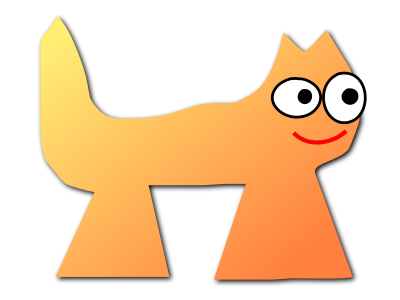Sortix 1.1dev ports manual
This manual documents Sortix 1.1dev ports. You can instead view this document in the latest official manual.
| FFMPEG-ALL(1) | FFMPEG-ALL(1) |
NAME
ffmpeg - ffmpeg video converterSYNOPSIS
ffmpeg [ global_options] {[input_file_options] -i input_url} ... {[ output_file_options] output_url} ...DESCRIPTION
ffmpeg is a very fast video and audio converter that can also grab from a live audio/video source. It can also convert between arbitrary sample rates and resize video on the fly with a high quality polyphase filter. ffmpeg reads from an arbitrary number of input "files" (which can be regular files, pipes, network streams, grabbing devices, etc.), specified by the "-i" option, and writes to an arbitrary number of output "files", which are specified by a plain output url. Anything found on the command line which cannot be interpreted as an option is considered to be an output url. Each input or output url can, in principle, contain any number of streams of different types (video/audio/subtitle/attachment/data). The allowed number and/or types of streams may be limited by the container format. Selecting which streams from which inputs will go into which output is either done automatically or with the "-map" option (see the Stream selection chapter). To refer to input files in options, you must use their indices (0-based). E.g. the first input file is 0, the second is 1, etc. Similarly, streams within a file are referred to by their indices. E.g. "2:3" refers to the fourth stream in the third input file. Also see the Stream specifiers chapter. As a general rule, options are applied to the next specified file. Therefore, order is important, and you can have the same option on the command line multiple times. Each occurrence is then applied to the next input or output file. Exceptions from this rule are the global options (e.g. verbosity level), which should be specified first. Do not mix input and output files -- first specify all input files, then all output files. Also do not mix options which belong to different files. All options apply ONLY to the next input or output file and are reset between files.- •
- To set the video bitrate of the output file to 64 kbit/s:
ffmpeg -i input.avi -b:v 64k -bufsize 64k output.avi
- •
- To force the frame rate of the output file to 24 fps:
ffmpeg -i input.avi -r 24 output.avi
- •
- To force the frame rate of the input file (valid for raw
formats only) to 1 fps and the frame rate of the output file to 24 fps:
ffmpeg -r 1 -i input.m2v -r 24 output.avi
DETAILED DESCRIPTION
The transcoding process in ffmpeg for each output can be described by the following diagram:
_______ ______________
| | | |
| input | demuxer | encoded data | decoder
| file | ---------> | packets | -----+
|_______| |______________| |
v
_________
| |
| decoded |
| frames |
|_________|
________ ______________ |
| | | | |
| output | <-------- | encoded data | <----+
| file | muxer | packets | encoder
|________| |______________|
ffmpeg calls the libavformat library (containing demuxers) to read input
files and get packets containing encoded data from them. When there are
multiple input files, ffmpeg tries to keep them synchronized by
tracking lowest timestamp on any active input stream.
Encoded packets are then passed to the decoder (unless streamcopy is selected
for the stream, see further for a description). The decoder produces
uncompressed frames (raw video/PCM audio/...) which can be processed further
by filtering (see next section). After filtering, the frames are passed to the
encoder, which encodes them and outputs encoded packets. Finally those are
passed to the muxer, which writes the encoded packets to the output file.
Filtering
Before encoding, ffmpeg can process raw audio and video frames using filters from the libavfilter library. Several chained filters form a filter graph. ffmpeg distinguishes between two types of filtergraphs: simple and complex. Simple filtergraphs Simple filtergraphs are those that have exactly one input and output, both of the same type. In the above diagram they can be represented by simply inserting an additional step between decoding and encoding:
_________ ______________
| | | |
| decoded | | encoded data |
| frames |\ _ | packets |
|_________| \ /||______________|
\ __________ /
simple _\|| | / encoder
filtergraph | filtered |/
| frames |
|__________|
Simple filtergraphs are configured with the per-stream -filter option
(with -vf and -af aliases for video and audio respectively). A
simple filtergraph for video can look for example like this:
_______ _____________ _______ ________
| | | | | | | |
| input | ---> | deinterlace | ---> | scale | ---> | output |
|_______| |_____________| |_______| |________|
Note that some filters change frame properties but not frame contents. E.g. the
"fps" filter in the example above changes number of frames, but does
not touch the frame contents. Another example is the "setpts"
filter, which only sets timestamps and otherwise passes the frames unchanged.
Complex filtergraphs
Complex filtergraphs are those which cannot be described as simply a linear
processing chain applied to one stream. This is the case, for example, when
the graph has more than one input and/or output, or when output stream type is
different from input. They can be represented with the following diagram:
_________
| |
| input 0 |\ __________
|_________| \ | |
\ _________ /| output 0 |
\ | | / |__________|
_________ \| complex | /
| | | |/
| input 1 |---->| filter |\
|_________| | | \ __________
/| graph | \ | |
/ | | \| output 1 |
_________ / |_________| |__________|
| | /
| input 2 |/
|_________|
Complex filtergraphs are configured with the -filter_complex option. Note
that this option is global, since a complex filtergraph, by its nature, cannot
be unambiguously associated with a single stream or file.
The -lavfi option is equivalent to -filter_complex.
A trivial example of a complex filtergraph is the "overlay" filter,
which has two video inputs and one video output, containing one video overlaid
on top of the other. Its audio counterpart is the "amix" filter.
Stream copy
Stream copy is a mode selected by supplying the "copy" parameter to the -codec option. It makes ffmpeg omit the decoding and encoding step for the specified stream, so it does only demuxing and muxing. It is useful for changing the container format or modifying container-level metadata. The diagram above will, in this case, simplify to this:
_______ ______________ ________
| | | | | |
| input | demuxer | encoded data | muxer | output |
| file | ---------> | packets | -------> | file |
|_______| |______________| |________|
Since there is no decoding or encoding, it is very fast and there is no quality
loss. However, it might not work in some cases because of many factors.
Applying filters is obviously also impossible, since filters work on
uncompressed data.
STREAM SELECTION
ffmpeg provides the "-map" option for manual control of stream selection in each output file. Users can skip "-map" and let ffmpeg perform automatic stream selection as described below. The "-vn / -an / -sn / -dn" options can be used to skip inclusion of video, audio, subtitle and data streams respectively, whether manually mapped or automatically selected, except for those streams which are outputs of complex filtergraphs.Description
The sub-sections that follow describe the various rules that are involved in stream selection. The examples that follow next show how these rules are applied in practice. While every effort is made to accurately reflect the behavior of the program, FFmpeg is under continuous development and the code may have changed since the time of this writing. Automatic stream selection In the absence of any map options for a particular output file, ffmpeg inspects the output format to check which type of streams can be included in it, viz. video, audio and/or subtitles. For each acceptable stream type, ffmpeg will pick one stream, when available, from among all the inputs. It will select that stream based upon the following criteria:- •
- for video, it is the stream with the highest resolution,
- •
- for audio, it is the stream with the most channels,
- •
- for subtitles, it is the first subtitle stream found but there's a caveat. The output format's default subtitle encoder can be either text-based or image-based, and only a subtitle stream of the same type will be chosen.
Examples
The following examples illustrate the behavior, quirks and limitations of ffmpeg's stream selection methods. They assume the following three input files.
input file 'A.avi'
stream 0: video 640x360
stream 1: audio 2 channels
input file 'B.mp4'
stream 0: video 1920x1080
stream 1: audio 2 channels
stream 2: subtitles (text)
stream 3: audio 5.1 channels
stream 4: subtitles (text)
input file 'C.mkv'
stream 0: video 1280x720
stream 1: audio 2 channels
stream 2: subtitles (image)
Example: automatic stream selection
ffmpeg -i A.avi -i B.mp4 out1.mkv out2.wav -map 1:a -c:a copy out3.mov
There are three output files specified, and for the first two, no
"-map" options are set, so ffmpeg will select streams for these two
files automatically.
out1.mkv is a Matroska container file and accepts video, audio and
subtitle streams, so ffmpeg will try to select one of each type.For video, it
will select "stream 0" from B.mp4, which has the highest
resolution among all the input video streams.For audio, it will select
"stream 3" from B.mp4, since it has the greatest number of
channels.For subtitles, it will select "stream 2" from B.mp4,
which is the first subtitle stream from among A.avi and B.mp4.
out2.wav accepts only audio streams, so only "stream 3" from
B.mp4 is selected.
For out3.mov, since a "-map" option is set, no automatic stream
selection will occur. The "-map 1:a" option will select all audio
streams from the second input B.mp4. No other streams will be included
in this output file.
For the first two outputs, all included streams will be transcoded. The encoders
chosen will be the default ones registered by each output format, which may
not match the codec of the selected input streams.
For the third output, codec option for audio streams has been set to
"copy", so no decoding-filtering-encoding operations will occur, or
can occur. Packets of selected streams shall be conveyed from the input
file and muxed within the output file.
Example: automatic subtitles selection
ffmpeg -i C.mkv out1.mkv -c:s dvdsub -an out2.mkv
Although out1.mkv is a Matroska container file which accepts subtitle
streams, only a video and audio stream shall be selected. The subtitle stream
of C.mkv is image-based and the default subtitle encoder of the
Matroska muxer is text-based, so a transcode operation for the subtitles is
expected to fail and hence the stream isn't selected. However, in
out2.mkv, a subtitle encoder is specified in the command and so, the
subtitle stream is selected, in addition to the video stream. The presence of
"-an" disables audio stream selection for out2.mkv.
Example: unlabeled filtergraph outputs
ffmpeg -i A.avi -i C.mkv -i B.mp4 -filter_complex "overlay" out1.mp4 out2.srt
A filtergraph is setup here using the "-filter_complex" option and
consists of a single video filter. The "overlay" filter requires
exactly two video inputs, but none are specified, so the first two available
video streams are used, those of A.avi and C.mkv. The output pad
of the filter has no label and so is sent to the first output file
out1.mp4. Due to this, automatic selection of the video stream is
skipped, which would have selected the stream in B.mp4. The audio
stream with most channels viz. "stream 3" in B.mp4, is chosen
automatically. No subtitle stream is chosen however, since the MP4 format has
no default subtitle encoder registered, and the user hasn't specified a
subtitle encoder.
The 2nd output file, out2.srt, only accepts text-based subtitle streams.
So, even though the first subtitle stream available belongs to C.mkv,
it is image-based and hence skipped. The selected stream, "stream 2"
in B.mp4, is the first text-based subtitle stream.
Example: labeled filtergraph outputs
ffmpeg -i A.avi -i B.mp4 -i C.mkv -filter_complex "[1:v]hue=s=0[outv];overlay;aresample" \
-map '[outv]' -an out1.mp4 \
out2.mkv \
-map '[outv]' -map 1:a:0 out3.mkv
The above command will fail, as the output pad labelled "[outv]" has
been mapped twice. None of the output files shall be processed.
ffmpeg -i A.avi -i B.mp4 -i C.mkv -filter_complex "[1:v]hue=s=0[outv];overlay;aresample" \
-an out1.mp4 \
out2.mkv \
-map 1:a:0 out3.mkv
This command above will also fail as the hue filter output has a label,
"[outv]", and hasn't been mapped anywhere.
The command should be modified as follows,
ffmpeg -i A.avi -i B.mp4 -i C.mkv -filter_complex "[1:v]hue=s=0,split=2[outv1][outv2];overlay;aresample" \
-map '[outv1]' -an out1.mp4 \
out2.mkv \
-map '[outv2]' -map 1:a:0 out3.mkv
The video stream from B.mp4 is sent to the hue filter, whose output is
cloned once using the split filter, and both outputs labelled. Then a copy
each is mapped to the first and third output files.
The overlay filter, requiring two video inputs, uses the first two unused video
streams. Those are the streams from A.avi and C.mkv. The overlay
output isn't labelled, so it is sent to the first output file out1.mp4,
regardless of the presence of the "-map" option.
The aresample filter is sent the first unused audio stream, that of
A.avi. Since this filter output is also unlabelled, it too is mapped to
the first output file. The presence of "-an" only suppresses
automatic or manual stream selection of audio streams, not outputs sent from
filtergraphs. Both these mapped streams shall be ordered before the mapped
stream in out1.mp4.
The video, audio and subtitle streams mapped to "out2.mkv" are
entirely determined by automatic stream selection.
out3.mkv consists of the cloned video output from the hue filter and the
first audio stream from B.mp4.
OPTIONS
All the numerical options, if not specified otherwise, accept a string representing a number as input, which may be followed by one of the SI unit prefixes, for example: 'K', 'M', or 'G'. If 'i' is appended to the SI unit prefix, the complete prefix will be interpreted as a unit prefix for binary multiples, which are based on powers of 1024 instead of powers of 1000. Appending 'B' to the SI unit prefix multiplies the value by 8. This allows using, for example: 'KB', 'MiB', 'G' and 'B' as number suffixes. Options which do not take arguments are boolean options, and set the corresponding value to true. They can be set to false by prefixing the option name with "no". For example using "-nofoo" will set the boolean option with name "foo" to false.Stream specifiers
Some options are applied per-stream, e.g. bitrate or codec. Stream specifiers are used to precisely specify which stream(s) a given option belongs to. A stream specifier is a string generally appended to the option name and separated from it by a colon. E.g. "-codec:a:1 ac3" contains the "a:1" stream specifier, which matches the second audio stream. Therefore, it would select the ac3 codec for the second audio stream. A stream specifier can match several streams, so that the option is applied to all of them. E.g. the stream specifier in "-b:a 128k" matches all audio streams. An empty stream specifier matches all streams. For example, "-codec copy" or "-codec: copy" would copy all the streams without reencoding. Possible forms of stream specifiers are:- stream_index
- Matches the stream with this index. E.g. "-threads:1 4" would set the thread count for the second stream to 4. If stream_index is used as an additional stream specifier (see below), then it selects stream number stream_index from the matching streams. Stream numbering is based on the order of the streams as detected by libavformat except when a program ID is also specified. In this case it is based on the ordering of the streams in the program.
- stream_type[:additional_stream_specifier]
- stream_type is one of following: 'v' or 'V' for video, 'a' for audio, 's' for subtitle, 'd' for data, and 't' for attachments. 'v' matches all video streams, 'V' only matches video streams which are not attached pictures, video thumbnails or cover arts. If additional_stream_specifier is used, then it matches streams which both have this type and match the additional_stream_specifier. Otherwise, it matches all streams of the specified type.
- p:program_id[:additional_stream_specifier]
- Matches streams which are in the program with the id program_id. If additional_stream_specifier is used, then it matches streams which both are part of the program and match the additional_stream_specifier.
- #stream_id or i:stream_id
- Match the stream by stream id (e.g. PID in MPEG-TS container).
- m:key[:value]
- Matches streams with the metadata tag key having the specified value. If value is not given, matches streams that contain the given tag with any value.
- u
- Matches streams with usable configuration, the codec must
be defined and the essential information such as video dimension or audio
sample rate must be present.
Note that in ffmpeg, matching by metadata will only work properly for input files.
Generic options
These options are shared amongst the ff* tools.- -L
- Show license.
- -h, -?, -help, --help [arg]
- Show help. An optional parameter may be specified to print
help about a specific item. If no argument is specified, only basic (non
advanced) tool options are shown.
Possible values of arg are:
- long
- Print advanced tool options in addition to the basic tool options.
- full
- Print complete list of options, including shared and private options for encoders, decoders, demuxers, muxers, filters, etc.
- decoder=decoder_name
- Print detailed information about the decoder named decoder_name. Use the -decoders option to get a list of all decoders.
- encoder=encoder_name
- Print detailed information about the encoder named encoder_name. Use the -encoders option to get a list of all encoders.
- demuxer=demuxer_name
- Print detailed information about the demuxer named demuxer_name. Use the -formats option to get a list of all demuxers and muxers.
- muxer=muxer_name
- Print detailed information about the muxer named muxer_name. Use the -formats option to get a list of all muxers and demuxers.
- filter=filter_name
- Print detailed information about the filter name filter_name. Use the -filters option to get a list of all filters.
- bsf=bitstream_filter_name
- Print detailed information about the bitstream filter name bitstream_filter_name. Use the -bsfs option to get a list of all bitstream filters.
- -version
- Show version.
- -formats
- Show available formats (including devices).
- -demuxers
- Show available demuxers.
- -muxers
- Show available muxers.
- -devices
- Show available devices.
- -codecs
- Show all codecs known to libavcodec.
Note that the term 'codec' is used throughout this documentation as a shortcut for what is more correctly called a media bitstream format.
- -decoders
- Show available decoders.
- -encoders
- Show all available encoders.
- -bsfs
- Show available bitstream filters.
- -protocols
- Show available protocols.
- -filters
- Show available libavfilter filters.
- -pix_fmts
- Show available pixel formats.
- -sample_fmts
- Show available sample formats.
- -layouts
- Show channel names and standard channel layouts.
- -colors
- Show recognized color names.
- -sources device[,opt1=val1[,opt2=val2]...]
- Show autodetected sources of the input device. Some devices
may provide system-dependent source names that cannot be autodetected. The
returned list cannot be assumed to be always complete.
ffmpeg -sources pulse,server=192.168.0.4
- -sinks device[,opt1=val1 [,opt2= val2]...]
- Show autodetected sinks of the output device. Some devices
may provide system-dependent sink names that cannot be autodetected. The
returned list cannot be assumed to be always complete.
ffmpeg -sinks pulse,server=192.168.0.4
- -loglevel [flags+]loglevel | -v [ flags+]loglevel
- Set logging level and flags used by the library.
The optional flags prefix can consist of the following values:
- repeat
- Indicates that repeated log output should not be compressed to the first line and the "Last message repeated n times" line will be omitted.
- level
- Indicates that log output should add a "[level]" prefix to each message line. This can be used as an alternative to log coloring, e.g. when dumping the log to file.
- quiet, -8
- Show nothing at all; be silent.
- panic, 0
- Only show fatal errors which could lead the process to crash, such as an assertion failure. This is not currently used for anything.
- fatal, 8
- Only show fatal errors. These are errors after which the process absolutely cannot continue.
- error, 16
- Show all errors, including ones which can be recovered from.
- warning, 24
- Show all warnings and errors. Any message related to possibly incorrect or unexpected events will be shown.
- info, 32
- Show informative messages during processing. This is in addition to warnings and errors. This is the default value.
- verbose, 40
- Same as "info", except more verbose.
- debug, 48
- Show everything, including debugging information.
- trace, 56
ffmpeg -loglevel repeat+level+verbose -i input output
ffmpeg [...] -loglevel +repeat
- -report
- Dump full command line and log output to a file named
" program-YYYYMMDD-HHMMSS.log" in the
current directory. This file can be useful for bug reports. It also
implies "-loglevel debug".
Setting the environment variable FFREPORT to any value has the same effect. If the value is a ':'-separated key=value sequence, these options will affect the report; option values must be escaped if they contain special characters or the options delimiter ':' (see the ``Quoting and escaping'' section in the ffmpeg-utils manual).The following options are recognized:
- file
- set the file name to use for the report; %p is expanded to the name of the program, %t is expanded to a timestamp, "%%" is expanded to a plain "%"
- level
- set the log verbosity level using a numerical value (see "-loglevel").
FFREPORT=file=ffreport.log:level=32 ffmpeg -i input output
- -hide_banner
- Suppress printing banner.
All FFmpeg tools will normally show a copyright notice, build options and library versions. This option can be used to suppress printing this information.
- -cpuflags flags (global)
- Allows setting and clearing cpu flags. This option is
intended for testing. Do not use it unless you know what you're doing.
ffmpeg -cpuflags -sse+mmx ... ffmpeg -cpuflags mmx ... ffmpeg -cpuflags 0 ...Possible flags for this option are:
- x86
- mmx
- mmxext
- sse
- sse2
- sse2slow
- sse3
- sse3slow
- ssse3
- atom
- sse4.1
- sse4.2
- avx
- avx2
- xop
- fma3
- fma4
- 3dnow
- 3dnowext
- bmi1
- bmi2
- cmov
- ARM
- armv5te
- armv6
- armv6t2
- vfp
- vfpv3
- neon
- setend
- AArch64
- armv8
- vfp
- neon
- PowerPC
- altivec
- Specific Processors
- pentium2
- pentium3
- pentium4
- k6
- k62
- athlon
- athlonxp
- k8
AVOptions
These options are provided directly by the libavformat, libavdevice and libavcodec libraries. To see the list of available AVOptions, use the -help option. They are separated into two categories:- generic
- These options can be set for any container, codec or device. Generic options are listed under AVFormatContext options for containers/devices and under AVCodecContext options for codecs.
- private
- These options are specific to the given container, device or codec. Private options are listed under their corresponding containers/devices/codecs.
ffmpeg -i input.flac -id3v2_version 3 out.mp3
All codec AVOptions are per-stream, and thus a stream specifier should be
attached to them:
ffmpeg -i multichannel.mxf -map 0:v:0 -map 0:a:0 -map 0:a:0 -c:a:0 ac3 -b:a:0 640k -ac:a:1 2 -c:a:1 aac -b:2 128k out.mp4
In the above example, a multichannel audio stream is mapped twice for output.
The first instance is encoded with codec ac3 and bitrate 640k. The second
instance is downmixed to 2 channels and encoded with codec aac. A bitrate of
128k is specified for it using absolute index of the output stream.
Note: the -nooption syntax cannot be used for boolean AVOptions, use
-option 0/ -option 1.
Note: the old undocumented way of specifying per-stream AVOptions by prepending
v/a/s to the options name is now obsolete and will be removed soon.
Main options
- -f fmt (input/output)
- Force input or output file format. The format is normally auto detected for input files and guessed from the file extension for output files, so this option is not needed in most cases.
- -i url (input)
- input file url
- -y (global)
- Overwrite output files without asking.
- -n (global)
- Do not overwrite output files, and exit immediately if a specified output file already exists.
- -stream_loop number (input)
- Set number of times input stream shall be looped. Loop 0 means no loop, loop -1 means infinite loop.
- -c[:stream_specifier] codec ( input/output,per-stream)
- -codec[:stream_specifier] codec (input/output,per-stream)
- Select an encoder (when used before an output file) or a
decoder (when used before an input file) for one or more streams.
codec is the name of a decoder/encoder or a special value
"copy" (output only) to indicate that the stream is not to be
re-encoded.
For example
ffmpeg -i INPUT -map 0 -c:v libx264 -c:a copy OUTPUTencodes all video streams with libx264 and copies all audio streams.For each stream, the last matching "c" option is applied, soffmpeg -i INPUT -map 0 -c copy -c:v:1 libx264 -c:a:137 libvorbis OUTPUTwill copy all the streams except the second video, which will be encoded with libx264, and the 138th audio, which will be encoded with libvorbis.
- -t duration (input/output)
- When used as an input option (before "-i"), limit
the duration of data read from the input file.
When used as an output option (before an output url), stop writing the output after its duration reaches duration.duration must be a time duration specification, see the Time duration section in the ffmpeg-utils(1) manual.-to and -t are mutually exclusive and -t has priority.
- -to position (input/output)
- Stop writing the output or reading the input at
position. position must be a time duration specification,
see the Time duration section in the
ffmpeg-utils(1) manual.
-to and -t are mutually exclusive and -t has priority.
- -fs limit_size (output)
- Set the file size limit, expressed in bytes. No further chunk of bytes is written after the limit is exceeded. The size of the output file is slightly more than the requested file size.
- -ss position (input/output)
- When used as an input option (before "-i"), seeks
in this input file to position. Note that in most formats it is not
possible to seek exactly, so ffmpeg will seek to the closest seek
point before position. When transcoding and -accurate_seek
is enabled (the default), this extra segment between the seek point and
position will be decoded and discarded. When doing stream copy or
when -noaccurate_seek is used, it will be preserved.
When used as an output option (before an output url), decodes but discards input until the timestamps reach position.position must be a time duration specification, see the Time duration section in the ffmpeg-utils(1) manual.
- -sseof position (input)
- Like the "-ss" option but relative to the "end of file". That is negative values are earlier in the file, 0 is at EOF.
- -itsoffset offset (input)
- Set the input time offset.
offset must be a time duration specification, see the Time duration section in the ffmpeg-utils(1) manual.The offset is added to the timestamps of the input files. Specifying a positive offset means that the corresponding streams are delayed by the time duration specified in offset.
- -itsscale scale (input,per-stream )
- Rescale input timestamps. scale should be a floating point number.
- -timestamp date (output)
- Set the recording timestamp in the container.
date must be a date specification, see the Date section in the ffmpeg-utils(1) manual.
- -metadata[:metadata_specifier] key=value (output,per-metadata)
- Set a metadata key/value pair.
An optional metadata_specifier may be given to set metadata on streams, chapters or programs. See "-map_metadata" documentation for details.This option overrides metadata set with "-map_metadata". It is also possible to delete metadata by using an empty value.For example, for setting the title in the output file:
ffmpeg -i in.avi -metadata title="my title" out.flvTo set the language of the first audio stream:ffmpeg -i INPUT -metadata:s:a:0 language=eng OUTPUT
- -disposition[:stream_specifier] value ( output,per-stream)
- Sets the disposition for a stream.
This option overrides the disposition copied from the input stream. It is also possible to delete the disposition by setting it to 0.The following dispositions are recognized:
- default
- dub
- original
- comment
- lyrics
- karaoke
- forced
- hearing_impaired
- visual_impaired
- clean_effects
- attached_pic
- captions
- descriptions
- dependent
- metadata
ffmpeg -i in.mkv -c copy -disposition:a:1 default out.mkv
ffmpeg -i in.mkv -c copy -disposition:s:0 0 -disposition:s:1 default out.mkv
ffmpeg -i in.mp4 -i IMAGE -map 0 -map 1 -c copy -c:v:1 png -disposition:v:1 attached_pic out.mp4
- -program [title=title:][program_num=program_num:]st=stream[:st=stream...] ( output)
- Creates a program with the specified title, program_num and adds the specified stream(s) to it.
- -target type (output)
- Specify target file type ("vcd",
"svcd", "dvd", "dv", "dv50").
type may be prefixed with "pal-", "ntsc-" or
"film-" to use the corresponding standard. All the format
options (bitrate, codecs, buffer sizes) are then set automatically. You
can just type:
ffmpeg -i myfile.avi -target vcd /tmp/vcd.mpgNevertheless you can specify additional options as long as you know they do not conflict with the standard, as in:ffmpeg -i myfile.avi -target vcd -bf 2 /tmp/vcd.mpg
- -dn (input/output)
- As an input option, blocks all data streams of a file from
being filtered or being automatically selected or mapped for any output.
See "-discard" option to disable streams individually.
As an output option, disables data recording i.e. automatic selection or mapping of any data stream. For full manual control see the "-map" option.
- -dframes number (output)
- Set the number of data frames to output. This is an obsolete alias for "-frames:d", which you should use instead.
- -frames[:stream_specifier] framecount (output,per-stream)
- Stop writing to the stream after framecount frames.
- -q[:stream_specifier] q ( output,per-stream)
- -qscale[:stream_specifier] q (output,per-stream)
- Use fixed quality scale (VBR). The meaning of q/qscale is codec-dependent. If qscale is used without a stream_specifier then it applies only to the video stream, this is to maintain compatibility with previous behavior and as specifying the same codec specific value to 2 different codecs that is audio and video generally is not what is intended when no stream_specifier is used.
- -filter[:stream_specifier] filtergraph (output,per-stream)
- Create the filtergraph specified by filtergraph and
use it to filter the stream.
filtergraph is a description of the filtergraph to apply to the stream, and must have a single input and a single output of the same type of the stream. In the filtergraph, the input is associated to the label "in", and the output to the label "out". See the ffmpeg-filters manual for more information about the filtergraph syntax.See the -filter_complex option if you want to create filtergraphs with multiple inputs and/or outputs.
- -filter_script[:stream_specifier] filename (output,per-stream)
- This option is similar to -filter, the only difference is that its argument is the name of the file from which a filtergraph description is to be read.
- -filter_threads nb_threads (global )
- Defines how many threads are used to process a filter pipeline. Each pipeline will produce a thread pool with this many threads available for parallel processing. The default is the number of available CPUs.
- -pre[:stream_specifier] preset_name (output,per-stream)
- Specify the preset for matching stream(s).
- -stats (global)
- Print encoding progress/statistics. It is on by default, to explicitly disable it you need to specify "-nostats".
- -progress url (global)
- Send program-friendly progress information to url.
Progress information is written approximately every second and at the end of the encoding process. It is made of " key=value" lines. key consists of only alphanumeric characters. The last key of a sequence of progress information is always "progress".
- -stdin
- Enable interaction on standard input. On by default unless
standard input is used as an input. To explicitly disable interaction you
need to specify "-nostdin".
Disabling interaction on standard input is useful, for example, if ffmpeg is in the background process group. Roughly the same result can be achieved with "ffmpeg ... < /dev/null" but it requires a shell.
- -debug_ts (global)
- Print timestamp information. It is off by default. This
option is mostly useful for testing and debugging purposes, and the output
format may change from one version to another, so it should not be
employed by portable scripts.
See also the option "-fdebug ts".
- -attach filename (output)
- Add an attachment to the output file. This is supported by
a few formats like Matroska for e.g. fonts used in rendering subtitles.
Attachments are implemented as a specific type of stream, so this option
will add a new stream to the file. It is then possible to use per-stream
options on this stream in the usual way. Attachment streams created with
this option will be created after all the other streams (i.e. those
created with "-map" or automatic mappings).
Note that for Matroska you also have to set the mimetype metadata tag:
ffmpeg -i INPUT -attach DejaVuSans.ttf -metadata:s:2 mimetype=application/x-truetype-font out.mkv(assuming that the attachment stream will be third in the output file).
- -dump_attachment[:stream_specifier] filename (input,per-stream)
- Extract the matching attachment stream into a file named
filename. If filename is empty, then the value of the
"filename" metadata tag will be used.
E.g. to extract the first attachment to a file named 'out.ttf':
ffmpeg -dump_attachment:t:0 out.ttf -i INPUTTo extract all attachments to files determined by the "filename" tag:ffmpeg -dump_attachment:t "" -i INPUTTechnical note -- attachments are implemented as codec extradata, so this option can actually be used to extract extradata from any stream, not just attachments.
- -noautorotate
- Disable automatically rotating video based on file metadata.
Video Options
- -vframes number (output)
- Set the number of video frames to output. This is an obsolete alias for "-frames:v", which you should use instead.
- -r[:stream_specifier] fps ( input/output,per-stream)
- Set frame rate (Hz value, fraction or abbreviation).
As an input option, ignore any timestamps stored in the file and instead generate timestamps assuming constant frame rate fps. This is not the same as the -framerate option used for some input formats like image2 or v4l2 (it used to be the same in older versions of FFmpeg). If in doubt use -framerate instead of the input option -r.As an output option, duplicate or drop input frames to achieve constant output frame rate fps.
- -s[:stream_specifier] size ( input/output,per-stream)
- Set frame size.
As an input option, this is a shortcut for the video_size private option, recognized by some demuxers for which the frame size is either not stored in the file or is configurable -- e.g. raw video or video grabbers.As an output option, this inserts the "scale" video filter to the end of the corresponding filtergraph. Please use the "scale" filter directly to insert it at the beginning or some other place.The format is wxh (default - same as source).
- -aspect[:stream_specifier] aspect (output,per-stream)
- Set the video display aspect ratio specified by
aspect.
aspect can be a floating point number string, or a string of the form num:den, where num and den are the numerator and denominator of the aspect ratio. For example "4:3", "16:9", "1.3333", and "1.7777" are valid argument values.If used together with -vcodec copy, it will affect the aspect ratio stored at container level, but not the aspect ratio stored in encoded frames, if it exists.
- -vn (input/output)
- As an input option, blocks all video streams of a file from
being filtered or being automatically selected or mapped for any output.
See "-discard" option to disable streams individually.
As an output option, disables video recording i.e. automatic selection or mapping of any video stream. For full manual control see the "-map" option.
- -vcodec codec (output)
- Set the video codec. This is an alias for "-codec:v".
- -pass[:stream_specifier] n ( output,per-stream)
- Select the pass number (1 or 2). It is used to do two-pass
video encoding. The statistics of the video are recorded in the first pass
into a log file (see also the option -passlogfile), and in the second pass
that log file is used to generate the video at the exact requested
bitrate. On pass 1, you may just deactivate audio and set output to null,
examples for Windows and Unix:
ffmpeg -i foo.mov -c:v libxvid -pass 1 -an -f rawvideo -y NUL ffmpeg -i foo.mov -c:v libxvid -pass 1 -an -f rawvideo -y /dev/null
- -passlogfile[:stream_specifier] prefix (output,per-stream)
- Set two-pass log file name prefix to prefix, the default file name prefix is ``ffmpeg2pass''. The complete file name will be PREFIX-N.log, where N is a number specific to the output stream
- -vf filtergraph (output)
- Create the filtergraph specified by filtergraph and
use it to filter the stream.
This is an alias for "-filter:v", see the -filter option.
Advanced Video options
- -pix_fmt[:stream_specifier] format (input/output,per-stream)
- Set pixel format. Use "-pix_fmts" to show all the supported pixel formats. If the selected pixel format can not be selected, ffmpeg will print a warning and select the best pixel format supported by the encoder. If pix_fmt is prefixed by a "+", ffmpeg will exit with an error if the requested pixel format can not be selected, and automatic conversions inside filtergraphs are disabled. If pix_fmt is a single "+", ffmpeg selects the same pixel format as the input (or graph output) and automatic conversions are disabled.
- -sws_flags flags (input/output)
- Set SwScaler flags.
- -rc_override[:stream_specifier] override (output,per-stream)
- Rate control override for specific intervals, formatted as "int,int,int" list separated with slashes. Two first values are the beginning and end frame numbers, last one is quantizer to use if positive, or quality factor if negative.
- -ilme
- Force interlacing support in encoder (MPEG-2 and MPEG-4 only). Use this option if your input file is interlaced and you want to keep the interlaced format for minimum losses. The alternative is to deinterlace the input stream with -deinterlace, but deinterlacing introduces losses.
- -psnr
- Calculate PSNR of compressed frames.
- -vstats
- Dump video coding statistics to vstats_HHMMSS.log.
- -vstats_file file
- Dump video coding statistics to file.
- -vstats_version file
- Specifies which version of the vstats format to use.
Default is 2.
version = 1 :"frame= %5d q= %2.1f PSNR= %6.2f f_size= %6d s_size= %8.0fkB time= %0.3f br= %7.1fkbits/s avg_br= %7.1fkbits/s"version > 1:"out= %2d st= %2d frame= %5d q= %2.1f PSNR= %6.2f f_size= %6d s_size= %8.0fkB time= %0.3f br= %7.1fkbits/s avg_br= %7.1fkbits/s"
- -top[:stream_specifier] n ( output,per-stream)
- top=1/bottom=0/auto=-1 field first
- -dc precision
- Intra_dc_precision.
- -vtag fourcc/tag (output)
- Force video tag/fourcc. This is an alias for "-tag:v".
- -qphist (global)
- Show QP histogram
- -vbsf bitstream_filter
- Deprecated see -bsf
- -force_key_frames[:stream_specifier] time[,time...] (output,per-stream)
- -force_key_frames[:stream_specifier] expr: expr (output,per-stream)
- -force_key_frames[:stream_specifier] source ( output,per-stream)
- force_key_frames can take arguments of the following form:
- time[,time...]
- If the argument consists of timestamps, ffmpeg will round
the specified times to the nearest output timestamp as per the encoder
time base and force a keyframe at the first frame having timestamp equal
or greater than the computed timestamp. Note that if the encoder time base
is too coarse, then the keyframes may be forced on frames with timestamps
lower than the specified time. The default encoder time base is the
inverse of the output framerate but may be set otherwise via
"-enc_time_base".
If one of the times is ""chapters"[ delta]", it is expanded into the time of the beginning of all chapters in the file, shifted by delta, expressed as a time in seconds. This option can be useful to ensure that a seek point is present at a chapter mark or any other designated place in the output file.For example, to insert a key frame at 5 minutes, plus key frames 0.1 second before the beginning of every chapter:
-force_key_frames 0:05:00,chapters-0.1
- expr:expr
- If the argument is prefixed with "expr:", the
string expr is interpreted like an expression and is evaluated for
each frame. A key frame is forced in case the evaluation is non-zero.
The expression in expr can contain the following constants:
- n
- the number of current processed frame, starting from 0
- n_forced
- the number of forced frames
- prev_forced_n
- the number of the previous forced frame, it is "NAN" when no keyframe was forced yet
- prev_forced_t
- the time of the previous forced frame, it is "NAN" when no keyframe was forced yet
- t
- the time of the current processed frame
-force_key_frames expr:gte(t,n_forced*5)
-force_key_frames expr:if(isnan(prev_forced_t),gte(t,13),gte(t,prev_forced_t+5))
- source
- If the argument is "source", ffmpeg will force a key frame if the current frame being encoded is marked as a key frame in its source.
- -copyinkf[:stream_specifier] (output,per-stream )
- When doing stream copy, copy also non-key frames found at the beginning.
- -init_hw_device type[=name][: device[,key=value ...]]
- Initialise a new hardware device of type type called
name, using the given device parameters. If no name is specified it
will receive a default name of the form " type%d".
The meaning of device and the following arguments depends on the device type:
- cuda
- device is the number of the CUDA device.
- dxva2
- device is the number of the Direct3D 9 display adapter.
- vaapi
- device is either an X11 display name or a DRM render node. If not specified, it will attempt to open the default X11 display ( $DISPLAY) and then the first DRM render node ( /dev/dri/renderD128).
- vdpau
- device is an X11 display name. If not specified, it will attempt to open the default X11 display ( $DISPLAY).
- qsv
- device selects a value in MFX_IMPL_*. Allowed values are:
- auto
- sw
- hw
- auto_any
- hw_any
- hw2
- hw3
- hw4
- opencl
- device selects the platform and device as
platform_index.device_index.
The set of devices can also be filtered using the key-value pairs to find only devices matching particular platform or device strings.The strings usable as filters are:
- platform_profile
- platform_version
- platform_name
- platform_vendor
- platform_extensions
- device_name
- device_vendor
- driver_version
- device_version
- device_profile
- device_extensions
- device_type
- -init_hw_device opencl:0.1
- Choose the second device on the first platform.
- -init_hw_device opencl:,device_name=Foo9000
- Choose the device with a name containing the string Foo9000.
- -init_hw_device opencl:1,device_type=gpu,device_extensions=cl_khr_fp16
- Choose the GPU device on the second platform supporting the cl_khr_fp16 extension.
- vulkan
- If device is an integer, it selects the device by
its index in a system-dependent list of devices. If device is any
other string, it selects the first device with a name containing that
string as a substring.
The following options are recognized:
- debug
- If set to 1, enables the validation layer, if installed.
- linear_images
- If set to 1, images allocated by the hwcontext will be linear and locally mappable.
- instance_extensions
- A plus separated list of additional instance extensions to enable.
- device_extensions
- A plus separated list of additional device extensions to enable.
- -init_hw_device vulkan:1
- Choose the second device on the system.
- -init_hw_device vulkan:RADV
- Choose the first device with a name containing the string RADV.
- -init_hw_device vulkan:0,instance_extensions=VK_KHR_wayland_surface+VK_KHR_xcb_surface
- Choose the first device and enable the Wayland and XCB instance extensions.
- -init_hw_device type[=name]@ source
- Initialise a new hardware device of type type called name, deriving it from the existing device with the name source.
- -init_hw_device list
- List all hardware device types supported in this build of ffmpeg.
- -filter_hw_device name
- Pass the hardware device called name to all filters
in any filter graph. This can be used to set the device to upload to with
the "hwupload" filter, or the device to map to with the
"hwmap" filter. Other filters may also make use of this
parameter when they require a hardware device. Note that this is typically
only required when the input is not already in hardware frames - when it
is, filters will derive the device they require from the context of the
frames they receive as input.
This is a global setting, so all filters will receive the same device.
- -hwaccel[:stream_specifier] hwaccel (input,per-stream)
- Use hardware acceleration to decode the matching stream(s). The allowed values of hwaccel are:
- none
- Do not use any hardware acceleration (the default).
- auto
- Automatically select the hardware acceleration method.
- vdpau
- Use VDPAU (Video Decode and Presentation API for Unix) hardware acceleration.
- dxva2
- Use DXVA2 (DirectX Video Acceleration) hardware acceleration.
- vaapi
- Use VAAPI (Video Acceleration API) hardware acceleration.
- qsv
- Use the Intel QuickSync Video acceleration for video
transcoding.
Unlike most other values, this option does not enable accelerated decoding (that is used automatically whenever a qsv decoder is selected), but accelerated transcoding, without copying the frames into the system memory.For it to work, both the decoder and the encoder must support QSV acceleration and no filters must be used.
- -hwaccel_device[:stream_specifier] hwaccel_device (input,per-stream)
- Select a device to use for hardware acceleration.
This option only makes sense when the -hwaccel option is also specified. It can either refer to an existing device created with -init_hw_device by name, or it can create a new device as if -init_hw_device type:hwaccel_device were called immediately before.
- -hwaccels
- List all hardware acceleration methods supported in this build of ffmpeg.
Audio Options
- -aframes number (output)
- Set the number of audio frames to output. This is an obsolete alias for "-frames:a", which you should use instead.
- -ar[:stream_specifier] freq ( input/output,per-stream)
- Set the audio sampling frequency. For output streams it is set by default to the frequency of the corresponding input stream. For input streams this option only makes sense for audio grabbing devices and raw demuxers and is mapped to the corresponding demuxer options.
- -aq q (output)
- Set the audio quality (codec-specific, VBR). This is an alias for -q:a.
- -ac[:stream_specifier] channels (input/output,per-stream)
- Set the number of audio channels. For output streams it is set by default to the number of input audio channels. For input streams this option only makes sense for audio grabbing devices and raw demuxers and is mapped to the corresponding demuxer options.
- -an (input/output)
- As an input option, blocks all audio streams of a file from
being filtered or being automatically selected or mapped for any output.
See "-discard" option to disable streams individually.
As an output option, disables audio recording i.e. automatic selection or mapping of any audio stream. For full manual control see the "-map" option.
- -acodec codec (input/output)
- Set the audio codec. This is an alias for "-codec:a".
- -sample_fmt[:stream_specifier] sample_fmt (output,per-stream)
- Set the audio sample format. Use "-sample_fmts" to get a list of supported sample formats.
- -af filtergraph (output)
- Create the filtergraph specified by filtergraph and
use it to filter the stream.
This is an alias for "-filter:a", see the -filter option.
Advanced Audio options
- -atag fourcc/tag (output)
- Force audio tag/fourcc. This is an alias for "-tag:a".
- -absf bitstream_filter
- Deprecated, see -bsf
- -guess_layout_max channels (input,per-stream )
- If some input channel layout is not known, try to guess only if it corresponds to at most the specified number of channels. For example, 2 tells to ffmpeg to recognize 1 channel as mono and 2 channels as stereo but not 6 channels as 5.1. The default is to always try to guess. Use 0 to disable all guessing.
Subtitle options
- -scodec codec (input/output)
- Set the subtitle codec. This is an alias for "-codec:s".
- -sn (input/output)
- As an input option, blocks all subtitle streams of a file
from being filtered or being automatically selected or mapped for any
output. See "-discard" option to disable streams individually.
As an output option, disables subtitle recording i.e. automatic selection or mapping of any subtitle stream. For full manual control see the "-map" option.
- -sbsf bitstream_filter
- Deprecated, see -bsf
Advanced Subtitle options
- -fix_sub_duration
- Fix subtitles durations. For each subtitle, wait for the
next packet in the same stream and adjust the duration of the first to
avoid overlap. This is necessary with some subtitles codecs, especially
DVB subtitles, because the duration in the original packet is only a rough
estimate and the end is actually marked by an empty subtitle frame.
Failing to use this option when necessary can result in exaggerated
durations or muxing failures due to non-monotonic timestamps.
Note that this option will delay the output of all data until the next subtitle packet is decoded: it may increase memory consumption and latency a lot.
- -canvas_size size
- Set the size of the canvas used to render subtitles.
Advanced options
- -map [-]input_file_id[:stream_specifier ][?][,sync_file_id [:stream_specifier]] | [linklabel] (output)
- Designate one or more input streams as a source for the
output file. Each input stream is identified by the input file index
input_file_id and the input stream index input_stream_id
within the input file. Both indices start at 0. If specified,
sync_file_id: stream_specifier sets which input stream is
used as a presentation sync reference.
The first "-map" option on the command line specifies the source for output stream 0, the second "-map" option specifies the source for output stream 1, etc.A "-" character before the stream identifier creates a "negative" mapping. It disables matching streams from already created mappings.A trailing "?" after the stream index will allow the map to be optional: if the map matches no streams the map will be ignored instead of failing. Note the map will still fail if an invalid input file index is used; such as if the map refers to a non-existent input.An alternative [linklabel] form will map outputs from complex filter graphs (see the -filter_complex option) to the output file. linklabel must correspond to a defined output link label in the graph.For example, to map ALL streams from the first input file to output
ffmpeg -i INPUT -map 0 outputFor example, if you have two audio streams in the first input file, these streams are identified by "0:0" and "0:1". You can use "-map" to select which streams to place in an output file. For example:ffmpeg -i INPUT -map 0:1 out.wavwill map the input stream in INPUT identified by "0:1" to the (single) output stream in out.wav.For example, to select the stream with index 2 from input file a.mov (specified by the identifier "0:2"), and stream with index 6 from input b.mov (specified by the identifier "1:6"), and copy them to the output file out.mov:ffmpeg -i a.mov -i b.mov -c copy -map 0:2 -map 1:6 out.movTo select all video and the third audio stream from an input file:ffmpeg -i INPUT -map 0:v -map 0:a:2 OUTPUTTo map all the streams except the second audio, use negative mappingsffmpeg -i INPUT -map 0 -map -0:a:1 OUTPUTTo map the video and audio streams from the first input, and using the trailing "?", ignore the audio mapping if no audio streams exist in the first input:ffmpeg -i INPUT -map 0:v -map 0:a? OUTPUTTo pick the English audio stream:ffmpeg -i INPUT -map 0:m:language:eng OUTPUTNote that using this option disables the default mappings for this output file.
- -ignore_unknown
- Ignore input streams with unknown type instead of failing if copying such streams is attempted.
- -copy_unknown
- Allow input streams with unknown type to be copied instead of failing if copying such streams is attempted.
- -map_channel [input_file_id.stream_specifier .channel_id |-1][?][:output_file_id.stream_specifier ]
- Map an audio channel from a given input to an output. If
output_file_id.stream_specifier is not set, the audio
channel will be mapped on all the audio streams.
Using "-1" instead of input_file_id.stream_specifier. channel_id will map a muted channel.A trailing "?" will allow the map_channel to be optional: if the map_channel matches no channel the map_channel will be ignored instead of failing.For example, assuming INPUT is a stereo audio file, you can switch the two audio channels with the following command:
ffmpeg -i INPUT -map_channel 0.0.1 -map_channel 0.0.0 OUTPUTIf you want to mute the first channel and keep the second:ffmpeg -i INPUT -map_channel -1 -map_channel 0.0.1 OUTPUTThe order of the "-map_channel" option specifies the order of the channels in the output stream. The output channel layout is guessed from the number of channels mapped (mono if one "-map_channel", stereo if two, etc.). Using "-ac" in combination of "-map_channel" makes the channel gain levels to be updated if input and output channel layouts don't match (for instance two "-map_channel" options and "-ac 6").You can also extract each channel of an input to specific outputs; the following command extracts two channels of the INPUT audio stream (file 0, stream 0) to the respective OUTPUT_CH0 and OUTPUT_CH1 outputs:ffmpeg -i INPUT -map_channel 0.0.0 OUTPUT_CH0 -map_channel 0.0.1 OUTPUT_CH1The following example splits the channels of a stereo input into two separate streams, which are put into the same output file:ffmpeg -i stereo.wav -map 0:0 -map 0:0 -map_channel 0.0.0:0.0 -map_channel 0.0.1:0.1 -y out.oggNote that currently each output stream can only contain channels from a single input stream; you can't for example use "-map_channel" to pick multiple input audio channels contained in different streams (from the same or different files) and merge them into a single output stream. It is therefore not currently possible, for example, to turn two separate mono streams into a single stereo stream. However splitting a stereo stream into two single channel mono streams is possible.If you need this feature, a possible workaround is to use the amerge filter. For example, if you need to merge a media (here input.mkv) with 2 mono audio streams into one single stereo channel audio stream (and keep the video stream), you can use the following command:ffmpeg -i input.mkv -filter_complex "[0:1] [0:2] amerge" -c:a pcm_s16le -c:v copy output.mkvTo map the first two audio channels from the first input, and using the trailing "?", ignore the audio channel mapping if the first input is mono instead of stereo:ffmpeg -i INPUT -map_channel 0.0.0 -map_channel 0.0.1? OUTPUT
- -map_metadata[:metadata_spec_out] infile [:metadata_spec_in] (output,per-metadata )
- Set metadata information of the next output file from infile. Note that those are file indices (zero-based), not filenames. Optional metadata_spec_in/out parameters specify, which metadata to copy. A metadata specifier can have the following forms:
- g
- global metadata, i.e. metadata that applies to the whole file
- s[:stream_spec]
- per-stream metadata. stream_spec is a stream specifier as described in the Stream specifiers chapter. In an input metadata specifier, the first matching stream is copied from. In an output metadata specifier, all matching streams are copied to.
- c:chapter_index
- per-chapter metadata. chapter_index is the zero-based chapter index.
- p:program_index
- per-program metadata. program_index is the zero-based program index.
ffmpeg -i in.ogg -map_metadata 0:s:0 out.mp3
ffmpeg -i in.mkv -map_metadata:s:a 0:g out.mkv
- -map_chapters input_file_index (output )
- Copy chapters from input file with index input_file_index to the next output file. If no chapter mapping is specified, then chapters are copied from the first input file with at least one chapter. Use a negative file index to disable any chapter copying.
- -benchmark (global)
- Show benchmarking information at the end of an encode. Shows real, system and user time used and maximum memory consumption. Maximum memory consumption is not supported on all systems, it will usually display as 0 if not supported.
- -benchmark_all (global)
- Show benchmarking information during the encode. Shows real, system and user time used in various steps (audio/video encode/decode).
- -timelimit duration (global)
- Exit after ffmpeg has been running for duration seconds in CPU user time.
- -dump (global)
- Dump each input packet to stderr.
- -hex (global)
- When dumping packets, also dump the payload.
- -re (input)
- Read input at native frame rate. Mainly used to simulate a grab device, or live input stream (e.g. when reading from a file). Should not be used with actual grab devices or live input streams (where it can cause packet loss). By default ffmpeg attempts to read the input(s) as fast as possible. This option will slow down the reading of the input(s) to the native frame rate of the input(s). It is useful for real-time output (e.g. live streaming).
- -vsync parameter
- Video sync method. For compatibility reasons old values can be specified as numbers. Newly added values will have to be specified as strings always.
- 0, passthrough
- Each frame is passed with its timestamp from the demuxer to the muxer.
- 1, cfr
- Frames will be duplicated and dropped to achieve exactly the requested constant frame rate.
- 2, vfr
- Frames are passed through with their timestamp or dropped so as to prevent 2 frames from having the same timestamp.
- drop
- As passthrough but destroys all timestamps, making the muxer generate fresh timestamps based on frame-rate.
- -1, auto
- Chooses between 1 and 2 depending on muxer capabilities. This is the default method.
- -frame_drop_threshold parameter
- Frame drop threshold, which specifies how much behind video frames can be before they are dropped. In frame rate units, so 1.0 is one frame. The default is -1.1. One possible usecase is to avoid framedrops in case of noisy timestamps or to increase frame drop precision in case of exact timestamps.
- -async samples_per_second
- Audio sync method. "Stretches/squeezes" the audio
stream to match the timestamps, the parameter is the maximum samples per
second by which the audio is changed. -async 1 is a special case where
only the start of the audio stream is corrected without any later
correction.
Note that the timestamps may be further modified by the muxer, after this. For example, in the case that the format option avoid_negative_ts is enabled.This option has been deprecated. Use the "aresample" audio filter instead.
- -copyts
- Do not process input timestamps, but keep their values
without trying to sanitize them. In particular, do not remove the initial
start time offset value.
Note that, depending on the vsync option or on specific muxer processing (e.g. in case the format option avoid_negative_ts is enabled) the output timestamps may mismatch with the input timestamps even when this option is selected.
- -start_at_zero
- When used with copyts, shift input timestamps so
they start at zero.
This means that using e.g. "-ss 50" will make output timestamps start at 50 seconds, regardless of what timestamp the input file started at.
- -copytb mode
- Specify how to set the encoder timebase when stream copying. mode is an integer numeric value, and can assume one of the following values:
- 1
- Use the demuxer timebase.
The time base is copied to the output encoder from the corresponding input demuxer. This is sometimes required to avoid non monotonically increasing timestamps when copying video streams with variable frame rate.
- 0
- Use the decoder timebase.
The time base is copied to the output encoder from the corresponding input decoder.
- -1
- Try to make the choice automatically, in order to generate a sane output.
- -enc_time_base[:stream_specifier] timebase (output,per-stream)
- Set the encoder timebase. timebase is a floating point number, and can assume one of the following values:
- 0
- Assign a default value according to the media type.
For video - use 1/framerate, for audio - use 1/samplerate.
- -1
- Use the input stream timebase when possible.
If an input stream is not available, the default timebase will be used.
- >0
- Use the provided number as the timebase.
This field can be provided as a ratio of two integers (e.g. 1:24, 1:48000) or as a floating point number (e.g. 0.04166, 2.0833e-5)
- -bitexact (input/output)
- Enable bitexact mode for (de)muxer and (de/en)coder
- -shortest (output)
- Finish encoding when the shortest input stream ends.
- -dts_delta_threshold
- Timestamp discontinuity delta threshold.
- -dts_error_threshold seconds
- Timestamp error delta threshold. This threshold use to discard crazy/damaged timestamps and the default is 30 hours which is arbitrarily picked and quite conservative.
- -muxdelay seconds (output)
- Set the maximum demux-decode delay.
- -muxpreload seconds (output)
- Set the initial demux-decode delay.
- -streamid output-stream-index:new-value (output)
- Assign a new stream-id value to an output stream. This
option should be specified prior to the output filename to which it
applies. For the situation where multiple output files exist, a streamid
may be reassigned to a different value.
For example, to set the stream 0 PID to 33 and the stream 1 PID to 36 for an output mpegts file:
ffmpeg -i inurl -streamid 0:33 -streamid 1:36 out.ts
- -bsf[:stream_specifier] bitstream_filters (output,per-stream)
- Set bitstream filters for matching streams.
bitstream_filters is a comma-separated list of bitstream filters.
Use the "-bsfs" option to get the list of bitstream filters.
ffmpeg -i h264.mp4 -c:v copy -bsf:v h264_mp4toannexb -an out.h264 ffmpeg -i file.mov -an -vn -bsf:s mov2textsub -c:s copy -f rawvideo sub.txt
- -tag[:stream_specifier] codec_tag (input/output,per-stream)
- Force a tag/fourcc for matching streams.
- -timecode hh:mm:ss SEPff
- Specify Timecode for writing. SEP is ':' for non
drop timecode and ';' (or '.') for drop.
ffmpeg -i input.mpg -timecode 01:02:03.04 -r 30000/1001 -s ntsc output.mpg
- -filter_complex filtergraph (global )
- Define a complex filtergraph, i.e. one with arbitrary
number of inputs and/or outputs. For simple graphs -- those with one input
and one output of the same type -- see the -filter options.
filtergraph is a description of the filtergraph, as described in
the ``Filtergraph syntax'' section of the ffmpeg-filters manual.
Input link labels must refer to input streams using the "[file_index:stream_specifier]" syntax (i.e. the same as -map uses). If stream_specifier matches multiple streams, the first one will be used. An unlabeled input will be connected to the first unused input stream of the matching type.Output link labels are referred to with -map. Unlabeled outputs are added to the first output file.Note that with this option it is possible to use only lavfi sources without normal input files.For example, to overlay an image over video
ffmpeg -i video.mkv -i image.png -filter_complex '[0:v][1:v]overlay[out]' -map '[out]' out.mkvHere "[0:v]" refers to the first video stream in the first input file, which is linked to the first (main) input of the overlay filter. Similarly the first video stream in the second input is linked to the second (overlay) input of overlay.Assuming there is only one video stream in each input file, we can omit input labels, so the above is equivalent toffmpeg -i video.mkv -i image.png -filter_complex 'overlay[out]' -map '[out]' out.mkvFurthermore we can omit the output label and the single output from the filter graph will be added to the output file automatically, so we can simply writeffmpeg -i video.mkv -i image.png -filter_complex 'overlay' out.mkvTo generate 5 seconds of pure red video using lavfi "color" source:ffmpeg -filter_complex 'color=c=red' -t 5 out.mkv
- -filter_complex_threads nb_threads (global)
- Defines how many threads are used to process a filter_complex graph. Similar to filter_threads but used for "-filter_complex" graphs only. The default is the number of available CPUs.
- -lavfi filtergraph (global)
- Define a complex filtergraph, i.e. one with arbitrary number of inputs and/or outputs. Equivalent to -filter_complex.
- -filter_complex_script filename (global )
- This option is similar to -filter_complex, the only difference is that its argument is the name of the file from which a complex filtergraph description is to be read.
- -accurate_seek (input)
- This option enables or disables accurate seeking in input files with the -ss option. It is enabled by default, so seeking is accurate when transcoding. Use -noaccurate_seek to disable it, which may be useful e.g. when copying some streams and transcoding the others.
- -seek_timestamp (input)
- This option enables or disables seeking by timestamp in input files with the -ss option. It is disabled by default. If enabled, the argument to the -ss option is considered an actual timestamp, and is not offset by the start time of the file. This matters only for files which do not start from timestamp 0, such as transport streams.
- -thread_queue_size size (input)
- This option sets the maximum number of queued packets when reading from the file or device. With low latency / high rate live streams, packets may be discarded if they are not read in a timely manner; raising this value can avoid it.
- -sdp_file file (global)
- Print sdp information for an output stream to file. This allows dumping sdp information when at least one output isn't an rtp stream. (Requires at least one of the output formats to be rtp).
- -discard (input)
- Allows discarding specific streams or frames from streams. Any input stream can be fully discarded, using value "all" whereas selective discarding of frames from a stream occurs at the demuxer and is not supported by all demuxers.
- none
- Discard no frame.
- default
- Default, which discards no frames.
- noref
- Discard all non-reference frames.
- bidir
- Discard all bidirectional frames.
- nokey
- Discard all frames excepts keyframes.
- all
- Discard all frames.
- -abort_on flags (global)
- Stop and abort on various conditions. The following flags are available:
- empty_output
- No packets were passed to the muxer, the output is empty.
- empty_output_stream
- No packets were passed to the muxer in some of the output streams.
- -xerror (global)
- Stop and exit on error
- -max_muxing_queue_size packets (output,per-stream )
- When transcoding audio and/or video streams, ffmpeg will
not begin writing into the output until it has one packet for each such
stream. While waiting for that to happen, packets for other streams are
buffered. This option sets the size of this buffer, in packets, for the
matching output stream.
The default value of this option should be high enough for most uses, so only touch this option if you are sure that you need it.
ffmpeg -i input.ts -filter_complex \
'[#0x2ef] setpts=PTS+1/TB [sub] ; [#0x2d0] [sub] overlay' \
-sn -map '#0x2dc' output.mkv
(0x2d0, 0x2dc and 0x2ef are the MPEG-TS PIDs of respectively the video, audio
and subtitles streams; 0:0, 0:3 and 0:7 would have worked too)
Preset files
A preset file contains a sequence of option=value pairs, one for each line, specifying a sequence of options which would be awkward to specify on the command line. Lines starting with the hash ('#') character are ignored and are used to provide comments. Check the presets directory in the FFmpeg source tree for examples. There are two types of preset files: ffpreset and avpreset files. ffpreset files ffpreset files are specified with the "vpre", "apre", "spre", and "fpre" options. The "fpre" option takes the filename of the preset instead of a preset name as input and can be used for any kind of codec. For the "vpre", "apre", and "spre" options, the options specified in a preset file are applied to the currently selected codec of the same type as the preset option. The argument passed to the "vpre", "apre", and "spre" preset options identifies the preset file to use according to the following rules: First ffmpeg searches for a file named arg.ffpreset in the directories $FFMPEG_DATADIR (if set), and $HOME/.ffmpeg, and in the datadir defined at configuration time (usually PREFIX/share/ffmpeg) or in a ffpresets folder along the executable on win32, in that order. For example, if the argument is "libvpx-1080p", it will search for the file libvpx-1080p.ffpreset. If no such file is found, then ffmpeg will search for a file named codec_name- arg.ffpreset in the above-mentioned directories, where codec_name is the name of the codec to which the preset file options will be applied. For example, if you select the video codec with "-vcodec libvpx" and use "-vpre 1080p", then it will search for the file libvpx-1080p.ffpreset. avpreset files avpreset files are specified with the "pre" option. They work similar to ffpreset files, but they only allow encoder- specific options. Therefore, an option=value pair specifying an encoder cannot be used. When the "pre" option is specified, ffmpeg will look for files with the suffix .avpreset in the directories $AVCONV_DATADIR (if set), and $HOME/.avconv, and in the datadir defined at configuration time (usually PREFIX/share/ffmpeg), in that order. First ffmpeg searches for a file named codec_name-arg.avpreset in the above-mentioned directories, where codec_name is the name of the codec to which the preset file options will be applied. For example, if you select the video codec with "-vcodec libvpx" and use "-pre 1080p", then it will search for the file libvpx-1080p.avpreset. If no such file is found, then ffmpeg will search for a file named arg.avpreset in the same directories.EXAMPLES
Video and Audio grabbing
If you specify the input format and device then ffmpeg can grab video and audio directly.
ffmpeg -f oss -i /dev/dsp -f video4linux2 -i /dev/video0 /tmp/out.mpg
Or with an ALSA audio source (mono input, card id 1) instead of OSS:
ffmpeg -f alsa -ac 1 -i hw:1 -f video4linux2 -i /dev/video0 /tmp/out.mpg
Note that you must activate the right video source and channel before launching
ffmpeg with any TV viewer such as <
http://linux.bytesex.org/xawtv/> by Gerd Knorr. You also have to set
the audio recording levels correctly with a standard mixer.
X11 grabbing
Grab the X11 display with ffmpeg via
ffmpeg -f x11grab -video_size cif -framerate 25 -i :0.0 /tmp/out.mpg
0.0 is display.screen number of your X11 server, same as the DISPLAY environment
variable.
ffmpeg -f x11grab -video_size cif -framerate 25 -i :0.0+10,20 /tmp/out.mpg
0.0 is display.screen number of your X11 server, same as the DISPLAY environment
variable. 10 is the x-offset and 20 the y-offset for the grabbing.
Video and Audio file format conversion
Any supported file format and protocol can serve as input to ffmpeg: Examples:- •
- You can use YUV files as input:
ffmpeg -i /tmp/test%d.Y /tmp/out.mpgIt will use the files:/tmp/test0.Y, /tmp/test0.U, /tmp/test0.V, /tmp/test1.Y, /tmp/test1.U, /tmp/test1.V, etc...The Y files use twice the resolution of the U and V files. They are raw files, without header. They can be generated by all decent video decoders. You must specify the size of the image with the -s option if ffmpeg cannot guess it.
- •
- You can input from a raw YUV420P file:
ffmpeg -i /tmp/test.yuv /tmp/out.avitest.yuv is a file containing raw YUV planar data. Each frame is composed of the Y plane followed by the U and V planes at half vertical and horizontal resolution.
- •
- You can output to a raw YUV420P file:
ffmpeg -i mydivx.avi hugefile.yuv
- •
- You can set several input files and output files:
ffmpeg -i /tmp/a.wav -s 640x480 -i /tmp/a.yuv /tmp/a.mpgConverts the audio file a.wav and the raw YUV video file a.yuv to MPEG file a.mpg.
- •
- You can also do audio and video conversions at the same
time:
ffmpeg -i /tmp/a.wav -ar 22050 /tmp/a.mp2Converts a.wav to MPEG audio at 22050 Hz sample rate.
- •
- You can encode to several formats at the same time and
define a mapping from input stream to output streams:
ffmpeg -i /tmp/a.wav -map 0:a -b:a 64k /tmp/a.mp2 -map 0:a -b:a 128k /tmp/b.mp2Converts a.wav to a.mp2 at 64 kbits and to b.mp2 at 128 kbits. '-map file:index' specifies which input stream is used for each output stream, in the order of the definition of output streams.
- •
- You can transcode decrypted VOBs:
ffmpeg -i snatch_1.vob -f avi -c:v mpeg4 -b:v 800k -g 300 -bf 2 -c:a libmp3lame -b:a 128k snatch.aviThis is a typical DVD ripping example; the input is a VOB file, the output an AVI file with MPEG-4 video and MP3 audio. Note that in this command we use B-frames so the MPEG-4 stream is DivX5 compatible, and GOP size is 300 which means one intra frame every 10 seconds for 29.97fps input video. Furthermore, the audio stream is MP3-encoded so you need to enable LAME support by passing "--enable-libmp3lame" to configure. The mapping is particularly useful for DVD transcoding to get the desired audio language.NOTE: To see the supported input formats, use "ffmpeg -demuxers".
- •
- You can extract images from a video, or create a video from
many images:
For extracting images from a video:
ffmpeg -i foo.avi -r 1 -s WxH -f image2 foo-%03d.jpegThis will extract one video frame per second from the video and will output them in files named foo-001.jpeg, foo-002.jpeg, etc. Images will be rescaled to fit the new WxH values.If you want to extract just a limited number of frames, you can use the above command in combination with the "-frames:v" or "-t" option, or in combination with -ss to start extracting from a certain point in time.For creating a video from many images:ffmpeg -f image2 -framerate 12 -i foo-%03d.jpeg -s WxH foo.aviThe syntax "foo-%03d.jpeg" specifies to use a decimal number composed of three digits padded with zeroes to express the sequence number. It is the same syntax supported by the C printf function, but only formats accepting a normal integer are suitable.When importing an image sequence, -i also supports expanding shell-like wildcard patterns (globbing) internally, by selecting the image2-specific "-pattern_type glob" option.For example, for creating a video from filenames matching the glob pattern "foo-*.jpeg":ffmpeg -f image2 -pattern_type glob -framerate 12 -i 'foo-*.jpeg' -s WxH foo.avi
- •
- You can put many streams of the same type in the output:
ffmpeg -i test1.avi -i test2.avi -map 1:1 -map 1:0 -map 0:1 -map 0:0 -c copy -y test12.nutThe resulting output file test12.nut will contain the first four streams from the input files in reverse order.
- •
- To force CBR video output:
ffmpeg -i myfile.avi -b 4000k -minrate 4000k -maxrate 4000k -bufsize 1835k out.m2v
- •
- The four options lmin, lmax, mblmin and mblmax use 'lambda'
units, but you may use the QP2LAMBDA constant to easily convert from 'q'
units:
ffmpeg -i src.ext -lmax 21*QP2LAMBDA dst.ext
SYNTAX
This section documents the syntax and formats employed by the FFmpeg libraries and tools.Quoting and escaping
FFmpeg adopts the following quoting and escaping mechanism, unless explicitly specified. The following rules are applied:- •
- ' and \ are special characters (respectively used for quoting and escaping). In addition to them, there might be other special characters depending on the specific syntax where the escaping and quoting are employed.
- •
- A special character is escaped by prefixing it with a \.
- •
- All characters enclosed between '' are included literally in the parsed string. The quote character ' itself cannot be quoted, so you may need to close the quote and escape it.
- •
- Leading and trailing whitespaces, unless escaped or quoted, are removed from the parsed string.
- •
- Escape the string "Crime d'Amour" containing the
"'" special character:
Crime d\'Amour
- •
- The string above contains a quote, so the "'"
needs to be escaped when quoting it:
'Crime d'\''Amour'
- •
- Include leading or trailing whitespaces using quoting:
' this string starts and ends with whitespaces '
- •
- Escaping and quoting can be mixed together:
' The string '\'string\'' is a string '
- •
- To include a literal \ you can use either escaping
or quoting:
'c:\foo' can be written as c:\\foo
Date
The accepted syntax is:
[(YYYY-MM-DD|YYYYMMDD)[T|t| ]]((HH:MM:SS[.m...]]])|(HHMMSS[.m...]]]))[Z]
now
If the value is "now" it takes the current time.
Time is local time unless Z is appended, in which case it is interpreted as UTC.
If the year-month-day part is not specified it takes the current
year-month-day.
Time duration
There are two accepted syntaxes for expressing time duration.
[-][<HH>:]<MM>:<SS>[.<m>...]
HH expresses the number of hours, MM the number of minutes for a
maximum of 2 digits, and SS the number of seconds for a maximum of 2
digits. The m at the end expresses decimal value for SS.
or
[-]<S>+[.<m>...]
S expresses the number of seconds, with the optional decimal part
m.
In both expressions, the optional - indicates negative duration.
Examples
The following examples are all valid time duration:
- 55
- 55 seconds
- 0.2
- 0.2 seconds
- 200ms
- 200 milliseconds, that's 0.2s
- 200000us
- 200000 microseconds, that's 0.2s
- 12:03:45
- 12 hours, 03 minutes and 45 seconds
- 23.189
- 23.189 seconds
Video size
Specify the size of the sourced video, it may be a string of the form widthx height, or the name of a size abbreviation. The following abbreviations are recognized:- ntsc
- 720x480
- pal
- 720x576
- qntsc
- 352x240
- qpal
- 352x288
- sntsc
- 640x480
- spal
- 768x576
- film
- 352x240
- ntsc-film
- 352x240
- sqcif
- 128x96
- qcif
- 176x144
- cif
- 352x288
- 4cif
- 704x576
- 16cif
- 1408x1152
- qqvga
- 160x120
- qvga
- 320x240
- vga
- 640x480
- svga
- 800x600
- xga
- 1024x768
- uxga
- 1600x1200
- qxga
- 2048x1536
- sxga
- 1280x1024
- qsxga
- 2560x2048
- hsxga
- 5120x4096
- wvga
- 852x480
- wxga
- 1366x768
- wsxga
- 1600x1024
- wuxga
- 1920x1200
- woxga
- 2560x1600
- wqsxga
- 3200x2048
- wquxga
- 3840x2400
- whsxga
- 6400x4096
- whuxga
- 7680x4800
- cga
- 320x200
- ega
- 640x350
- hd480
- 852x480
- hd720
- 1280x720
- hd1080
- 1920x1080
- 2k
- 2048x1080
- 2kflat
- 1998x1080
- 2kscope
- 2048x858
- 4k
- 4096x2160
- 4kflat
- 3996x2160
- 4kscope
- 4096x1716
- nhd
- 640x360
- hqvga
- 240x160
- wqvga
- 400x240
- fwqvga
- 432x240
- hvga
- 480x320
- qhd
- 960x540
- 2kdci
- 2048x1080
- 4kdci
- 4096x2160
- uhd2160
- 3840x2160
- uhd4320
- 7680x4320
Video rate
Specify the frame rate of a video, expressed as the number of frames generated per second. It has to be a string in the format frame_rate_num/frame_rate_den, an integer number, a float number or a valid video frame rate abbreviation. The following abbreviations are recognized:- ntsc
- 30000/1001
- pal
- 25/1
- qntsc
- 30000/1001
- qpal
- 25/1
- sntsc
- 30000/1001
- spal
- 25/1
- film
- 24/1
- ntsc-film
- 24000/1001
Ratio
A ratio can be expressed as an expression, or in the form numerator:denominator. Note that a ratio with infinite (1/0) or negative value is considered valid, so you should check on the returned value if you want to exclude those values. The undefined value can be expressed using the "0:0" string.Color
It can be the name of a color as defined below (case insensitive match) or a "[0x|#]RRGGBB[AA]" sequence, possibly followed by @ and a string representing the alpha component. The alpha component may be a string composed by "0x" followed by an hexadecimal number or a decimal number between 0.0 and 1.0, which represents the opacity value ( 0x00 or 0.0 means completely transparent, 0xff or 1.0 completely opaque). If the alpha component is not specified then 0xff is assumed. The string random will result in a random color. The following names of colors are recognized:- AliceBlue
- 0xF0F8FF
- AntiqueWhite
- 0xFAEBD7
- Aqua
- 0x00FFFF
- Aquamarine
- 0x7FFFD4
- Azure
- 0xF0FFFF
- Beige
- 0xF5F5DC
- Bisque
- 0xFFE4C4
- Black
- 0x000000
- BlanchedAlmond
- 0xFFEBCD
- Blue
- 0x0000FF
- BlueViolet
- 0x8A2BE2
- Brown
- 0xA52A2A
- BurlyWood
- 0xDEB887
- CadetBlue
- 0x5F9EA0
- Chartreuse
- 0x7FFF00
- Chocolate
- 0xD2691E
- Coral
- 0xFF7F50
- CornflowerBlue
- 0x6495ED
- Cornsilk
- 0xFFF8DC
- Crimson
- 0xDC143C
- Cyan
- 0x00FFFF
- DarkBlue
- 0x00008B
- DarkCyan
- 0x008B8B
- DarkGoldenRod
- 0xB8860B
- DarkGray
- 0xA9A9A9
- DarkGreen
- 0x006400
- DarkKhaki
- 0xBDB76B
- DarkMagenta
- 0x8B008B
- DarkOliveGreen
- 0x556B2F
- Darkorange
- 0xFF8C00
- DarkOrchid
- 0x9932CC
- DarkRed
- 0x8B0000
- DarkSalmon
- 0xE9967A
- DarkSeaGreen
- 0x8FBC8F
- DarkSlateBlue
- 0x483D8B
- DarkSlateGray
- 0x2F4F4F
- DarkTurquoise
- 0x00CED1
- DarkViolet
- 0x9400D3
- DeepPink
- 0xFF1493
- DeepSkyBlue
- 0x00BFFF
- DimGray
- 0x696969
- DodgerBlue
- 0x1E90FF
- FireBrick
- 0xB22222
- FloralWhite
- 0xFFFAF0
- ForestGreen
- 0x228B22
- Fuchsia
- 0xFF00FF
- Gainsboro
- 0xDCDCDC
- GhostWhite
- 0xF8F8FF
- Gold
- 0xFFD700
- GoldenRod
- 0xDAA520
- Gray
- 0x808080
- Green
- 0x008000
- GreenYellow
- 0xADFF2F
- HoneyDew
- 0xF0FFF0
- HotPink
- 0xFF69B4
- IndianRed
- 0xCD5C5C
- Indigo
- 0x4B0082
- Ivory
- 0xFFFFF0
- Khaki
- 0xF0E68C
- Lavender
- 0xE6E6FA
- LavenderBlush
- 0xFFF0F5
- LawnGreen
- 0x7CFC00
- LemonChiffon
- 0xFFFACD
- LightBlue
- 0xADD8E6
- LightCoral
- 0xF08080
- LightCyan
- 0xE0FFFF
- LightGoldenRodYellow
- 0xFAFAD2
- LightGreen
- 0x90EE90
- LightGrey
- 0xD3D3D3
- LightPink
- 0xFFB6C1
- LightSalmon
- 0xFFA07A
- LightSeaGreen
- 0x20B2AA
- LightSkyBlue
- 0x87CEFA
- LightSlateGray
- 0x778899
- LightSteelBlue
- 0xB0C4DE
- LightYellow
- 0xFFFFE0
- Lime
- 0x00FF00
- LimeGreen
- 0x32CD32
- Linen
- 0xFAF0E6
- Magenta
- 0xFF00FF
- Maroon
- 0x800000
- MediumAquaMarine
- 0x66CDAA
- MediumBlue
- 0x0000CD
- MediumOrchid
- 0xBA55D3
- MediumPurple
- 0x9370D8
- MediumSeaGreen
- 0x3CB371
- MediumSlateBlue
- 0x7B68EE
- MediumSpringGreen
- 0x00FA9A
- MediumTurquoise
- 0x48D1CC
- MediumVioletRed
- 0xC71585
- MidnightBlue
- 0x191970
- MintCream
- 0xF5FFFA
- MistyRose
- 0xFFE4E1
- Moccasin
- 0xFFE4B5
- NavajoWhite
- 0xFFDEAD
- Navy
- 0x000080
- OldLace
- 0xFDF5E6
- Olive
- 0x808000
- OliveDrab
- 0x6B8E23
- Orange
- 0xFFA500
- OrangeRed
- 0xFF4500
- Orchid
- 0xDA70D6
- PaleGoldenRod
- 0xEEE8AA
- PaleGreen
- 0x98FB98
- PaleTurquoise
- 0xAFEEEE
- PaleVioletRed
- 0xD87093
- PapayaWhip
- 0xFFEFD5
- PeachPuff
- 0xFFDAB9
- Peru
- 0xCD853F
- Pink
- 0xFFC0CB
- Plum
- 0xDDA0DD
- PowderBlue
- 0xB0E0E6
- Purple
- 0x800080
- Red
- 0xFF0000
- RosyBrown
- 0xBC8F8F
- RoyalBlue
- 0x4169E1
- SaddleBrown
- 0x8B4513
- Salmon
- 0xFA8072
- SandyBrown
- 0xF4A460
- SeaGreen
- 0x2E8B57
- SeaShell
- 0xFFF5EE
- Sienna
- 0xA0522D
- Silver
- 0xC0C0C0
- SkyBlue
- 0x87CEEB
- SlateBlue
- 0x6A5ACD
- SlateGray
- 0x708090
- Snow
- 0xFFFAFA
- SpringGreen
- 0x00FF7F
- SteelBlue
- 0x4682B4
- Tan
- 0xD2B48C
- Teal
- 0x008080
- Thistle
- 0xD8BFD8
- Tomato
- 0xFF6347
- Turquoise
- 0x40E0D0
- Violet
- 0xEE82EE
- Wheat
- 0xF5DEB3
- White
- 0xFFFFFF
- WhiteSmoke
- 0xF5F5F5
- Yellow
- 0xFFFF00
- YellowGreen
- 0x9ACD32
Channel Layout
A channel layout specifies the spatial disposition of the channels in a multi-channel audio stream. To specify a channel layout, FFmpeg makes use of a special syntax. Individual channels are identified by an id, as given by the table below:- FL
- front left
- FR
- front right
- FC
- front center
- LFE
- low frequency
- BL
- back left
- BR
- back right
- FLC
- front left-of-center
- FRC
- front right-of-center
- BC
- back center
- SL
- side left
- SR
- side right
- TC
- top center
- TFL
- top front left
- TFC
- top front center
- TFR
- top front right
- TBL
- top back left
- TBC
- top back center
- TBR
- top back right
- DL
- downmix left
- DR
- downmix right
- WL
- wide left
- WR
- wide right
- SDL
- surround direct left
- SDR
- surround direct right
- LFE2
- low frequency 2
- mono
- FC
- stereo
- FL+FR
- 2.1
- FL+FR+LFE
- 3.0
- FL+FR+FC
- 3.0(back)
- FL+FR+BC
- 4.0
- FL+FR+FC+BC
- quad
- FL+FR+BL+BR
- quad(side)
- FL+FR+SL+SR
- 3.1
- FL+FR+FC+LFE
- 5.0
- FL+FR+FC+BL+BR
- 5.0(side)
- FL+FR+FC+SL+SR
- 4.1
- FL+FR+FC+LFE+BC
- 5.1
- FL+FR+FC+LFE+BL+BR
- 5.1(side)
- FL+FR+FC+LFE+SL+SR
- 6.0
- FL+FR+FC+BC+SL+SR
- 6.0(front)
- FL+FR+FLC+FRC+SL+SR
- hexagonal
- FL+FR+FC+BL+BR+BC
- 6.1
- FL+FR+FC+LFE+BC+SL+SR
- 6.1
- FL+FR+FC+LFE+BL+BR+BC
- 6.1(front)
- FL+FR+LFE+FLC+FRC+SL+SR
- 7.0
- FL+FR+FC+BL+BR+SL+SR
- 7.0(front)
- FL+FR+FC+FLC+FRC+SL+SR
- 7.1
- FL+FR+FC+LFE+BL+BR+SL+SR
- 7.1(wide)
- FL+FR+FC+LFE+BL+BR+FLC+FRC
- 7.1(wide-side)
- FL+FR+FC+LFE+FLC+FRC+SL+SR
- octagonal
- FL+FR+FC+BL+BR+BC+SL+SR
- hexadecagonal
- FL+FR+FC+BL+BR+BC+SL+SR+WL+WR+TBL+TBR+TBC+TFC+TFL+TFR
- downmix
- DL+DR
- •
- the name of a standard channel layout (e.g. mono, stereo, 4.0, quad, 5.0, etc.)
- •
- the name of a single channel (e.g. FL, FR, FC, LFE, etc.)
- •
- a number of channels, in decimal, followed by 'c', yielding the default channel layout for that number of channels (see the function "av_get_default_channel_layout"). Note that not all channel counts have a default layout.
- •
- a number of channels, in decimal, followed by 'C', yielding an unknown channel layout with the specified number of channels. Note that not all channel layout specification strings support unknown channel layouts.
- •
- a channel layout mask, in hexadecimal starting with "0x" (see the "AV_CH_*" macros in libavutil/channel_layout.h.
EXPRESSION EVALUATION
When evaluating an arithmetic expression, FFmpeg uses an internal formula evaluator, implemented through the libavutil/eval.h interface. An expression may contain unary, binary operators, constants, and functions. Two expressions expr1 and expr2 can be combined to form another expression " expr1;expr2". expr1 and expr2 are evaluated in turn, and the new expression evaluates to the value of expr2. The following binary operators are available: "+", "-", "*", "/", "^". The following unary operators are available: "+", "-". The following functions are available:- abs(x)
- Compute absolute value of x.
- acos(x)
- Compute arccosine of x.
- asin(x)
- Compute arcsine of x.
- atan(x)
- Compute arctangent of x.
- atan2(x, y)
- Compute principal value of the arc tangent of y/x.
- between(x, min, max)
- Return 1 if x is greater than or equal to min and lesser than or equal to max, 0 otherwise.
- bitand(x, y)
- bitor(x, y)
- Compute bitwise and/or operation on x and y.
The results of the evaluation of x and y are converted to integers before executing the bitwise operation.Note that both the conversion to integer and the conversion back to floating point can lose precision. Beware of unexpected results for large numbers (usually 2^53 and larger).
- ceil(expr)
- Round the value of expression expr upwards to the nearest integer. For example, "ceil(1.5)" is "2.0".
- clip(x, min, max)
- Return the value of x clipped between min and max.
- cos(x)
- Compute cosine of x.
- cosh(x)
- Compute hyperbolic cosine of x.
- eq(x, y)
- Return 1 if x and y are equivalent, 0 otherwise.
- exp(x)
- Compute exponential of x (with base "e", the Euler's number).
- floor(expr)
- Round the value of expression expr downwards to the nearest integer. For example, "floor(-1.5)" is "-2.0".
- gauss(x)
- Compute Gauss function of x, corresponding to "exp(-x*x/2) / sqrt(2*PI)".
- gcd(x, y)
- Return the greatest common divisor of x and y. If both x and y are 0 or either or both are less than zero then behavior is undefined.
- gt(x, y)
- Return 1 if x is greater than y, 0 otherwise.
- gte(x, y)
- Return 1 if x is greater than or equal to y, 0 otherwise.
- hypot(x, y)
- This function is similar to the C function with the same name; it returns "sqrt( x*x + y*y)", the length of the hypotenuse of a right triangle with sides of length x and y, or the distance of the point ( x, y) from the origin.
- if(x, y)
- Evaluate x, and if the result is non-zero return the result of the evaluation of y, return 0 otherwise.
- if(x, y, z)
- Evaluate x, and if the result is non-zero return the evaluation result of y, otherwise the evaluation result of z.
- ifnot(x, y)
- Evaluate x, and if the result is zero return the result of the evaluation of y, return 0 otherwise.
- ifnot(x, y, z)
- Evaluate x, and if the result is zero return the evaluation result of y, otherwise the evaluation result of z.
- isinf(x)
- Return 1.0 if x is +/-INFINITY, 0.0 otherwise.
- isnan(x)
- Return 1.0 if x is NAN, 0.0 otherwise.
- ld(var)
- Load the value of the internal variable with number var, which was previously stored with st( var, expr). The function returns the loaded value.
- lerp(x, y, z)
- Return linear interpolation between x and y by amount of z.
- log(x)
- Compute natural logarithm of x.
- lt(x, y)
- Return 1 if x is lesser than y, 0 otherwise.
- lte(x, y)
- Return 1 if x is lesser than or equal to y, 0 otherwise.
- max(x, y)
- Return the maximum between x and y.
- min(x, y)
- Return the minimum between x and y.
- mod(x, y)
- Compute the remainder of division of x by y.
- not(expr)
- Return 1.0 if expr is zero, 0.0 otherwise.
- pow(x, y)
- Compute the power of x elevated y, it is equivalent to "( x)^(y)".
- print(t)
- print(t, l)
- Print the value of expression t with loglevel
l. If l is not specified then a default log level is used.
Returns the value of the expression printed.
Prints t with loglevel l
- random(x)
- Return a pseudo random value between 0.0 and 1.0. x is the index of the internal variable which will be used to save the seed/state.
- root(expr, max)
- Find an input value for which the function represented by
expr with argument ld(0) is 0 in the interval
0.. max.
The expression in expr must denote a continuous function or the result is undefined.ld(0) is used to represent the function input value, which means that the given expression will be evaluated multiple times with various input values that the expression can access through ld(0). When the expression evaluates to 0 then the corresponding input value will be returned.
- round(expr)
- Round the value of expression expr to the nearest integer. For example, "round(1.5)" is "2.0".
- sgn(x)
- Compute sign of x.
- sin(x)
- Compute sine of x.
- sinh(x)
- Compute hyperbolic sine of x.
- sqrt(expr)
- Compute the square root of expr. This is equivalent to "( expr)^.5".
- squish(x)
- Compute expression "1/(1 + exp(4*x))".
- st(var, expr)
- Store the value of the expression expr in an internal variable. var specifies the number of the variable where to store the value, and it is a value ranging from 0 to 9. The function returns the value stored in the internal variable. Note, Variables are currently not shared between expressions.
- tan(x)
- Compute tangent of x.
- tanh(x)
- Compute hyperbolic tangent of x.
- taylor(expr, x)
- taylor(expr, x, id)
- Evaluate a Taylor series at x, given an expression
representing the "ld(id)"-th derivative of a function at 0.
When the series does not converge the result is undefined.ld(id) is used to represent the derivative order in expr, which means that the given expression will be evaluated multiple times with various input values that the expression can access through "ld(id)". If id is not specified then 0 is assumed.Note, when you have the derivatives at y instead of 0, "taylor(expr, x-y)" can be used.
- time(0)
- Return the current (wallclock) time in seconds.
- trunc(expr)
- Round the value of expression expr towards zero to the nearest integer. For example, "trunc(-1.5)" is "-1.0".
- while(cond, expr)
- Evaluate expression expr while the expression cond is non-zero, and returns the value of the last expr evaluation, or NAN if cond was always false.
- PI
- area of the unit disc, approximately 3.14
- E
- exp(1) (Euler's number), approximately 2.718
- PHI
- golden ratio (1+sqrt(5))/2, approximately 1.618
if (A AND B) then C
is equivalent to:
if(A*B, C)
In your C code, you can extend the list of unary and binary functions, and
define recognized constants, so that they are available for your expressions.
The evaluator also recognizes the International System unit prefixes. If 'i' is
appended after the prefix, binary prefixes are used, which are based on powers
of 1024 instead of powers of 1000. The 'B' postfix multiplies the value by 8,
and can be appended after a unit prefix or used alone. This allows using for
example 'KB', 'MiB', 'G' and 'B' as number postfix.
The list of available International System prefixes follows, with indication of
the corresponding powers of 10 and of 2.
- y
- 10^-24 / 2^-80
- z
- 10^-21 / 2^-70
- a
- 10^-18 / 2^-60
- f
- 10^-15 / 2^-50
- p
- 10^-12 / 2^-40
- n
- 10^-9 / 2^-30
- u
- 10^-6 / 2^-20
- m
- 10^-3 / 2^-10
- c
- 10^-2
- d
- 10^-1
- h
- 10^2
- k
- 10^3 / 2^10
- K
- 10^3 / 2^10
- M
- 10^6 / 2^20
- G
- 10^9 / 2^30
- T
- 10^12 / 2^40
- P
- 10^15 / 2^40
- E
- 10^18 / 2^50
- Z
- 10^21 / 2^60
- Y
- 10^24 / 2^70
CODEC OPTIONS
libavcodec provides some generic global options, which can be set on all the encoders and decoders. In addition each codec may support so-called private options, which are specific for a given codec. Sometimes, a global option may only affect a specific kind of codec, and may be nonsensical or ignored by another, so you need to be aware of the meaning of the specified options. Also some options are meant only for decoding or encoding. Options may be set by specifying - option value in the FFmpeg tools, or by setting the value explicitly in the "AVCodecContext" options or using the libavutil/opt.h API for programmatic use. The list of supported options follow:- b integer (encoding,audio,video)
- Set bitrate in bits/s. Default value is 200K.
- ab integer (encoding,audio)
- Set audio bitrate (in bits/s). Default value is 128K.
- bt integer (encoding,video)
- Set video bitrate tolerance (in bits/s). In 1-pass mode, bitrate tolerance specifies how far ratecontrol is willing to deviate from the target average bitrate value. This is not related to min/max bitrate. Lowering tolerance too much has an adverse effect on quality.
- flags flags (decoding/encoding,audio,video,subtitles )
- Set generic flags.
Possible values:
- mv4
- Use four motion vector by macroblock (mpeg4).
- qpel
- Use 1/4 pel motion compensation.
- loop
- Use loop filter.
- qscale
- Use fixed qscale.
- pass1
- Use internal 2pass ratecontrol in first pass mode.
- pass2
- Use internal 2pass ratecontrol in second pass mode.
- gray
- Only decode/encode grayscale.
- emu_edge
- Do not draw edges.
- psnr
- Set error[?] variables during encoding.
- truncated
- Input bitstream might be randomly truncated.
- drop_changed
- Don't output frames whose parameters differ from first decoded frame in stream. Error AVERROR_INPUT_CHANGED is returned when a frame is dropped.
- ildct
- Use interlaced DCT.
- low_delay
- Force low delay.
- global_header
- Place global headers in extradata instead of every keyframe.
- bitexact
- Only write platform-, build- and time-independent data. (except (I)DCT). This ensures that file and data checksums are reproducible and match between platforms. Its primary use is for regression testing.
- aic
- Apply H263 advanced intra coding / mpeg4 ac prediction.
- cbp
- Deprecated, use mpegvideo private options instead.
- qprd
- Deprecated, use mpegvideo private options instead.
- ilme
- Apply interlaced motion estimation.
- cgop
- Use closed gop.
- output_corrupt
- Output even potentially corrupted frames.
- me_method integer (encoding,video )
- Set motion estimation method.
Possible values:
- zero
- zero motion estimation (fastest)
- full
- full motion estimation (slowest)
- epzs
- EPZS motion estimation (default)
- esa
- esa motion estimation (alias for full)
- tesa
- tesa motion estimation
- dia
- dia motion estimation (alias for epzs)
- log
- log motion estimation
- phods
- phods motion estimation
- x1
- X1 motion estimation
- hex
- hex motion estimation
- umh
- umh motion estimation
- iter
- iter motion estimation
- extradata_size integer
- Set extradata size.
- time_base rational number
- Set codec time base.
It is the fundamental unit of time (in seconds) in terms of which frame timestamps are represented. For fixed-fps content, timebase should be "1 / frame_rate" and timestamp increments should be identically 1.
- g integer (encoding,video)
- Set the group of picture (GOP) size. Default value is 12.
- ar integer (decoding/encoding,audio )
- Set audio sampling rate (in Hz).
- ac integer (decoding/encoding,audio )
- Set number of audio channels.
- cutoff integer (encoding,audio)
- Set cutoff bandwidth. (Supported only by selected encoders, see their respective documentation sections.)
- frame_size integer (encoding,audio )
- Set audio frame size.
Each submitted frame except the last must contain exactly frame_size samples per channel. May be 0 when the codec has CODEC_CAP_VARIABLE_FRAME_SIZE set, in that case the frame size is not restricted. It is set by some decoders to indicate constant frame size.
- frame_number integer
- Set the frame number.
- delay integer
- qcomp float (encoding,video)
- Set video quantizer scale compression (VBR). It is used as a constant in the ratecontrol equation. Recommended range for default rc_eq: 0.0-1.0.
- qblur float (encoding,video)
- Set video quantizer scale blur (VBR).
- qmin integer (encoding,video)
- Set min video quantizer scale (VBR). Must be included between -1 and 69, default value is 2.
- qmax integer (encoding,video)
- Set max video quantizer scale (VBR). Must be included between -1 and 1024, default value is 31.
- qdiff integer (encoding,video)
- Set max difference between the quantizer scale (VBR).
- bf integer (encoding,video)
- Set max number of B frames between non-B-frames.
Must be an integer between -1 and 16. 0 means that B-frames are disabled. If a value of -1 is used, it will choose an automatic value depending on the encoder.Default value is 0.
- b_qfactor float (encoding,video)
- Set qp factor between P and B frames.
- rc_strategy integer (encoding,video )
- Set ratecontrol method.
- b_strategy integer (encoding,video )
- Set strategy to choose between I/P/B-frames.
- ps integer (encoding,video)
- Set RTP payload size in bytes.
- mv_bits integer
- header_bits integer
- i_tex_bits integer
- p_tex_bits integer
- i_count integer
- p_count integer
- skip_count integer
- misc_bits integer
- frame_bits integer
- codec_tag integer
- bug flags (decoding,video)
- Workaround not auto detected encoder bugs.
Possible values:
- autodetect
- old_msmpeg4
- some old lavc generated msmpeg4v3 files (no autodetection)
- xvid_ilace
- Xvid interlacing bug (autodetected if fourcc==XVIX)
- ump4
- (autodetected if fourcc==UMP4)
- no_padding
- padding bug (autodetected)
- amv
- ac_vlc
- illegal vlc bug (autodetected per fourcc)
- qpel_chroma
- std_qpel
- old standard qpel (autodetected per fourcc/version)
- qpel_chroma2
- direct_blocksize
- direct-qpel-blocksize bug (autodetected per fourcc/version)
- edge
- edge padding bug (autodetected per fourcc/version)
- hpel_chroma
- dc_clip
- ms
- Workaround various bugs in microsoft broken decoders.
- trunc
- trancated frames
- lelim integer (encoding,video)
- Set single coefficient elimination threshold for luminance (negative values also consider DC coefficient).
- celim integer (encoding,video)
- Set single coefficient elimination threshold for chrominance (negative values also consider dc coefficient)
- strict integer (decoding/encoding,audio,video )
- Specify how strictly to follow the standards.
Possible values:
- very
- strictly conform to an older more strict version of the spec or reference software
- strict
- strictly conform to all the things in the spec no matter what consequences
- normal
- unofficial
- allow unofficial extensions
- experimental
- allow non standardized experimental things, experimental (unfinished/work in progress/not well tested) decoders and encoders. Note: experimental decoders can pose a security risk, do not use this for decoding untrusted input.
- b_qoffset float (encoding,video)
- Set QP offset between P and B frames.
- err_detect flags (decoding,audio,video )
- Set error detection flags.
Possible values:
- crccheck
- verify embedded CRCs
- bitstream
- detect bitstream specification deviations
- buffer
- detect improper bitstream length
- explode
- abort decoding on minor error detection
- ignore_err
- ignore decoding errors, and continue decoding. This is useful if you want to analyze the content of a video and thus want everything to be decoded no matter what. This option will not result in a video that is pleasing to watch in case of errors.
- careful
- consider things that violate the spec and have not been seen in the wild as errors
- compliant
- consider all spec non compliancies as errors
- aggressive
- consider things that a sane encoder should not do as an error
- has_b_frames integer
- block_align integer
- mpeg_quant integer (encoding,video )
- Use MPEG quantizers instead of H.263.
- qsquish float (encoding,video)
- How to keep quantizer between qmin and qmax (0 = clip, 1 = use differentiable function).
- rc_qmod_amp float (encoding,video )
- Set experimental quantizer modulation.
- rc_qmod_freq integer (encoding,video )
- Set experimental quantizer modulation.
- rc_override_count integer
- rc_eq string (encoding,video)
- Set rate control equation. When computing the expression, besides the standard functions defined in the section 'Expression Evaluation', the following functions are available: bits2qp(bits), qp2bits(qp). Also the following constants are available: iTex pTex tex mv fCode iCount mcVar var isI isP isB avgQP qComp avgIITex avgPITex avgPPTex avgBPTex avgTex.
- maxrate integer (encoding,audio,video )
- Set max bitrate tolerance (in bits/s). Requires bufsize to be set.
- minrate integer (encoding,audio,video )
- Set min bitrate tolerance (in bits/s). Most useful in setting up a CBR encode. It is of little use elsewise.
- bufsize integer (encoding,audio,video )
- Set ratecontrol buffer size (in bits).
- rc_buf_aggressivity float (encoding,video )
- Currently useless.
- i_qfactor float (encoding,video)
- Set QP factor between P and I frames.
- i_qoffset float (encoding,video)
- Set QP offset between P and I frames.
- rc_init_cplx float (encoding,video )
- Set initial complexity for 1-pass encoding.
- dct integer (encoding,video)
- Set DCT algorithm.
Possible values:
- auto
- autoselect a good one (default)
- fastint
- fast integer
- int
- accurate integer
- mmx
- altivec
- faan
- floating point AAN DCT
- lumi_mask float (encoding,video)
- Compress bright areas stronger than medium ones.
- tcplx_mask float (encoding,video )
- Set temporal complexity masking.
- scplx_mask float (encoding,video )
- Set spatial complexity masking.
- p_mask float (encoding,video)
- Set inter masking.
- dark_mask float (encoding,video)
- Compress dark areas stronger than medium ones.
- idct integer (decoding/encoding,video )
- Select IDCT implementation.
Possible values:
- auto
- int
- simple
- simplemmx
- simpleauto
- Automatically pick a IDCT compatible with the simple one
- arm
- altivec
- sh4
- simplearm
- simplearmv5te
- simplearmv6
- simpleneon
- simplealpha
- ipp
- xvidmmx
- faani
- floating point AAN IDCT
- slice_count integer
- ec flags (decoding,video)
- Set error concealment strategy.
Possible values:
- guess_mvs
- iterative motion vector (MV) search (slow)
- deblock
- use strong deblock filter for damaged MBs
- favor_inter
- favor predicting from the previous frame instead of the current
- bits_per_coded_sample integer
- pred integer (encoding,video)
- Set prediction method.
Possible values:
- left
- plane
- median
- aspect rational number (encoding,video )
- Set sample aspect ratio.
- sar rational number (encoding,video )
- Set sample aspect ratio. Alias to aspect.
- debug flags (decoding/encoding,audio,video,subtitles )
- Print specific debug info.
Possible values:
- pict
- picture info
- rc
- rate control
- bitstream
- mb_type
- macroblock (MB) type
- qp
- per-block quantization parameter (QP)
- dct_coeff
- green_metadata
- display complexity metadata for the upcoming frame, GoP or for a given duration.
- skip
- startcode
- er
- error recognition
- mmco
- memory management control operations (H.264)
- bugs
- buffers
- picture buffer allocations
- thread_ops
- threading operations
- nomc
- skip motion compensation
- cmp integer (encoding,video)
- Set full pel me compare function.
Possible values:
- sad
- sum of absolute differences, fast (default)
- sse
- sum of squared errors
- satd
- sum of absolute Hadamard transformed differences
- dct
- sum of absolute DCT transformed differences
- psnr
- sum of squared quantization errors (avoid, low quality)
- bit
- number of bits needed for the block
- rd
- rate distortion optimal, slow
- zero
- 0
- vsad
- sum of absolute vertical differences
- vsse
- sum of squared vertical differences
- nsse
- noise preserving sum of squared differences
- w53
- 5/3 wavelet, only used in snow
- w97
- 9/7 wavelet, only used in snow
- dctmax
- chroma
- subcmp integer (encoding,video)
- Set sub pel me compare function.
Possible values:
- sad
- sum of absolute differences, fast (default)
- sse
- sum of squared errors
- satd
- sum of absolute Hadamard transformed differences
- dct
- sum of absolute DCT transformed differences
- psnr
- sum of squared quantization errors (avoid, low quality)
- bit
- number of bits needed for the block
- rd
- rate distortion optimal, slow
- zero
- 0
- vsad
- sum of absolute vertical differences
- vsse
- sum of squared vertical differences
- nsse
- noise preserving sum of squared differences
- w53
- 5/3 wavelet, only used in snow
- w97
- 9/7 wavelet, only used in snow
- dctmax
- chroma
- mbcmp integer (encoding,video)
- Set macroblock compare function.
Possible values:
- sad
- sum of absolute differences, fast (default)
- sse
- sum of squared errors
- satd
- sum of absolute Hadamard transformed differences
- dct
- sum of absolute DCT transformed differences
- psnr
- sum of squared quantization errors (avoid, low quality)
- bit
- number of bits needed for the block
- rd
- rate distortion optimal, slow
- zero
- 0
- vsad
- sum of absolute vertical differences
- vsse
- sum of squared vertical differences
- nsse
- noise preserving sum of squared differences
- w53
- 5/3 wavelet, only used in snow
- w97
- 9/7 wavelet, only used in snow
- dctmax
- chroma
- ildctcmp integer (encoding,video )
- Set interlaced dct compare function.
Possible values:
- sad
- sum of absolute differences, fast (default)
- sse
- sum of squared errors
- satd
- sum of absolute Hadamard transformed differences
- dct
- sum of absolute DCT transformed differences
- psnr
- sum of squared quantization errors (avoid, low quality)
- bit
- number of bits needed for the block
- rd
- rate distortion optimal, slow
- zero
- 0
- vsad
- sum of absolute vertical differences
- vsse
- sum of squared vertical differences
- nsse
- noise preserving sum of squared differences
- w53
- 5/3 wavelet, only used in snow
- w97
- 9/7 wavelet, only used in snow
- dctmax
- chroma
- dia_size integer (encoding,video )
- Set diamond type & size for motion estimation.
- (1024, INT_MAX)
- full motion estimation(slowest)
- (768, 1024]
- umh motion estimation
- (512, 768]
- hex motion estimation
- (256, 512]
- l2s diamond motion estimation
- [2,256]
- var diamond motion estimation
- (-1, 2)
- small diamond motion estimation
- -1
- funny diamond motion estimation
- (INT_MIN, -1)
- sab diamond motion estimation
- last_pred integer (encoding,video )
- Set amount of motion predictors from the previous frame.
- preme integer (encoding,video)
- Set pre motion estimation.
- precmp integer (encoding,video)
- Set pre motion estimation compare function.
Possible values:
- sad
- sum of absolute differences, fast (default)
- sse
- sum of squared errors
- satd
- sum of absolute Hadamard transformed differences
- dct
- sum of absolute DCT transformed differences
- psnr
- sum of squared quantization errors (avoid, low quality)
- bit
- number of bits needed for the block
- rd
- rate distortion optimal, slow
- zero
- 0
- vsad
- sum of absolute vertical differences
- vsse
- sum of squared vertical differences
- nsse
- noise preserving sum of squared differences
- w53
- 5/3 wavelet, only used in snow
- w97
- 9/7 wavelet, only used in snow
- dctmax
- chroma
- pre_dia_size integer (encoding,video )
- Set diamond type & size for motion estimation pre-pass.
- subq integer (encoding,video)
- Set sub pel motion estimation quality.
- dtg_active_format integer
- me_range integer (encoding,video )
- Set limit motion vectors range (1023 for DivX player).
- ibias integer (encoding,video)
- Set intra quant bias.
- pbias integer (encoding,video)
- Set inter quant bias.
- color_table_id integer
- global_quality integer (encoding,audio,video )
- coder integer (encoding,video)
- Possible values:
- vlc
- variable length coder / huffman coder
- ac
- arithmetic coder
- raw
- raw (no encoding)
- rle
- run-length coder
- deflate
- deflate-based coder
- context integer (encoding,video)
- Set context model.
- slice_flags integer
- mbd integer (encoding,video)
- Set macroblock decision algorithm (high quality mode).
Possible values:
- simple
- use mbcmp (default)
- bits
- use fewest bits
- rd
- use best rate distortion
- stream_codec_tag integer
- sc_threshold integer (encoding,video )
- Set scene change threshold.
- lmin integer (encoding,video)
- Set min lagrange factor (VBR).
- lmax integer (encoding,video)
- Set max lagrange factor (VBR).
- nr integer (encoding,video)
- Set noise reduction.
- rc_init_occupancy integer (encoding,video )
- Set number of bits which should be loaded into the rc buffer before decoding starts.
- flags2 flags (decoding/encoding,audio,video,subtitles )
- Possible values:
- fast
- Allow non spec compliant speedup tricks.
- noout
- Skip bitstream encoding.
- ignorecrop
- Ignore cropping information from sps.
- local_header
- Place global headers at every keyframe instead of in extradata.
- chunks
- Frame data might be split into multiple chunks.
- showall
- Show all frames before the first keyframe.
- export_mvs
- Export motion vectors into frame side-data (see "AV_FRAME_DATA_MOTION_VECTORS") for codecs that support it. See also doc/examples/export_mvs.c.
- skip_manual
- Do not skip samples and export skip information as frame side data.
- ass_ro_flush_noop
- Do not reset ASS ReadOrder field on flush.
- export_side_data flags (decoding/encoding,audio,video,subtitles )
- Possible values:
- mvs
- Export motion vectors into frame side-data (see "AV_FRAME_DATA_MOTION_VECTORS") for codecs that support it. See also doc/examples/export_mvs.c.
- prft
- Export encoder Producer Reference Time into packet side-data (see "AV_PKT_DATA_PRFT") for codecs that support it.
- error integer (encoding,video)
- qns integer (encoding,video)
- Deprecated, use mpegvideo private options instead.
- threads integer (decoding/encoding,video )
- Set the number of threads to be used, in case the selected
codec implementation supports multi-threading.
Possible values:
- auto, 0
- automatically select the number of threads to set
- me_threshold integer (encoding,video )
- Set motion estimation threshold.
- mb_threshold integer (encoding,video )
- Set macroblock threshold.
- dc integer (encoding,video)
- Set intra_dc_precision.
- nssew integer (encoding,video)
- Set nsse weight.
- skip_top integer (decoding,video )
- Set number of macroblock rows at the top which are skipped.
- skip_bottom integer (decoding,video )
- Set number of macroblock rows at the bottom which are skipped.
- profile integer (encoding,audio,video )
- Set encoder codec profile. Default value is unknown. Encoder specific profiles are documented in the relevant encoder documentation.
- level integer (encoding,audio,video )
- Possible values:
- unknown
- lowres integer (decoding,audio,video )
- Decode at 1= 1/2, 2=1/4, 3=1/8 resolutions.
- skip_threshold integer (encoding,video )
- Set frame skip threshold.
- skip_factor integer (encoding,video )
- Set frame skip factor.
- skip_exp integer (encoding,video )
- Set frame skip exponent. Negative values behave identical to the corresponding positive ones, except that the score is normalized. Positive values exist primarily for compatibility reasons and are not so useful.
- skipcmp integer (encoding,video)
- Set frame skip compare function.
Possible values:
- sad
- sum of absolute differences, fast (default)
- sse
- sum of squared errors
- satd
- sum of absolute Hadamard transformed differences
- dct
- sum of absolute DCT transformed differences
- psnr
- sum of squared quantization errors (avoid, low quality)
- bit
- number of bits needed for the block
- rd
- rate distortion optimal, slow
- zero
- 0
- vsad
- sum of absolute vertical differences
- vsse
- sum of squared vertical differences
- nsse
- noise preserving sum of squared differences
- w53
- 5/3 wavelet, only used in snow
- w97
- 9/7 wavelet, only used in snow
- dctmax
- chroma
- border_mask float (encoding,video )
- Increase the quantizer for macroblocks close to borders.
- mblmin integer (encoding,video)
- Set min macroblock lagrange factor (VBR).
- mblmax integer (encoding,video)
- Set max macroblock lagrange factor (VBR).
- mepc integer (encoding,video)
- Set motion estimation bitrate penalty compensation (1.0 = 256).
- skip_loop_filter integer (decoding,video )
- skip_idct integer (decoding,video )
- skip_frame integer (decoding,video )
- Make decoder discard processing depending on the frame type
selected by the option value.
skip_loop_filter skips frame loop filtering, skip_idct skips frame IDCT/dequantization, skip_frame skips decoding.Possible values:
- none
- Discard no frame.
- default
- Discard useless frames like 0-sized frames.
- noref
- Discard all non-reference frames.
- bidir
- Discard all bidirectional frames.
- nokey
- Discard all frames excepts keyframes.
- nointra
- Discard all frames except I frames.
- all
- Discard all frames.
- bidir_refine integer (encoding,video )
- Refine the two motion vectors used in bidirectional macroblocks.
- brd_scale integer (encoding,video )
- Downscale frames for dynamic B-frame decision.
- keyint_min integer (encoding,video )
- Set minimum interval between IDR-frames.
- refs integer (encoding,video)
- Set reference frames to consider for motion compensation.
- chromaoffset integer (encoding,video )
- Set chroma qp offset from luma.
- trellis integer (encoding,audio,video )
- Set rate-distortion optimal quantization.
- mv0_threshold integer (encoding,video )
- b_sensitivity integer (encoding,video )
- Adjust sensitivity of b_frame_strategy 1.
- compression_level integer (encoding,audio,video )
- min_prediction_order integer (encoding,audio )
- max_prediction_order integer (encoding,audio )
- timecode_frame_start integer (encoding,video )
- Set GOP timecode frame start number, in non drop frame format.
- request_channels integer (decoding,audio )
- Set desired number of audio channels.
- bits_per_raw_sample integer
- channel_layout integer (decoding/encoding,audio )
- Possible values:
- request_channel_layout integer (decoding,audio )
- Possible values:
- rc_max_vbv_use float (encoding,video )
- rc_min_vbv_use float (encoding,video )
- ticks_per_frame integer (decoding/encoding,audio,video )
- color_primaries integer (decoding/encoding,video )
- Possible values:
- bt709
- BT.709
- bt470m
- BT.470 M
- bt470bg
- BT.470 BG
- smpte170m
- SMPTE 170 M
- smpte240m
- SMPTE 240 M
- film
- Film
- bt2020
- BT.2020
- smpte428
- smpte428_1
- SMPTE ST 428-1
- smpte431
- SMPTE 431-2
- smpte432
- SMPTE 432-1
- jedec-p22
- JEDEC P22
- color_trc integer (decoding/encoding,video )
- Possible values:
- bt709
- BT.709
- gamma22
- BT.470 M
- gamma28
- BT.470 BG
- smpte170m
- SMPTE 170 M
- smpte240m
- SMPTE 240 M
- linear
- Linear
- log
- log100
- Log
- log_sqrt
- log316
- Log square root
- iec61966_2_4
- iec61966-2-4
- IEC 61966-2-4
- bt1361
- bt1361e
- BT.1361
- iec61966_2_1
- iec61966-2-1
- IEC 61966-2-1
- bt2020_10
- bt2020_10bit
- BT.2020 - 10 bit
- bt2020_12
- bt2020_12bit
- BT.2020 - 12 bit
- smpte2084
- SMPTE ST 2084
- smpte428
- smpte428_1
- SMPTE ST 428-1
- arib-std-b67
- ARIB STD-B67
- colorspace integer (decoding/encoding,video )
- Possible values:
- rgb
- RGB
- bt709
- BT.709
- fcc
- FCC
- bt470bg
- BT.470 BG
- smpte170m
- SMPTE 170 M
- smpte240m
- SMPTE 240 M
- ycocg
- YCOCG
- bt2020nc
- bt2020_ncl
- BT.2020 NCL
- bt2020c
- bt2020_cl
- BT.2020 CL
- smpte2085
- SMPTE 2085
- color_range integer (decoding/encoding,video )
- If used as input parameter, it serves as a hint to the decoder, which color_range the input has. Possible values:
- tv
- mpeg
- MPEG (219*2^(n-8))
- pc
- jpeg
- JPEG (2^n-1)
- chroma_sample_location integer (decoding/encoding,video )
- Possible values:
- left
- center
- topleft
- top
- bottomleft
- bottom
- log_level_offset integer
- Set the log level offset.
- slices integer (encoding,video)
- Number of slices, used in parallelized encoding.
- thread_type flags (decoding/encoding,video )
- Select which multithreading methods to use.
Use of frame will increase decoding delay by one frame per thread, so clients which cannot provide future frames should not use it.Possible values:
- slice
- Decode more than one part of a single frame at once.
Multithreading using slices works only when the video was encoded with slices.
- frame
- Decode more than one frame at once.
- audio_service_type integer (encoding,audio )
- Set audio service type.
Possible values:
- ma
- Main Audio Service
- ef
- Effects
- vi
- Visually Impaired
- hi
- Hearing Impaired
- di
- Dialogue
- co
- Commentary
- em
- Emergency
- vo
- Voice Over
- ka
- Karaoke
- request_sample_fmt sample_fmt (decoding,audio )
- Set sample format audio decoders should prefer. Default value is "none".
- pkt_timebase rational number
- sub_charenc encoding (decoding,subtitles )
- Set the input subtitles character encoding.
- field_order field_order (video)
- Set/override the field order of the video. Possible values:
- progressive
- Progressive video
- tt
- Interlaced video, top field coded and displayed first
- bb
- Interlaced video, bottom field coded and displayed first
- tb
- Interlaced video, top coded first, bottom displayed first
- bt
- Interlaced video, bottom coded first, top displayed first
- skip_alpha bool (decoding,video)
- Set to 1 to disable processing alpha (transparency). This works like the gray flag in the flags option which skips chroma information instead of alpha. Default is 0.
- codec_whitelist list (input)
- "," separated list of allowed decoders. By default all are allowed.
- dump_separator string (input)
- Separator used to separate the fields printed on the
command line about the Stream parameters. For example, to separate the
fields with newlines and indentation:
ffprobe -dump_separator " " -i ~/videos/matrixbench_mpeg2.mpg
- max_pixels integer (decoding/encoding,video )
- Maximum number of pixels per image. This value can be used to avoid out of memory failures due to large images.
- apply_cropping bool (decoding,video )
- Enable cropping if cropping parameters are multiples of the required alignment for the left and top parameters. If the alignment is not met the cropping will be partially applied to maintain alignment. Default is 1 (enabled). Note: The required alignment depends on if "AV_CODEC_FLAG_UNALIGNED" is set and the CPU. "AV_CODEC_FLAG_UNALIGNED" cannot be changed from the command line. Also hardware decoders will not apply left/top Cropping.
DECODERS
Decoders are configured elements in FFmpeg which allow the decoding of multimedia streams. When you configure your FFmpeg build, all the supported native decoders are enabled by default. Decoders requiring an external library must be enabled manually via the corresponding "--enable-lib" option. You can list all available decoders using the configure option "--list-decoders". You can disable all the decoders with the configure option "--disable-decoders" and selectively enable / disable single decoders with the options "--enable-decoder= DECODER" / "--disable-decoder= DECODER". The option "-decoders" of the ff* tools will display the list of enabled decoders.VIDEO DECODERS
A description of some of the currently available video decoders follows.rawvideo
Raw video decoder. This decoder decodes rawvideo streams. Options- top top_field_first
- Specify the assumed field type of the input video.
- -1
- the video is assumed to be progressive (default)
- 0
- bottom-field-first is assumed
- 1
- top-field-first is assumed
libdav1d
dav1d AV1 decoder. libdav1d allows libavcodec to decode the AOMedia Video 1 (AV1) codec. Requires the presence of the libdav1d headers and library during configuration. You need to explicitly configure the build with "--enable-libdav1d". Options The following options are supported by the libdav1d wrapper.- framethreads
- Set amount of frame threads to use during decoding. The default value is 0 (autodetect).
- tilethreads
- Set amount of tile threads to use during decoding. The default value is 0 (autodetect).
- filmgrain
- Apply film grain to the decoded video if present in the bitstream. Defaults to the internal default of the library.
- oppoint
- Select an operating point of a scalable AV1 bitstream (0 - 31). Defaults to the internal default of the library.
- alllayers
- Output all spatial layers of a scalable AV1 bitstream. The default value is false.
libdavs2
AVS2-P2/IEEE1857.4 video decoder wrapper. This decoder allows libavcodec to decode AVS2 streams with davs2 library.AUDIO DECODERS
A description of some of the currently available audio decoders follows.ac3
AC-3 audio decoder. This decoder implements part of ATSC A/52:2010 and ETSI TS 102 366, as well as the undocumented RealAudio 3 (a.k.a. dnet). AC-3 Decoder Options- -drc_scale value
- Dynamic Range Scale Factor. The factor to apply to dynamic range values from the AC-3 stream. This factor is applied exponentially. There are 3 notable scale factor ranges:
- drc_scale == 0
- DRC disabled. Produces full range audio.
- 0 < drc_scale <= 1
- DRC enabled. Applies a fraction of the stream DRC value. Audio reproduction is between full range and full compression.
- drc_scale > 1
- DRC enabled. Applies drc_scale asymmetrically. Loud sounds are fully compressed. Soft sounds are enhanced.
flac
FLAC audio decoder. This decoder aims to implement the complete FLAC specification from Xiph. FLAC Decoder options- -use_buggy_lpc
- The lavc FLAC encoder used to produce buggy streams with high lpc values (like the default value). This option makes it possible to decode such streams correctly by using lavc's old buggy lpc logic for decoding.
ffwavesynth
Internal wave synthesizer. This decoder generates wave patterns according to predefined sequences. Its use is purely internal and the format of the data it accepts is not publicly documented.libcelt
libcelt decoder wrapper. libcelt allows libavcodec to decode the Xiph CELT ultra-low delay audio codec. Requires the presence of the libcelt headers and library during configuration. You need to explicitly configure the build with "--enable-libcelt".libgsm
libgsm decoder wrapper. libgsm allows libavcodec to decode the GSM full rate audio codec. Requires the presence of the libgsm headers and library during configuration. You need to explicitly configure the build with "--enable-libgsm". This decoder supports both the ordinary GSM and the Microsoft variant.libilbc
libilbc decoder wrapper. libilbc allows libavcodec to decode the Internet Low Bitrate Codec (iLBC) audio codec. Requires the presence of the libilbc headers and library during configuration. You need to explicitly configure the build with "--enable-libilbc". Options The following option is supported by the libilbc wrapper.- enhance
- Enable the enhancement of the decoded audio when set to 1. The default value is 0 (disabled).
libopencore-amrnb
libopencore-amrnb decoder wrapper. libopencore-amrnb allows libavcodec to decode the Adaptive Multi-Rate Narrowband audio codec. Using it requires the presence of the libopencore-amrnb headers and library during configuration. You need to explicitly configure the build with "--enable-libopencore-amrnb". An FFmpeg native decoder for AMR-NB exists, so users can decode AMR-NB without this library.libopencore-amrwb
libopencore-amrwb decoder wrapper. libopencore-amrwb allows libavcodec to decode the Adaptive Multi-Rate Wideband audio codec. Using it requires the presence of the libopencore-amrwb headers and library during configuration. You need to explicitly configure the build with "--enable-libopencore-amrwb". An FFmpeg native decoder for AMR-WB exists, so users can decode AMR-WB without this library.libopus
libopus decoder wrapper. libopus allows libavcodec to decode the Opus Interactive Audio Codec. Requires the presence of the libopus headers and library during configuration. You need to explicitly configure the build with "--enable-libopus". An FFmpeg native decoder for Opus exists, so users can decode Opus without this library.SUBTITLES DECODERS
libaribb24
ARIB STD-B24 caption decoder. Implements profiles A and C of the ARIB STD-B24 standard. libaribb24 Decoder Options- -aribb24-base-path path
- Sets the base path for the libaribb24 library. This is
utilized for reading of configuration files (for custom unicode
conversions), and for dumping of non-text symbols as images under that
location.
Unset by default.
- -aribb24-skip-ruby-text boolean
- Tells the decoder wrapper to skip text blocks that contain
half-height ruby text.
Enabled by default.
dvbsub
Options- compute_clut
- -1
- Compute clut if no matching CLUT is in the stream.
- 0
- Never compute CLUT
- 1
- Always compute CLUT and override the one provided in the stream.
- dvb_substream
- Selects the dvb substream, or all substreams if -1 which is default.
dvdsub
This codec decodes the bitmap subtitles used in DVDs; the same subtitles can also be found in VobSub file pairs and in some Matroska files. Options- palette
- Specify the global palette used by the bitmaps. When stored
in VobSub, the palette is normally specified in the index file; in
Matroska, the palette is stored in the codec extra-data in the same format
as in VobSub. In DVDs, the palette is stored in the IFO file, and
therefore not available when reading from dumped VOB files.
The format for this option is a string containing 16 24-bits hexadecimal numbers (without 0x prefix) separated by commas, for example "0d00ee, ee450d, 101010, eaeaea, 0ce60b, ec14ed, ebff0b, 0d617a, 7b7b7b, d1d1d1, 7b2a0e, 0d950c, 0f007b, cf0dec, cfa80c, 7c127b".
- ifo_palette
- Specify the IFO file from which the global palette is obtained. (experimental)
- forced_subs_only
- Only decode subtitle entries marked as forced. Some titles have forced and non-forced subtitles in the same track. Setting this flag to 1 will only keep the forced subtitles. Default value is 0.
libzvbi-teletext
Libzvbi allows libavcodec to decode DVB teletext pages and DVB teletext subtitles. Requires the presence of the libzvbi headers and library during configuration. You need to explicitly configure the build with "--enable-libzvbi". Options- txt_page
- List of teletext page numbers to decode. Pages that do not match the specified list are dropped. You may use the special "*" string to match all pages, or "subtitle" to match all subtitle pages. Default value is *.
- txt_default_region
- Set default character set used for decoding, a value between 0 and 87 (see ETS 300 706, Section 15, Table 32). Default value is -1, which does not override the libzvbi default. This option is needed for some legacy level 1.0 transmissions which cannot signal the proper charset.
- txt_chop_top
- Discards the top teletext line. Default value is 1.
- txt_format
- Specifies the format of the decoded subtitles.
- bitmap
- The default format, you should use this for teletext pages, because certain graphics and colors cannot be expressed in simple text or even ASS.
- text
- Simple text based output without formatting.
- ass
- Formatted ASS output, subtitle pages and teletext pages are returned in different styles, subtitle pages are stripped down to text, but an effort is made to keep the text alignment and the formatting.
- txt_left
- X offset of generated bitmaps, default is 0.
- txt_top
- Y offset of generated bitmaps, default is 0.
- txt_chop_spaces
- Chops leading and trailing spaces and removes empty lines from the generated text. This option is useful for teletext based subtitles where empty spaces may be present at the start or at the end of the lines or empty lines may be present between the subtitle lines because of double-sized teletext characters. Default value is 1.
- txt_duration
- Sets the display duration of the decoded teletext pages or subtitles in milliseconds. Default value is -1 which means infinity or until the next subtitle event comes.
- txt_transparent
- Force transparent background of the generated teletext bitmaps. Default value is 0 which means an opaque background.
- txt_opacity
- Sets the opacity (0-255) of the teletext background. If txt_transparent is not set, it only affects characters between a start box and an end box, typically subtitles. Default value is 0 if txt_transparent is set, 255 otherwise.
ENCODERS
Encoders are configured elements in FFmpeg which allow the encoding of multimedia streams. When you configure your FFmpeg build, all the supported native encoders are enabled by default. Encoders requiring an external library must be enabled manually via the corresponding "--enable-lib" option. You can list all available encoders using the configure option "--list-encoders". You can disable all the encoders with the configure option "--disable-encoders" and selectively enable / disable single encoders with the options "--enable-encoder= ENCODER" / "--disable-encoder= ENCODER". The option "-encoders" of the ff* tools will display the list of enabled encoders.AUDIO ENCODERS
A description of some of the currently available audio encoders follows.aac
Advanced Audio Coding (AAC) encoder. This encoder is the default AAC encoder, natively implemented into FFmpeg. Options- b
- Set bit rate in bits/s. Setting this automatically activates constant bit rate (CBR) mode. If this option is unspecified it is set to 128kbps.
- q
- Set quality for variable bit rate (VBR) mode. This option is valid only using the ffmpeg command-line tool. For library interface users, use global_quality.
- cutoff
- Set cutoff frequency. If unspecified will allow the encoder to dynamically adjust the cutoff to improve clarity on low bitrates.
- aac_coder
- Set AAC encoder coding method. Possible values:
- twoloop
- Two loop searching (TLS) method.
This method first sets quantizers depending on band thresholds and then tries to find an optimal combination by adding or subtracting a specific value from all quantizers and adjusting some individual quantizer a little. Will tune itself based on whether aac_is, aac_ms and aac_pns are enabled.
- anmr
- Average noise to mask ratio (ANMR) trellis-based solution.
This is an experimental coder which currently produces a lower quality, is more unstable and is slower than the default twoloop coder but has potential. Currently has no support for the aac_is or aac_pns options. Not currently recommended.
- fast
- Constant quantizer method.
Uses a cheaper version of twoloop algorithm that doesn't try to do as many clever adjustments. Worse with low bitrates (less than 64kbps), but is better and much faster at higher bitrates. This is the default choice for a coder
- aac_ms
- Sets mid/side coding mode. The default value of "auto" will automatically use M/S with bands which will benefit from such coding. Can be forced for all bands using the value "enable", which is mainly useful for debugging or disabled using "disable".
- aac_is
- Sets intensity stereo coding tool usage. By default, it's enabled and will automatically toggle IS for similar pairs of stereo bands if it's beneficial. Can be disabled for debugging by setting the value to "disable".
- aac_pns
- Uses perceptual noise substitution to replace low entropy high frequency bands with imperceptible white noise during the decoding process. By default, it's enabled, but can be disabled for debugging purposes by using "disable".
- aac_tns
- Enables the use of a multitap FIR filter which spans through the high frequency bands to hide quantization noise during the encoding process and is reverted by the decoder. As well as decreasing unpleasant artifacts in the high range this also reduces the entropy in the high bands and allows for more bits to be used by the mid-low bands. By default it's enabled but can be disabled for debugging by setting the option to "disable".
- aac_ltp
- Enables the use of the long term prediction extension which increases coding efficiency in very low bandwidth situations such as encoding of voice or solo piano music by extending constant harmonic peaks in bands throughout frames. This option is implied by profile:a aac_low and is incompatible with aac_pred. Use in conjunction with -ar to decrease the samplerate.
- aac_pred
- Enables the use of a more traditional style of prediction where the spectral coefficients transmitted are replaced by the difference of the current coefficients minus the previous "predicted" coefficients. In theory and sometimes in practice this can improve quality for low to mid bitrate audio. This option implies the aac_main profile and is incompatible with aac_ltp.
- profile
- Sets the encoding profile, possible values:
- aac_low
- The default, AAC "Low-complexity" profile. Is the most compatible and produces decent quality.
- mpeg2_aac_low
- Equivalent to "-profile:a aac_low -aac_pns 0". PNS was introduced with the MPEG4 specifications.
- aac_ltp
- Long term prediction profile, is enabled by and will enable the aac_ltp option. Introduced in MPEG4.
- aac_main
- Main-type prediction profile, is enabled by and will enable the aac_pred option. Introduced in MPEG2.
ac3 and ac3_fixed
AC-3 audio encoders. These encoders implement part of ATSC A/52:2010 and ETSI TS 102 366, as well as the undocumented RealAudio 3 (a.k.a. dnet). The ac3 encoder uses floating-point math, while the ac3_fixed encoder only uses fixed-point integer math. This does not mean that one is always faster, just that one or the other may be better suited to a particular system. The floating-point encoder will generally produce better quality audio for a given bitrate. The ac3_fixed encoder is not the default codec for any of the output formats, so it must be specified explicitly using the option "-acodec ac3_fixed" in order to use it. AC-3 Metadata The AC-3 metadata options are used to set parameters that describe the audio, but in most cases do not affect the audio encoding itself. Some of the options do directly affect or influence the decoding and playback of the resulting bitstream, while others are just for informational purposes. A few of the options will add bits to the output stream that could otherwise be used for audio data, and will thus affect the quality of the output. Those will be indicated accordingly with a note in the option list below. These parameters are described in detail in several publicly-available documents.- *<<http://www.atsc.org/cms/standards/a_52-2010.pdf>>
- *<<http://www.atsc.org/cms/standards/a_54a_with_corr_1.pdf>>
- *<<http://www.dolby.com/uploadedFiles/zz-_Shared_Assets/English_PDFs/Professional/18_Metadata.Guide.pdf>>
- *<<http://www.dolby.com/uploadedFiles/zz-_Shared_Assets/English_PDFs/Professional/46_DDEncodingGuidelines.pdf>>
- -per_frame_metadata boolean
- Allow Per-Frame Metadata. Specifies if the encoder should check for changing metadata for each frame.
- 0
- The metadata values set at initialization will be used for every frame in the stream. (default)
- 1
- Metadata values can be changed before encoding each frame.
- -center_mixlev level
- Center Mix Level. The amount of gain the decoder should apply to the center channel when downmixing to stereo. This field will only be written to the bitstream if a center channel is present. The value is specified as a scale factor. There are 3 valid values:
- 0.707
- Apply -3dB gain
- 0.595
- Apply -4.5dB gain (default)
- 0.500
- Apply -6dB gain
- -surround_mixlev level
- Surround Mix Level. The amount of gain the decoder should apply to the surround channel(s) when downmixing to stereo. This field will only be written to the bitstream if one or more surround channels are present. The value is specified as a scale factor. There are 3 valid values:
- 0.707
- Apply -3dB gain
- 0.500
- Apply -6dB gain (default)
- 0.000
- Silence Surround Channel(s)
- -mixing_level number
- Mixing Level. Specifies peak sound pressure level (SPL) in the production environment when the mix was mastered. Valid values are 80 to 111, or -1 for unknown or not indicated. The default value is -1, but that value cannot be used if the Audio Production Information is written to the bitstream. Therefore, if the "room_type" option is not the default value, the "mixing_level" option must not be -1.
- -room_type type
- Room Type. Describes the equalization used during the final mixing session at the studio or on the dubbing stage. A large room is a dubbing stage with the industry standard X-curve equalization; a small room has flat equalization. This field will not be written to the bitstream if both the "mixing_level" option and the "room_type" option have the default values.
- 0
- notindicated
- Not Indicated (default)
- 1
- large
- Large Room
- 2
- small
- Small Room
- -copyright boolean
- Copyright Indicator. Specifies whether a copyright exists for this audio.
- 0
- off
- No Copyright Exists (default)
- 1
- on
- Copyright Exists
- -dialnorm value
- Dialogue Normalization. Indicates how far the average dialogue level of the program is below digital 100% full scale (0 dBFS). This parameter determines a level shift during audio reproduction that sets the average volume of the dialogue to a preset level. The goal is to match volume level between program sources. A value of -31dB will result in no volume level change, relative to the source volume, during audio reproduction. Valid values are whole numbers in the range -31 to -1, with -31 being the default.
- -dsur_mode mode
- Dolby Surround Mode. Specifies whether the stereo signal uses Dolby Surround (Pro Logic). This field will only be written to the bitstream if the audio stream is stereo. Using this option does NOT mean the encoder will actually apply Dolby Surround processing.
- 0
- notindicated
- Not Indicated (default)
- 1
- off
- Not Dolby Surround Encoded
- 2
- on
- Dolby Surround Encoded
- -original boolean
- Original Bit Stream Indicator. Specifies whether this audio is from the original source and not a copy.
- 0
- off
- Not Original Source
- 1
- on
- Original Source (default)
- -dmix_mode mode
- Preferred Stereo Downmix Mode. Allows the user to select either Lt/Rt (Dolby Surround) or Lo/Ro (normal stereo) as the preferred stereo downmix mode.
- 0
- notindicated
- Not Indicated (default)
- 1
- ltrt
- Lt/Rt Downmix Preferred
- 2
- loro
- Lo/Ro Downmix Preferred
- -ltrt_cmixlev level
- Lt/Rt Center Mix Level. The amount of gain the decoder should apply to the center channel when downmixing to stereo in Lt/Rt mode.
- 1.414
- Apply +3dB gain
- 1.189
- Apply +1.5dB gain
- 1.000
- Apply 0dB gain
- 0.841
- Apply -1.5dB gain
- 0.707
- Apply -3.0dB gain
- 0.595
- Apply -4.5dB gain (default)
- 0.500
- Apply -6.0dB gain
- 0.000
- Silence Center Channel
- -ltrt_surmixlev level
- Lt/Rt Surround Mix Level. The amount of gain the decoder should apply to the surround channel(s) when downmixing to stereo in Lt/Rt mode.
- 0.841
- Apply -1.5dB gain
- 0.707
- Apply -3.0dB gain
- 0.595
- Apply -4.5dB gain
- 0.500
- Apply -6.0dB gain (default)
- 0.000
- Silence Surround Channel(s)
- -loro_cmixlev level
- Lo/Ro Center Mix Level. The amount of gain the decoder should apply to the center channel when downmixing to stereo in Lo/Ro mode.
- 1.414
- Apply +3dB gain
- 1.189
- Apply +1.5dB gain
- 1.000
- Apply 0dB gain
- 0.841
- Apply -1.5dB gain
- 0.707
- Apply -3.0dB gain
- 0.595
- Apply -4.5dB gain (default)
- 0.500
- Apply -6.0dB gain
- 0.000
- Silence Center Channel
- -loro_surmixlev level
- Lo/Ro Surround Mix Level. The amount of gain the decoder should apply to the surround channel(s) when downmixing to stereo in Lo/Ro mode.
- 0.841
- Apply -1.5dB gain
- 0.707
- Apply -3.0dB gain
- 0.595
- Apply -4.5dB gain
- 0.500
- Apply -6.0dB gain (default)
- 0.000
- Silence Surround Channel(s)
- -dsurex_mode mode
- Dolby Surround EX Mode. Indicates whether the stream uses Dolby Surround EX (7.1 matrixed to 5.1). Using this option does NOT mean the encoder will actually apply Dolby Surround EX processing.
- 0
- notindicated
- Not Indicated (default)
- 1
- on
- Dolby Surround EX Off
- 2
- off
- Dolby Surround EX On
- -dheadphone_mode mode
- Dolby Headphone Mode. Indicates whether the stream uses Dolby Headphone encoding (multi-channel matrixed to 2.0 for use with headphones). Using this option does NOT mean the encoder will actually apply Dolby Headphone processing.
- 0
- notindicated
- Not Indicated (default)
- 1
- on
- Dolby Headphone Off
- 2
- off
- Dolby Headphone On
- -ad_conv_type type
- A/D Converter Type. Indicates whether the audio has passed through HDCD A/D conversion.
- 0
- standard
- Standard A/D Converter (default)
- 1
- hdcd
- HDCD A/D Converter
- -stereo_rematrixing boolean
- Stereo Rematrixing. Enables/Disables use of rematrixing for stereo input. This is an optional AC-3 feature that increases quality by selectively encoding the left/right channels as mid/side. This option is enabled by default, and it is highly recommended that it be left as enabled except for testing purposes.
- cutoff frequency
- Set lowpass cutoff frequency. If unspecified, the encoder selects a default determined by various other encoding parameters.
- -channel_coupling boolean
- Enables/Disables use of channel coupling, which is an optional AC-3 feature that increases quality by combining high frequency information from multiple channels into a single channel. The per-channel high frequency information is sent with less accuracy in both the frequency and time domains. This allows more bits to be used for lower frequencies while preserving enough information to reconstruct the high frequencies. This option is enabled by default for the floating-point encoder and should generally be left as enabled except for testing purposes or to increase encoding speed.
- -1
- auto
- Selected by Encoder (default)
- 0
- off
- Disable Channel Coupling
- 1
- on
- Enable Channel Coupling
- -cpl_start_band number
- Coupling Start Band. Sets the channel coupling start band, from 1 to 15. If a value higher than the bandwidth is used, it will be reduced to 1 less than the coupling end band. If auto is used, the start band will be determined by the encoder based on the bit rate, sample rate, and channel layout. This option has no effect if channel coupling is disabled.
- -1
- auto
- Selected by Encoder (default)
flac
FLAC (Free Lossless Audio Codec) Encoder Options The following options are supported by FFmpeg's flac encoder.- compression_level
- Sets the compression level, which chooses defaults for many other options if they are not set explicitly. Valid values are from 0 to 12, 5 is the default.
- frame_size
- Sets the size of the frames in samples per channel.
- lpc_coeff_precision
- Sets the LPC coefficient precision, valid values are from 1 to 15, 15 is the default.
- lpc_type
- Sets the first stage LPC algorithm
- none
- LPC is not used
- fixed
- fixed LPC coefficients
- levinson
- cholesky
- lpc_passes
- Number of passes to use for Cholesky factorization during LPC analysis
- min_partition_order
- The minimum partition order
- max_partition_order
- The maximum partition order
- prediction_order_method
- estimation
- 2level
- 4level
- 8level
- search
- Bruteforce search
- log
- ch_mode
- Channel mode
- auto
- The mode is chosen automatically for each frame
- indep
- Channels are independently coded
- left_side
- right_side
- mid_side
- exact_rice_parameters
- Chooses if rice parameters are calculated exactly or approximately. if set to 1 then they are chosen exactly, which slows the code down slightly and improves compression slightly.
- multi_dim_quant
- Multi Dimensional Quantization. If set to 1 then a 2nd stage LPC algorithm is applied after the first stage to finetune the coefficients. This is quite slow and slightly improves compression.
opus
Opus encoder. This is a native FFmpeg encoder for the Opus format. Currently its in development and only implements the CELT part of the codec. Its quality is usually worse and at best is equal to the libopus encoder. Options- b
- Set bit rate in bits/s. If unspecified it uses the number of channels and the layout to make a good guess.
- opus_delay
- Sets the maximum delay in milliseconds. Lower delays than 20ms will very quickly decrease quality.
libfdk_aac
libfdk-aac AAC (Advanced Audio Coding) encoder wrapper. The libfdk-aac library is based on the Fraunhofer FDK AAC code from the Android project. Requires the presence of the libfdk-aac headers and library during configuration. You need to explicitly configure the build with "--enable-libfdk-aac". The library is also incompatible with GPL, so if you allow the use of GPL, you should configure with "--enable-gpl --enable-nonfree --enable-libfdk-aac". This encoder has support for the AAC-HE profiles. VBR encoding, enabled through the vbr or flags +qscale options, is experimental and only works with some combinations of parameters. Support for encoding 7.1 audio is only available with libfdk-aac 0.1.3 or higher. For more information see the fdk-aac project at < http://sourceforge.net/p/opencore-amr/fdk-aac/>. Options The following options are mapped on the shared FFmpeg codec options.- b
- Set bit rate in bits/s. If the bitrate is not explicitly
specified, it is automatically set to a suitable value depending on the
selected profile.
In case VBR mode is enabled the option is ignored.
- ar
- Set audio sampling rate (in Hz).
- channels
- Set the number of audio channels.
- flags +qscale
- Enable fixed quality, VBR (Variable Bit Rate) mode. Note that VBR is implicitly enabled when the vbr value is positive.
- cutoff
- Set cutoff frequency. If not specified (or explicitly set to 0) it will use a value automatically computed by the library. Default value is 0.
- profile
- Set audio profile.
The following profiles are recognized:
- aac_low
- Low Complexity AAC (LC)
- aac_he
- High Efficiency AAC (HE-AAC)
- aac_he_v2
- High Efficiency AAC version 2 (HE-AACv2)
- aac_ld
- Low Delay AAC (LD)
- aac_eld
- Enhanced Low Delay AAC (ELD)
- afterburner
- Enable afterburner feature if set to 1, disabled if set to
0. This improves the quality but also the required processing power.
Default value is 1.
- eld_sbr
- Enable SBR (Spectral Band Replication) for ELD if set to 1,
disabled if set to 0.
Default value is 0.
- eld_v2
- Enable ELDv2 (LD-MPS extension for ELD stereo signals) for
ELDv2 if set to 1, disabled if set to 0.
Note that option is available when fdk-aac version (AACENCODER_LIB_VL0.AACENCODER_LIB_VL1.AACENCODER_LIB_VL2) > (4.0.0).Default value is 0.
- signaling
- Set SBR/PS signaling style.
It can assume one of the following values:
- default
- choose signaling implicitly (explicit hierarchical by default, implicit if global header is disabled)
- implicit
- implicit backwards compatible signaling
- explicit_sbr
- explicit SBR, implicit PS signaling
- explicit_hierarchical
- explicit hierarchical signaling
- latm
- Output LATM/LOAS encapsulated data if set to 1, disabled if
set to 0.
Default value is 0.
- header_period
- Set StreamMuxConfig and PCE repetition period (in frames)
for sending in-band configuration buffers within LATM/LOAS transport
layer.
Must be a 16-bits non-negative integer.Default value is 0.
- vbr
- Set VBR mode, from 1 to 5. 1 is lowest quality (though
still pretty good) and 5 is highest quality. A value of 0 will disable
VBR, and CBR (Constant Bit Rate) is enabled.
Currently only the aac_low profile supports VBR encoding.VBR modes 1-5 correspond to roughly the following average bit rates:
- 1
- 32 kbps/channel
- 2
- 40 kbps/channel
- 3
- 48-56 kbps/channel
- 4
- 64 kbps/channel
- 5
- about 80-96 kbps/channel
- •
- Use ffmpeg to convert an audio file to VBR AAC in an
M4A (MP4) container:
ffmpeg -i input.wav -codec:a libfdk_aac -vbr 3 output.m4a
- •
- Use ffmpeg to convert an audio file to CBR 64k kbps
AAC, using the High-Efficiency AAC profile:
ffmpeg -i input.wav -c:a libfdk_aac -profile:a aac_he -b:a 64k output.m4a
libmp3lame
LAME (Lame Ain't an MP3 Encoder) MP3 encoder wrapper. Requires the presence of the libmp3lame headers and library during configuration. You need to explicitly configure the build with "--enable-libmp3lame". See libshine for a fixed-point MP3 encoder, although with a lower quality. Options The following options are supported by the libmp3lame wrapper. The lame-equivalent of the options are listed in parentheses.- b (-b)
- Set bitrate expressed in bits/s for CBR or ABR. LAME "bitrate" is expressed in kilobits/s.
- q (-V)
- Set constant quality setting for VBR. This option is valid only using the ffmpeg command-line tool. For library interface users, use global_quality.
- compression_level (-q)
- Set algorithm quality. Valid arguments are integers in the 0-9 range, with 0 meaning highest quality but slowest, and 9 meaning fastest while producing the worst quality.
- cutoff (--lowpass)
- Set lowpass cutoff frequency. If unspecified, the encoder dynamically adjusts the cutoff.
- reservoir
- Enable use of bit reservoir when set to 1. Default value is 1. LAME has this enabled by default, but can be overridden by use --nores option.
- joint_stereo (-m j)
- Enable the encoder to use (on a frame by frame basis) either L/R stereo or mid/side stereo. Default value is 1.
- abr (--abr)
- Enable the encoder to use ABR when set to 1. The lame --abr sets the target bitrate, while this options only tells FFmpeg to use ABR still relies on b to set bitrate.
libopencore-amrnb
OpenCORE Adaptive Multi-Rate Narrowband encoder. Requires the presence of the libopencore-amrnb headers and library during configuration. You need to explicitly configure the build with "--enable-libopencore-amrnb --enable-version3". This is a mono-only encoder. Officially it only supports 8000Hz sample rate, but you can override it by setting strict to unofficial or lower. Options- b
- Set bitrate in bits per second. Only the following bitrates are supported, otherwise libavcodec will round to the nearest valid bitrate.
- 4750
- 5150
- 5900
- 6700
- 7400
- 7950
- 10200
- 12200
- dtx
- Allow discontinuous transmission (generate comfort noise) when set to 1. The default value is 0 (disabled).
libopus
libopus Opus Interactive Audio Codec encoder wrapper. Requires the presence of the libopus headers and library during configuration. You need to explicitly configure the build with "--enable-libopus". Option Mapping Most libopus options are modelled after the opusenc utility from opus-tools. The following is an option mapping chart describing options supported by the libopus wrapper, and their opusenc-equivalent in parentheses.- b (bitrate)
- Set the bit rate in bits/s. FFmpeg's b option is expressed in bits/s, while opusenc's bitrate in kilobits/s.
- vbr (vbr, hard-cbr, and cvbr)
- Set VBR mode. The FFmpeg vbr option has the following valid arguments, with the opusenc equivalent options in parentheses:
- off (hard-cbr)
- Use constant bit rate encoding.
- on (vbr)
- Use variable bit rate encoding (the default).
- constrained (cvbr)
- Use constrained variable bit rate encoding.
- compression_level (comp)
- Set encoding algorithm complexity. Valid options are integers in the 0-10 range. 0 gives the fastest encodes but lower quality, while 10 gives the highest quality but slowest encoding. The default is 10.
- frame_duration (framesize)
- Set maximum frame size, or duration of a frame in milliseconds. The argument must be exactly the following: 2.5, 5, 10, 20, 40, 60. Smaller frame sizes achieve lower latency but less quality at a given bitrate. Sizes greater than 20ms are only interesting at fairly low bitrates. The default is 20ms.
- packet_loss (expect-loss)
- Set expected packet loss percentage. The default is 0.
- application (N.A.)
- Set intended application type. Valid options are listed below:
- voip
- Favor improved speech intelligibility.
- audio
- Favor faithfulness to the input (the default).
- lowdelay
- Restrict to only the lowest delay modes.
- cutoff (N.A.)
- Set cutoff bandwidth in Hz. The argument must be exactly one of the following: 4000, 6000, 8000, 12000, or 20000, corresponding to narrowband, mediumband, wideband, super wideband, and fullband respectively. The default is 0 (cutoff disabled).
- mapping_family (mapping_family)
- Set channel mapping family to be used by the encoder. The
default value of -1 uses mapping family 0 for mono and stereo inputs, and
mapping family 1 otherwise. The default also disables the surround masking
and LFE bandwidth optimzations in libopus, and requires that the input
contains 8 channels or fewer.
Other values include 0 for mono and stereo, 1 for surround sound with masking and LFE bandwidth optimizations, and 255 for independent streams with an unspecified channel layout.
- apply_phase_inv (N.A.) (requires libopus >= 1.2)
- If set to 0, disables the use of phase inversion for intensity stereo, improving the quality of mono downmixes, but slightly reducing normal stereo quality. The default is 1 (phase inversion enabled).
libshine
Shine Fixed-Point MP3 encoder wrapper. Shine is a fixed-point MP3 encoder. It has a far better performance on platforms without an FPU, e.g. armel CPUs, and some phones and tablets. However, as it is more targeted on performance than quality, it is not on par with LAME and other production-grade encoders quality-wise. Also, according to the project's homepage, this encoder may not be free of bugs as the code was written a long time ago and the project was dead for at least 5 years. This encoder only supports stereo and mono input. This is also CBR-only. The original project (last updated in early 2007) is at < http://sourceforge.net/projects/libshine-fxp/>. We only support the updated fork by the Savonet/Liquidsoap project at < https://github.com/savonet/shine>. Requires the presence of the libshine headers and library during configuration. You need to explicitly configure the build with "--enable-libshine". See also libmp3lame. Options The following options are supported by the libshine wrapper. The shineenc-equivalent of the options are listed in parentheses.- b (-b)
- Set bitrate expressed in bits/s for CBR. shineenc -b option is expressed in kilobits/s.
libtwolame
TwoLAME MP2 encoder wrapper. Requires the presence of the libtwolame headers and library during configuration. You need to explicitly configure the build with "--enable-libtwolame". Options The following options are supported by the libtwolame wrapper. The twolame-equivalent options follow the FFmpeg ones and are in parentheses.- b (-b)
- Set bitrate expressed in bits/s for CBR. twolame b option is expressed in kilobits/s. Default value is 128k.
- q (-V)
- Set quality for experimental VBR support. Maximum value range is from -50 to 50, useful range is from -10 to 10. The higher the value, the better the quality. This option is valid only using the ffmpeg command-line tool. For library interface users, use global_quality.
- mode (--mode)
- Set the mode of the resulting audio. Possible values:
- auto
- Choose mode automatically based on the input. This is the default.
- stereo
- Stereo
- joint_stereo
- Joint stereo
- dual_channel
- Dual channel
- mono
- Mono
- psymodel (--psyc-mode)
- Set psychoacoustic model to use in encoding. The argument must be an integer between -1 and 4, inclusive. The higher the value, the better the quality. The default value is 3.
- energy_levels (--energy)
- Enable energy levels extensions when set to 1. The default value is 0 (disabled).
- error_protection (--protect)
- Enable CRC error protection when set to 1. The default value is 0 (disabled).
- copyright (--copyright)
- Set MPEG audio copyright flag when set to 1. The default value is 0 (disabled).
- original (--original)
- Set MPEG audio original flag when set to 1. The default value is 0 (disabled).
libvo-amrwbenc
VisualOn Adaptive Multi-Rate Wideband encoder. Requires the presence of the libvo-amrwbenc headers and library during configuration. You need to explicitly configure the build with "--enable-libvo-amrwbenc --enable-version3". This is a mono-only encoder. Officially it only supports 16000Hz sample rate, but you can override it by setting strict to unofficial or lower. Options- b
- Set bitrate in bits/s. Only the following bitrates are supported, otherwise libavcodec will round to the nearest valid bitrate.
- 6600
- 8850
- 12650
- 14250
- 15850
- 18250
- 19850
- 23050
- 23850
- dtx
- Allow discontinuous transmission (generate comfort noise) when set to 1. The default value is 0 (disabled).
libvorbis
libvorbis encoder wrapper. Requires the presence of the libvorbisenc headers and library during configuration. You need to explicitly configure the build with "--enable-libvorbis". Options The following options are supported by the libvorbis wrapper. The oggenc-equivalent of the options are listed in parentheses. To get a more accurate and extensive documentation of the libvorbis options, consult the libvorbisenc's and oggenc's documentations. See < http://xiph.org/vorbis/>, < http://wiki.xiph.org/Vorbis-tools>, and oggenc(1).- b (-b)
- Set bitrate expressed in bits/s for ABR. oggenc -b is expressed in kilobits/s.
- q (-q)
- Set constant quality setting for VBR. The value should be a
float number in the range of -1.0 to 10.0. The higher the value, the
better the quality. The default value is 3.0.
This option is valid only using the ffmpeg command-line tool. For library interface users, use global_quality.
- cutoff (--advanced-encode-option lowpass_frequency=N )
- Set cutoff bandwidth in Hz, a value of 0 disables cutoff. oggenc's related option is expressed in kHz. The default value is 0 (cutoff disabled).
- minrate (-m)
- Set minimum bitrate expressed in bits/s. oggenc -m is expressed in kilobits/s.
- maxrate (-M)
- Set maximum bitrate expressed in bits/s. oggenc -M is expressed in kilobits/s. This only has effect on ABR mode.
- iblock (--advanced-encode-option impulse_noisetune=N )
- Set noise floor bias for impulse blocks. The value is a float number from -15.0 to 0.0. A negative bias instructs the encoder to pay special attention to the crispness of transients in the encoded audio. The tradeoff for better transient response is a higher bitrate.
libwavpack
A wrapper providing WavPack encoding through libwavpack. Only lossless mode using 32-bit integer samples is supported currently. Requires the presence of the libwavpack headers and library during configuration. You need to explicitly configure the build with "--enable-libwavpack". Note that a libavcodec-native encoder for the WavPack codec exists so users can encode audios with this codec without using this encoder. See wavpackenc. Options wavpack command line utility's corresponding options are listed in parentheses, if any.- frame_size (--blocksize)
- Default is 32768.
- compression_level
- Set speed vs. compression tradeoff. Acceptable arguments are listed below:
- 0 (-f)
- Fast mode.
- 1
- Normal (default) settings.
- 2 (-h)
- High quality.
- 3 (-hh)
- Very high quality.
- 4-8 (-hh -xEXTRAPROC)
- Same as 3, but with extra processing enabled.
4 is the same as -x2 and 8 is the same as -x6.
mjpeg
Motion JPEG encoder. Options- huffman
- Set the huffman encoding strategy. Possible values:
- default
- Use the default huffman tables. This is the default strategy.
- optimal
- Compute and use optimal huffman tables.
wavpack
WavPack lossless audio encoder. This is a libavcodec-native WavPack encoder. There is also an encoder based on libwavpack, but there is virtually no reason to use that encoder. See also libwavpack. Options The equivalent options for wavpack command line utility are listed in parentheses. Shared options The following shared options are effective for this encoder. Only special notes about this particular encoder will be documented here. For the general meaning of the options, see the Codec Options chapter.- frame_size (--blocksize)
- For this encoder, the range for this option is between 128
and 131072. Default is automatically decided based on sample rate and
number of channel.
For the complete formula of calculating default, see libavcodec/wavpackenc.c.
- compression_level (-f, -h, -hh, and -x)
- This option's syntax is consistent with libwavpack's.
- joint_stereo (-j)
- Set whether to enable joint stereo. Valid values are:
- on (1)
- Force mid/side audio encoding.
- off (0)
- Force left/right audio encoding.
- auto
- Let the encoder decide automatically.
- optimize_mono
- Set whether to enable optimization for mono. This option is only effective for non-mono streams. Available values:
- on
- enabled
- off
- disabled
VIDEO ENCODERS
A description of some of the currently available video encoders follows.Hap
Vidvox Hap video encoder. Options- format integer
- Specifies the Hap format to encode.
- hap
- hap_alpha
- hap_q
- chunks integer
- Specifies the number of chunks to split frames into,
between 1 and 64. This permits multithreaded decoding of large frames,
potentially at the cost of data-rate. The encoder may modify this value to
divide frames evenly.
Default value is 1.
- compressor integer
- Specifies the second-stage compressor to use. If set to none, chunks will be limited to 1, as chunked uncompressed frames offer no benefit.
- none
- snappy
jpeg2000
The native jpeg 2000 encoder is lossy by default, the "-q:v" option can be used to set the encoding quality. Lossless encoding can be selected with "-pred 1". Options- format
- Can be set to either "j2k" or "jp2" (the default) that makes it possible to store non-rgb pix_fmts.
librav1e
rav1e AV1 encoder wrapper. Requires the presence of the rav1e headers and library during configuration. You need to explicitly configure the build with "--enable-librav1e". Options- qmax
- Sets the maximum quantizer to use when using bitrate mode.
- qmin
- Sets the minimum quantizer to use when using bitrate mode.
- qp
- Uses quantizer mode to encode at the given quantizer (0-255).
- speed
- Selects the speed preset (0-10) to encode with.
- tiles
- Selects how many tiles to encode with.
- tile-rows
- Selects how many rows of tiles to encode with.
- tile-columns
- Selects how many columns of tiles to encode with.
- rav1e-params
- Set rav1e options using a list of key=value
pairs separated by ":". See rav1e --help for a list of
options.
For example to specify librav1e encoding options with -rav1e-params:
ffmpeg -i input -c:v librav1e -b:v 500K -rav1e-params speed=5:low_latency=true output.mp4
libaom-av1
libaom AV1 encoder wrapper. Requires the presence of the libaom headers and library during configuration. You need to explicitly configure the build with "--enable-libaom". Options The wrapper supports the following standard libavcodec options:- b
- Set bitrate target in bits/second. By default this will use variable-bitrate mode. If maxrate and minrate are also set to the same value then it will use constant-bitrate mode, otherwise if crf is set as well then it will use constrained-quality mode.
- g keyint_min
- Set key frame placement. The GOP size sets the maximum distance between key frames; if zero the output stream will be intra-only. The minimum distance is ignored unless it is the same as the GOP size, in which case key frames will always appear at a fixed interval. Not set by default, so without this option the library has completely free choice about where to place key frames.
- qmin qmax
- Set minimum/maximum quantisation values. Valid range is from 0 to 63 (warning: this does not match the quantiser values actually used by AV1 - divide by four to map real quantiser values to this range). Defaults to min/max (no constraint).
- minrate maxrate bufsize rc_init_occupancy
- Set rate control buffering parameters. Not used if not set - defaults to unconstrained variable bitrate.
- threads
- Set the number of threads to use while encoding. This may require the tiles or row-mt options to also be set to actually use the specified number of threads fully. Defaults to the number of hardware threads supported by the host machine.
- profile
- Set the encoding profile. Defaults to using the profile which matches the bit depth and chroma subsampling of the input.
- cpu-used
- Set the quality/encoding speed tradeoff. Valid range is from 0 to 8, higher numbers indicating greater speed and lower quality. The default value is 1, which will be slow and high quality.
- auto-alt-ref
- Enable use of alternate reference frames. Defaults to the internal default of the library.
- arnr-max-frames (frames)
- Set altref noise reduction max frame count. Default is -1.
- arnr-strength (strength)
- Set altref noise reduction filter strength. Range is -1 to 6. Default is -1.
- aq-mode (aq-mode)
- Set adaptive quantization mode. Possible values:
- none (0)
- Disabled.
- variance (1)
- Variance-based.
- complexity (2)
- Complexity-based.
- cyclic (3)
- Cyclic refresh.
- tune (tune)
- Set the distortion metric the encoder is tuned with. Default is "psnr".
- psnr (0)
- ssim (1)
- lag-in-frames
- Set the maximum number of frames which the encoder may keep in flight at any one time for lookahead purposes. Defaults to the internal default of the library.
- error-resilience
- Enable error resilience features:
- default
- Improve resilience against losses of whole frames.
- crf
- Set the quality/size tradeoff for constant-quality (no bitrate target) and constrained-quality (with maximum bitrate target) modes. Valid range is 0 to 63, higher numbers indicating lower quality and smaller output size. Only used if set; by default only the bitrate target is used.
- static-thresh
- Set a change threshold on blocks below which they will be skipped by the encoder. Defined in arbitrary units as a nonnegative integer, defaulting to zero (no blocks are skipped).
- drop-threshold
- Set a threshold for dropping frames when close to rate control bounds. Defined as a percentage of the target buffer - when the rate control buffer falls below this percentage, frames will be dropped until it has refilled above the threshold. Defaults to zero (no frames are dropped).
- denoise-noise-level (level)
- Amount of noise to be removed for grain synthesis. Grain synthesis is disabled if this option is not set or set to 0.
- denoise-block-size (pixels)
- Block size used for denoising for grain synthesis. If not set, AV1 codec uses the default value of 32.
- undershoot-pct (pct)
- Set datarate undershoot (min) percentage of the target bitrate. Range is -1 to 100. Default is -1.
- overshoot-pct (pct)
- Set datarate overshoot (max) percentage of the target bitrate. Range is -1 to 1000. Default is -1.
- minsection-pct (pct)
- Minimum percentage variation of the GOP bitrate from the target bitrate. If minsection-pct is not set, the libaomenc wrapper computes it as follows: "(minrate * 100 / bitrate)". Range is -1 to 100. Default is -1 (unset).
- maxsection-pct (pct)
- Maximum percentage variation of the GOP bitrate from the target bitrate. If maxsection-pct is not set, the libaomenc wrapper computes it as follows: "(maxrate * 100 / bitrate)". Range is -1 to 5000. Default is -1 (unset).
- frame-parallel (boolean)
- Enable frame parallel decodability features. Default is true.
- tiles
- Set the number of tiles to encode the input video with, as columns x rows. Larger numbers allow greater parallelism in both encoding and decoding, but may decrease coding efficiency. Defaults to the minimum number of tiles required by the size of the input video (this is 1x1 (that is, a single tile) for sizes up to and including 4K).
- tile-columns tile-rows
- Set the number of tiles as log2 of the number of tile rows and columns. Provided for compatibility with libvpx/VP9.
- row-mt (Requires libaom >= 1.0.0-759-g90a15f4f2)
- Enable row based multi-threading. Disabled by default.
- enable-cdef (boolean)
- Enable Constrained Directional Enhancement Filter. The libaom-av1 encoder enables CDEF by default.
- enable-restoration (boolean)
- Enable Loop Restoration Filter. Default is true for libaom-av1.
- enable-global-motion (boolean)
- Enable the use of global motion for block prediction. Default is true.
- enable-intrabc (boolean)
- Enable block copy mode for intra block prediction. This mode is useful for screen content. Default is true.
libkvazaar
Kvazaar H.265/HEVC encoder. Requires the presence of the libkvazaar headers and library during configuration. You need to explicitly configure the build with --enable-libkvazaar. Options- b
- Set target video bitrate in bit/s and enable rate control.
- kvazaar-params
- Set kvazaar parameters as a list of name=value pairs separated by commas (,). See kvazaar documentation for a list of options.
libopenh264
Cisco libopenh264 H.264/MPEG-4 AVC encoder wrapper. This encoder requires the presence of the libopenh264 headers and library during configuration. You need to explicitly configure the build with "--enable-libopenh264". The library is detected using pkg-config. For more information about the library see < http://www.openh264.org>. Options The following FFmpeg global options affect the configurations of the libopenh264 encoder.- b
- Set the bitrate (as a number of bits per second).
- g
- Set the GOP size.
- maxrate
- Set the max bitrate (as a number of bits per second).
- flags +global_header
- Set global header in the bitstream.
- slices
- Set the number of slices, used in parallelized encoding. Default value is 0. This is only used when slice_mode is set to fixed.
- slice_mode
- Set slice mode. Can assume one of the following possible values:
- fixed
- a fixed number of slices
- rowmb
- one slice per row of macroblocks
- auto
- automatic number of slices according to number of threads
- dyn
- dynamic slicing
- loopfilter
- Enable loop filter, if set to 1 (automatically enabled). To disable set a value of 0.
- profile
- Set profile restrictions. If set to the value of main enable CABAC (set the "SEncParamExt.iEntropyCodingModeFlag" flag to 1).
- max_nal_size
- Set maximum NAL size in bytes.
- allow_skip_frames
- Allow skipping frames to hit the target bitrate if set to 1.
libtheora
libtheora Theora encoder wrapper. Requires the presence of the libtheora headers and library during configuration. You need to explicitly configure the build with "--enable-libtheora". For more information about the libtheora project see < http://www.theora.org/>. Options The following global options are mapped to internal libtheora options which affect the quality and the bitrate of the encoded stream.- b
- Set the video bitrate in bit/s for CBR (Constant Bit Rate) mode. In case VBR (Variable Bit Rate) mode is enabled this option is ignored.
- flags
- Used to enable constant quality mode (VBR) encoding through the qscale flag, and to enable the "pass1" and "pass2" modes.
- g
- Set the GOP size.
- global_quality
- Set the global quality as an integer in lambda units.
Only relevant when VBR mode is enabled with "flags +qscale". The value is converted to QP units by dividing it by "FF_QP2LAMBDA", clipped in the [0 - 10] range, and then multiplied by 6.3 to get a value in the native libtheora range [0-63]. A higher value corresponds to a higher quality.
- q
- Enable VBR mode when set to a non-negative value, and set
constant quality value as a double floating point value in QP units.
The value is clipped in the [0-10] range, and then multiplied by 6.3 to get a value in the native libtheora range [0-63].This option is valid only using the ffmpeg command-line tool. For library interface users, use global_quality.
- •
- Set maximum constant quality (VBR) encoding with
ffmpeg:
ffmpeg -i INPUT -codec:v libtheora -q:v 10 OUTPUT.ogg
- •
- Use ffmpeg to convert a CBR 1000 kbps Theora video
stream:
ffmpeg -i INPUT -codec:v libtheora -b:v 1000k OUTPUT.ogg
libvpx
VP8/VP9 format supported through libvpx. Requires the presence of the libvpx headers and library during configuration. You need to explicitly configure the build with "--enable-libvpx". Options The following options are supported by the libvpx wrapper. The vpxenc-equivalent options or values are listed in parentheses for easy migration. To reduce the duplication of documentation, only the private options and some others requiring special attention are documented here. For the documentation of the undocumented generic options, see the Codec Options chapter. To get more documentation of the libvpx options, invoke the command ffmpeg -h encoder=libvpx, ffmpeg -h encoder=libvpx-vp9 or vpxenc --help. Further information is available in the libvpx API documentation.- b (target-bitrate)
- Set bitrate in bits/s. Note that FFmpeg's b option is expressed in bits/s, while vpxenc's target-bitrate is in kilobits/s.
- g (kf-max-dist)
- keyint_min (kf-min-dist)
- qmin (min-q)
- qmax (max-q)
- bufsize (buf-sz, buf-optimal-sz)
- Set ratecontrol buffer size (in bits). Note vpxenc's options are specified in milliseconds, the libvpx wrapper converts this value as follows: "buf-sz = bufsize * 1000 / bitrate", "buf-optimal-sz = bufsize * 1000 / bitrate * 5 / 6".
- rc_init_occupancy (buf-initial-sz)
- Set number of bits which should be loaded into the rc buffer before decoding starts. Note vpxenc's option is specified in milliseconds, the libvpx wrapper converts this value as follows: "rc_init_occupancy * 1000 / bitrate".
- undershoot-pct
- Set datarate undershoot (min) percentage of the target bitrate.
- overshoot-pct
- Set datarate overshoot (max) percentage of the target bitrate.
- skip_threshold (drop-frame)
- qcomp (bias-pct)
- maxrate (maxsection-pct)
- Set GOP max bitrate in bits/s. Note vpxenc's option is specified as a percentage of the target bitrate, the libvpx wrapper converts this value as follows: "(maxrate * 100 / bitrate)".
- minrate (minsection-pct)
- Set GOP min bitrate in bits/s. Note vpxenc's option is specified as a percentage of the target bitrate, the libvpx wrapper converts this value as follows: "(minrate * 100 / bitrate)".
- minrate, maxrate, b end-usage=cbr
- "(minrate == maxrate == bitrate)".
- crf (end-usage=cq, cq-level)
- tune (tune)
- psnr (psnr)
- ssim (ssim)
- quality, deadline (deadline)
- best
- Use best quality deadline. Poorly named and quite slow, this option should be avoided as it may give worse quality output than good.
- good
- Use good quality deadline. This is a good trade-off between speed and quality when used with the cpu-used option.
- realtime
- Use realtime quality deadline.
- speed, cpu-used (cpu-used)
- Set quality/speed ratio modifier. Higher values speed up the encode at the cost of quality.
- nr (noise-sensitivity)
- static-thresh
- Set a change threshold on blocks below which they will be skipped by the encoder.
- slices (token-parts)
- Note that FFmpeg's slices option gives the total number of partitions, while vpxenc's token-parts is given as "log2(partitions)".
- max-intra-rate
- Set maximum I-frame bitrate as a percentage of the target bitrate. A value of 0 means unlimited.
- force_key_frames
- "VPX_EFLAG_FORCE_KF"
- Alternate reference frame related
- auto-alt-ref
- Enable use of alternate reference frames (2-pass only). Values greater than 1 enable multi-layer alternate reference frames (VP9 only).
- arnr-maxframes
- Set altref noise reduction max frame count.
- arnr-type
- Set altref noise reduction filter type: backward, forward, centered.
- arnr-strength
- Set altref noise reduction filter strength.
- rc-lookahead, lag-in-frames (lag-in-frames)
- Set number of frames to look ahead for frametype and ratecontrol.
- error-resilient
- Enable error resiliency features.
- sharpness integer
- Increase sharpness at the expense of lower PSNR. The valid range is [0, 7].
- ts-parameters
- Sets the temporal scalability configuration using a
:-separated list of key=value pairs. For example, to specify temporal
scalability parameters with "ffmpeg":
ffmpeg -i INPUT -c:v libvpx -ts-parameters ts_number_layers=3:\ ts_target_bitrate=250,500,1000:ts_rate_decimator=4,2,1:\ ts_periodicity=4:ts_layer_id=0,2,1,2:ts_layering_mode=3 OUTPUTBelow is a brief explanation of each of the parameters, please refer to "struct vpx_codec_enc_cfg" in "vpx/vpx_encoder.h" for more details.
- ts_number_layers
- Number of temporal coding layers.
- ts_target_bitrate
- Target bitrate for each temporal layer (in kbps). (bitrate should be inclusive of the lower temporal layer).
- ts_rate_decimator
- Frame rate decimation factor for each temporal layer.
- ts_periodicity
- Length of the sequence defining frame temporal layer membership.
- ts_layer_id
- Template defining the membership of frames to temporal layers.
- ts_layering_mode
- (optional) Selecting the temporal structure from a set of pre-defined temporal layering modes. Currently supports the following options.
- 0
- No temporal layering flags are provided internally, relies on flags being passed in using "metadata" field in "AVFrame" with following keys.
- vp8-flags
- Sets the flags passed into the encoder to indicate the referencing scheme for the current frame. Refer to function "vpx_codec_encode" in "vpx/vpx_encoder.h" for more details.
- temporal_id
- Explicitly sets the temporal id of the current frame to encode.
- 2
- Two temporal layers. 0-1...
- 3
- Three temporal layers. 0-2-1-2...; with single reference frame.
- 4
- Same as option "3", except there is a dependency between the two temporal layer 2 frames within the temporal period.
- VP9-specific options
- lossless
- Enable lossless mode.
- tile-columns
- Set number of tile columns to use. Note this is given as "log2(tile_columns)". For example, 8 tile columns would be requested by setting the tile-columns option to 3.
- tile-rows
- Set number of tile rows to use. Note this is given as "log2(tile_rows)". For example, 4 tile rows would be requested by setting the tile-rows option to 2.
- frame-parallel
- Enable frame parallel decodability features.
- aq-mode
- Set adaptive quantization mode (0: off (default), 1: variance 2: complexity, 3: cyclic refresh, 4: equator360).
- colorspace color-space
- Set input color space. The VP9 bitstream supports signaling the following colorspaces:
- rgb sRGB
- bt709 bt709
- unspecified unknown
- bt470bg bt601
- smpte170m smpte170
- smpte240m smpte240
- bt2020_ncl bt2020
- row-mt boolean
- Enable row based multi-threading.
- tune-content
- Set content type: default (0), screen (1), film (2).
- corpus-complexity
- Corpus VBR mode is a variant of standard VBR where the
complexity distribution midpoint is passed in rather than calculated for a
specific clip or chunk.
The valid range is [0, 10000]. 0 (default) uses standard VBR.
- enable-tpl boolean
- Enable temporal dependency model.
libwebp
libwebp WebP Image encoder wrapper libwebp is Google's official encoder for WebP images. It can encode in either lossy or lossless mode. Lossy images are essentially a wrapper around a VP8 frame. Lossless images are a separate codec developed by Google. Pixel Format Currently, libwebp only supports YUV420 for lossy and RGB for lossless due to limitations of the format and libwebp. Alpha is supported for either mode. Because of API limitations, if RGB is passed in when encoding lossy or YUV is passed in for encoding lossless, the pixel format will automatically be converted using functions from libwebp. This is not ideal and is done only for convenience. Options- -lossless boolean
- Enables/Disables use of lossless mode. Default is 0.
- -compression_level integer
- For lossy, this is a quality/speed tradeoff. Higher values give better quality for a given size at the cost of increased encoding time. For lossless, this is a size/speed tradeoff. Higher values give smaller size at the cost of increased encoding time. More specifically, it controls the number of extra algorithms and compression tools used, and varies the combination of these tools. This maps to the method option in libwebp. The valid range is 0 to 6. Default is 4.
- -qscale float
- For lossy encoding, this controls image quality, 0 to 100. For lossless encoding, this controls the effort and time spent at compressing more. The default value is 75. Note that for usage via libavcodec, this option is called global_quality and must be multiplied by FF_QP2LAMBDA.
- -preset type
- Configuration preset. This does some automatic settings based on the general type of the image.
- none
- Do not use a preset.
- default
- Use the encoder default.
- picture
- Digital picture, like portrait, inner shot
- photo
- Outdoor photograph, with natural lighting
- drawing
- Hand or line drawing, with high-contrast details
- icon
- Small-sized colorful images
- text
- Text-like
libx264, libx264rgb
x264 H.264/MPEG-4 AVC encoder wrapper. This encoder requires the presence of the libx264 headers and library during configuration. You need to explicitly configure the build with "--enable-libx264". libx264 supports an impressive number of features, including 8x8 and 4x4 adaptive spatial transform, adaptive B-frame placement, CAVLC/CABAC entropy coding, interlacing (MBAFF), lossless mode, psy optimizations for detail retention (adaptive quantization, psy-RD, psy-trellis). Many libx264 encoder options are mapped to FFmpeg global codec options, while unique encoder options are provided through private options. Additionally the x264opts and x264-params private options allows one to pass a list of key=value tuples as accepted by the libx264 "x264_param_parse" function. The x264 project website is at < http://www.videolan.org/developers/x264.html>. The libx264rgb encoder is the same as libx264, except it accepts packed RGB pixel formats as input instead of YUV. Supported Pixel Formats x264 supports 8- to 10-bit color spaces. The exact bit depth is controlled at x264's configure time. FFmpeg only supports one bit depth in one particular build. In other words, it is not possible to build one FFmpeg with multiple versions of x264 with different bit depths. Options The following options are supported by the libx264 wrapper. The x264-equivalent options or values are listed in parentheses for easy migration. To reduce the duplication of documentation, only the private options and some others requiring special attention are documented here. For the documentation of the undocumented generic options, see the Codec Options chapter. To get a more accurate and extensive documentation of the libx264 options, invoke the command x264 --fullhelp or consult the libx264 documentation.- b (bitrate)
- Set bitrate in bits/s. Note that FFmpeg's b option is expressed in bits/s, while x264's bitrate is in kilobits/s.
- bf (bframes)
- g (keyint)
- qmin (qpmin)
- Minimum quantizer scale.
- qmax (qpmax)
- Maximum quantizer scale.
- qdiff (qpstep)
- Maximum difference between quantizer scales.
- qblur (qblur)
- Quantizer curve blur
- qcomp (qcomp)
- Quantizer curve compression factor
- refs (ref)
- Number of reference frames each P-frame can use. The range is from 0-16.
- sc_threshold (scenecut)
- Sets the threshold for the scene change detection.
- trellis (trellis)
- Performs Trellis quantization to increase efficiency. Enabled by default.
- nr (nr)
- me_range (merange)
- Maximum range of the motion search in pixels.
- me_method (me)
- Set motion estimation method. Possible values in the decreasing order of speed:
- dia (dia)
- epzs (dia)
- Diamond search with radius 1 (fastest). epzs is an alias for dia.
- hex (hex)
- Hexagonal search with radius 2.
- umh (umh)
- Uneven multi-hexagon search.
- esa (esa)
- Exhaustive search.
- tesa (tesa)
- Hadamard exhaustive search (slowest).
- forced-idr
- Normally, when forcing a I-frame type, the encoder can select any type of I-frame. This option forces it to choose an IDR-frame.
- subq (subme)
- Sub-pixel motion estimation method.
- b_strategy (b-adapt)
- Adaptive B-frame placement decision algorithm. Use only on first-pass.
- keyint_min (min-keyint)
- Minimum GOP size.
- coder
- Set entropy encoder. Possible values:
- ac
- Enable CABAC.
- vlc
- Enable CAVLC and disable CABAC. It generates the same effect as x264's --no-cabac option.
- cmp
- Set full pixel motion estimation comparison algorithm. Possible values:
- chroma
- Enable chroma in motion estimation.
- sad
- Ignore chroma in motion estimation. It generates the same effect as x264's --no-chroma-me option.
- threads (threads)
- Number of encoding threads.
- thread_type
- Set multithreading technique. Possible values:
- slice
- Slice-based multithreading. It generates the same effect as x264's --sliced-threads option.
- frame
- Frame-based multithreading.
- flags
- Set encoding flags. It can be used to disable closed GOP and enable open GOP by setting it to "-cgop". The result is similar to the behavior of x264's --open-gop option.
- rc_init_occupancy (vbv-init)
- preset (preset)
- Set the encoding preset.
- tune (tune)
- Set tuning of the encoding params.
- profile (profile)
- Set profile restrictions.
- fastfirstpass
- Enable fast settings when encoding first pass, when set to 1. When set to 0, it has the same effect of x264's --slow-firstpass option.
- crf (crf)
- Set the quality for constant quality mode.
- crf_max (crf-max)
- In CRF mode, prevents VBV from lowering quality beyond this point.
- qp (qp)
- Set constant quantization rate control method parameter.
- aq-mode (aq-mode)
- Set AQ method. Possible values:
- none (0)
- Disabled.
- variance (1)
- Variance AQ (complexity mask).
- autovariance (2)
- Auto-variance AQ (experimental).
- aq-strength (aq-strength)
- Set AQ strength, reduce blocking and blurring in flat and textured areas.
- psy
- Use psychovisual optimizations when set to 1. When set to 0, it has the same effect as x264's --no-psy option.
- psy-rd (psy-rd)
- Set strength of psychovisual optimization, in psy-rd: psy-trellis format.
- rc-lookahead (rc-lookahead)
- Set number of frames to look ahead for frametype and ratecontrol.
- weightb
- Enable weighted prediction for B-frames when set to 1. When set to 0, it has the same effect as x264's --no-weightb option.
- weightp (weightp)
- Set weighted prediction method for P-frames. Possible values:
- none (0)
- Disabled
- simple (1)
- Enable only weighted refs
- smart (2)
- Enable both weighted refs and duplicates
- ssim (ssim)
- Enable calculation and printing SSIM stats after the encoding.
- intra-refresh (intra-refresh)
- Enable the use of Periodic Intra Refresh instead of IDR frames when set to 1.
- avcintra-class (class)
- Configure the encoder to generate AVC-Intra. Valid values are 50,100 and 200
- bluray-compat (bluray-compat)
- Configure the encoder to be compatible with the bluray standard. It is a shorthand for setting "bluray-compat=1 force-cfr=1".
- b-bias (b-bias)
- Set the influence on how often B-frames are used.
- b-pyramid (b-pyramid)
- Set method for keeping of some B-frames as references. Possible values:
- none (none)
- Disabled.
- strict (strict)
- Strictly hierarchical pyramid.
- normal (normal)
- Non-strict (not Blu-ray compatible).
- mixed-refs
- Enable the use of one reference per partition, as opposed to one reference per macroblock when set to 1. When set to 0, it has the same effect as x264's --no-mixed-refs option.
- 8x8dct
- Enable adaptive spatial transform (high profile 8x8 transform) when set to 1. When set to 0, it has the same effect as x264's --no-8x8dct option.
- fast-pskip
- Enable early SKIP detection on P-frames when set to 1. When set to 0, it has the same effect as x264's --no-fast-pskip option.
- aud (aud)
- Enable use of access unit delimiters when set to 1.
- mbtree
- Enable use macroblock tree ratecontrol when set to 1. When set to 0, it has the same effect as x264's --no-mbtree option.
- deblock (deblock)
- Set loop filter parameters, in alpha:beta form.
- cplxblur (cplxblur)
- Set fluctuations reduction in QP (before curve compression).
- partitions (partitions)
- Set partitions to consider as a comma-separated list of. Possible values in the list:
- p8x8
- 8x8 P-frame partition.
- p4x4
- 4x4 P-frame partition.
- b8x8
- 4x4 B-frame partition.
- i8x8
- 8x8 I-frame partition.
- i4x4
- 4x4 I-frame partition. (Enabling p4x4 requires p8x8 to be enabled. Enabling i8x8 requires adaptive spatial transform ( 8x8dct option) to be enabled.)
- none (none)
- Do not consider any partitions.
- all (all)
- Consider every partition.
- direct-pred (direct)
- Set direct MV prediction mode. Possible values:
- none (none)
- Disable MV prediction.
- spatial (spatial)
- Enable spatial predicting.
- temporal (temporal)
- Enable temporal predicting.
- auto (auto)
- Automatically decided.
- slice-max-size (slice-max-size)
- Set the limit of the size of each slice in bytes. If not specified but RTP payload size ( ps) is specified, that is used.
- stats (stats)
- Set the file name for multi-pass stats.
- nal-hrd (nal-hrd)
- Set signal HRD information (requires vbv-bufsize to be set). Possible values:
- none (none)
- Disable HRD information signaling.
- vbr (vbr)
- Variable bit rate.
- cbr (cbr)
- Constant bit rate (not allowed in MP4 container).
- x264opts (N.A.)
- Set any x264 option, see x264 --fullhelp for a list.
Argument is a list of key=value couples separated by ":". In filter and psy-rd options that use ":" as a separator themselves, use "," instead. They accept it as well since long ago but this is kept undocumented for some reason.For example to specify libx264 encoding options with ffmpeg:
ffmpeg -i foo.mpg -c:v libx264 -x264opts keyint=123:min-keyint=20 -an out.mkv
- a53cc boolean
- Import closed captions (which must be ATSC compatible format) into output. Only the mpeg2 and h264 decoders provide these. Default is 1 (on).
- x264-params (N.A.)
- Override the x264 configuration using a :-separated list of
key=value parameters.
This option is functionally the same as the x264opts, but is duplicated for compatibility with the Libav fork.For example to specify libx264 encoding options with ffmpeg:
ffmpeg -i INPUT -c:v libx264 -x264-params level=30:bframes=0:weightp=0:\ cabac=0:ref=1:vbv-maxrate=768:vbv-bufsize=2000:analyse=all:me=umh:\ no-fast-pskip=1:subq=6:8x8dct=0:trellis=0 OUTPUT
libx265
x265 H.265/HEVC encoder wrapper. This encoder requires the presence of the libx265 headers and library during configuration. You need to explicitly configure the build with --enable-libx265. Options- b
- Sets target video bitrate.
- bf
- g
- Set the GOP size.
- keyint_min
- Minimum GOP size.
- refs
- Number of reference frames each P-frame can use. The range is from 1-16.
- preset
- Set the x265 preset.
- tune
- Set the x265 tune parameter.
- profile
- Set profile restrictions.
- crf
- Set the quality for constant quality mode.
- qp
- Set constant quantization rate control method parameter.
- qmin
- Minimum quantizer scale.
- qmax
- Maximum quantizer scale.
- qdiff
- Maximum difference between quantizer scales.
- qblur
- Quantizer curve blur
- qcomp
- Quantizer curve compression factor
- i_qfactor
- b_qfactor
- forced-idr
- Normally, when forcing a I-frame type, the encoder can select any type of I-frame. This option forces it to choose an IDR-frame.
- x265-params
- Set x265 options using a list of key=value
couples separated by ":". See x265 --help for a list of
options.
For example to specify libx265 encoding options with -x265-params:
ffmpeg -i input -c:v libx265 -x265-params crf=26:psy-rd=1 output.mp4
libxavs2
xavs2 AVS2-P2/IEEE1857.4 encoder wrapper. This encoder requires the presence of the libxavs2 headers and library during configuration. You need to explicitly configure the build with --enable-libxavs2. The following standard libavcodec options are used:- •
- b / bit_rate
- •
- g / gop_size
- •
- bf / max_b_frames
- lcu_row_threads
- Set the number of parallel threads for rows from 1 to 8 (default 5).
- initial_qp
- Set the xavs2 quantization parameter from 1 to 63 (default 34). This is used to set the initial qp for the first frame.
- qp
- Set the xavs2 quantization parameter from 1 to 63 (default 34). This is used to set the qp value under constant-QP mode.
- max_qp
- Set the max qp for rate control from 1 to 63 (default 55).
- min_qp
- Set the min qp for rate control from 1 to 63 (default 20).
- speed_level
- Set the Speed level from 0 to 9 (default 0). Higher is better but slower.
- log_level
- Set the log level from -1 to 3 (default 0). -1: none, 0: error, 1: warning, 2: info, 3: debug.
- xavs2-params
- Set xavs2 options using a list of key=value
couples separated by ":".
For example to specify libxavs2 encoding options with -xavs2-params:
ffmpeg -i input -c:v libxavs2 -xavs2-params RdoqLevel=0 output.avs2
libxvid
Xvid MPEG-4 Part 2 encoder wrapper. This encoder requires the presence of the libxvidcore headers and library during configuration. You need to explicitly configure the build with "--enable-libxvid --enable-gpl". The native "mpeg4" encoder supports the MPEG-4 Part 2 format, so users can encode to this format without this library. Options The following options are supported by the libxvid wrapper. Some of the following options are listed but are not documented, and correspond to shared codec options. See the Codec Options chapter for their documentation. The other shared options which are not listed have no effect for the libxvid encoder.- b
- g
- qmin
- qmax
- mpeg_quant
- threads
- bf
- b_qfactor
- b_qoffset
- flags
- Set specific encoding flags. Possible values:
- mv4
- Use four motion vector by macroblock.
- aic
- Enable high quality AC prediction.
- gray
- Only encode grayscale.
- gmc
- Enable the use of global motion compensation (GMC).
- qpel
- Enable quarter-pixel motion compensation.
- cgop
- Enable closed GOP.
- global_header
- Place global headers in extradata instead of every keyframe.
- trellis
- me_method
- Set motion estimation method. Possible values in decreasing order of speed and increasing order of quality:
- zero
- Use no motion estimation (default).
- phods
- x1
- log
- Enable advanced diamond zonal search for 16x16 blocks and half-pixel refinement for 16x16 blocks. x1 and log are aliases for phods.
- epzs
- Enable all of the things described above, plus advanced diamond zonal search for 8x8 blocks, half-pixel refinement for 8x8 blocks, and motion estimation on chroma planes.
- full
- Enable all of the things described above, plus extended 16x16 and 8x8 blocks search.
- mbd
- Set macroblock decision algorithm. Possible values in the increasing order of quality:
- simple
- Use macroblock comparing function algorithm (default).
- bits
- Enable rate distortion-based half pixel and quarter pixel refinement for 16x16 blocks.
- rd
- Enable all of the things described above, plus rate distortion-based half pixel and quarter pixel refinement for 8x8 blocks, and rate distortion-based search using square pattern.
- lumi_aq
- Enable lumi masking adaptive quantization when set to 1. Default is 0 (disabled).
- variance_aq
- Enable variance adaptive quantization when set to 1.
Default is 0 (disabled).
When combined with lumi_aq, the resulting quality will not be better than any of the two specified individually. In other words, the resulting quality will be the worse one of the two effects.
- ssim
- Set structural similarity (SSIM) displaying method. Possible values:
- off
- Disable displaying of SSIM information.
- avg
- Output average SSIM at the end of encoding to stdout. The
format of showing the average SSIM is:
Average SSIM: %fFor users who are not familiar with C, %f means a float number, or a decimal (e.g. 0.939232).
- frame
- Output both per-frame SSIM data during encoding and average
SSIM at the end of encoding to stdout. The format of per-frame information
is:
SSIM: avg: %1.3f min: %1.3f max: %1.3fFor users who are not familiar with C, %1.3f means a float number rounded to 3 digits after the dot (e.g. 0.932).
- ssim_acc
- Set SSIM accuracy. Valid options are integers within the range of 0-4, while 0 gives the most accurate result and 4 computes the fastest.
MediaFoundation
This provides wrappers to encoders (both audio and video) in the MediaFoundation framework. It can access both SW and HW encoders. Video encoders can take input in either of nv12 or yuv420p form (some encoders support both, some support only either - in practice, nv12 is the safer choice, especially among HW encoders).mpeg2
MPEG-2 video encoder. Options- profile integer
- Select the mpeg2 profile to encode:
- 422
- main
- ss
- Spatially Scalable
- snr
- SNR Scalable
- high
- simple
- seq_disp_ext integer
- Specifies if the encoder should write a sequence_display_extension to the output.
- -1
- auto
- Decide automatically to write it or not (this is the default) by checking if the data to be written is different from the default or unspecified values.
- 0
- never
- Never write it.
- 1
- always
- Always write it.
- video_format integer
- Specifies the video_format written into the sequence display extension indicating the source of the video pictures. The default is unspecified, can be component, pal, ntsc, secam or mac. For maximum compatibility, use component.
- a53cc boolean
- Import closed captions (which must be ATSC compatible format) into output. Default is 1 (on).
png
PNG image encoder. Private options- dpi integer
- Set physical density of pixels, in dots per inch, unset by default
- dpm integer
- Set physical density of pixels, in dots per meter, unset by default
ProRes
Apple ProRes encoder. FFmpeg contains 2 ProRes encoders, the prores-aw and prores-ks encoder. The used encoder can be chosen with the "-vcodec" option. Private Options for prores-ks- profile integer
- Select the ProRes profile to encode
- proxy
- lt
- standard
- hq
- 4444
- 4444xq
- quant_mat integer
- Select quantization matrix.
- auto
- default
- proxy
- lt
- standard
- hq
- bits_per_mb integer
- How many bits to allot for coding one macroblock. Different profiles use between 200 and 2400 bits per macroblock, the maximum is 8000.
- mbs_per_slice integer
- Number of macroblocks in each slice (1-8); the default value (8) should be good in almost all situations.
- vendor string
- Override the 4-byte vendor ID. A custom vendor ID like apl0 would claim the stream was produced by the Apple encoder.
- alpha_bits integer
- Specify number of bits for alpha component. Possible values are 0, 8 and 16. Use 0 to disable alpha plane coding.
QSV encoders
The family of Intel QuickSync Video encoders (MPEG-2, H.264, HEVC, JPEG/MJPEG and VP9) The ratecontrol method is selected as follows:- •
- When global_quality is specified, a quality-based mode is used. Specifically this means either
- -
- CQP - constant quantizer scale, when the qscale codec flag is also set (the -qscale ffmpeg option).
- -
- LA_ICQ - intelligent constant quality with lookahead, when the look_ahead option is also set.
- -
- ICQ -- intelligent constant quality otherwise.
- •
- Otherwise, a bitrate-based mode is used. For all of those, you should specify at least the desired average bitrate with the b option.
- -
- LA - VBR with lookahead, when the look_ahead option is specified.
- -
- VCM - video conferencing mode, when the vcm option is set.
- -
- CBR - constant bitrate, when maxrate is specified and equal to the average bitrate.
- -
- VBR - variable bitrate, when maxrate is specified, but is higher than the average bitrate.
- -
- AVBR - average VBR mode, when maxrate is not specified. This mode is further configured by the avbr_accuracy and avbr_convergence options.
- •
- g/gop_size -> GopPicSize
- •
- bf/max_b_frames+1 -> GopRefDist
- •
- rc_init_occupancy/rc_initial_buffer_occupancy -> InitialDelayInKB
- •
- slices -> NumSlice
- •
- refs -> NumRefFrame
- •
- b_strategy/b_frame_strategy -> BRefType
- •
- cgop/CLOSED_GOP codec flag -> GopOptFlag
- •
- For the CQP mode, the i_qfactor/i_qoffset and b_qfactor/b_qoffset set the difference between QPP and QPI, and QPP and QPB respectively.
- •
- Setting the coder option to the value vlc will make the H.264 encoder use CAVLC instead of CABAC.
snow
Options- iterative_dia_size
- dia size for the iterative motion estimation
VAAPI encoders
Wrappers for hardware encoders accessible via VAAPI. These encoders only accept input in VAAPI hardware surfaces. If you have input in software frames, use the hwupload filter to upload them to the GPU. The following standard libavcodec options are used:- •
- g / gop_size
- •
- bf / max_b_frames
- •
- profile
If not set, this will be determined automatically from the format of the input frames and the profiles supported by the driver.
- •
- level
- •
- b / bit_rate
- •
- maxrate / rc_max_rate
- •
- bufsize / rc_buffer_size
- •
- rc_init_occupancy / rc_initial_buffer_occupancy
- •
- compression_level
Speed / quality tradeoff: higher values are faster / worse quality.
- •
- q / global_quality
Size / quality tradeoff: higher values are smaller / worse quality.
- •
- qmin
- •
- qmax
- •
- i_qfactor / i_quant_factor
- •
- i_qoffset / i_quant_offset
- •
- b_qfactor / b_quant_factor
- •
- b_qoffset / b_quant_offset
- •
- slices
- low_power
- Some drivers/platforms offer a second encoder for some codecs intended to use less power than the default encoder; setting this option will attempt to use that encoder. Note that it may support a reduced feature set, so some other options may not be available in this mode.
- idr_interval
- Set the number of normal intra frames between full-refresh (IDR) frames in open-GOP mode. The intra frames are still IRAPs, but will not include global headers and may have non-decodable leading pictures.
- b_depth
- Set the B-frame reference depth. When set to one (the default), all B-frames will refer only to P- or I-frames. When set to greater values multiple layers of B-frames will be present, frames in each layer only referring to frames in higher layers.
- rc_mode
- Set the rate control mode to use. A given driver may only
support a subset of modes.
Possible modes:
- auto
- Choose the mode automatically based on driver support and the other options. This is the default.
- CQP
- Constant-quality.
- CBR
- Constant-bitrate.
- VBR
- Variable-bitrate.
- ICQ
- Intelligent constant-quality.
- QVBR
- Quality-defined variable-bitrate.
- AVBR
- Average variable bitrate.
- h264_vaapi
- profile sets the value of profile_idc and the constraint_set*_flags. level sets the value of level_idc.
- coder
- Set entropy encoder (default is cabac). Possible values:
- ac
- cabac
- Use CABAC.
- vlc
- cavlc
- Use CAVLC.
- aud
- Include access unit delimiters in the stream (not included by default).
- sei
- Set SEI message types to include. Some combination of the following values:
- identifier
- Include a user_data_unregistered message containing information about the encoder.
- timing
- Include picture timing parameters (buffering_period and pic_timing messages).
- recovery_point
- Include recovery points where appropriate (recovery_point messages).
- hevc_vaapi
- profile and level set the values of general_profile_idc and general_level_idc respectively.
- aud
- Include access unit delimiters in the stream (not included by default).
- tier
- Set general_tier_flag. This may affect the level chosen for the stream if it is not explicitly specified.
- sei
- Set SEI message types to include. Some combination of the following values:
- hdr
- Include HDR metadata if the input frames have it ( mastering_display_colour_volume and content_light_level messages).
- mjpeg_vaapi
- Only baseline DCT encoding is supported. The encoder always
uses the standard quantisation and huffman tables - global_quality
scales the standard quantisation table (range 1-100).
For YUV, 4:2:0, 4:2:2 and 4:4:4 subsampling modes are supported. RGB is also supported, and will create an RGB JPEG.
- jfif
- Include JFIF header in each frame (not included by default).
- huffman
- Include standard huffman tables (on by default). Turning this off will save a few hundred bytes in each output frame, but may lose compatibility with some JPEG decoders which don't fully handle MJPEG.
- mpeg2_vaapi
- profile and level set the value of profile_and_level_indication.
- vp8_vaapi
- B-frames are not supported.
global_quality sets the q_idx used for non-key frames (range 0-127).
- loop_filter_level
- loop_filter_sharpness
- Manually set the loop filter parameters.
- vp9_vaapi
- global_quality sets the q_idx used for P-frames (range 0-255).
- loop_filter_level
- loop_filter_sharpness
- Manually set the loop filter parameters.
vc2
SMPTE VC-2 (previously BBC Dirac Pro). This codec was primarily aimed at professional broadcasting but since it supports yuv420, yuv422 and yuv444 at 8 (limited range or full range), 10 or 12 bits, this makes it suitable for other tasks which require low overhead and low compression (like screen recording). Options- b
- Sets target video bitrate. Usually that's around 1:6 of the uncompressed video bitrate (e.g. for 1920x1080 50fps yuv422p10 that's around 400Mbps). Higher values (close to the uncompressed bitrate) turn on lossless compression mode.
- field_order
- Enables field coding when set (e.g. to tt - top field first) for interlaced inputs. Should increase compression with interlaced content as it splits the fields and encodes each separately.
- wavelet_depth
- Sets the total amount of wavelet transforms to apply, between 1 and 5 (default). Lower values reduce compression and quality. Less capable decoders may not be able to handle values of wavelet_depth over 3.
- wavelet_type
- Sets the transform type. Currently only 5_3 (LeGall) and 9_7 (Deslauriers-Dubuc) are implemented, with 9_7 being the one with better compression and thus is the default.
- slice_width
- slice_height
- Sets the slice size for each slice. Larger values result in better compression. For compatibility with other more limited decoders use slice_width of 32 and slice_height of 8.
- tolerance
- Sets the undershoot tolerance of the rate control system in percent. This is to prevent an expensive search from being run.
- qm
- Sets the quantization matrix preset to use by default or when wavelet_depth is set to 5
- -
- default Uses the default quantization matrix from the specifications, extended with values for the fifth level. This provides a good balance between keeping detail and omitting artifacts.
- -
- flat Use a completely zeroed out quantization matrix. This increases PSNR but might reduce perception. Use in bogus benchmarks.
- -
- color Reduces detail but attempts to preserve color at extremely low bitrates.
SUBTITLES ENCODERS
dvdsub
This codec encodes the bitmap subtitle format that is used in DVDs. Typically they are stored in VOBSUB file pairs (*.idx + *.sub), and they can also be used in Matroska files. Options- palette
- Specify the global palette used by the bitmaps.
The format for this option is a string containing 16 24-bits hexadecimal numbers (without 0x prefix) separated by commas, for example "0d00ee, ee450d, 101010, eaeaea, 0ce60b, ec14ed, ebff0b, 0d617a, 7b7b7b, d1d1d1, 7b2a0e, 0d950c, 0f007b, cf0dec, cfa80c, 7c127b".
- even_rows_fix
- When set to 1, enable a work-around that makes the number
of pixel rows even in all subtitles. This fixes a problem with some
players that cut off the bottom row if the number is odd. The work-around
just adds a fully transparent row if needed. The overhead is low,
typically one byte per subtitle on average.
By default, this work-around is disabled.
BITSTREAM FILTERS
When you configure your FFmpeg build, all the supported bitstream filters are enabled by default. You can list all available ones using the configure option "--list-bsfs". You can disable all the bitstream filters using the configure option "--disable-bsfs", and selectively enable any bitstream filter using the option "--enable-bsf=BSF", or you can disable a particular bitstream filter using the option "--disable-bsf=BSF". The option "-bsfs" of the ff* tools will display the list of all the supported bitstream filters included in your build. The ff* tools have a -bsf option applied per stream, taking a comma-separated list of filters, whose parameters follow the filter name after a '='.
ffmpeg -i INPUT -c:v copy -bsf:v filter1[=opt1=str1:opt2=str2][,filter2] OUTPUT
Below is a description of the currently available bitstream filters, with their
parameters, if any.
aac_adtstoasc
Convert MPEG-2/4 AAC ADTS to an MPEG-4 Audio Specific Configuration bitstream. This filter creates an MPEG-4 AudioSpecificConfig from an MPEG-2/4 ADTS header and removes the ADTS header. This filter is required for example when copying an AAC stream from a raw ADTS AAC or an MPEG-TS container to MP4A-LATM, to an FLV file, or to MOV/MP4 files and related formats such as 3GP or M4A. Please note that it is auto-inserted for MP4A-LATM and MOV/MP4 and related formats.av1_metadata
Modify metadata embedded in an AV1 stream.- td
- Insert or remove temporal delimiter OBUs in all temporal units of the stream.
- insert
- Insert a TD at the beginning of every TU which does not already have one.
- remove
- Remove the TD from the beginning of every TU which has one.
- color_primaries
- transfer_characteristics
- matrix_coefficients
- Set the color description fields in the stream (see AV1 section 6.4.2).
- color_range
- Set the color range in the stream (see AV1 section 6.4.2; note that this cannot be set for streams using BT.709 primaries, sRGB transfer characteristic and identity (RGB) matrix coefficients).
- tv
- Limited range.
- pc
- Full range.
- chroma_sample_position
- Set the chroma sample location in the stream (see AV1 section 6.4.2). This can only be set for 4:2:0 streams.
- vertical
- Left position (matching the default in MPEG-2 and H.264).
- colocated
- Top-left position.
- tick_rate
- Set the tick rate (num_units_in_display_tick / time_scale) in the timing info in the sequence header.
- num_ticks_per_picture
- Set the number of ticks in each picture, to indicate that the stream has a fixed framerate. Ignored if tick_rate is not also set.
- delete_padding
- Deletes Padding OBUs.
chomp
Remove zero padding at the end of a packet.dca_core
Extract the core from a DCA/DTS stream, dropping extensions such as DTS-HD.dump_extra
Add extradata to the beginning of the filtered packets except when said packets already exactly begin with the extradata that is intended to be added.- freq
- The additional argument specifies which packets should be filtered. It accepts the values:
- k
- keyframe
- add extradata to all key packets
- e
- all
- add extradata to all packets
ffmpeg -i INPUT -map 0 -flags:v +global_header -c:v libx264 -bsf:v dump_extra out.ts
eac3_core
Extract the core from a E-AC-3 stream, dropping extra channels.extract_extradata
Extract the in-band extradata. Certain codecs allow the long-term headers (e.g. MPEG-2 sequence headers, or H.264/HEVC (VPS/)SPS/PPS) to be transmitted either "in-band" (i.e. as a part of the bitstream containing the coded frames) or "out of band" (e.g. on the container level). This latter form is called "extradata" in FFmpeg terminology. This bitstream filter detects the in-band headers and makes them available as extradata.- remove
- When this option is enabled, the long-term headers are removed from the bitstream after extraction.
filter_units
Remove units with types in or not in a given set from the stream.- pass_types
- List of unit types or ranges of unit types to pass through while removing all others. This is specified as a '|'-separated list of unit type values or ranges of values with '-'.
- remove_types
- Identical to pass_types, except the units in the given set removed and all others passed through.
ffmpeg -i INPUT -c:v copy -bsf:v 'filter_units=pass_types=1-5' OUTPUT
To remove all AUDs, SEI and filler from an H.265 stream:
ffmpeg -i INPUT -c:v copy -bsf:v 'filter_units=remove_types=35|38-40' OUTPUT
hapqa_extract
Extract Rgb or Alpha part of an HAPQA file, without recompression, in order to create an HAPQ or an HAPAlphaOnly file.- texture
- Specifies the texture to keep.
- color
- alpha
ffmpeg -i hapqa_inputfile.mov -c copy -bsf:v hapqa_extract=texture=color -tag:v HapY -metadata:s:v:0 encoder="HAPQ" hapq_file.mov
Convert HAPQA to HAPAlphaOnly
ffmpeg -i hapqa_inputfile.mov -c copy -bsf:v hapqa_extract=texture=alpha -tag:v HapA -metadata:s:v:0 encoder="HAPAlpha Only" hapalphaonly_file.mov
h264_metadata
Modify metadata embedded in an H.264 stream.- aud
- Insert or remove AUD NAL units in all access units of the stream.
- insert
- remove
- sample_aspect_ratio
- Set the sample aspect ratio of the stream in the VUI parameters.
- overscan_appropriate_flag
- Set whether the stream is suitable for display using overscan or not (see H.264 section E.2.1).
- video_format
- video_full_range_flag
- Set the video format in the stream (see H.264 section E.2.1 and table E-2).
- colour_primaries
- transfer_characteristics
- matrix_coefficients
- Set the colour description in the stream (see H.264 section E.2.1 and tables E-3, E-4 and E-5).
- chroma_sample_loc_type
- Set the chroma sample location in the stream (see H.264 section E.2.1 and figure E-1).
- tick_rate
- Set the tick rate (num_units_in_tick / time_scale) in the VUI parameters. This is the smallest time unit representable in the stream, and in many cases represents the field rate of the stream (double the frame rate).
- fixed_frame_rate_flag
- Set whether the stream has fixed framerate - typically this indicates that the framerate is exactly half the tick rate, but the exact meaning is dependent on interlacing and the picture structure (see H.264 section E.2.1 and table E-6).
- crop_left
- crop_right
- crop_top
- crop_bottom
- Set the frame cropping offsets in the SPS. These values
will replace the current ones if the stream is already cropped.
These fields are set in pixels. Note that some sizes may not be representable if the chroma is subsampled or the stream is interlaced (see H.264 section 7.4.2.1.1).
- sei_user_data
- Insert a string as SEI unregistered user data. The argument
must be of the form UUID+string, where the UUID is as hex digits
possibly separated by hyphens, and the string can be anything.
For example, 086f3693-b7b3-4f2c-9653-21492feee5b8+hello will insert the string ``hello'' associated with the given UUID.
- delete_filler
- Deletes both filler NAL units and filler SEI messages.
- level
- Set the level in the SPS. Refer to H.264 section A.3 and
tables A-1 to A-5.
The argument must be the name of a level (for example, 4.2), a level_idc value (for example, 42), or the special name auto indicating that the filter should attempt to guess the level from the input stream properties.
h264_mp4toannexb
Convert an H.264 bitstream from length prefixed mode to start code prefixed mode (as defined in the Annex B of the ITU-T H.264 specification). This is required by some streaming formats, typically the MPEG-2 transport stream format (muxer "mpegts"). For example to remux an MP4 file containing an H.264 stream to mpegts format with ffmpeg, you can use the command:
ffmpeg -i INPUT.mp4 -codec copy -bsf:v h264_mp4toannexb OUTPUT.ts
Please note that this filter is auto-inserted for MPEG-TS (muxer
"mpegts") and raw H.264 (muxer "h264") output formats.
h264_redundant_pps
This applies a specific fixup to some Blu-ray streams which contain redundant PPSs modifying irrelevant parameters of the stream which confuse other transformations which require correct extradata. A new single global PPS is created, and all of the redundant PPSs within the stream are removed.hevc_metadata
Modify metadata embedded in an HEVC stream.- aud
- Insert or remove AUD NAL units in all access units of the stream.
- insert
- remove
- sample_aspect_ratio
- Set the sample aspect ratio in the stream in the VUI parameters.
- video_format
- video_full_range_flag
- Set the video format in the stream (see H.265 section E.3.1 and table E.2).
- colour_primaries
- transfer_characteristics
- matrix_coefficients
- Set the colour description in the stream (see H.265 section E.3.1 and tables E.3, E.4 and E.5).
- chroma_sample_loc_type
- Set the chroma sample location in the stream (see H.265 section E.3.1 and figure E.1).
- tick_rate
- Set the tick rate in the VPS and VUI parameters (num_units_in_tick / time_scale). Combined with num_ticks_poc_diff_one, this can set a constant framerate in the stream. Note that it is likely to be overridden by container parameters when the stream is in a container.
- num_ticks_poc_diff_one
- Set poc_proportional_to_timing_flag in VPS and VUI and use this value to set num_ticks_poc_diff_one_minus1 (see H.265 sections 7.4.3.1 and E.3.1). Ignored if tick_rate is not also set.
- crop_left
- crop_right
- crop_top
- crop_bottom
- Set the conformance window cropping offsets in the SPS.
These values will replace the current ones if the stream is already
cropped.
These fields are set in pixels. Note that some sizes may not be representable if the chroma is subsampled (H.265 section 7.4.3.2.1).
- level
- Set the level in the VPS and SPS. See H.265 section A.4 and
tables A.6 and A.7.
The argument must be the name of a level (for example, 5.1), a general_level_idc value (for example, 153 for level 5.1), or the special name auto indicating that the filter should attempt to guess the level from the input stream properties.
hevc_mp4toannexb
Convert an HEVC/H.265 bitstream from length prefixed mode to start code prefixed mode (as defined in the Annex B of the ITU-T H.265 specification). This is required by some streaming formats, typically the MPEG-2 transport stream format (muxer "mpegts"). For example to remux an MP4 file containing an HEVC stream to mpegts format with ffmpeg, you can use the command:
ffmpeg -i INPUT.mp4 -codec copy -bsf:v hevc_mp4toannexb OUTPUT.ts
Please note that this filter is auto-inserted for MPEG-TS (muxer
"mpegts") and raw HEVC/H.265 (muxer "h265" or
"hevc") output formats.
imxdump
Modifies the bitstream to fit in MOV and to be usable by the Final Cut Pro decoder. This filter only applies to the mpeg2video codec, and is likely not needed for Final Cut Pro 7 and newer with the appropriate -tag:v. For example, to remux 30 MB/sec NTSC IMX to MOV:
ffmpeg -i input.mxf -c copy -bsf:v imxdump -tag:v mx3n output.mov
mjpeg2jpeg
Convert MJPEG/AVI1 packets to full JPEG/JFIF packets. MJPEG is a video codec wherein each video frame is essentially a JPEG image. The individual frames can be extracted without loss, e.g. by
ffmpeg -i ../some_mjpeg.avi -c:v copy frames_%d.jpg
Unfortunately, these chunks are incomplete JPEG images, because they lack the
DHT segment required for decoding. Quoting from <
http://www.digitalpreservation.gov/formats/fdd/fdd000063.shtml>:
Avery Lee, writing in the rec.video.desktop newsgroup in 2001, commented that
"MJPEG, or at least the MJPEG in AVIs having the MJPG fourcc, is
restricted JPEG with a fixed -- and *omitted* -- Huffman table. The JPEG must
be YCbCr colorspace, it must be 4:2:2, and it must use basic Huffman encoding,
not arithmetic or progressive. . . . You can indeed extract the MJPEG frames
and decode them with a regular JPEG decoder, but you have to prepend the DHT
segment to them, or else the decoder won't have any idea how to decompress the
data. The exact table necessary is given in the OpenDML spec."
This bitstream filter patches the header of frames extracted from an MJPEG
stream (carrying the AVI1 header ID and lacking a DHT segment) to produce
fully qualified JPEG images.
ffmpeg -i mjpeg-movie.avi -c:v copy -bsf:v mjpeg2jpeg frame_%d.jpg
exiftran -i -9 frame*.jpg
ffmpeg -i frame_%d.jpg -c:v copy rotated.avi
mjpegadump
Add an MJPEG A header to the bitstream, to enable decoding by Quicktime.mov2textsub
Extract a representable text file from MOV subtitles, stripping the metadata header from each subtitle packet. See also the text2movsub filter.mp3decomp
Decompress non-standard compressed MP3 audio headers.mpeg2_metadata
Modify metadata embedded in an MPEG-2 stream.- display_aspect_ratio
- Set the display aspect ratio in the stream.
The following fixed values are supported:
- 4/3
- 16/9
- 221/100
- frame_rate
- Set the frame rate in the stream. This is constructed from a table of known values combined with a small multiplier and divisor - if the supplied value is not exactly representable, the nearest representable value will be used instead (see H.262 section 6.3.3 and table 6-4).
- video_format
- Set the video format in the stream (see H.262 section 6.3.6 and table 6-6).
- colour_primaries
- transfer_characteristics
- matrix_coefficients
- Set the colour description in the stream (see H.262 section 6.3.6 and tables 6-7, 6-8 and 6-9).
mpeg4_unpack_bframes
Unpack DivX-style packed B-frames. DivX-style packed B-frames are not valid MPEG-4 and were only a workaround for the broken Video for Windows subsystem. They use more space, can cause minor AV sync issues, require more CPU power to decode (unless the player has some decoded picture queue to compensate the 2,0,2,0 frame per packet style) and cause trouble if copied into a standard container like mp4 or mpeg-ps/ts, because MPEG-4 decoders may not be able to decode them, since they are not valid MPEG-4. For example to fix an AVI file containing an MPEG-4 stream with DivX-style packed B-frames using ffmpeg, you can use the command:
ffmpeg -i INPUT.avi -codec copy -bsf:v mpeg4_unpack_bframes OUTPUT.avi
noise
Damages the contents of packets or simply drops them without damaging the container. Can be used for fuzzing or testing error resilience/concealment. Parameters:- amount
- A numeral string, whose value is related to how often output bytes will be modified. Therefore, values below or equal to 0 are forbidden, and the lower the more frequent bytes will be modified, with 1 meaning every byte is modified.
- dropamount
- A numeral string, whose value is related to how often packets will be dropped. Therefore, values below or equal to 0 are forbidden, and the lower the more frequent packets will be dropped, with 1 meaning every packet is dropped.
ffmpeg -i INPUT -c copy -bsf noise[=1] output.mkv
null
This bitstream filter passes the packets through unchanged.pcm_rechunk
Repacketize PCM audio to a fixed number of samples per packet or a fixed packet rate per second. This is similar to the asetnsamples audio filter but works on audio packets instead of audio frames.- nb_out_samples, n
- Set the number of samples per each output audio packet. The number is intended as the number of samples per each channel. Default value is 1024.
- pad, p
- If set to 1, the filter will pad the last audio packet with silence, so that it will contain the same number of samples (or roughly the same number of samples, see frame_rate) as the previous ones. Default value is 1.
- frame_rate, r
- This option makes the filter output a fixed number of packets per second instead of a fixed number of samples per packet. If the audio sample rate is not divisible by the frame rate then the number of samples will not be constant but will vary slightly so that each packet will start as close to the frame boundary as possible. Using this option has precedence over nb_out_samples.
ffmpeg -f lavfi -i sine=r=48000:d=1 -c pcm_s16le -bsf pcm_rechunk=r=30000/1001 -f framecrc -
prores_metadata
Modify color property metadata embedded in prores stream.- color_primaries
- Set the color primaries. Available values are:
- auto
- Keep the same color primaries property (default).
- unknown
- bt709
- bt470bg
- BT601 625
- smpte170m
- BT601 525
- bt2020
- smpte431
- DCI P3
- smpte432
- P3 D65
- transfer_characteristics
- Set the color transfer. Available values are:
- auto
- Keep the same transfer characteristics property (default).
- unknown
- bt709
- BT 601, BT 709, BT 2020
- smpte2084
- SMPTE ST 2084
- arib-std-b67
- ARIB STD-B67
- matrix_coefficients
- Set the matrix coefficient. Available values are:
- auto
- Keep the same colorspace property (default).
- unknown
- bt709
- smpte170m
- BT 601
- bt2020nc
ffmpeg -i INPUT -c copy -bsf:v prores_metadata=color_primaries=bt709:color_trc=bt709:colorspace=bt709 output.mov
Set Hybrid Log-Gamma parameters for each frame of the file
ffmpeg -i INPUT -c copy -bsf:v prores_metadata=color_primaries=bt2020:color_trc=arib-std-b67:colorspace=bt2020nc output.mov
remove_extra
Remove extradata from packets. It accepts the following parameter:- freq
- Set which frame types to remove extradata from.
- k
- Remove extradata from non-keyframes only.
- keyframe
- Remove extradata from keyframes only.
- e, all
- Remove extradata from all frames.
text2movsub
Convert text subtitles to MOV subtitles (as used by the "mov_text" codec) with metadata headers. See also the mov2textsub filter.trace_headers
Log trace output containing all syntax elements in the coded stream headers (everything above the level of individual coded blocks). This can be useful for debugging low-level stream issues. Supports AV1, H.264, H.265, (M)JPEG, MPEG-2 and VP9, but depending on the build only a subset of these may be available.truehd_core
Extract the core from a TrueHD stream, dropping ATMOS data.vp9_metadata
Modify metadata embedded in a VP9 stream.- color_space
- Set the color space value in the frame header. Note that any frame set to RGB will be implicitly set to PC range and that RGB is incompatible with profiles 0 and 2.
- unknown
- bt601
- bt709
- smpte170
- smpte240
- bt2020
- rgb
- color_range
- Set the color range value in the frame header. Note that any value imposed by the color space will take precedence over this value.
- tv
- pc
vp9_superframe
Merge VP9 invisible (alt-ref) frames back into VP9 superframes. This fixes merging of split/segmented VP9 streams where the alt-ref frame was split from its visible counterpart.vp9_superframe_split
Split VP9 superframes into single frames.vp9_raw_reorder
Given a VP9 stream with correct timestamps but possibly out of order, insert additional show-existing-frame packets to correct the ordering.FORMAT OPTIONS
The libavformat library provides some generic global options, which can be set on all the muxers and demuxers. In addition each muxer or demuxer may support so-called private options, which are specific for that component. Options may be set by specifying - option value in the FFmpeg tools, or by setting the value explicitly in the "AVFormatContext" options or using the libavutil/opt.h API for programmatic use. The list of supported options follows:- avioflags flags (input/output)
- Possible values:
- direct
- Reduce buffering.
- probesize integer (input)
- Set probing size in bytes, i.e. the size of the data to analyze to get stream information. A higher value will enable detecting more information in case it is dispersed into the stream, but will increase latency. Must be an integer not lesser than 32. It is 5000000 by default.
- max_probe_packets integer (input )
- Set the maximum number of buffered packets when probing a codec. Default is 2500 packets.
- packetsize integer (output)
- Set packet size.
- fflags flags
- Set format flags. Some are implemented for a limited number
of formats.
Possible values for input files:
- discardcorrupt
- Discard corrupted packets.
- fastseek
- Enable fast, but inaccurate seeks for some formats.
- genpts
- Generate missing PTS if DTS is present.
- igndts
- Ignore DTS if PTS is set. Inert when nofillin is set.
- ignidx
- Ignore index.
- keepside (deprecated,inert)
- nobuffer
- Reduce the latency introduced by buffering during initial input streams analysis.
- nofillin
- Do not fill in missing values in packet fields that can be exactly calculated.
- noparse
- Disable AVParsers, this needs "+nofillin" too.
- sortdts
- Try to interleave output packets by DTS. At present, available only for AVIs with an index.
- autobsf
- Automatically apply bitstream filters as required by the output format. Enabled by default.
- bitexact
- Only write platform-, build- and time-independent data. This ensures that file and data checksums are reproducible and match between platforms. Its primary use is for regression testing.
- flush_packets
- Write out packets immediately.
- latm (deprecated,inert)
- shortest
- Stop muxing at the end of the shortest stream. It may be needed to increase max_interleave_delta to avoid flushing the longer streams before EOF.
- seek2any integer (input)
- Allow seeking to non-keyframes on demuxer level when supported if set to 1. Default is 0.
- analyzeduration integer (input)
- Specify how many microseconds are analyzed to probe the input. A higher value will enable detecting more accurate information, but will increase latency. It defaults to 5,000,000 microseconds = 5 seconds.
- cryptokey hexadecimal string (input )
- Set decryption key.
- indexmem integer (input)
- Set max memory used for timestamp index (per stream).
- rtbufsize integer (input)
- Set max memory used for buffering real-time frames.
- fdebug flags (input/output)
- Print specific debug info.
Possible values:
- ts
- max_delay integer (input/output)
- Set maximum muxing or demuxing delay in microseconds.
- fpsprobesize integer (input)
- Set number of frames used to probe fps.
- audio_preload integer (output)
- Set microseconds by which audio packets should be interleaved earlier.
- chunk_duration integer (output)
- Set microseconds for each chunk.
- chunk_size integer (output)
- Set size in bytes for each chunk.
- err_detect, f_err_detect flags (input )
- Set error detection flags. "f_err_detect" is
deprecated and should be used only via the ffmpeg tool.
Possible values:
- crccheck
- Verify embedded CRCs.
- bitstream
- Detect bitstream specification deviations.
- buffer
- Detect improper bitstream length.
- explode
- Abort decoding on minor error detection.
- careful
- Consider things that violate the spec and have not been seen in the wild as errors.
- compliant
- Consider all spec non compliancies as errors.
- aggressive
- Consider things that a sane encoder should not do as an error.
- max_interleave_delta integer (output )
- Set maximum buffering duration for interleaving. The
duration is expressed in microseconds, and defaults to 10000000 (10
seconds).
To ensure all the streams are interleaved correctly, libavformat will wait until it has at least one packet for each stream before actually writing any packets to the output file. When some streams are "sparse" (i.e. there are large gaps between successive packets), this can result in excessive buffering.This field specifies the maximum difference between the timestamps of the first and the last packet in the muxing queue, above which libavformat will output a packet regardless of whether it has queued a packet for all the streams.If set to 0, libavformat will continue buffering packets until it has a packet for each stream, regardless of the maximum timestamp difference between the buffered packets.
- use_wallclock_as_timestamps integer (input)
- Use wallclock as timestamps if set to 1. Default is 0.
- avoid_negative_ts integer (output )
- Possible values:
- make_non_negative
- Shift timestamps to make them non-negative. Also note that this affects only leading negative timestamps, and not non-monotonic negative timestamps.
- make_zero
- Shift timestamps so that the first timestamp is 0.
- auto (default)
- Enables shifting when required by the target format.
- disabled
- Disables shifting of timestamp.
- skip_initial_bytes integer (input )
- Set number of bytes to skip before reading header and frames if set to 1. Default is 0.
- correct_ts_overflow integer (input )
- Correct single timestamp overflows if set to 1. Default is 1.
- flush_packets integer (output)
- Flush the underlying I/O stream after each packet. Default is -1 (auto), which means that the underlying protocol will decide, 1 enables it, and has the effect of reducing the latency, 0 disables it and may increase IO throughput in some cases.
- output_ts_offset offset (output)
- Set the output time offset.
offset must be a time duration specification, see the Time duration section in the ffmpeg-utils(1) manual.The offset is added by the muxer to the output timestamps.Specifying a positive offset means that the corresponding streams are delayed bt the time duration specified in offset. Default value is 0 (meaning that no offset is applied).
- format_whitelist list (input)
- "," separated list of allowed demuxers. By default all are allowed.
- dump_separator string (input)
- Separator used to separate the fields printed on the
command line about the Stream parameters. For example, to separate the
fields with newlines and indentation:
ffprobe -dump_separator " " -i ~/videos/matrixbench_mpeg2.mpg
- max_streams integer (input)
- Specifies the maximum number of streams. This can be used to reject files that would require too many resources due to a large number of streams.
- skip_estimate_duration_from_pts bool (input)
- Skip estimation of input duration when calculated using PTS. At present, applicable for MPEG-PS and MPEG-TS.
- strict, f_strict integer (input/output )
- Specify how strictly to follow the standards.
"f_strict" is deprecated and should be used only via the
ffmpeg tool.
Possible values:
- very
- strictly conform to an older more strict version of the spec or reference software
- strict
- strictly conform to all the things in the spec no matter what consequences
- normal
- unofficial
- allow unofficial extensions
- experimental
- allow non standardized experimental things, experimental (unfinished/work in progress/not well tested) decoders and encoders. Note: experimental decoders can pose a security risk, do not use this for decoding untrusted input.
Format stream specifiers
Format stream specifiers allow selection of one or more streams that match specific properties. The exact semantics of stream specifiers is defined by the "avformat_match_stream_specifier()" function declared in the libavformat/avformat.h header and documented in the Stream specifiers section in the ffmpeg(1) manual.DEMUXERS
Demuxers are configured elements in FFmpeg that can read the multimedia streams from a particular type of file. When you configure your FFmpeg build, all the supported demuxers are enabled by default. You can list all available ones using the configure option "--list-demuxers". You can disable all the demuxers using the configure option "--disable-demuxers", and selectively enable a single demuxer with the option "--enable-demuxer= DEMUXER", or disable it with the option "--disable-demuxer= DEMUXER". The option "-demuxers" of the ff* tools will display the list of enabled demuxers. Use "-formats" to view a combined list of enabled demuxers and muxers. The description of some of the currently available demuxers follows.aa
Audible Format 2, 3, and 4 demuxer. This demuxer is used to demux Audible Format 2, 3, and 4 (.aa) files.apng
Animated Portable Network Graphics demuxer. This demuxer is used to demux APNG files. All headers, but the PNG signature, up to (but not including) the first fcTL chunk are transmitted as extradata. Frames are then split as being all the chunks between two fcTL ones, or between the last fcTL and IEND chunks.- -ignore_loop bool
- Ignore the loop variable in the file if set.
- -max_fps int
- Maximum framerate in frames per second (0 for no limit).
- -default_fps int
- Default framerate in frames per second when none is specified in the file (0 meaning as fast as possible).
asf
Advanced Systems Format demuxer. This demuxer is used to demux ASF files and MMS network streams.- -no_resync_search bool
- Do not try to resynchronize by looking for a certain optional start code.
concat
Virtual concatenation script demuxer. This demuxer reads a list of files and other directives from a text file and demuxes them one after the other, as if all their packets had been muxed together. The timestamps in the files are adjusted so that the first file starts at 0 and each next file starts where the previous one finishes. Note that it is done globally and may cause gaps if all streams do not have exactly the same length. All files must have the same streams (same codecs, same time base, etc.). The duration of each file is used to adjust the timestamps of the next file: if the duration is incorrect (because it was computed using the bit-rate or because the file is truncated, for example), it can cause artifacts. The "duration" directive can be used to override the duration stored in each file. Syntax The script is a text file in extended-ASCII, with one directive per line. Empty lines, leading spaces and lines starting with '#' are ignored. The following directive is recognized:- "file path"
- Path to a file to read; special characters and spaces must
be escaped with backslash or single quotes.
All subsequent file-related directives apply to that file.
- "ffconcat version 1.0"
- Identify the script type and version. It also sets the
safe option to 1 if it was -1.
To make FFmpeg recognize the format automatically, this directive must appear exactly as is (no extra space or byte-order-mark) on the very first line of the script.
- "duration dur"
- Duration of the file. This information can be specified
from the file; specifying it here may be more efficient or help if the
information from the file is not available or accurate.
If the duration is set for all files, then it is possible to seek in the whole concatenated video.
- "inpoint timestamp"
- In point of the file. When the demuxer opens the file it
instantly seeks to the specified timestamp. Seeking is done so that all
streams can be presented successfully at In point.
This directive works best with intra frame codecs, because for non-intra frame ones you will usually get extra packets before the actual In point and the decoded content will most likely contain frames before In point too.For each file, packets before the file In point will have timestamps less than the calculated start timestamp of the file (negative in case of the first file), and the duration of the files (if not specified by the "duration" directive) will be reduced based on their specified In point.Because of potential packets before the specified In point, packet timestamps may overlap between two concatenated files.
- "outpoint timestamp"
- Out point of the file. When the demuxer reaches the
specified decoding timestamp in any of the streams, it handles it as an
end of file condition and skips the current and all the remaining packets
from all streams.
Out point is exclusive, which means that the demuxer will not output packets with a decoding timestamp greater or equal to Out point.This directive works best with intra frame codecs and formats where all streams are tightly interleaved. For non-intra frame codecs you will usually get additional packets with presentation timestamp after Out point therefore the decoded content will most likely contain frames after Out point too. If your streams are not tightly interleaved you may not get all the packets from all streams before Out point and you may only will be able to decode the earliest stream until Out point.The duration of the files (if not specified by the "duration" directive) will be reduced based on their specified Out point.
- "file_packet_metadata key=value"
- Metadata of the packets of the file. The specified metadata will be set for each file packet. You can specify this directive multiple times to add multiple metadata entries.
- "stream"
- Introduce a stream in the virtual file. All subsequent stream-related directives apply to the last introduced stream. Some streams properties must be set in order to allow identifying the matching streams in the subfiles. If no streams are defined in the script, the streams from the first file are copied.
- "exact_stream_id id"
- Set the id of the stream. If this directive is given, the string with the corresponding id in the subfiles will be used. This is especially useful for MPEG-PS (VOB) files, where the order of the streams is not reliable.
- safe
- If set to 1, reject unsafe file paths. A file path is
considered safe if it does not contain a protocol specification and is
relative and all components only contain characters from the portable
character set (letters, digits, period, underscore and hyphen) and have no
period at the beginning of a component.
If set to 0, any file name is accepted.The default is 1.-1 is equivalent to 1 if the format was automatically probed and 0 otherwise.
- auto_convert
- If set to 1, try to perform automatic conversions on packet
data to make the streams concatenable. The default is 1.
Currently, the only conversion is adding the h264_mp4toannexb bitstream filter to H.264 streams in MP4 format. This is necessary in particular if there are resolution changes.
- segment_time_metadata
- If set to 1, every packet will contain the lavf.concat.start_time and the lavf.concat.duration packet metadata values which are the start_time and the duration of the respective file segments in the concatenated output expressed in microseconds. The duration metadata is only set if it is known based on the concat file. The default is 0.
- •
- Use absolute filenames and include some comments:
# my first filename file /mnt/share/file-1.wav # my second filename including whitespace file '/mnt/share/file 2.wav' # my third filename including whitespace plus single quote file '/mnt/share/file 3'\''.wav'
- •
- Allow for input format auto-probing, use safe filenames and
set the duration of the first file:
ffconcat version 1.0 file file-1.wav duration 20.0 file subdir/file-2.wav
dash
Dynamic Adaptive Streaming over HTTP demuxer. This demuxer presents all AVStreams found in the manifest. By setting the discard flags on AVStreams the caller can decide which streams to actually receive. Each stream mirrors the "id" and "bandwidth" properties from the "<Representation>" as metadata keys named "id" and "variant_bitrate" respectively.flv, live_flv
Adobe Flash Video Format demuxer. This demuxer is used to demux FLV files and RTMP network streams. In case of live network streams, if you force format, you may use live_flv option instead of flv to survive timestamp discontinuities.
ffmpeg -f flv -i myfile.flv ...
ffmpeg -f live_flv -i rtmp://<any.server>/anything/key ....
- -flv_metadata bool
- Allocate the streams according to the onMetaData array content.
- -flv_ignore_prevtag bool
- Ignore the size of previous tag value.
- -flv_full_metadata bool
- Output all context of the onMetadata.
gif
Animated GIF demuxer. It accepts the following options:- min_delay
- Set the minimum valid delay between frames in hundredths of seconds. Range is 0 to 6000. Default value is 2.
- max_gif_delay
- Set the maximum valid delay between frames in hundredth of seconds. Range is 0 to 65535. Default value is 65535 (nearly eleven minutes), the maximum value allowed by the specification.
- default_delay
- Set the default delay between frames in hundredths of seconds. Range is 0 to 6000. Default value is 10.
- ignore_loop
- GIF files can contain information to loop a certain number of times (or infinitely). If ignore_loop is set to 1, then the loop setting from the input will be ignored and looping will not occur. If set to 0, then looping will occur and will cycle the number of times according to the GIF. Default value is 1.
ffmpeg -i input.mp4 -ignore_loop 0 -i input.gif -filter_complex overlay=shortest=1 out.mkv
Note that in the above example the shortest option for overlay filter is used to
end the output video at the length of the shortest input file, which in this
case is input.mp4 as the GIF in this example loops infinitely.
hls
HLS demuxer Apple HTTP Live Streaming demuxer. This demuxer presents all AVStreams from all variant streams. The id field is set to the bitrate variant index number. By setting the discard flags on AVStreams (by pressing 'a' or 'v' in ffplay), the caller can decide which variant streams to actually receive. The total bitrate of the variant that the stream belongs to is available in a metadata key named "variant_bitrate". It accepts the following options:- live_start_index
- segment index to start live streams at (negative values are from the end).
- allowed_extensions
- ',' separated list of file extensions that hls is allowed to access.
- max_reload
- Maximum number of times a insufficient list is attempted to be reloaded. Default value is 1000.
- m3u8_hold_counters
- The maximum number of times to load m3u8 when it refreshes without new segments. Default value is 1000.
- http_persistent
- Use persistent HTTP connections. Applicable only for HTTP streams. Enabled by default.
- http_multiple
- Use multiple HTTP connections for downloading HTTP segments. Enabled by default for HTTP/1.1 servers.
- http_seekable
- Use HTTP partial requests for downloading HTTP segments. 0 = disable, 1 = enable, -1 = auto, Default is auto.
image2
Image file demuxer. This demuxer reads from a list of image files specified by a pattern. The syntax and meaning of the pattern is specified by the option pattern_type. The pattern may contain a suffix which is used to automatically determine the format of the images contained in the files. The size, the pixel format, and the format of each image must be the same for all the files in the sequence. This demuxer accepts the following options:- framerate
- Set the frame rate for the video stream. It defaults to 25.
- loop
- If set to 1, loop over the input. Default value is 0.
- pattern_type
- Select the pattern type used to interpret the provided
filename.
pattern_type accepts one of the following values.
- none
- Disable pattern matching, therefore the video will only contain the specified image. You should use this option if you do not want to create sequences from multiple images and your filenames may contain special pattern characters.
- sequence
- Select a sequence pattern type, used to specify a sequence
of files indexed by sequential numbers.
A sequence pattern may contain the string "%d" or "%0 Nd", which specifies the position of the characters representing a sequential number in each filename matched by the pattern. If the form "%d0 Nd" is used, the string representing the number in each filename is 0-padded and N is the total number of 0-padded digits representing the number. The literal character '%' can be specified in the pattern with the string "%%".If the sequence pattern contains "%d" or "%0 Nd", the first filename of the file list specified by the pattern must contain a number inclusively contained between start_number and start_number+ start_number_range-1, and all the following numbers must be sequential.For example the pattern "img-%03d.bmp" will match a sequence of filenames of the form img-001.bmp, img-002.bmp, ..., img-010.bmp, etc.; the pattern "i%%m%%g-%d.jpg" will match a sequence of filenames of the form i%m%g-1.jpg, i%m%g-2.jpg, ..., i%m%g-10.jpg, etc.Note that the pattern must not necessarily contain "%d" or "%0 Nd", for example to convert a single image file img.jpeg you can employ the command:
ffmpeg -i img.jpeg img.png
- glob
- Select a glob wildcard pattern type.
The pattern is interpreted like a "glob()" pattern. This is only selectable if libavformat was compiled with globbing support.
- glob_sequence (deprecated, will be removed)
- Select a mixed glob wildcard/sequence pattern.
If your version of libavformat was compiled with globbing support, and the provided pattern contains at least one glob meta character among "%*?[]{}" that is preceded by an unescaped "%", the pattern is interpreted like a "glob()" pattern, otherwise it is interpreted like a sequence pattern.All glob special characters "%*?[]{}" must be prefixed with "%". To escape a literal "%" you shall use "%%".For example the pattern "foo-%*.jpeg" will match all the filenames prefixed by "foo-" and terminating with ".jpeg", and "foo-%?%?%?.jpeg" will match all the filenames prefixed with "foo-", followed by a sequence of three characters, and terminating with ".jpeg".This pattern type is deprecated in favor of glob and sequence.
- pixel_format
- Set the pixel format of the images to read. If not specified the pixel format is guessed from the first image file in the sequence.
- start_number
- Set the index of the file matched by the image file pattern to start to read from. Default value is 0.
- start_number_range
- Set the index interval range to check when looking for the first image file in the sequence, starting from start_number. Default value is 5.
- ts_from_file
- If set to 1, will set frame timestamp to modification time of image file. Note that monotonity of timestamps is not provided: images go in the same order as without this option. Default value is 0. If set to 2, will set frame timestamp to the modification time of the image file in nanosecond precision.
- video_size
- Set the video size of the images to read. If not specified the video size is guessed from the first image file in the sequence.
- export_path_metadata
- If set to 1, will add two extra fields to the metadata found in input, making them also available for other filters (see drawtext filter for examples). Default value is 0. The extra fields are described below:
- lavf.image2dec.source_path
- Corresponds to the full path to the input file being read.
- lavf.image2dec.source_basename
- Corresponds to the name of the file being read.
- •
- Use ffmpeg for creating a video from the images in
the file sequence img-001.jpeg, img-002.jpeg, ..., assuming
an input frame rate of 10 frames per second:
ffmpeg -framerate 10 -i 'img-%03d.jpeg' out.mkv
- •
- As above, but start by reading from a file with index 100
in the sequence:
ffmpeg -framerate 10 -start_number 100 -i 'img-%03d.jpeg' out.mkv
- •
- Read images matching the "*.png" glob pattern ,
that is all the files terminating with the ".png" suffix:
ffmpeg -framerate 10 -pattern_type glob -i "*.png" out.mkv
libgme
The Game Music Emu library is a collection of video game music file emulators. See < https://bitbucket.org/mpyne/game-music-emu/overview> for more information. It accepts the following options:- track_index
- Set the index of which track to demux. The demuxer can only export one track. Track indexes start at 0. Default is to pick the first track. Number of tracks is exported as tracks metadata entry.
- sample_rate
- Set the sampling rate of the exported track. Range is 1000 to 999999. Default is 44100.
- max_size (bytes)
- The demuxer buffers the entire file into memory. Adjust this value to set the maximum buffer size, which in turn, acts as a ceiling for the size of files that can be read. Default is 50 MiB.
libmodplug
ModPlug based module demuxer See < https://github.com/Konstanty/libmodplug> It will export one 2-channel 16-bit 44.1 kHz audio stream. Optionally, a "pal8" 16-color video stream can be exported with or without printed metadata. It accepts the following options:- noise_reduction
- Apply a simple low-pass filter. Can be 1 (on) or 0 (off). Default is 0.
- reverb_depth
- Set amount of reverb. Range 0-100. Default is 0.
- reverb_delay
- Set delay in ms, clamped to 40-250 ms. Default is 0.
- bass_amount
- Apply bass expansion a.k.a. XBass or megabass. Range is 0 (quiet) to 100 (loud). Default is 0.
- bass_range
- Set cutoff i.e. upper-bound for bass frequencies. Range is 10-100 Hz. Default is 0.
- surround_depth
- Apply a Dolby Pro-Logic surround effect. Range is 0 (quiet) to 100 (heavy). Default is 0.
- surround_delay
- Set surround delay in ms, clamped to 5-40 ms. Default is 0.
- max_size
- The demuxer buffers the entire file into memory. Adjust this value to set the maximum buffer size, which in turn, acts as a ceiling for the size of files that can be read. Range is 0 to 100 MiB. 0 removes buffer size limit (not recommended). Default is 5 MiB.
- video_stream_expr
- String which is evaluated using the eval API to assign colors to the generated video stream. Variables which can be used are "x", "y", "w", "h", "t", "speed", "tempo", "order", "pattern" and "row".
- video_stream
- Generate video stream. Can be 1 (on) or 0 (off). Default is 0.
- video_stream_w
- Set video frame width in 'chars' where one char indicates 8 pixels. Range is 20-512. Default is 30.
- video_stream_h
- Set video frame height in 'chars' where one char indicates 8 pixels. Range is 20-512. Default is 30.
- video_stream_ptxt
- Print metadata on video stream. Includes "speed", "tempo", "order", "pattern", "row" and "ts" (time in ms). Can be 1 (on) or 0 (off). Default is 1.
libopenmpt
libopenmpt based module demuxer See < https://lib.openmpt.org/libopenmpt/> for more information. Some files have multiple subsongs (tracks) this can be set with the subsong option. It accepts the following options:- subsong
- Set the subsong index. This can be either 'all', 'auto', or
the index of the subsong. Subsong indexes start at 0. The default is
'auto'.
The default value is to let libopenmpt choose.
- layout
- Set the channel layout. Valid values are 1, 2, and 4 channel layouts. The default value is STEREO.
- sample_rate
- Set the sample rate for libopenmpt to output. Range is from 1000 to INT_MAX. The value default is 48000.
mov/mp4/3gp
Demuxer for Quicktime File Format & ISO/IEC Base Media File Format (ISO/IEC 14496-12 or MPEG-4 Part 12, ISO/IEC 15444-12 or JPEG 2000 Part 12). Registered extensions: mov, mp4, m4a, 3gp, 3g2, mj2, psp, m4b, ism, ismv, isma, f4v Options This demuxer accepts the following options:- enable_drefs
- Enable loading of external tracks, disabled by default. Enabling this can theoretically leak information in some use cases.
- use_absolute_path
- Allows loading of external tracks via absolute paths, disabled by default. Enabling this poses a security risk. It should only be enabled if the source is known to be non-malicious.
- seek_streams_individually
- When seeking, identify the closest point in each stream individually and demux packets in that stream from identified point. This can lead to a different sequence of packets compared to demuxing linearly from the beginning. Default is true.
- ignore_editlist
- Ignore any edit list atoms. The demuxer, by default, modifies the stream index to reflect the timeline described by the edit list. Default is false.
- advanced_editlist
- Modify the stream index to reflect the timeline described by the edit list. "ignore_editlist" must be set to false for this option to be effective. If both "ignore_editlist" and this option are set to false, then only the start of the stream index is modified to reflect initial dwell time or starting timestamp described by the edit list. Default is true.
- ignore_chapters
- Don't parse chapters. This includes GoPro 'HiLight' tags/moments. Note that chapters are only parsed when input is seekable. Default is false.
- use_mfra_for
- For seekable fragmented input, set fragment's starting
timestamp from media fragment random access box, if present.
Following options are available:
- auto
- Auto-detect whether to set mfra timestamps as PTS or DTS (default)
- dts
- Set mfra timestamps as DTS
- pts
- Set mfra timestamps as PTS
- 0
- Don't use mfra box to set timestamps
- export_all
- Export unrecognized boxes within the udta box as metadata entries. The first four characters of the box type are set as the key. Default is false.
- export_xmp
- Export entire contents of XMP_ box and uuid box as a string with key "xmp". Note that if "export_all" is set and this option isn't, the contents of XMP_ box are still exported but with key "XMP_". Default is false.
- activation_bytes
- 4-byte key required to decrypt Audible AAX and AAX+ files. See Audible AAX subsection below.
- audible_fixed_key
- Fixed key used for handling Audible AAX/AAX+ files. It has been pre-set so should not be necessary to specify.
- decryption_key
- 16-byte key, in hex, to decrypt files encrypted using ISO Common Encryption (CENC/AES-128 CTR; ISO/IEC 23001-7).
ffmpeg -activation_bytes 1CEB00DA -i test.aax -vn -c:a copy output.mp4
mpegts
MPEG-2 transport stream demuxer. This demuxer accepts the following options:- resync_size
- Set size limit for looking up a new synchronization. Default value is 65536.
- skip_unknown_pmt
- Skip PMTs for programs not defined in the PAT. Default value is 0.
- fix_teletext_pts
- Override teletext packet PTS and DTS values with the timestamps calculated from the PCR of the first program which the teletext stream is part of and is not discarded. Default value is 1, set this option to 0 if you want your teletext packet PTS and DTS values untouched.
- ts_packetsize
- Output option carrying the raw packet size in bytes. Show the detected raw packet size, cannot be set by the user.
- scan_all_pmts
- Scan and combine all PMTs. The value is an integer with value from -1 to 1 (-1 means automatic setting, 1 means enabled, 0 means disabled). Default value is -1.
- merge_pmt_versions
- Re-use existing streams when a PMT's version is updated and elementary streams move to different PIDs. Default value is 0.
mpjpeg
MJPEG encapsulated in multi-part MIME demuxer. This demuxer allows reading of MJPEG, where each frame is represented as a part of multipart/x-mixed-replace stream.- strict_mime_boundary
- Default implementation applies a relaxed standard to multi-part MIME boundary detection, to prevent regression with numerous existing endpoints not generating a proper MIME MJPEG stream. Turning this option on by setting it to 1 will result in a stricter check of the boundary value.
rawvideo
Raw video demuxer. This demuxer allows one to read raw video data. Since there is no header specifying the assumed video parameters, the user must specify them in order to be able to decode the data correctly. This demuxer accepts the following options:- framerate
- Set input video frame rate. Default value is 25.
- pixel_format
- Set the input video pixel format. Default value is "yuv420p".
- video_size
- Set the input video size. This value must be specified explicitly.
ffplay -f rawvideo -pixel_format rgb24 -video_size 320x240 -framerate 10 input.raw
sbg
SBaGen script demuxer. This demuxer reads the script language used by SBaGen < http://uazu.net/sbagen/> to generate binaural beats sessions. A SBG script looks like that:
-SE
a: 300-2.5/3 440+4.5/0
b: 300-2.5/0 440+4.5/3
off: -
NOW == a
+0:07:00 == b
+0:14:00 == a
+0:21:00 == b
+0:30:00 off
A SBG script can mix absolute and relative timestamps. If the script uses either
only absolute timestamps (including the script start time) or only relative
ones, then its layout is fixed, and the conversion is straightforward. On the
other hand, if the script mixes both kind of timestamps, then the NOW
reference for relative timestamps will be taken from the current time of day
at the time the script is read, and the script layout will be frozen according
to that reference. That means that if the script is directly played, the
actual times will match the absolute timestamps up to the sound controller's
clock accuracy, but if the user somehow pauses the playback or seeks, all
times will be shifted accordingly.
tedcaptions
JSON captions used for < http://www.ted.com/>. TED does not provide links to the captions, but they can be guessed from the page. The file tools/bookmarklets.html from the FFmpeg source tree contains a bookmarklet to expose them. This demuxer accepts the following option:- start_time
- Set the start time of the TED talk, in milliseconds. The default is 15000 (15s). It is used to sync the captions with the downloadable videos, because they include a 15s intro.
ffmpeg -i http://www.ted.com/talks/subtitles/id/1/lang/en talk1-en.srt
vapoursynth
Vapoursynth wrapper. Due to security concerns, Vapoursynth scripts will not be autodetected so the input format has to be forced. For ff* CLI tools, add "-f vapoursynth" before the input "-i yourscript.vpy". This demuxer accepts the following option:- max_script_size
- The demuxer buffers the entire script into memory. Adjust this value to set the maximum buffer size, which in turn, acts as a ceiling for the size of scripts that can be read. Default is 1 MiB.
MUXERS
Muxers are configured elements in FFmpeg which allow writing multimedia streams to a particular type of file. When you configure your FFmpeg build, all the supported muxers are enabled by default. You can list all available muxers using the configure option "--list-muxers". You can disable all the muxers with the configure option "--disable-muxers" and selectively enable / disable single muxers with the options "--enable-muxer= MUXER" / "--disable-muxer= MUXER". The option "-muxers" of the ff* tools will display the list of enabled muxers. Use "-formats" to view a combined list of enabled demuxers and muxers. A description of some of the currently available muxers follows.aiff
Audio Interchange File Format muxer. Options It accepts the following options:- write_id3v2
- Enable ID3v2 tags writing when set to 1. Default is 0 (disabled).
- id3v2_version
- Select ID3v2 version to write. Currently only version 3 and 4 (aka. ID3v2.3 and ID3v2.4) are supported. The default is version 4.
asf
Advanced Systems Format muxer. Note that Windows Media Audio (wma) and Windows Media Video (wmv) use this muxer too. Options It accepts the following options:- packet_size
- Set the muxer packet size. By tuning this setting you may reduce data fragmentation or muxer overhead depending on your source. Default value is 3200, minimum is 100, maximum is 64k.
avi
Audio Video Interleaved muxer. Options It accepts the following options:- reserve_index_space
- Reserve the specified amount of bytes for the OpenDML
master index of each stream within the file header. By default additional
master indexes are embedded within the data packets if there is no space
left in the first master index and are linked together as a chain of
indexes. This index structure can cause problems for some use cases, e.g.
third-party software strictly relying on the OpenDML index specification
or when file seeking is slow. Reserving enough index space in the file
header avoids these problems.
The required index space depends on the output file size and should be about 16 bytes per gigabyte. When this option is omitted or set to zero the necessary index space is guessed.
- write_channel_mask
- Write the channel layout mask into the audio stream header.
This option is enabled by default. Disabling the channel mask can be useful in specific scenarios, e.g. when merging multiple audio streams into one for compatibility with software that only supports a single audio stream in AVI (see the "amerge" section in the ffmpeg-filters manual).
chromaprint
Chromaprint fingerprinter. This muxer feeds audio data to the Chromaprint library, which generates a fingerprint for the provided audio data. See < https://acoustid.org/chromaprint> It takes a single signed native-endian 16-bit raw audio stream of at most 2 channels. Options- silence_threshold
- Threshold for detecting silence. Range is from -1 to 32767, where -1 disables silence detection. Silence detection can only be used with version 3 of the algorithm. Silence detection must be disabled for use with the AcoustID service. Default is -1.
- algorithm
- Version of algorithm to fingerprint with. Range is 0 to 4. Version 3 enables silence detection. Default is 1.
- fp_format
- Format to output the fingerprint as. Accepts the following options:
- raw
- Binary raw fingerprint
- compressed
- Binary compressed fingerprint
- base64
- Base64 compressed fingerprint (default)
crc
CRC (Cyclic Redundancy Check) testing format. This muxer computes and prints the Adler-32 CRC of all the input audio and video frames. By default audio frames are converted to signed 16-bit raw audio and video frames to raw video before computing the CRC. The output of the muxer consists of a single line of the form: CRC=0x CRC, where CRC is a hexadecimal number 0-padded to 8 digits containing the CRC for all the decoded input frames. See also the framecrc muxer. Examples For example to compute the CRC of the input, and store it in the file out.crc:
ffmpeg -i INPUT -f crc out.crc
You can print the CRC to stdout with the command:
ffmpeg -i INPUT -f crc -
You can select the output format of each frame with ffmpeg by specifying
the audio and video codec and format. For example to compute the CRC of the
input audio converted to PCM unsigned 8-bit and the input video converted to
MPEG-2 video, use the command:
ffmpeg -i INPUT -c:a pcm_u8 -c:v mpeg2video -f crc -
flv
Adobe Flash Video Format muxer. This muxer accepts the following options:- flvflags flags
- Possible values:
- aac_seq_header_detect
- Place AAC sequence header based on audio stream data.
- no_sequence_end
- Disable sequence end tag.
- no_metadata
- Disable metadata tag.
- no_duration_filesize
- Disable duration and filesize in metadata when they are equal to zero at the end of stream. (Be used to non-seekable living stream).
- add_keyframe_index
- Used to facilitate seeking; particularly for HTTP pseudo streaming.
dash
Dynamic Adaptive Streaming over HTTP (DASH) muxer that creates segments and manifest files according to the MPEG-DASH standard ISO/IEC 23009-1:2014. For more information see:- •
- ISO DASH Specification: <http://standards.iso.org/ittf/PubliclyAvailableStandards/c065274_ISO_IEC_23009-1_2014.zip>
- •
- WebM DASH Specification: <https://sites.google.com/a/webmproject.org/wiki/adaptive-streaming/webm-dash-specification>
ffmpeg -re -i <input> -map 0 -map 0 -c:a libfdk_aac -c:v libx264 \
-b:v:0 800k -b:v:1 300k -s:v:1 320x170 -profile:v:1 baseline \
-profile:v:0 main -bf 1 -keyint_min 120 -g 120 -sc_threshold 0 \
-b_strategy 0 -ar:a:1 22050 -use_timeline 1 -use_template 1 \
-window_size 5 -adaptation_sets "id=0,streams=v id=1,streams=a" \
-f dash /path/to/out.mpd
- min_seg_duration microseconds
- This is a deprecated option to set the segment length in microseconds, use seg_duration instead.
- seg_duration duration
- Set the segment length in seconds (fractional value can be set). The value is treated as average segment duration when use_template is enabled and
- frag_duration duration
- Set the length in seconds of fragments within segments (fractional value can be set).
- frag_type type
- Set the type of interval for fragmentation.
- window_size size
- Set the maximum number of segments kept in the manifest.
- extra_window_size size
- Set the maximum number of segments kept outside of the manifest before removing from disk.
- remove_at_exit remove
- Enable (1) or disable (0) removal of all segments when finished.
- use_template template
- Enable (1) or disable (0) use of SegmentTemplate instead of SegmentList.
- use_timeline timeline
- Enable (1) or disable (0) use of SegmentTimeline in SegmentTemplate.
- single_file single_file
- Enable (1) or disable (0) storing all segments in one file, accessed using byte ranges.
- single_file_name file_name
- DASH-templated name to be used for baseURL. Implies single_file set to "1". In the template, "$ext$" is replaced with the file name extension specific for the segment format.
- init_seg_name init_name
- DASH-templated name to used for the initialization segment. Default is "init-stream$RepresentationID$.$ext$". "$ext$" is replaced with the file name extension specific for the segment format.
- media_seg_name segment_name
- DASH-templated name to used for the media segments. Default is "chunk-stream$RepresentationID$-$Number%05d$.$ext$". "$ext$" is replaced with the file name extension specific for the segment format.
- utc_timing_url utc_url
- URL of the page that will return the UTC timestamp in ISO format. Example: "https://time.akamai.com/?iso"
- method method
- Use the given HTTP method to create output files. Generally set to PUT or POST.
- http_user_agent user_agent
- Override User-Agent field in HTTP header. Applicable only for HTTP output.
- http_persistent http_persistent
- Use persistent HTTP connections. Applicable only for HTTP output.
- hls_playlist hls_playlist
- Generate HLS playlist files as well. The master playlist is generated with the filename master.m3u8. One media playlist file is generated for each stream with filenames media_0.m3u8, media_1.m3u8, etc.
- streaming streaming
- Enable (1) or disable (0) chunk streaming mode of output. In chunk streaming mode, each frame will be a moof fragment which forms a chunk.
- adaptation_sets adaptation_sets
- Assign streams to AdaptationSets. Syntax is
"id=x,streams=a,b,c id=y,streams=d,e" with x and y being the IDs
of the adaptation sets and a,b,c,d and e are the indices of the mapped
streams.
To map all video (or audio) streams to an AdaptationSet, "v" (or "a") can be used as stream identifier instead of IDs.When no assignment is defined, this defaults to an AdaptationSet for each stream.Optional syntax is "id=x,seg_duration=x,frag_duration=x,frag_type=type,descriptor=descriptor_string,streams=a,b,c id=y,seg_duration=y,frag_type=type,streams=d,e" and so on, descriptor is useful to the scheme defined by ISO/IEC 23009-1:2014/Amd.2:2015. For example, -adaptation_sets "id=0,descriptor=<SupplementalProperty schemeIdUri=\"urn:mpeg:dash:srd:2014\" value=\"0,0,0,1,1,2,2\"/>,streams=v". Please note that descriptor string should be a self-closing xml tag. seg_duration, frag_duration and frag_type override the global option values for each adaptation set. For example, -adaptation_sets "id=0,seg_duration=2,frag_duration=1,frag_type=duration,streams=v id=1,seg_duration=2,frag_type=none,streams=a" type_id marks an adaptation set as containing streams meant to be used for Trick Mode for the referenced adaptation set. For example, -adaptation_sets "id=0,seg_duration=2,frag_type=none,streams=0 id=1,seg_duration=10,frag_type=none,trick_id=0,streams=1"
- timeout timeout
- Set timeout for socket I/O operations. Applicable only for HTTP output.
- index_correction index_correction
- Enable (1) or Disable (0) segment index correction logic.
Applicable only when use_template is enabled and
use_timeline is disabled.
When enabled, the logic monitors the flow of segment indexes. If a streams's segment index value is not at the expected real time position, then the logic corrects that index value.Typically this logic is needed in live streaming use cases. The network bandwidth fluctuations are common during long run streaming. Each fluctuation can cause the segment indexes fall behind the expected real time position.
- format_options options_list
- Set container format (mp4/webm) options using a ":" separated list of key=value parameters. Values containing ":" special characters must be escaped.
- global_sidx global_sidx
- Write global SIDX atom. Applicable only for single file, mp4 output, non-streaming mode.
- dash_segment_type dash_segment_type
- Possible values:
- auto
- If this flag is set, the dash segment files format will be selected based on the stream codec. This is the default mode.
- mp4
- If this flag is set, the dash segment files will be in in ISOBMFF format.
- webm
- If this flag is set, the dash segment files will be in in WebM format.
- ignore_io_errors ignore_io_errors
- Ignore IO errors during open and write. Useful for long-duration runs with network output.
- lhls lhls
- Enable Low-latency HLS(LHLS). Adds #EXT-X-PREFETCH tag with current segment's URI. Apple doesn't have an official spec for LHLS. Meanwhile hls.js player folks are trying to standardize a open LHLS spec. The draft spec is available in https://github.com/video-dev/hlsjs-rfcs/blob/lhls-spec/proposals/0001-lhls.md This option will also try to comply with the above open spec, till Apple's spec officially supports it. Applicable only when streaming and hls_playlist options are enabled. This is an experimental feature.
- ldash ldash
- Enable Low-latency Dash by constraining the presence and values of some elements.
- master_m3u8_publish_rate master_m3u8_publish_rate
- Publish master playlist repeatedly every after specified number of segment intervals.
- write_prft write_prft
- Write Producer Reference Time elements on supported streams. This also enables writing prft boxes in the underlying muxer. Applicable only when the utc_url option is enabled. It's set to auto by default, in which case the muxer will attempt to enable it only in modes that require it.
- mpd_profile mpd_profile
- Set one or more manifest profiles.
- http_opts http_opts
- A :-separated list of key=value options to pass to the underlying HTTP protocol. Applicable only for HTTP output.
- target_latency target_latency
- Set an intended target latency in seconds (fractional value can be set) for serving. Applicable only when streaming and write_prft options are enabled. This is an informative fields clients can use to measure the latency of the service.
- min_playback_rate min_playback_rate
- Set the minimum playback rate indicated as appropriate for the purposes of automatically adjusting playback latency and buffer occupancy during normal playback by clients.
- max_playback_rate max_playback_rate
- Set the maximum playback rate indicated as appropriate for the purposes of automatically adjusting playback latency and buffer occupancy during normal playback by clients.
framecrc
Per-packet CRC (Cyclic Redundancy Check) testing format. This muxer computes and prints the Adler-32 CRC for each audio and video packet. By default audio frames are converted to signed 16-bit raw audio and video frames to raw video before computing the CRC. The output of the muxer consists of a line for each audio and video packet of the form:
<stream_index>, <packet_dts>, <packet_pts>, <packet_duration>, <packet_size>, 0x<CRC>
CRC is a hexadecimal number 0-padded to 8 digits containing the CRC of
the packet.
Examples
For example to compute the CRC of the audio and video frames in INPUT,
converted to raw audio and video packets, and store it in the file
out.crc:
ffmpeg -i INPUT -f framecrc out.crc
To print the information to stdout, use the command:
ffmpeg -i INPUT -f framecrc -
With ffmpeg, you can select the output format to which the audio and
video frames are encoded before computing the CRC for each packet by
specifying the audio and video codec. For example, to compute the CRC of each
decoded input audio frame converted to PCM unsigned 8-bit and of each decoded
input video frame converted to MPEG-2 video, use the command:
ffmpeg -i INPUT -c:a pcm_u8 -c:v mpeg2video -f framecrc -
See also the crc muxer.
framehash
Per-packet hash testing format. This muxer computes and prints a cryptographic hash for each audio and video packet. This can be used for packet-by-packet equality checks without having to individually do a binary comparison on each. By default audio frames are converted to signed 16-bit raw audio and video frames to raw video before computing the hash, but the output of explicit conversions to other codecs can also be used. It uses the SHA-256 cryptographic hash function by default, but supports several other algorithms. The output of the muxer consists of a line for each audio and video packet of the form:
<stream_index>, <packet_dts>, <packet_pts>, <packet_duration>, <packet_size>, <hash>
hash is a hexadecimal number representing the computed hash for the
packet.
- hash algorithm
- Use the cryptographic hash function specified by the string algorithm. Supported values include "MD5", "murmur3", "RIPEMD128", "RIPEMD160", "RIPEMD256", "RIPEMD320", "SHA160", "SHA224", "SHA256" (default), "SHA512/224", "SHA512/256", "SHA384", "SHA512", "CRC32" and "adler32".
ffmpeg -i INPUT -f framehash out.sha256
To print the information to stdout, using the MD5 hash function, use the
command:
ffmpeg -i INPUT -f framehash -hash md5 -
See also the hash muxer.
framemd5
Per-packet MD5 testing format. This is a variant of the framehash muxer. Unlike that muxer, it defaults to using the MD5 hash function. Examples To compute the MD5 hash of the audio and video frames in INPUT, converted to raw audio and video packets, and store it in the file out.md5:
ffmpeg -i INPUT -f framemd5 out.md5
To print the information to stdout, use the command:
ffmpeg -i INPUT -f framemd5 -
See also the framehash and md5 muxers.
gif
Animated GIF muxer. It accepts the following options:- loop
- Set the number of times to loop the output. Use "-1" for no loop, 0 for looping indefinitely (default).
- final_delay
- Force the delay (expressed in centiseconds) after the last frame. Each frame ends with a delay until the next frame. The default is "-1", which is a special value to tell the muxer to re-use the previous delay. In case of a loop, you might want to customize this value to mark a pause for instance.
ffmpeg -i INPUT -loop 10 -final_delay 500 out.gif
Note 1: if you wish to extract the frames into separate GIF files, you need to
force the image2 muxer:
ffmpeg -i INPUT -c:v gif -f image2 "out%d.gif"
Note 2: the GIF format has a very large time base: the delay between two frames
can therefore not be smaller than one centi second.
hash
Hash testing format. This muxer computes and prints a cryptographic hash of all the input audio and video frames. This can be used for equality checks without having to do a complete binary comparison. By default audio frames are converted to signed 16-bit raw audio and video frames to raw video before computing the hash, but the output of explicit conversions to other codecs can also be used. Timestamps are ignored. It uses the SHA-256 cryptographic hash function by default, but supports several other algorithms. The output of the muxer consists of a single line of the form: algo=hash, where algo is a short string representing the hash function used, and hash is a hexadecimal number representing the computed hash.- hash algorithm
- Use the cryptographic hash function specified by the string algorithm. Supported values include "MD5", "murmur3", "RIPEMD128", "RIPEMD160", "RIPEMD256", "RIPEMD320", "SHA160", "SHA224", "SHA256" (default), "SHA512/224", "SHA512/256", "SHA384", "SHA512", "CRC32" and "adler32".
ffmpeg -i INPUT -f hash out.sha256
To print an MD5 hash to stdout use the command:
ffmpeg -i INPUT -f hash -hash md5 -
See also the framehash muxer.
hls
Apple HTTP Live Streaming muxer that segments MPEG-TS according to the HTTP Live Streaming (HLS) specification. It creates a playlist file, and one or more segment files. The output filename specifies the playlist filename. By default, the muxer creates a file for each segment produced. These files have the same name as the playlist, followed by a sequential number and a .ts extension. Make sure to require a closed GOP when encoding and to set the GOP size to fit your segment time constraint. For example, to convert an input file with ffmpeg:
ffmpeg -i in.mkv -c:v h264 -flags +cgop -g 30 -hls_time 1 out.m3u8
This example will produce the playlist, out.m3u8, and segment files:
out0.ts, out1.ts, out2.ts, etc.
See also the segment muxer, which provides a more generic and flexible
implementation of a segmenter, and can be used to perform HLS segmentation.
Options
This muxer supports the following options:
- hls_init_time seconds
- Set the initial target segment length in seconds. Default value is 0. Segment will be cut on the next key frame after this time has passed on the first m3u8 list. After the initial playlist is filled ffmpeg will cut segments at duration equal to "hls_time"
- hls_time seconds
- Set the target segment length in seconds. Default value is 2. Segment will be cut on the next key frame after this time has passed.
- hls_list_size size
- Set the maximum number of playlist entries. If set to 0 the list file will contain all the segments. Default value is 5.
- hls_delete_threshold size
- Set the number of unreferenced segments to keep on disk before "hls_flags delete_segments" deletes them. Increase this to allow continue clients to download segments which were recently referenced in the playlist. Default value is 1, meaning segments older than "hls_list_size+1" will be deleted.
- hls_ts_options options_list
- Set output format options using a :-separated list of key=value parameters. Values containing ":" special characters must be escaped.
- hls_wrap wrap
- This is a deprecated option, you can use
"hls_list_size" and "hls_flags delete_segments"
instead it
This option is useful to avoid to fill the disk with many segment files, and limits the maximum number of segment files written to disk to wrap.
- hls_start_number_source
- Start the playlist sequence number
("#EXT-X-MEDIA-SEQUENCE") according to the specified source.
Unless "hls_flags single_file" is set, it also specifies source
of starting sequence numbers of segment and subtitle filenames. In any
case, if "hls_flags append_list" is set and read playlist
sequence number is greater than the specified start sequence number, then
that value will be used as start value.
It accepts the following values:
- generic (default)
- Set the starting sequence numbers according to start_number option value.
- epoch
- The start number will be the seconds since epoch (1970-01-01 00:00:00)
- epoch_us
- The start number will be the microseconds since epoch (1970-01-01 00:00:00)
- datetime
- The start number will be based on the current date/time as YYYYmmddHHMMSS. e.g. 20161231235759.
- start_number number
- Start the playlist sequence number ("#EXT-X-MEDIA-SEQUENCE") from the specified number when hls_start_number_source value is generic. (This is the default case.) Unless "hls_flags single_file" is set, it also specifies starting sequence numbers of segment and subtitle filenames. Default value is 0.
- hls_allow_cache allowcache
- Explicitly set whether the client MAY (1) or MUST NOT (0) cache media segments.
- hls_base_url baseurl
- Append baseurl to every entry in the playlist.
Useful to generate playlists with absolute paths.
Note that the playlist sequence number must be unique for each segment and it is not to be confused with the segment filename sequence number which can be cyclic, for example if the wrap option is specified.
- hls_segment_filename filename
- Set the segment filename. Unless "hls_flags
single_file" is set, filename is used as a string format with
the segment number:
ffmpeg -i in.nut -hls_segment_filename 'file%03d.ts' out.m3u8This example will produce the playlist, out.m3u8, and segment files: file000.ts, file001.ts, file002.ts, etc.filename may contain full path or relative path specification, but only the file name part without any path info will be contained in the m3u8 segment list. Should a relative path be specified, the path of the created segment files will be relative to the current working directory. When strftime_mkdir is set, the whole expanded value of filename will be written into the m3u8 segment list.When "var_stream_map" is set with two or more variant streams, the filename pattern must contain the string "%v", this string specifies the position of variant stream index in the generated segment file names.ffmpeg -i in.ts -b:v:0 1000k -b:v:1 256k -b:a:0 64k -b:a:1 32k \ -map 0:v -map 0:a -map 0:v -map 0:a -f hls -var_stream_map "v:0,a:0 v:1,a:1" \ -hls_segment_filename 'file_%v_%03d.ts' out_%v.m3u8This example will produce the playlists segment file sets: file_0_000.ts, file_0_001.ts, file_0_002.ts, etc. and file_1_000.ts, file_1_001.ts, file_1_002.ts, etc.The string "%v" may be present in the filename or in the last directory name containing the file, but only in one of them. (Additionally, %v may appear multiple times in the last sub-directory or filename.) If the string %v is present in the directory name, then sub-directories are created after expanding the directory name pattern. This enables creation of segments corresponding to different variant streams in subdirectories.ffmpeg -i in.ts -b:v:0 1000k -b:v:1 256k -b:a:0 64k -b:a:1 32k \ -map 0:v -map 0:a -map 0:v -map 0:a -f hls -var_stream_map "v:0,a:0 v:1,a:1" \ -hls_segment_filename 'vs%v/file_%03d.ts' vs%v/out.m3u8This example will produce the playlists segment file sets: vs0/file_000.ts, vs0/file_001.ts, vs0/file_002.ts, etc. and vs1/file_000.ts, vs1/file_001.ts, vs1/file_002.ts, etc.
- use_localtime
- Same as strftime option, will be deprecated.
- strftime
- Use strftime() on filename to expand the
segment filename with localtime. The segment number is also available in
this mode, but to use it, you need to specify second_level_segment_index
hls_flag and %%d will be the specifier.
ffmpeg -i in.nut -strftime 1 -hls_segment_filename 'file-%Y%m%d-%s.ts' out.m3u8This example will produce the playlist, out.m3u8, and segment files: file-20160215-1455569023.ts, file-20160215-1455569024.ts, etc. Note: On some systems/environments, the %s specifier is not available. See
"strftime()" documentation.ffmpeg -i in.nut -strftime 1 -hls_flags second_level_segment_index -hls_segment_filename 'file-%Y%m%d-%%04d.ts' out.m3u8This example will produce the playlist, out.m3u8, and segment files: file-20160215-0001.ts, file-20160215-0002.ts, etc.
- use_localtime_mkdir
- Same as strftime_mkdir option, will be deprecated .
- strftime_mkdir
- Used together with -strftime_mkdir, it will create all
subdirectories which is expanded in filename.
ffmpeg -i in.nut -strftime 1 -strftime_mkdir 1 -hls_segment_filename '%Y%m%d/file-%Y%m%d-%s.ts' out.m3u8This example will create a directory 201560215 (if it does not exist), and then produce the playlist, out.m3u8, and segment files: 20160215/file-20160215-1455569023.ts, 20160215/file-20160215-1455569024.ts, etc.ffmpeg -i in.nut -strftime 1 -strftime_mkdir 1 -hls_segment_filename '%Y/%m/%d/file-%Y%m%d-%s.ts' out.m3u8This example will create a directory hierarchy 2016/02/15 (if any of them do not exist), and then produce the playlist, out.m3u8, and segment files: 2016/02/15/file-20160215-1455569023.ts, 2016/02/15/file-20160215-1455569024.ts, etc.
- hls_key_info_file key_info_file
- Use the information in key_info_file for segment
encryption. The first line of key_info_file specifies the key URI
written to the playlist. The key URL is used to access the encryption key
during playback. The second line specifies the path to the key file used
to obtain the key during the encryption process. The key file is read as a
single packed array of 16 octets in binary format. The optional third line
specifies the initialization vector (IV) as a hexadecimal string to be
used instead of the segment sequence number (default) for encryption.
Changes to key_info_file will result in segment encryption with the
new key/IV and an entry in the playlist for the new key URI/IV if
"hls_flags periodic_rekey" is enabled.
Key info file format:
<key URI> <key file path> <IV> (optional)Example key URIs:http://server/file.key /path/to/file.key file.keyExample key file paths:file.key /path/to/file.keyExample IV:0123456789ABCDEF0123456789ABCDEFKey info file example:http://server/file.key /path/to/file.key 0123456789ABCDEF0123456789ABCDEFExample shell script:#!/bin/sh BASE_URL=${1:-'.'} openssl rand 16 > file.key echo $BASE_URL/file.key > file.keyinfo echo file.key >> file.keyinfo echo $(openssl rand -hex 16) >> file.keyinfo ffmpeg -f lavfi -re -i testsrc -c:v h264 -hls_flags delete_segments \ -hls_key_info_file file.keyinfo out.m3u8
- -hls_enc enc
- Enable (1) or disable (0) the AES128 encryption. When enabled every segment generated is encrypted and the encryption key is saved as playlist name.key.
- -hls_enc_key key
- Hex-coded 16byte key to encrypt the segments, by default it is randomly generated.
- -hls_enc_key_url keyurl
- If set, keyurl is prepended instead of baseurl to the key filename in the playlist.
- -hls_enc_iv iv
- Hex-coded 16byte initialization vector for every segment instead of the autogenerated ones.
- hls_segment_type flags
- Possible values:
- mpegts
- Output segment files in MPEG-2 Transport Stream format. This is compatible with all HLS versions.
- fmp4
- Output segment files in fragmented MP4 format, similar to MPEG-DASH. fmp4 files may be used in HLS version 7 and above.
- hls_fmp4_init_filename filename
- Set filename to the fragment files header file, default filename is init.mp4.
- hls_fmp4_init_resend
- Resend init file after m3u8 file refresh every time,
default is 0.
When "var_stream_map" is set with two or more variant streams, the filename pattern must contain the string "%v", this string specifies the position of variant stream index in the generated init file names. The string "%v" may be present in the filename or in the last directory name containing the file. If the string is present in the directory name, then sub-directories are created after expanding the directory name pattern. This enables creation of init files corresponding to different variant streams in subdirectories.
- hls_flags flags
- Possible values:
- single_file
- If this flag is set, the muxer will store all segments in a
single MPEG-TS file, and will use byte ranges in the playlist. HLS
playlists generated with this way will have the version number 4. For
example:
ffmpeg -i in.nut -hls_flags single_file out.m3u8Will produce the playlist, out.m3u8, and a single segment file, out.ts.
- delete_segments
- Segment files removed from the playlist are deleted after a period of time equal to the duration of the segment plus the duration of the playlist.
- append_list
- Append new segments into the end of old segment list, and remove the "#EXT-X-ENDLIST" from the old segment list.
- round_durations
- Round the duration info in the playlist file segment info to integer values, instead of using floating point.
- discont_start
- Add the "#EXT-X-DISCONTINUITY" tag to the playlist, before the first segment's information.
- omit_endlist
- Do not append the "EXT-X-ENDLIST" tag at the end of the playlist.
- periodic_rekey
- The file specified by "hls_key_info_file" will be checked periodically and detect updates to the encryption info. Be sure to replace this file atomically, including the file containing the AES encryption key.
- independent_segments
- Add the "#EXT-X-INDEPENDENT-SEGMENTS" to playlists that has video segments and when all the segments of that playlist are guaranteed to start with a Key frame.
- iframes_only
- Add the "#EXT-X-I-FRAMES-ONLY" to playlists that has video segments and can play only I-frames in the "#EXT-X-BYTERANGE" mode.
- split_by_time
- Allow segments to start on frames other than keyframes. This improves behavior on some players when the time between keyframes is inconsistent, but may make things worse on others, and can cause some oddities during seeking. This flag should be used with the "hls_time" option.
- program_date_time
- Generate "EXT-X-PROGRAM-DATE-TIME" tags.
- second_level_segment_index
- Makes it possible to use segment indexes as %%d in hls_segment_filename expression besides date/time values when strftime is on. To get fixed width numbers with trailing zeroes, %%0xd format is available where x is the required width.
- second_level_segment_size
- Makes it possible to use segment sizes (counted in bytes) as %%s in hls_segment_filename expression besides date/time values when strftime is on. To get fixed width numbers with trailing zeroes, %%0xs format is available where x is the required width.
- second_level_segment_duration
- Makes it possible to use segment duration (calculated in
microseconds) as %%t in hls_segment_filename expression besides date/time
values when strftime is on. To get fixed width numbers with trailing
zeroes, %%0xt format is available where x is the required width.
ffmpeg -i sample.mpeg \ -f hls -hls_time 3 -hls_list_size 5 \ -hls_flags second_level_segment_index+second_level_segment_size+second_level_segment_duration \ -strftime 1 -strftime_mkdir 1 -hls_segment_filename "segment_%Y%m%d%H%M%S_%%04d_%%08s_%%013t.ts" stream.m3u8This will produce segments like this: segment_20170102194334_0003_00122200_0000003000000.ts, segment_20170102194334_0004_00120072_0000003000000.ts etc.
- temp_file
- Write segment data to filename.tmp and rename to filename only once the segment is complete. A webserver serving up segments can be configured to reject requests to *.tmp to prevent access to in-progress segments before they have been added to the m3u8 playlist. This flag also affects how m3u8 playlist files are created. If this flag is set, all playlist files will written into temporary file and renamed after they are complete, similarly as segments are handled. But playlists with "file" protocol and with type ("hls_playlist_type") other than "vod" are always written into temporary file regardless of this flag. Master playlist files ("master_pl_name"), if any, with "file" protocol, are always written into temporary file regardless of this flag if "master_pl_publish_rate" value is other than zero.
- hls_playlist_type event
- Emit "#EXT-X-PLAYLIST-TYPE:EVENT" in the m3u8 header. Forces hls_list_size to 0; the playlist can only be appended to.
- hls_playlist_type vod
- Emit "#EXT-X-PLAYLIST-TYPE:VOD" in the m3u8 header. Forces hls_list_size to 0; the playlist must not change.
- method
- Use the given HTTP method to create the hls files.
ffmpeg -re -i in.ts -f hls -method PUT http://example.com/live/out.m3u8This example will upload all the mpegts segment files to the HTTP server using the HTTP PUT method, and update the m3u8 files every "refresh" times using the same method. Note that the HTTP server must support the given method for uploading files.
- http_user_agent
- Override User-Agent field in HTTP header. Applicable only for HTTP output.
- var_stream_map
- Map string which specifies how to group the audio, video
and subtitle streams into different variant streams. The variant stream
groups are separated by space. Expected string format is like this
"a:0,v:0 a:1,v:1 ....". Here a:, v:, s: are the keys to specify
audio, video and subtitle streams respectively. Allowed values are 0 to 9
(limited just based on practical usage).
When there are two or more variant streams, the output filename pattern must contain the string "%v", this string specifies the position of variant stream index in the output media playlist filenames. The string "%v" may be present in the filename or in the last directory name containing the file. If the string is present in the directory name, then sub-directories are created after expanding the directory name pattern. This enables creation of variant streams in subdirectories.
ffmpeg -re -i in.ts -b:v:0 1000k -b:v:1 256k -b:a:0 64k -b:a:1 32k \ -map 0:v -map 0:a -map 0:v -map 0:a -f hls -var_stream_map "v:0,a:0 v:1,a:1" \ http://example.com/live/out_%v.m3u8This example creates two hls variant streams. The first variant stream will contain video stream of bitrate 1000k and audio stream of bitrate 64k and the second variant stream will contain video stream of bitrate 256k and audio stream of bitrate 32k. Here, two media playlist with file names out_0.m3u8 and out_1.m3u8 will be created. If you want something meaningful text instead of indexes in result names, you may specify names for each or some of the variants as in the following example.ffmpeg -re -i in.ts -b:v:0 1000k -b:v:1 256k -b:a:0 64k -b:a:1 32k \ -map 0:v -map 0:a -map 0:v -map 0:a -f hls -var_stream_map "v:0,a:0,name:my_hd v:1,a:1,name:my_sd" \ http://example.com/live/out_%v.m3u8This example creates two hls variant streams as in the previous one. But here, the two media playlist with file names out_my_hd.m3u8 and out_my_sd.m3u8 will be created.ffmpeg -re -i in.ts -b:v:0 1000k -b:v:1 256k -b:a:0 64k \ -map 0:v -map 0:a -map 0:v -f hls -var_stream_map "v:0 a:0 v:1" \ http://example.com/live/out_%v.m3u8This example creates three hls variant streams. The first variant stream will be a video only stream with video bitrate 1000k, the second variant stream will be an audio only stream with bitrate 64k and the third variant stream will be a video only stream with bitrate 256k. Here, three media playlist with file names out_0.m3u8, out_1.m3u8 and out_2.m3u8 will be created.ffmpeg -re -i in.ts -b:v:0 1000k -b:v:1 256k -b:a:0 64k -b:a:1 32k \ -map 0:v -map 0:a -map 0:v -map 0:a -f hls -var_stream_map "v:0,a:0 v:1,a:1" \ http://example.com/live/vs_%v/out.m3u8This example creates the variant streams in subdirectories. Here, the first media playlist is created at http://example.com/live/vs_0/out.m3u8 and the second one at http://example.com/live/vs_1/out.m3u8.ffmpeg -re -i in.ts -b:a:0 32k -b:a:1 64k -b:v:0 1000k -b:v:1 3000k \ -map 0:a -map 0:a -map 0:v -map 0:v -f hls \ -var_stream_map "a:0,agroup:aud_low a:1,agroup:aud_high v:0,agroup:aud_low v:1,agroup:aud_high" \ -master_pl_name master.m3u8 \ http://example.com/live/out_%v.m3u8This example creates two audio only and two video only variant streams. In addition to the #EXT-X-STREAM-INF tag for each variant stream in the master playlist, #EXT-X-MEDIA tag is also added for the two audio only variant streams and they are mapped to the two video only variant streams with audio group names 'aud_low' and 'aud_high'.By default, a single hls variant containing all the encoded streams is created.ffmpeg -re -i in.ts -b:a:0 32k -b:a:1 64k -b:v:0 1000k \ -map 0:a -map 0:a -map 0:v -f hls \ -var_stream_map "a:0,agroup:aud_low,default:yes a:1,agroup:aud_low v:0,agroup:aud_low" \ -master_pl_name master.m3u8 \ http://example.com/live/out_%v.m3u8This example creates two audio only and one video only variant streams. In addition to the #EXT-X-STREAM-INF tag for each variant stream in the master playlist, #EXT-X-MEDIA tag is also added for the two audio only variant streams and they are mapped to the one video only variant streams with audio group name 'aud_low', and the audio group have default stat is NO or YES.By default, a single hls variant containing all the encoded streams is created.ffmpeg -re -i in.ts -b:a:0 32k -b:a:1 64k -b:v:0 1000k \ -map 0:a -map 0:a -map 0:v -f hls \ -var_stream_map "a:0,agroup:aud_low,default:yes,language:ENG a:1,agroup:aud_low,language:CHN v:0,agroup:aud_low" \ -master_pl_name master.m3u8 \ http://example.com/live/out_%v.m3u8This example creates two audio only and one video only variant streams. In addition to the #EXT-X-STREAM-INF tag for each variant stream in the master playlist, #EXT-X-MEDIA tag is also added for the two audio only variant streams and they are mapped to the one video only variant streams with audio group name 'aud_low', and the audio group have default stat is NO or YES, and one audio have and language is named ENG, the other audio language is named CHN.By default, a single hls variant containing all the encoded streams is created.ffmpeg -y -i input_with_subtitle.mkv \ -b:v:0 5250k -c:v h264 -pix_fmt yuv420p -profile:v main -level 4.1 \ -b:a:0 256k \ -c:s webvtt -c:a mp2 -ar 48000 -ac 2 -map 0:v -map 0:a:0 -map 0:s:0 \ -f hls -var_stream_map "v:0,a:0,s:0,sgroup:subtitle" \ -master_pl_name master.m3u8 -t 300 -hls_time 10 -hls_init_time 4 -hls_list_size \ 10 -master_pl_publish_rate 10 -hls_flags \ delete_segments+discont_start+split_by_time ./tmp/video.m3u8This example adds "#EXT-X-MEDIA" tag with "TYPE=SUBTITLES" in the master playlist with webvtt subtitle group name 'subtitle'. Please make sure the input file has one text subtitle stream at least.
- cc_stream_map
- Map string which specifies different closed captions groups
and their attributes. The closed captions stream groups are separated by
space. Expected string format is like this "ccgroup:<group
name>,instreamid:<INSTREAM-ID>,language:<language code>
....". 'ccgroup' and 'instreamid' are mandatory attributes.
'language' is an optional attribute. The closed captions groups configured
using this option are mapped to different variant streams by providing the
same 'ccgroup' name in the "var_stream_map" string. If
"var_stream_map" is not set, then the first available ccgroup in
"cc_stream_map" is mapped to the output variant stream. The
examples for these two use cases are given below.
ffmpeg -re -i in.ts -b:v 1000k -b:a 64k -a53cc 1 -f hls \ -cc_stream_map "ccgroup:cc,instreamid:CC1,language:en" \ -master_pl_name master.m3u8 \ http://example.com/live/out.m3u8This example adds "#EXT-X-MEDIA" tag with "TYPE=CLOSED-CAPTIONS" in the master playlist with group name 'cc', language 'en' (english) and INSTREAM-ID 'CC1'. Also, it adds "CLOSED-CAPTIONS" attribute with group name 'cc' for the output variant stream.ffmpeg -re -i in.ts -b:v:0 1000k -b:v:1 256k -b:a:0 64k -b:a:1 32k \ -a53cc:0 1 -a53cc:1 1\ -map 0:v -map 0:a -map 0:v -map 0:a -f hls \ -cc_stream_map "ccgroup:cc,instreamid:CC1,language:en ccgroup:cc,instreamid:CC2,language:sp" \ -var_stream_map "v:0,a:0,ccgroup:cc v:1,a:1,ccgroup:cc" \ -master_pl_name master.m3u8 \ http://example.com/live/out_%v.m3u8This example adds two "#EXT-X-MEDIA" tags with "TYPE=CLOSED-CAPTIONS" in the master playlist for the INSTREAM-IDs 'CC1' and 'CC2'. Also, it adds "CLOSED-CAPTIONS" attribute with group name 'cc' for the two output variant streams.
- master_pl_name
- Create HLS master playlist with the given name.
ffmpeg -re -i in.ts -f hls -master_pl_name master.m3u8 http://example.com/live/out.m3u8This example creates HLS master playlist with name master.m3u8 and it is published at http://example.com/live/
- master_pl_publish_rate
- Publish master play list repeatedly every after specified
number of segment intervals.
ffmpeg -re -i in.ts -f hls -master_pl_name master.m3u8 \ -hls_time 2 -master_pl_publish_rate 30 http://example.com/live/out.m3u8This example creates HLS master playlist with name master.m3u8 and keep publishing it repeatedly every after 30 segments i.e. every after 60s.
- http_persistent
- Use persistent HTTP connections. Applicable only for HTTP output.
- timeout
- Set timeout for socket I/O operations. Applicable only for HTTP output.
- -ignore_io_errors
- Ignore IO errors during open, write and delete. Useful for long-duration runs with network output.
- headers
- Set custom HTTP headers, can override built in default headers. Applicable only for HTTP output.
ico
ICO file muxer. Microsoft's icon file format (ICO) has some strict limitations that should be noted:- •
- Size cannot exceed 256 pixels in any dimension
- •
- Only BMP and PNG images can be stored
- •
- If a BMP image is used, it must be one of the following
pixel formats:
BMP Bit Depth FFmpeg Pixel Format 1bit pal8 4bit pal8 8bit pal8 16bit rgb555le 24bit bgr24 32bit bgra
- •
- If a BMP image is used, it must use the BITMAPINFOHEADER DIB header
- •
- If a PNG image is used, it must use the rgba pixel format
image2
Image file muxer. The image file muxer writes video frames to image files. The output filenames are specified by a pattern, which can be used to produce sequentially numbered series of files. The pattern may contain the string "%d" or "%0 Nd", this string specifies the position of the characters representing a numbering in the filenames. If the form "%0 Nd" is used, the string representing the number in each filename is 0-padded to N digits. The literal character '%' can be specified in the pattern with the string "%%". If the pattern contains "%d" or "%0 Nd", the first filename of the file list specified will contain the number 1, all the following numbers will be sequential. The pattern may contain a suffix which is used to automatically determine the format of the image files to write. For example the pattern "img-%03d.bmp" will specify a sequence of filenames of the form img-001.bmp, img-002.bmp, ..., img-010.bmp, etc. The pattern "img%%-%d.jpg" will specify a sequence of filenames of the form img%-1.jpg, img%-2.jpg, ..., img%-10.jpg, etc. The image muxer supports the .Y.U.V image file format. This format is special in that that each image frame consists of three files, for each of the YUV420P components. To read or write this image file format, specify the name of the '.Y' file. The muxer will automatically open the '.U' and '.V' files as required. Options- frame_pts
- If set to 1, expand the filename with pts from pkt->pts. Default value is 0.
- start_number
- Start the sequence from the specified number. Default value is 1.
- update
- If set to 1, the filename will always be interpreted as just a filename, not a pattern, and the corresponding file will be continuously overwritten with new images. Default value is 0.
- strftime
- If set to 1, expand the filename with date and time information from "strftime()". Default value is 0.
- protocol_opts options_list
- Set protocol options as a :-separated list of key=value parameters. Values containing the ":" special character must be escaped.
ffmpeg -i in.avi -vsync cfr -r 1 -f image2 'img-%03d.jpeg'
Note that with ffmpeg, if the format is not specified with the
"-f" option and the output filename specifies an image file format,
the image2 muxer is automatically selected, so the previous command can be
written as:
ffmpeg -i in.avi -vsync cfr -r 1 'img-%03d.jpeg'
Note also that the pattern must not necessarily contain "%d" or
"%0 Nd", for example to create a single image file
img.jpeg from the start of the input video you can employ the command:
ffmpeg -i in.avi -f image2 -frames:v 1 img.jpeg
The strftime option allows you to expand the filename with date and time
information. Check the documentation of the "strftime()" function
for the syntax.
For example to generate image files from the "strftime()"
"%Y-%m-%d_%H-%M-%S" pattern, the following ffmpeg command can
be used:
ffmpeg -f v4l2 -r 1 -i /dev/video0 -f image2 -strftime 1 "%Y-%m-%d_%H-%M-%S.jpg"
You can set the file name with current frame's PTS:
ffmpeg -f v4l2 -r 1 -i /dev/video0 -copyts -f image2 -frame_pts true %d.jpg"
A more complex example is to publish contents of your desktop directly to a
WebDAV server every second:
ffmpeg -f x11grab -framerate 1 -i :0.0 -q:v 6 -update 1 -protocol_opts method=PUT http://example.com/desktop.jpg
matroska
Matroska container muxer. This muxer implements the matroska and webm container specs. Metadata The recognized metadata settings in this muxer are:- title
- Set title name provided to a single track. This gets mapped to the FileDescription element for a stream written as attachment.
- language
- Specify the language of the track in the Matroska languages
form.
The language can be either the 3 letters bibliographic ISO-639-2 (ISO 639-2/B) form (like "fre" for French), or a language code mixed with a country code for specialities in languages (like "fre-ca" for Canadian French).
- stereo_mode
- Set stereo 3D video layout of two views in a single video
track.
The following values are recognized:
- mono
- video is not stereo
- left_right
- Both views are arranged side by side, Left-eye view is on the left
- bottom_top
- Both views are arranged in top-bottom orientation, Left-eye view is at bottom
- top_bottom
- Both views are arranged in top-bottom orientation, Left-eye view is on top
- checkerboard_rl
- Each view is arranged in a checkerboard interleaved pattern, Left-eye view being first
- checkerboard_lr
- Each view is arranged in a checkerboard interleaved pattern, Right-eye view being first
- row_interleaved_rl
- Each view is constituted by a row based interleaving, Right-eye view is first row
- row_interleaved_lr
- Each view is constituted by a row based interleaving, Left-eye view is first row
- col_interleaved_rl
- Both views are arranged in a column based interleaving manner, Right-eye view is first column
- col_interleaved_lr
- Both views are arranged in a column based interleaving manner, Left-eye view is first column
- anaglyph_cyan_red
- All frames are in anaglyph format viewable through red-cyan filters
- right_left
- Both views are arranged side by side, Right-eye view is on the left
- anaglyph_green_magenta
- All frames are in anaglyph format viewable through green-magenta filters
- block_lr
- Both eyes laced in one Block, Left-eye view is first
- block_rl
- Both eyes laced in one Block, Right-eye view is first
ffmpeg -i sample_left_right_clip.mpg -an -c:v libvpx -metadata stereo_mode=left_right -y stereo_clip.webm
Options
This muxer supports the following options:
- reserve_index_space
- By default, this muxer writes the index for seeking (called
cues in Matroska terms) at the end of the file, because it cannot know in
advance how much space to leave for the index at the beginning of the
file. However for some use cases -- e.g. streaming where seeking is
possible but slow -- it is useful to put the index at the beginning of the
file.
If this option is set to a non-zero value, the muxer will reserve a given amount of space in the file header and then try to write the cues there when the muxing finishes. If the reserved space does not suffice, no Cues will be written, the file will be finalized and writing the trailer will return an error. A safe size for most use cases should be about 50kB per hour of video.Note that cues are only written if the output is seekable and this option will have no effect if it is not.
- default_mode
- This option controls how the FlagDefault of the output tracks will be set. It influences which tracks players should play by default. The default mode is infer.
- infer
- In this mode, for each type of track (audio, video or subtitle), if there is a track with disposition default of this type, then the first such track (i.e. the one with the lowest index) will be marked as default; if no such track exists, the first track of this type will be marked as default instead (if existing). This ensures that the default flag is set in a sensible way even if the input originated from containers that lack the concept of default tracks.
- infer_no_subs
- This mode is the same as infer except that if no subtitle track with disposition default exists, no subtitle track will be marked as default.
- passthrough
- In this mode the FlagDefault is set if and only if the AV_DISPOSITION_DEFAULT flag is set in the disposition of the corresponding stream.
md5
MD5 testing format. This is a variant of the hash muxer. Unlike that muxer, it defaults to using the MD5 hash function. Examples To compute the MD5 hash of the input converted to raw audio and video, and store it in the file out.md5:
ffmpeg -i INPUT -f md5 out.md5
You can print the MD5 to stdout with the command:
ffmpeg -i INPUT -f md5 -
See also the hash and framemd5 muxers.
mov, mp4, ismv
MOV/MP4/ISMV (Smooth Streaming) muxer. The mov/mp4/ismv muxer supports fragmentation. Normally, a MOV/MP4 file has all the metadata about all packets stored in one location (written at the end of the file, it can be moved to the start for better playback by adding faststart to the movflags, or using the qt-faststart tool). A fragmented file consists of a number of fragments, where packets and metadata about these packets are stored together. Writing a fragmented file has the advantage that the file is decodable even if the writing is interrupted (while a normal MOV/MP4 is undecodable if it is not properly finished), and it requires less memory when writing very long files (since writing normal MOV/MP4 files stores info about every single packet in memory until the file is closed). The downside is that it is less compatible with other applications. Options Fragmentation is enabled by setting one of the AVOptions that define how to cut the file into fragments:- -moov_size bytes
- Reserves space for the moov atom at the beginning of the file instead of placing the moov atom at the end. If the space reserved is insufficient, muxing will fail.
- -movflags frag_keyframe
- Start a new fragment at each video keyframe.
- -frag_duration duration
- Create fragments that are duration microseconds long.
- -frag_size size
- Create fragments that contain up to size bytes of payload data.
- -movflags frag_custom
- Allow the caller to manually choose when to cut fragments, by calling "av_write_frame(ctx, NULL)" to write a fragment with the packets written so far. (This is only useful with other applications integrating libavformat, not from ffmpeg.)
- -min_frag_duration duration
- Don't create fragments that are shorter than duration microseconds long.
- -movflags empty_moov
- Write an initial moov atom directly at the start of the
file, without describing any samples in it. Generally, an mdat/moov pair
is written at the start of the file, as a normal MOV/MP4 file, containing
only a short portion of the file. With this option set, there is no
initial mdat atom, and the moov atom only describes the tracks but has a
zero duration.
This option is implicitly set when writing ismv (Smooth Streaming) files.
- -movflags separate_moof
- Write a separate moof (movie fragment) atom for each track.
Normally, packets for all tracks are written in a moof atom (which is
slightly more efficient), but with this option set, the muxer writes one
moof/mdat pair for each track, making it easier to separate tracks.
This option is implicitly set when writing ismv (Smooth Streaming) files.
- -movflags skip_sidx
- Skip writing of sidx atom. When bitrate overhead due to sidx atom is high, this option could be used for cases where sidx atom is not mandatory. When global_sidx flag is enabled, this option will be ignored.
- -movflags faststart
- Run a second pass moving the index (moov atom) to the beginning of the file. This operation can take a while, and will not work in various situations such as fragmented output, thus it is not enabled by default.
- -movflags rtphint
- Add RTP hinting tracks to the output file.
- -movflags disable_chpl
- Disable Nero chapter markers (chpl atom). Normally, both Nero chapters and a QuickTime chapter track are written to the file. With this option set, only the QuickTime chapter track will be written. Nero chapters can cause failures when the file is reprocessed with certain tagging programs, like mp3Tag 2.61a and iTunes 11.3, most likely other versions are affected as well.
- -movflags omit_tfhd_offset
- Do not write any absolute base_data_offset in tfhd atoms. This avoids tying fragments to absolute byte positions in the file/streams.
- -movflags default_base_moof
- Similarly to the omit_tfhd_offset, this flag avoids writing the absolute base_data_offset field in tfhd atoms, but does so by using the new default-base-is-moof flag instead. This flag is new from 14496-12:2012. This may make the fragments easier to parse in certain circumstances (avoiding basing track fragment location calculations on the implicit end of the previous track fragment).
- -write_tmcd
- Specify "on" to force writing a timecode track, "off" to disable it and "auto" to write a timecode track only for mov and mp4 output (default).
- -movflags negative_cts_offsets
- Enables utilization of version 1 of the CTTS box, in which
the CTS offsets can be negative. This enables the initial sample to have
DTS/CTS of zero, and reduces the need for edit lists for some cases such
as video tracks with B-frames. Additionally, eases conformance with the
DASH-IF interoperability guidelines.
This option is implicitly set when writing ismv (Smooth Streaming) files.
- -write_prft
- Write producer time reference box (PRFT) with a specified
time source for the NTP field in the PRFT box. Set value as
wallclock to specify timesource as wallclock time and pts to
specify timesource as input packets' PTS values.
Setting value to pts is applicable only for a live encoding use case, where PTS values are set as as wallclock time at the source. For example, an encoding use case with decklink capture source where video_pts and audio_pts are set to abs_wallclock.
ffmpeg -re <<normal input/transcoding options>> -movflags isml+frag_keyframe -f ismv http://server/publishingpoint.isml/Streams(Encoder1)
mp3
The MP3 muxer writes a raw MP3 stream with the following optional features:- •
- An ID3v2 metadata header at the beginning (enabled by
default). Versions 2.3 and 2.4 are supported, the
"id3v2_version" private option controls which one is used (3 or
4). Setting "id3v2_version" to 0 disables the ID3v2 header
completely.
The muxer supports writing attached pictures (APIC frames) to the ID3v2 header. The pictures are supplied to the muxer in form of a video stream with a single packet. There can be any number of those streams, each will correspond to a single APIC frame. The stream metadata tags title and comment map to APIC description and picture type respectively. See < http://id3.org/id3v2.4.0-frames> for allowed picture types.Note that the APIC frames must be written at the beginning, so the muxer will buffer the audio frames until it gets all the pictures. It is therefore advised to provide the pictures as soon as possible to avoid excessive buffering.
- •
- A Xing/LAME frame right after the ID3v2 header (if present). It is enabled by default, but will be written only if the output is seekable. The "write_xing" private option can be used to disable it. The frame contains various information that may be useful to the decoder, like the audio duration or encoder delay.
- •
- A legacy ID3v1 tag at the end of the file (disabled by default). It may be enabled with the "write_id3v1" private option, but as its capabilities are very limited, its usage is not recommended.
ffmpeg -i INPUT -id3v2_version 3 -write_id3v1 1 out.mp3
To attach a picture to an mp3 file select both the audio and the picture stream
with "map":
ffmpeg -i input.mp3 -i cover.png -c copy -map 0 -map 1
-metadata:s:v title="Album cover" -metadata:s:v comment="Cover (Front)" out.mp3
Write a "clean" MP3 without any extra features:
ffmpeg -i input.wav -write_xing 0 -id3v2_version 0 out.mp3
mpegts
MPEG transport stream muxer. This muxer implements ISO 13818-1 and part of ETSI EN 300 468. The recognized metadata settings in mpegts muxer are "service_provider" and "service_name". If they are not set the default for "service_provider" is FFmpeg and the default for "service_name" is Service01. Options The muxer options are:- mpegts_transport_stream_id integer
- Set the transport_stream_id. This identifies a transponder in DVB. Default is 0x0001.
- mpegts_original_network_id integer
- Set the original_network_id. This is unique identifier of a network in DVB. Its main use is in the unique identification of a service through the path Original_Network_ID, Transport_Stream_ID. Default is 0x0001.
- mpegts_service_id integer
- Set the service_id, also known as program in DVB. Default is 0x0001.
- mpegts_service_type integer
- Set the program service_type. Default is "digital_tv". Accepts the following options:
- hex_value
- Any hexadecimal value between 0x01 and 0xff as defined in ETSI 300 468.
- digital_tv
- Digital TV service.
- digital_radio
- Digital Radio service.
- teletext
- Teletext service.
- advanced_codec_digital_radio
- Advanced Codec Digital Radio service.
- mpeg2_digital_hdtv
- MPEG2 Digital HDTV service.
- advanced_codec_digital_sdtv
- Advanced Codec Digital SDTV service.
- advanced_codec_digital_hdtv
- Advanced Codec Digital HDTV service.
- mpegts_pmt_start_pid integer
- Set the first PID for PMTs. Default is 0x1000, minimum is 0x0020, maximum is 0x1ffa. This option has no effect in m2ts mode where the PMT PID is fixed 0x0100.
- mpegts_start_pid integer
- Set the first PID for elementary streams. Default is 0x0100, minimum is 0x0020, maximum is 0x1ffa. This option has no effect in m2ts mode where the elementary stream PIDs are fixed.
- mpegts_m2ts_mode boolean
- Enable m2ts mode if set to 1. Default value is "-1" which disables m2ts mode.
- muxrate integer
- Set a constant muxrate. Default is VBR.
- pes_payload_size integer
- Set minimum PES packet payload in bytes. Default is 2930.
- mpegts_flags flags
- Set mpegts flags. Accepts the following options:
- resend_headers
- Reemit PAT/PMT before writing the next packet.
- latm
- Use LATM packetization for AAC.
- pat_pmt_at_frames
- Reemit PAT and PMT at each video frame.
- system_b
- Conform to System B (DVB) instead of System A (ATSC).
- initial_discontinuity
- Mark the initial packet of each stream as discontinuity.
- mpegts_copyts boolean
- Preserve original timestamps, if value is set to 1. Default value is "-1", which results in shifting timestamps so that they start from 0.
- omit_video_pes_length boolean
- Omit the PES packet length for video packets. Default is 1 (true).
- pcr_period integer
- Override the default PCR retransmission time in milliseconds. Default is "-1" which means that the PCR interval will be determined automatically: 20 ms is used for CBR streams, the highest multiple of the frame duration which is less than 100 ms is used for VBR streams.
- pat_period duration
- Maximum time in seconds between PAT/PMT tables. Default is 0.1.
- sdt_period duration
- Maximum time in seconds between SDT tables. Default is 0.5.
- tables_version integer
- Set PAT, PMT and SDT version (default 0, valid values are
from 0 to 31, inclusively). This option allows updating stream structure
so that standard consumer may detect the change. To do so, reopen output
"AVFormatContext" (in case of API usage) or restart
ffmpeg instance, cyclically changing tables_version value:
ffmpeg -i source1.ts -codec copy -f mpegts -tables_version 0 udp://1.1.1.1:1111 ffmpeg -i source2.ts -codec copy -f mpegts -tables_version 1 udp://1.1.1.1:1111 ... ffmpeg -i source3.ts -codec copy -f mpegts -tables_version 31 udp://1.1.1.1:1111 ffmpeg -i source1.ts -codec copy -f mpegts -tables_version 0 udp://1.1.1.1:1111 ffmpeg -i source2.ts -codec copy -f mpegts -tables_version 1 udp://1.1.1.1:1111 ...
ffmpeg -i file.mpg -c copy \
-mpegts_original_network_id 0x1122 \
-mpegts_transport_stream_id 0x3344 \
-mpegts_service_id 0x5566 \
-mpegts_pmt_start_pid 0x1500 \
-mpegts_start_pid 0x150 \
-metadata service_provider="Some provider" \
-metadata service_name="Some Channel" \
out.ts
mxf, mxf_d10, mxf_opatom
MXF muxer. Options The muxer options are:- store_user_comments bool
- Set if user comments should be stored if available or never. IRT D-10 does not allow user comments. The default is thus to write them for mxf and mxf_opatom but not for mxf_d10
null
Null muxer. This muxer does not generate any output file, it is mainly useful for testing or benchmarking purposes. For example to benchmark decoding with ffmpeg you can use the command:
ffmpeg -benchmark -i INPUT -f null out.null
Note that the above command does not read or write the out.null file, but
specifying the output file is required by the ffmpeg syntax.
Alternatively you can write the command as:
ffmpeg -benchmark -i INPUT -f null -
nut
- -syncpoints flags
- Change the syncpoint usage in nut:
- default use the normal low-overhead seeking aids.
- none do not use the syncpoints at all, reducing the overhead but making the stream non-seekable;
-
Use of this option is not recommended, as the resulting files are very damage sensitive and seeking is not possible. Also in general the overhead from syncpoints is negligible. Note, -C<write_index> 0 can be used to disable all growing data tables, allowing to mux endless streams with limited memory and without these disadvantages.
- timestamped extend the syncpoint with a wallclock field.
- -write_index bool
- Write index at the end, the default is to write an index.
ffmpeg -i INPUT -f_strict experimental -syncpoints none - | processor
ogg
Ogg container muxer.- -page_duration duration
- Preferred page duration, in microseconds. The muxer will attempt to create pages that are approximately duration microseconds long. This allows the user to compromise between seek granularity and container overhead. The default is 1 second. A value of 0 will fill all segments, making pages as large as possible. A value of 1 will effectively use 1 packet-per-page in most situations, giving a small seek granularity at the cost of additional container overhead.
- -serial_offset value
- Serial value from which to set the streams serial number. Setting it to different and sufficiently large values ensures that the produced ogg files can be safely chained.
segment, stream_segment, ssegment
Basic stream segmenter. This muxer outputs streams to a number of separate files of nearly fixed duration. Output filename pattern can be set in a fashion similar to image2, or by using a "strftime" template if the strftime option is enabled. "stream_segment" is a variant of the muxer used to write to streaming output formats, i.e. which do not require global headers, and is recommended for outputting e.g. to MPEG transport stream segments. "ssegment" is a shorter alias for "stream_segment". Every segment starts with a keyframe of the selected reference stream, which is set through the reference_stream option. Note that if you want accurate splitting for a video file, you need to make the input key frames correspond to the exact splitting times expected by the segmenter, or the segment muxer will start the new segment with the key frame found next after the specified start time. The segment muxer works best with a single constant frame rate video. Optionally it can generate a list of the created segments, by setting the option segment_list. The list type is specified by the segment_list_type option. The entry filenames in the segment list are set by default to the basename of the corresponding segment files. See also the hls muxer, which provides a more specific implementation for HLS segmentation. Options The segment muxer supports the following options:- increment_tc 1|0
- if set to 1, increment timecode between each segment If this is selected, the input need to have a timecode in the first video stream. Default value is 0.
- reference_stream specifier
- Set the reference stream, as specified by the string specifier. If specifier is set to "auto", the reference is chosen automatically. Otherwise it must be a stream specifier (see the ``Stream specifiers'' chapter in the ffmpeg manual) which specifies the reference stream. The default value is "auto".
- segment_format format
- Override the inner container format, by default it is guessed by the filename extension.
- segment_format_options options_list
- Set output format options using a :-separated list of key=value parameters. Values containing the ":" special character must be escaped.
- segment_list name
- Generate also a listfile named name. If not specified no listfile is generated.
- segment_list_flags flags
- Set flags affecting the segment list generation.
It currently supports the following flags:
- cache
- Allow caching (only affects M3U8 list files).
- live
- Allow live-friendly file generation.
- segment_list_size size
- Update the list file so that it contains at most size segments. If 0 the list file will contain all the segments. Default value is 0.
- segment_list_entry_prefix prefix
- Prepend prefix to each entry. Useful to generate absolute paths. By default no prefix is applied.
- segment_list_type type
- Select the listing format.
The following values are recognized:
- flat
- Generate a flat list for the created segments, one segment per line.
- csv, ext
- Generate a list for the created segments, one segment per
line, each line matching the format (comma-separated values):
<segment_filename>,<segment_start_time>,<segment_end_time>segment_filename is the name of the output file generated by the muxer according to the provided pattern. CSV escaping (according to RFC4180) is applied if required.segment_start_time and segment_end_time specify the segment start and end time expressed in seconds.A list file with the suffix ".csv" or ".ext" will auto-select this format.ext is deprecated in favor or csv.
- ffconcat
- Generate an ffconcat file for the created segments. The
resulting file can be read using the FFmpeg concat demuxer.
A list file with the suffix ".ffcat" or ".ffconcat" will auto-select this format.
- m3u8
- Generate an extended M3U8 file, version 3, compliant with
< http://tools.ietf.org/id/draft-pantos-http-live-streaming>.
A list file with the suffix ".m3u8" will auto-select this format.
- segment_time time
- Set segment duration to time, the value must be a
duration specification. Default value is "2". See also the
segment_times option.
Note that splitting may not be accurate, unless you force the reference stream key-frames at the given time. See the introductory notice and the examples below.
- segment_atclocktime 1|0
- If set to "1" split at regular clock time
intervals starting from 00:00 o'clock. The time value specified in
segment_time is used for setting the length of the splitting
interval.
For example with segment_time set to "900" this makes it possible to create files at 12:00 o'clock, 12:15, 12:30, etc.Default value is "0".
- segment_clocktime_offset duration
- Delay the segment splitting times with the specified
duration when using segment_atclocktime.
For example with segment_time set to "900" and segment_clocktime_offset set to "300" this makes it possible to create files at 12:05, 12:20, 12:35, etc.Default value is "0".
- segment_clocktime_wrap_duration duration
- Force the segmenter to only start a new segment if a packet
reaches the muxer within the specified duration after the segmenting clock
time. This way you can make the segmenter more resilient to backward local
time jumps, such as leap seconds or transition to standard time from
daylight savings time.
Default is the maximum possible duration which means starting a new segment regardless of the elapsed time since the last clock time.
- segment_time_delta delta
- Specify the accuracy time when selecting the start time for
a segment, expressed as a duration specification. Default value is
"0".
When delta is specified a key-frame will start a new segment if its PTS satisfies the relation:
PTS >= start_time - time_deltaThis option is useful when splitting video content, which is always split at GOP boundaries, in case a key frame is found just before the specified split time.In particular may be used in combination with the ffmpeg option force_key_frames. The key frame times specified by force_key_frames may not be set accurately because of rounding issues, with the consequence that a key frame time may result set just before the specified time. For constant frame rate videos a value of 1/(2* frame_rate) should address the worst case mismatch between the specified time and the time set by force_key_frames.
- segment_times times
- Specify a list of split points. times contains a list of comma separated duration specifications, in increasing order. See also the segment_time option.
- segment_frames frames
- Specify a list of split video frame numbers. frames
contains a list of comma separated integer numbers, in increasing order.
This option specifies to start a new segment whenever a reference stream key frame is found and the sequential number (starting from 0) of the frame is greater or equal to the next value in the list.
- segment_wrap limit
- Wrap around segment index once it reaches limit.
- segment_start_number number
- Set the sequence number of the first segment. Defaults to 0.
- strftime 1|0
- Use the "strftime" function to define the name of the new segments to write. If this is selected, the output segment name must contain a "strftime" function template. Default value is 0.
- break_non_keyframes 1|0
- If enabled, allow segments to start on frames other than keyframes. This improves behavior on some players when the time between keyframes is inconsistent, but may make things worse on others, and can cause some oddities during seeking. Defaults to 0.
- reset_timestamps 1|0
- Reset timestamps at the beginning of each segment, so that each segment will start with near-zero timestamps. It is meant to ease the playback of the generated segments. May not work with some combinations of muxers/codecs. It is set to 0 by default.
- initial_offset offset
- Specify timestamp offset to apply to the output packet timestamps. The argument must be a time duration specification, and defaults to 0.
- write_empty_segments 1|0
- If enabled, write an empty segment if there are no packets during the period a segment would usually span. Otherwise, the segment will be filled with the next packet written. Defaults to 0.
- •
- Remux the content of file in.mkv to a list of
segments out-000.nut, out-001.nut, etc., and write the list
of generated segments to out.list:
ffmpeg -i in.mkv -codec hevc -flags +cgop -g 60 -map 0 -f segment -segment_list out.list out%03d.nut
- •
- Segment input and set output format options for the output
segments:
ffmpeg -i in.mkv -f segment -segment_time 10 -segment_format_options movflags=+faststart out%03d.mp4
- •
- Segment the input file according to the split points
specified by the segment_times option:
ffmpeg -i in.mkv -codec copy -map 0 -f segment -segment_list out.csv -segment_times 1,2,3,5,8,13,21 out%03d.nut
- •
- Use the ffmpeg force_key_frames option to
force key frames in the input at the specified location, together with the
segment option segment_time_delta to account for possible roundings
operated when setting key frame times.
ffmpeg -i in.mkv -force_key_frames 1,2,3,5,8,13,21 -codec:v mpeg4 -codec:a pcm_s16le -map 0 \ -f segment -segment_list out.csv -segment_times 1,2,3,5,8,13,21 -segment_time_delta 0.05 out%03d.nutIn order to force key frames on the input file, transcoding is required.
- •
- Segment the input file by splitting the input file
according to the frame numbers sequence specified with the
segment_frames option:
ffmpeg -i in.mkv -codec copy -map 0 -f segment -segment_list out.csv -segment_frames 100,200,300,500,800 out%03d.nut
- •
- Convert the in.mkv to TS segments using the
"libx264" and "aac" encoders:
ffmpeg -i in.mkv -map 0 -codec:v libx264 -codec:a aac -f ssegment -segment_list out.list out%03d.ts
- •
- Segment the input file, and create an M3U8 live playlist
(can be used as live HLS source):
ffmpeg -re -i in.mkv -codec copy -map 0 -f segment -segment_list playlist.m3u8 \ -segment_list_flags +live -segment_time 10 out%03d.mkv
smoothstreaming
Smooth Streaming muxer generates a set of files (Manifest, chunks) suitable for serving with conventional web server.- window_size
- Specify the number of fragments kept in the manifest. Default 0 (keep all).
- extra_window_size
- Specify the number of fragments kept outside of the manifest before removing from disk. Default 5.
- lookahead_count
- Specify the number of lookahead fragments. Default 2.
- min_frag_duration
- Specify the minimum fragment duration (in microseconds). Default 5000000.
- remove_at_exit
- Specify whether to remove all fragments when finished. Default 0 (do not remove).
streamhash
Per stream hash testing format. This muxer computes and prints a cryptographic hash of all the input frames, on a per-stream basis. This can be used for equality checks without having to do a complete binary comparison. By default audio frames are converted to signed 16-bit raw audio and video frames to raw video before computing the hash, but the output of explicit conversions to other codecs can also be used. Timestamps are ignored. It uses the SHA-256 cryptographic hash function by default, but supports several other algorithms. The output of the muxer consists of one line per stream of the form: streamindex, streamtype,algo=hash, where streamindex is the index of the mapped stream, streamtype is a single character indicating the type of stream, algo is a short string representing the hash function used, and hash is a hexadecimal number representing the computed hash.- hash algorithm
- Use the cryptographic hash function specified by the string algorithm. Supported values include "MD5", "murmur3", "RIPEMD128", "RIPEMD160", "RIPEMD256", "RIPEMD320", "SHA160", "SHA224", "SHA256" (default), "SHA512/224", "SHA512/256", "SHA384", "SHA512", "CRC32" and "adler32".
ffmpeg -i INPUT -f streamhash out.sha256
To print an MD5 hash to stdout use the command:
ffmpeg -i INPUT -f streamhash -hash md5 -
See also the hash and framehash muxers.
fifo
The fifo pseudo-muxer allows the separation of encoding and muxing by using first-in-first-out queue and running the actual muxer in a separate thread. This is especially useful in combination with the tee muxer and can be used to send data to several destinations with different reliability/writing speed/latency. API users should be aware that callback functions (interrupt_callback, io_open and io_close) used within its AVFormatContext must be thread-safe. The behavior of the fifo muxer if the queue fills up or if the output fails is selectable,- •
- output can be transparently restarted with configurable delay between retries based on real time or time of the processed stream.
- •
- encoding can be blocked during temporary failure, or continue transparently dropping packets in case fifo queue fills up.
- fifo_format
- Specify the format name. Useful if it cannot be guessed from the output name suffix.
- queue_size
- Specify size of the queue (number of packets). Default value is 60.
- format_opts
- Specify format options for the underlying muxer. Muxer options can be specified as a list of key=value pairs separated by ':'.
- drop_pkts_on_overflow bool
- If set to 1 (true), in case the fifo queue fills up, packets will be dropped rather than blocking the encoder. This makes it possible to continue streaming without delaying the input, at the cost of omitting part of the stream. By default this option is set to 0 (false), so in such cases the encoder will be blocked until the muxer processes some of the packets and none of them is lost.
- attempt_recovery bool
- If failure occurs, attempt to recover the output. This is especially useful when used with network output, since it makes it possible to restart streaming transparently. By default this option is set to 0 (false).
- max_recovery_attempts
- Sets maximum number of successive unsuccessful recovery attempts after which the output fails permanently. By default this option is set to 0 (unlimited).
- recovery_wait_time duration
- Waiting time before the next recovery attempt after previous unsuccessful recovery attempt. Default value is 5 seconds.
- recovery_wait_streamtime bool
- If set to 0 (false), the real time is used when waiting for the recovery attempt (i.e. the recovery will be attempted after at least recovery_wait_time seconds). If set to 1 (true), the time of the processed stream is taken into account instead (i.e. the recovery will be attempted after at least recovery_wait_time seconds of the stream is omitted). By default, this option is set to 0 (false).
- recover_any_error bool
- If set to 1 (true), recovery will be attempted regardless of type of the error causing the failure. By default this option is set to 0 (false) and in case of certain (usually permanent) errors the recovery is not attempted even when attempt_recovery is set to 1.
- restart_with_keyframe bool
- Specify whether to wait for the keyframe after recovering from queue overflow or failure. This option is set to 0 (false) by default.
- •
- Stream something to rtmp server, continue processing the
stream at real-time rate even in case of temporary failure (network
outage) and attempt to recover streaming every second indefinitely.
ffmpeg -re -i ... -c:v libx264 -c:a aac -f fifo -fifo_format flv -map 0:v -map 0:a -drop_pkts_on_overflow 1 -attempt_recovery 1 -recovery_wait_time 1 rtmp://example.com/live/stream_name
tee
The tee muxer can be used to write the same data to several outputs, such as files or streams. It can be used, for example, to stream a video over a network and save it to disk at the same time. It is different from specifying several outputs to the ffmpeg command-line tool. With the tee muxer, the audio and video data will be encoded only once. With conventional multiple outputs, multiple encoding operations in parallel are initiated, which can be a very expensive process. The tee muxer is not useful when using the libavformat API directly because it is then possible to feed the same packets to several muxers directly. Since the tee muxer does not represent any particular output format, ffmpeg cannot auto-select output streams. So all streams intended for output must be specified using "-map". See the examples below. Some encoders may need different options depending on the output format; the auto-detection of this can not work with the tee muxer, so they need to be explicitly specified. The main example is the global_header flag. The slave outputs are specified in the file name given to the muxer, separated by '|'. If any of the slave name contains the '|' separator, leading or trailing spaces or any special character, those must be escaped (see the "Quoting and escaping" section in the ffmpeg-utils (1) manual). Options- use_fifo bool
- If set to 1, slave outputs will be processed in separate threads using the fifo muxer. This allows to compensate for different speed/latency/reliability of outputs and setup transparent recovery. By default this feature is turned off.
- fifo_options
- Options to pass to fifo pseudo-muxer instances. See fifo.
- f
- Specify the format name. Required if it cannot be guessed from the output URL.
- bsfs[/spec]
- Specify a list of bitstream filters to apply to the
specified output.
It is possible to specify to which streams a given bitstream filter applies, by appending a stream specifier to the option separated by "/". spec must be a stream specifier (see Format stream specifiers).If the stream specifier is not specified, the bitstream filters will be applied to all streams in the output. This will cause that output operation to fail if the output contains streams to which the bitstream filter cannot be applied e.g. "h264_mp4toannexb" being applied to an output containing an audio stream.Options for a bitstream filter must be specified in the form of "opt=value".Several bitstream filters can be specified, separated by ",".
- use_fifo bool
- This allows to override tee muxer use_fifo option for individual slave muxer.
- fifo_options
- This allows to override tee muxer fifo_options for individual slave muxer. See fifo.
- select
- Select the streams that should be mapped to the slave
output, specified by a stream specifier. If not specified, this defaults
to all the mapped streams. This will cause that output operation to fail
if the output format does not accept all mapped streams.
You may use multiple stream specifiers separated by commas (",") e.g.: "a:0,v"
- onfail
- Specify behaviour on output failure. This can be set to either "abort" (which is default) or "ignore". "abort" will cause whole process to fail in case of failure on this slave output. "ignore" will ignore failure on this output, so other outputs will continue without being affected.
- •
- Encode something and both archive it in a WebM file and
stream it as MPEG-TS over UDP:
ffmpeg -i ... -c:v libx264 -c:a mp2 -f tee -map 0:v -map 0:a "archive-20121107.mkv|[f=mpegts]udp://10.0.1.255:1234/"
- •
- As above, but continue streaming even if output to local
file fails (for example local drive fills up):
ffmpeg -i ... -c:v libx264 -c:a mp2 -f tee -map 0:v -map 0:a "[onfail=ignore]archive-20121107.mkv|[f=mpegts]udp://10.0.1.255:1234/"
- •
- Use ffmpeg to encode the input, and send the output
to three different destinations. The "dump_extra" bitstream
filter is used to add extradata information to all the output video
keyframes packets, as requested by the MPEG-TS format. The select option
is applied to out.aac in order to make it contain only audio
packets.
ffmpeg -i ... -map 0 -flags +global_header -c:v libx264 -c:a aac -f tee "[bsfs/v=dump_extra=freq=keyframe]out.ts|[movflags=+faststart]out.mp4|[select=a]out.aac"
- •
- As above, but select only stream "a:1" for the
audio output. Note that a second level escaping must be performed, as
":" is a special character used to separate options.
ffmpeg -i ... -map 0 -flags +global_header -c:v libx264 -c:a aac -f tee "[bsfs/v=dump_extra=freq=keyframe]out.ts|[movflags=+faststart]out.mp4|[select=\'a:1\']out.aac"
webm_dash_manifest
WebM DASH Manifest muxer. This muxer implements the WebM DASH Manifest specification to generate the DASH manifest XML. It also supports manifest generation for DASH live streams. For more information see:- •
- WebM DASH Specification: <https://sites.google.com/a/webmproject.org/wiki/adaptive-streaming/webm-dash-specification>
- •
- ISO DASH Specification: <http://standards.iso.org/ittf/PubliclyAvailableStandards/c065274_ISO_IEC_23009-1_2014.zip>
- adaptation_sets
- This option has the following syntax: "id=x,streams=a,b,c id=y,streams=d,e" where x and y are the unique identifiers of the adaptation sets and a,b,c,d and e are the indices of the corresponding audio and video streams. Any number of adaptation sets can be added using this option.
- live
- Set this to 1 to create a live stream DASH Manifest. Default: 0.
- chunk_start_index
- Start index of the first chunk. This will go in the startNumber attribute of the SegmentTemplate element in the manifest. Default: 0.
- chunk_duration_ms
- Duration of each chunk in milliseconds. This will go in the duration attribute of the SegmentTemplate element in the manifest. Default: 1000.
- utc_timing_url
- URL of the page that will return the UTC timestamp in ISO format. This will go in the value attribute of the UTCTiming element in the manifest. Default: None.
- time_shift_buffer_depth
- Smallest time (in seconds) shifting buffer for which any Representation is guaranteed to be available. This will go in the timeShiftBufferDepth attribute of the MPD element. Default: 60.
- minimum_update_period
- Minimum update period (in seconds) of the manifest. This will go in the minimumUpdatePeriod attribute of the MPD element. Default: 0.
ffmpeg -f webm_dash_manifest -i video1.webm \
-f webm_dash_manifest -i video2.webm \
-f webm_dash_manifest -i audio1.webm \
-f webm_dash_manifest -i audio2.webm \
-map 0 -map 1 -map 2 -map 3 \
-c copy \
-f webm_dash_manifest \
-adaptation_sets "id=0,streams=0,1 id=1,streams=2,3" \
manifest.xml
webm_chunk
WebM Live Chunk Muxer. This muxer writes out WebM headers and chunks as separate files which can be consumed by clients that support WebM Live streams via DASH. Options This muxer supports the following options:- chunk_start_index
- Index of the first chunk (defaults to 0).
- header
- Filename of the header where the initialization data will be written.
- audio_chunk_duration
- Duration of each audio chunk in milliseconds (defaults to 5000).
ffmpeg -f v4l2 -i /dev/video0 \
-f alsa -i hw:0 \
-map 0:0 \
-c:v libvpx-vp9 \
-s 640x360 -keyint_min 30 -g 30 \
-f webm_chunk \
-header webm_live_video_360.hdr \
-chunk_start_index 1 \
webm_live_video_360_%d.chk \
-map 1:0 \
-c:a libvorbis \
-b:a 128k \
-f webm_chunk \
-header webm_live_audio_128.hdr \
-chunk_start_index 1 \
-audio_chunk_duration 1000 \
webm_live_audio_128_%d.chk
METADATA
FFmpeg is able to dump metadata from media files into a simple UTF-8-encoded INI-like text file and then load it back using the metadata muxer/demuxer. The file format is as follows:- 1.
- A file consists of a header and a number of metadata tags divided into sections, each on its own line.
- 2.
- The header is a ;FFMETADATA string, followed by a version number (now 1).
- 3.
- Metadata tags are of the form key=value
- 4.
- Immediately after header follows global metadata
- 5.
- After global metadata there may be sections with per-stream/per-chapter metadata.
- 6.
- A section starts with the section name in uppercase (i.e. STREAM or CHAPTER) in brackets ( [, ]) and ends with next section or end of file.
- 7.
- At the beginning of a chapter section there may be an
optional timebase to be used for start/end values. It must be in form
TIMEBASE= num/den, where num and
den are integers. If the timebase is missing then start/end times
are assumed to be in nanoseconds.
Next a chapter section must contain chapter start and end times in form START= num, END=num, where num is a positive integer.
- 8.
- Empty lines and lines starting with ; or # are ignored.
- 9.
- Metadata keys or values containing special characters (=, ;, #, \ and a newline) must be escaped with a backslash \.
- 10.
- Note that whitespace in metadata (e.g. foo = bar) is
considered to be a part of the tag (in the example above key is foo
, value is
bar).
;FFMETADATA1
title=bike\\shed
;this is a comment
artist=FFmpeg troll team
[CHAPTER]
TIMEBASE=1/1000
START=0
#chapter ends at 0:01:00
END=60000
title=chapter \#1
[STREAM]
title=multi\
line
By using the ffmetadata muxer and demuxer it is possible to extract metadata
from an input file to an ffmetadata file, and then transcode the file into an
output file with the edited ffmetadata file.
Extracting an ffmetadata file with ffmpeg goes as follows:
ffmpeg -i INPUT -f ffmetadata FFMETADATAFILE
Reinserting edited metadata information from the FFMETADATAFILE file can be done
as:
ffmpeg -i INPUT -i FFMETADATAFILE -map_metadata 1 -codec copy OUTPUT
PROTOCOL OPTIONS
The libavformat library provides some generic global options, which can be set on all the protocols. In addition each protocol may support so-called private options, which are specific for that component. Options may be set by specifying - option value in the FFmpeg tools, or by setting the value explicitly in the "AVFormatContext" options or using the libavutil/opt.h API for programmatic use. The list of supported options follows:- protocol_whitelist list (input)
- Set a ","-separated list of allowed protocols. "ALL" matches all protocols. Protocols prefixed by "-" are disabled. All protocols are allowed by default but protocols used by an another protocol (nested protocols) are restricted to a per protocol subset.
PROTOCOLS
Protocols are configured elements in FFmpeg that enable access to resources that require specific protocols. When you configure your FFmpeg build, all the supported protocols are enabled by default. You can list all available ones using the configure option "--list-protocols". You can disable all the protocols using the configure option "--disable-protocols", and selectively enable a protocol using the option "--enable-protocol= PROTOCOL", or you can disable a particular protocol using the option "--disable-protocol= PROTOCOL". The option "-protocols" of the ff* tools will display the list of supported protocols. All protocols accept the following options:- rw_timeout
- Maximum time to wait for (network) read/write operations to complete, in microseconds.
amqp
Advanced Message Queueing Protocol (AMQP) version 0-9-1 is a broker based publish-subscribe communication protocol. FFmpeg must be compiled with --enable-librabbitmq to support AMQP. A separate AMQP broker must also be run. An example open-source AMQP broker is RabbitMQ. After starting the broker, an FFmpeg client may stream data to the broker using the command:
ffmpeg -re -i input -f mpegts amqp://[[user]:[password]@]hostname[:port]
Where hostname and port (default is 5672) is the address of the broker. The
client may also set a user/password for authentication. The default for both
fields is "guest".
Muliple subscribers may stream from the broker using the command:
ffplay amqp://[[user]:[password]@]hostname[:port]
In RabbitMQ all data published to the broker flows through a specific exchange,
and each subscribing client has an assigned queue/buffer. When a packet
arrives at an exchange, it may be copied to a client's queue depending on the
exchange and routing_key fields.
The following options are supported:
- exchange
- Sets the exchange to use on the broker. RabbitMQ has several predefined exchanges: "amq.direct" is the default exchange, where the publisher and subscriber must have a matching routing_key; "amq.fanout" is the same as a broadcast operation (i.e. the data is forwarded to all queues on the fanout exchange independent of the routing_key); and "amq.topic" is similar to "amq.direct", but allows for more complex pattern matching (refer to the RabbitMQ documentation).
- routing_key
- Sets the routing key. The default value is "amqp". The routing key is used on the "amq.direct" and "amq.topic" exchanges to decide whether packets are written to the queue of a subscriber.
- pkt_size
- Maximum size of each packet sent/received to the broker. Default is 131072. Minimum is 4096 and max is any large value (representable by an int). When receiving packets, this sets an internal buffer size in FFmpeg. It should be equal to or greater than the size of the published packets to the broker. Otherwise the received message may be truncated causing decoding errors.
- connection_timeout
- The timeout in seconds during the initial connection to the broker. The default value is rw_timeout, or 5 seconds if rw_timeout is not set.
async
Asynchronous data filling wrapper for input stream. Fill data in a background thread, to decouple I/O operation from demux thread.
async:<URL>
async:http://host/resource
async:cache:http://host/resource
bluray
Read BluRay playlist. The accepted options are:- angle
- BluRay angle
- chapter
- Start chapter (1...N)
- playlist
- Playlist to read (BDMV/PLAYLIST/?????.mpls)
bluray:/mnt/bluray
Read angle 2 of playlist 4 from BluRay mounted to /mnt/bluray, start from
chapter 2:
-playlist 4 -angle 2 -chapter 2 bluray:/mnt/bluray
cache
Caching wrapper for input stream. Cache the input stream to temporary file. It brings seeking capability to live streams.
cache:<URL>
concat
Physical concatenation protocol. Read and seek from many resources in sequence as if they were a unique resource. A URL accepted by this protocol has the syntax:
concat:<URL1>|<URL2>|...|<URLN>
where URL1, URL2, ..., URLN are the urls of the resource to
be concatenated, each one possibly specifying a distinct protocol.
For example to read a sequence of files split1.mpeg, split2.mpeg,
split3.mpeg with ffplay use the command:
ffplay concat:split1.mpeg\|split2.mpeg\|split3.mpeg
Note that you may need to escape the character "|" which is special
for many shells.
crypto
AES-encrypted stream reading protocol. The accepted options are:- key
- Set the AES decryption key binary block from given hexadecimal representation.
- iv
- Set the AES decryption initialization vector binary block from given hexadecimal representation.
crypto:<URL>
crypto+<URL>
data
Data in-line in the URI. See < http://en.wikipedia.org/wiki/Data_URI_scheme>. For example, to convert a GIF file given inline with ffmpeg:
ffmpeg -i "data:image/gif;base64,R0lGODdhCAAIAMIEAAAAAAAA//8AAP//AP///////////////ywAAAAACAAIAAADF0gEDLojDgdGiJdJqUX02iB4E8Q9jUMkADs=" smiley.png
file
File access protocol. Read from or write to a file. A file URL can have the form:
file:<filename>
where filename is the path of the file to read.
An URL that does not have a protocol prefix will be assumed to be a file URL.
Depending on the build, an URL that looks like a Windows path with the drive
letter at the beginning will also be assumed to be a file URL (usually not the
case in builds for unix-like systems).
For example to read from a file input.mpeg with ffmpeg use the
command:
ffmpeg -i file:input.mpeg output.mpeg
This protocol accepts the following options:
- truncate
- Truncate existing files on write, if set to 1. A value of 0 prevents truncating. Default value is 1.
- blocksize
- Set I/O operation maximum block size, in bytes. Default value is "INT_MAX", which results in not limiting the requested block size. Setting this value reasonably low improves user termination request reaction time, which is valuable for files on slow medium.
- follow
- If set to 1, the protocol will retry reading at the end of the file, allowing reading files that still are being written. In order for this to terminate, you either need to use the rw_timeout option, or use the interrupt callback (for API users).
- seekable
- Controls if seekability is advertised on the file. 0 means
non-seekable, -1 means auto (seekable for normal files, non-seekable for
named pipes).
Many demuxers handle seekable and non-seekable resources differently, overriding this might speed up opening certain files at the cost of losing some features (e.g. accurate seeking).
ftp
FTP (File Transfer Protocol). Read from or write to remote resources using FTP protocol. Following syntax is required.
ftp://[user[:password]@]server[:port]/path/to/remote/resource.mpeg
This protocol accepts the following options.
- timeout
- Set timeout in microseconds of socket I/O operations used by the underlying low level operation. By default it is set to -1, which means that the timeout is not specified.
- ftp-user
- Set a user to be used for authenticating to the FTP server. This is overridden by the user in the FTP URL.
- ftp-password
- Set a password to be used for authenticating to the FTP server. This is overridden by the password in the FTP URL, or by ftp-anonymous-password if no user is set.
- ftp-anonymous-password
- Password used when login as anonymous user. Typically an e-mail address should be used.
- ftp-write-seekable
- Control seekability of connection during encoding. If set to 1 the resource is supposed to be seekable, if set to 0 it is assumed not to be seekable. Default value is 0.
gopher
Gopher protocol.hls
Read Apple HTTP Live Streaming compliant segmented stream as a uniform one. The M3U8 playlists describing the segments can be remote HTTP resources or local files, accessed using the standard file protocol. The nested protocol is declared by specifying "+ proto" after the hls URI scheme name, where proto is either "file" or "http".
hls+http://host/path/to/remote/resource.m3u8
hls+file://path/to/local/resource.m3u8
Using this protocol is discouraged - the hls demuxer should work just as well
(if not, please report the issues) and is more complete. To use the hls
demuxer instead, simply use the direct URLs to the m3u8 files.
http
HTTP (Hyper Text Transfer Protocol). This protocol accepts the following options:- seekable
- Control seekability of connection. If set to 1 the resource is supposed to be seekable, if set to 0 it is assumed not to be seekable, if set to -1 it will try to autodetect if it is seekable. Default value is -1.
- chunked_post
- If set to 1 use chunked Transfer-Encoding for posts, default is 1.
- content_type
- Set a specific content type for the POST messages or for listen mode.
- http_proxy
- set HTTP proxy to tunnel through e.g. http://example.com:1234
- headers
- Set custom HTTP headers, can override built in default headers. The value must be a string encoding the headers.
- multiple_requests
- Use persistent connections if set to 1, default is 0.
- post_data
- Set custom HTTP post data.
- referer
- Set the Referer header. Include 'Referer: URL' header in HTTP request.
- user_agent
- Override the User-Agent header. If not specified the protocol will use a string describing the libavformat build. ("Lavf/<version>")
- user-agent
- This is a deprecated option, you can use user_agent instead it.
- timeout
- Set timeout in microseconds of socket I/O operations used by the underlying low level operation. By default it is set to -1, which means that the timeout is not specified.
- reconnect_at_eof
- If set then eof is treated like an error and causes reconnection, this is useful for live / endless streams.
- reconnect_streamed
- If set then even streamed/non seekable streams will be reconnected on errors.
- reconnect_delay_max
- Sets the maximum delay in seconds after which to give up reconnecting
- mime_type
- Export the MIME type.
- http_version
- Exports the HTTP response version number. Usually "1.0" or "1.1".
- icy
- If set to 1 request ICY (SHOUTcast) metadata from the server. If the server supports this, the metadata has to be retrieved by the application by reading the icy_metadata_headers and icy_metadata_packet options. The default is 1.
- icy_metadata_headers
- If the server supports ICY metadata, this contains the ICY-specific HTTP reply headers, separated by newline characters.
- icy_metadata_packet
- If the server supports ICY metadata, and icy was set to 1, this contains the last non-empty metadata packet sent by the server. It should be polled in regular intervals by applications interested in mid-stream metadata updates.
- cookies
- Set the cookies to be sent in future requests. The format of each cookie is the same as the value of a Set-Cookie HTTP response field. Multiple cookies can be delimited by a newline character.
- offset
- Set initial byte offset.
- end_offset
- Try to limit the request to bytes preceding this offset.
- method
- When used as a client option it sets the HTTP method for
the request.
When used as a server option it sets the HTTP method that is going to be expected from the client(s). If the expected and the received HTTP method do not match the client will be given a Bad Request response. When unset the HTTP method is not checked for now. This will be replaced by autodetection in the future.
- listen
- If set to 1 enables experimental HTTP server. This can be
used to send data when used as an output option, or read data from a
client with HTTP POST when used as an input option. If set to 2 enables
experimental multi-client HTTP server. This is not yet implemented in
ffmpeg.c and thus must not be used as a command line option.
# Server side (sending): ffmpeg -i somefile.ogg -c copy -listen 1 -f ogg http://<server>:<port> # Client side (receiving): ffmpeg -i http://<server>:<port> -c copy somefile.ogg # Client can also be done with wget: wget http://<server>:<port> -O somefile.ogg # Server side (receiving): ffmpeg -listen 1 -i http://<server>:<port> -c copy somefile.ogg # Client side (sending): ffmpeg -i somefile.ogg -chunked_post 0 -c copy -f ogg http://<server>:<port> # Client can also be done with wget: wget --post-file=somefile.ogg http://<server>:<port>
- send_expect_100
- Send an Expect: 100-continue header for POST. If set to 1 it will send, if set to 0 it won't, if set to -1 it will try to send if it is applicable. Default value is -1.
ffplay -cookies "nlqptid=nltid=tsn; path=/; domain=somedomain.com;" http://somedomain.com/somestream.m3u8
Icecast
Icecast protocol (stream to Icecast servers) This protocol accepts the following options:- ice_genre
- Set the stream genre.
- ice_name
- Set the stream name.
- ice_description
- Set the stream description.
- ice_url
- Set the stream website URL.
- ice_public
- Set if the stream should be public. The default is 0 (not public).
- user_agent
- Override the User-Agent header. If not specified a string of the form "Lavf/<version>" will be used.
- password
- Set the Icecast mountpoint password.
- content_type
- Set the stream content type. This must be set if it is different from audio/mpeg.
- legacy_icecast
- This enables support for Icecast versions < 2.4.0, that do not support the HTTP PUT method but the SOURCE method.
icecast://[<username>[:<password>]@]<server>:<port>/<mountpoint>
mmst
MMS (Microsoft Media Server) protocol over TCP.mmsh
MMS (Microsoft Media Server) protocol over HTTP. The required syntax is:
mmsh://<server>[:<port>][/<app>][/<playpath>]
md5
MD5 output protocol. Computes the MD5 hash of the data to be written, and on close writes this to the designated output or stdout if none is specified. It can be used to test muxers without writing an actual file. Some examples follow.
# Write the MD5 hash of the encoded AVI file to the file output.avi.md5.
ffmpeg -i input.flv -f avi -y md5:output.avi.md5
# Write the MD5 hash of the encoded AVI file to stdout.
ffmpeg -i input.flv -f avi -y md5:
Note that some formats (typically MOV) require the output protocol to be
seekable, so they will fail with the MD5 output protocol.
pipe
UNIX pipe access protocol. Read and write from UNIX pipes. The accepted syntax is:
pipe:[<number>]
number is the number corresponding to the file descriptor of the pipe
(e.g. 0 for stdin, 1 for stdout, 2 for stderr). If number is not
specified, by default the stdout file descriptor will be used for writing,
stdin for reading.
For example to read from stdin with ffmpeg:
cat test.wav | ffmpeg -i pipe:0
# ...this is the same as...
cat test.wav | ffmpeg -i pipe:
For writing to stdout with ffmpeg:
ffmpeg -i test.wav -f avi pipe:1 | cat > test.avi
# ...this is the same as...
ffmpeg -i test.wav -f avi pipe: | cat > test.avi
This protocol accepts the following options:
- blocksize
- Set I/O operation maximum block size, in bytes. Default value is "INT_MAX", which results in not limiting the requested block size. Setting this value reasonably low improves user termination request reaction time, which is valuable if data transmission is slow.
prompeg
Pro-MPEG Code of Practice #3 Release 2 FEC protocol. The Pro-MPEG CoP#3 FEC is a 2D parity-check forward error correction mechanism for MPEG-2 Transport Streams sent over RTP. This protocol must be used in conjunction with the "rtp_mpegts" muxer and the "rtp" protocol. The required syntax is:
-f rtp_mpegts -fec prompeg=<option>=<val>... rtp://<hostname>:<port>
The destination UDP ports are "port + 2" for the column FEC stream and
"port + 4" for the row FEC stream.
This protocol accepts the following options:
- l=n
- The number of columns (4-20, LxD <= 100)
- d=n
- The number of rows (4-20, LxD <= 100)
-f rtp_mpegts -fec prompeg=l=8:d=4 rtp://<hostname>:<port>
rtmp
Real-Time Messaging Protocol. The Real-Time Messaging Protocol (RTMP) is used for streaming multimedia content across a TCP/IP network. The required syntax is:
rtmp://[<username>:<password>@]<server>[:<port>][/<app>][/<instance>][/<playpath>]
The accepted parameters are:
- username
- An optional username (mostly for publishing).
- password
- An optional password (mostly for publishing).
- server
- The address of the RTMP server.
- port
- The number of the TCP port to use (by default is 1935).
- app
- It is the name of the application to access. It usually corresponds to the path where the application is installed on the RTMP server (e.g. /ondemand/, /flash/live/, etc.). You can override the value parsed from the URI through the "rtmp_app" option, too.
- playpath
- It is the path or name of the resource to play with reference to the application specified in app, may be prefixed by "mp4:". You can override the value parsed from the URI through the "rtmp_playpath" option, too.
- listen
- Act as a server, listening for an incoming connection.
- timeout
- Maximum time to wait for the incoming connection. Implies listen.
- rtmp_app
- Name of application to connect on the RTMP server. This option overrides the parameter specified in the URI.
- rtmp_buffer
- Set the client buffer time in milliseconds. The default is 3000.
- rtmp_conn
- Extra arbitrary AMF connection parameters, parsed from a string, e.g. like "B:1 S:authMe O:1 NN:code:1.23 NS:flag:ok O:0". Each value is prefixed by a single character denoting the type, B for Boolean, N for number, S for string, O for object, or Z for null, followed by a colon. For Booleans the data must be either 0 or 1 for FALSE or TRUE, respectively. Likewise for Objects the data must be 0 or 1 to end or begin an object, respectively. Data items in subobjects may be named, by prefixing the type with 'N' and specifying the name before the value (i.e. "NB:myFlag:1"). This option may be used multiple times to construct arbitrary AMF sequences.
- rtmp_flashver
- Version of the Flash plugin used to run the SWF player. The default is LNX 9,0,124,2. (When publishing, the default is FMLE/3.0 (compatible; <libavformat version>).)
- rtmp_flush_interval
- Number of packets flushed in the same request (RTMPT only). The default is 10.
- rtmp_live
- Specify that the media is a live stream. No resuming or seeking in live streams is possible. The default value is "any", which means the subscriber first tries to play the live stream specified in the playpath. If a live stream of that name is not found, it plays the recorded stream. The other possible values are "live" and "recorded".
- rtmp_pageurl
- URL of the web page in which the media was embedded. By default no value will be sent.
- rtmp_playpath
- Stream identifier to play or to publish. This option overrides the parameter specified in the URI.
- rtmp_subscribe
- Name of live stream to subscribe to. By default no value will be sent. It is only sent if the option is specified or if rtmp_live is set to live.
- rtmp_swfhash
- SHA256 hash of the decompressed SWF file (32 bytes).
- rtmp_swfsize
- Size of the decompressed SWF file, required for SWFVerification.
- rtmp_swfurl
- URL of the SWF player for the media. By default no value will be sent.
- rtmp_swfverify
- URL to player swf file, compute hash/size automatically.
- rtmp_tcurl
- URL of the target stream. Defaults to proto://host[:port]/app.
ffplay rtmp://myserver/vod/sample
To publish to a password protected server, passing the playpath and app names
separately:
ffmpeg -re -i <input> -f flv -rtmp_playpath some/long/path -rtmp_app long/app/name rtmp://username:password@myserver/
rtmpe
Encrypted Real-Time Messaging Protocol. The Encrypted Real-Time Messaging Protocol (RTMPE) is used for streaming multimedia content within standard cryptographic primitives, consisting of Diffie-Hellman key exchange and HMACSHA256, generating a pair of RC4 keys.rtmps
Real-Time Messaging Protocol over a secure SSL connection. The Real-Time Messaging Protocol (RTMPS) is used for streaming multimedia content across an encrypted connection.rtmpt
Real-Time Messaging Protocol tunneled through HTTP. The Real-Time Messaging Protocol tunneled through HTTP (RTMPT) is used for streaming multimedia content within HTTP requests to traverse firewalls.rtmpte
Encrypted Real-Time Messaging Protocol tunneled through HTTP. The Encrypted Real-Time Messaging Protocol tunneled through HTTP (RTMPTE) is used for streaming multimedia content within HTTP requests to traverse firewalls.rtmpts
Real-Time Messaging Protocol tunneled through HTTPS. The Real-Time Messaging Protocol tunneled through HTTPS (RTMPTS) is used for streaming multimedia content within HTTPS requests to traverse firewalls.libsmbclient
libsmbclient permits one to manipulate CIFS/SMB network resources. Following syntax is required.
smb://[[domain:]user[:password@]]server[/share[/path[/file]]]
This protocol accepts the following options.
- timeout
- Set timeout in milliseconds of socket I/O operations used by the underlying low level operation. By default it is set to -1, which means that the timeout is not specified.
- truncate
- Truncate existing files on write, if set to 1. A value of 0 prevents truncating. Default value is 1.
- workgroup
- Set the workgroup used for making connections. By default workgroup is not specified.
libssh
Secure File Transfer Protocol via libssh Read from or write to remote resources using SFTP protocol. Following syntax is required.
sftp://[user[:password]@]server[:port]/path/to/remote/resource.mpeg
This protocol accepts the following options.
- timeout
- Set timeout of socket I/O operations used by the underlying low level operation. By default it is set to -1, which means that the timeout is not specified.
- truncate
- Truncate existing files on write, if set to 1. A value of 0 prevents truncating. Default value is 1.
- private_key
- Specify the path of the file containing private key to use during authorization. By default libssh searches for keys in the ~/.ssh/ directory.
ffplay sftp://user:password@server_address:22/home/user/resource.mpeg
librtmp rtmp, rtmpe, rtmps, rtmpt, rtmpte
Real-Time Messaging Protocol and its variants supported through librtmp. Requires the presence of the librtmp headers and library during configuration. You need to explicitly configure the build with "--enable-librtmp". If enabled this will replace the native RTMP protocol. This protocol provides most client functions and a few server functions needed to support RTMP, RTMP tunneled in HTTP (RTMPT), encrypted RTMP (RTMPE), RTMP over SSL/TLS (RTMPS) and tunneled variants of these encrypted types (RTMPTE, RTMPTS). The required syntax is:
<rtmp_proto>://<server>[:<port>][/<app>][/<playpath>] <options>
where rtmp_proto is one of the strings "rtmp",
"rtmpt", "rtmpe", "rtmps", "rtmpte",
"rtmpts" corresponding to each RTMP variant, and server,
port, app and playpath have the same meaning as specified
for the RTMP native protocol. options contains a list of
space-separated options of the form key=val.
See the librtmp manual page (man 3 librtmp) for more information.
For example, to stream a file in real-time to an RTMP server using
ffmpeg:
ffmpeg -re -i myfile -f flv rtmp://myserver/live/mystream
To play the same stream using ffplay:
ffplay "rtmp://myserver/live/mystream live=1"
rtp
Real-time Transport Protocol. The required syntax for an RTP URL is: rtp:// hostname[:port][?option= val...] port specifies the RTP port to use. The following URL options are supported:- ttl=n
- Set the TTL (Time-To-Live) value (for multicast only).
- rtcpport=n
- Set the remote RTCP port to n.
- localrtpport=n
- Set the local RTP port to n.
- localrtcpport=n'
- Set the local RTCP port to n.
- pkt_size=n
- Set max packet size (in bytes) to n.
- connect=0|1
- Do a "connect()" on the UDP socket (if set to 1) or not (if set to 0).
- sources=ip[,ip]
- List allowed source IP addresses.
- block=ip[,ip]
- List disallowed (blocked) source IP addresses.
- write_to_source=0|1
- Send packets to the source address of the latest received packet (if set to 1) or to a default remote address (if set to 0).
- localport=n
- Set the local RTP port to n.
This is a deprecated option. Instead, localrtpport should be used.
- 1.
- If rtcpport is not set the RTCP port will be set to the RTP port value plus 1.
- 2.
- If localrtpport (the local RTP port) is not set any available port will be used for the local RTP and RTCP ports.
- 3.
- If localrtcpport (the local RTCP port) is not set it will be set to the local RTP port value plus 1.
rtsp
Real-Time Streaming Protocol. RTSP is not technically a protocol handler in libavformat, it is a demuxer and muxer. The demuxer supports both normal RTSP (with data transferred over RTP; this is used by e.g. Apple and Microsoft) and Real-RTSP (with data transferred over RDT). The muxer can be used to send a stream using RTSP ANNOUNCE to a server supporting it (currently Darwin Streaming Server and Mischa Spiegelmock's < https://github.com/revmischa/rtsp-server>). The required syntax for a RTSP url is:
rtsp://<hostname>[:<port>]/<path>
Options can be set on the ffmpeg/ffplay command line, or set in
code via "AVOption"s or in "avformat_open_input".
The following options are supported.
- initial_pause
- Do not start playing the stream immediately if set to 1. Default value is 0.
- rtsp_transport
- Set RTSP transport protocols.
It accepts the following values:
- udp
- Use UDP as lower transport protocol.
- tcp
- Use TCP (interleaving within the RTSP control channel) as lower transport protocol.
- udp_multicast
- Use UDP multicast as lower transport protocol.
- http
- Use HTTP tunneling as lower transport protocol, which is useful for passing proxies.
- rtsp_flags
- Set RTSP flags.
The following values are accepted:
- filter_src
- Accept packets only from negotiated peer address and port.
- listen
- Act as a server, listening for an incoming connection.
- prefer_tcp
- Try TCP for RTP transport first, if TCP is available as RTSP RTP transport.
- allowed_media_types
- Set media types to accept from the server.
The following flags are accepted:
- video
- audio
- data
- min_port
- Set minimum local UDP port. Default value is 5000.
- max_port
- Set maximum local UDP port. Default value is 65000.
- timeout
- Set maximum timeout (in seconds) to wait for incoming
connections.
A value of -1 means infinite (default). This option implies the rtsp_flags set to listen.
- reorder_queue_size
- Set number of packets to buffer for handling of reordered packets.
- stimeout
- Set socket TCP I/O timeout in microseconds.
- user-agent
- Override User-Agent header. If not specified, it defaults to the libavformat identifier string.
- •
- Watch a stream over UDP, with a max reordering delay of 0.5
seconds:
ffplay -max_delay 500000 -rtsp_transport udp rtsp://server/video.mp4
- •
- Watch a stream tunneled over HTTP:
ffplay -rtsp_transport http rtsp://server/video.mp4
- •
- Send a stream in realtime to a RTSP server, for others to
watch:
ffmpeg -re -i <input> -f rtsp -muxdelay 0.1 rtsp://server/live.sdp
- •
- Receive a stream in realtime:
ffmpeg -rtsp_flags listen -i rtsp://ownaddress/live.sdp <output>
sap
Session Announcement Protocol (RFC 2974). This is not technically a protocol handler in libavformat, it is a muxer and demuxer. It is used for signalling of RTP streams, by announcing the SDP for the streams regularly on a separate port. Muxer The syntax for a SAP url given to the muxer is:
sap://<destination>[:<port>][?<options>]
The RTP packets are sent to destination on port port, or to port
5004 if no port is specified. options is a "&"-separated
list. The following options are supported:
- announce_addr=address
- Specify the destination IP address for sending the announcements to. If omitted, the announcements are sent to the commonly used SAP announcement multicast address 224.2.127.254 (sap.mcast.net), or ff0e::2:7ffe if destination is an IPv6 address.
- announce_port=port
- Specify the port to send the announcements on, defaults to 9875 if not specified.
- ttl=ttl
- Specify the time to live value for the announcements and RTP packets, defaults to 255.
- same_port=0|1
- If set to 1, send all RTP streams on the same port pair. If zero (the default), all streams are sent on unique ports, with each stream on a port 2 numbers higher than the previous. VLC/Live555 requires this to be set to 1, to be able to receive the stream. The RTP stack in libavformat for receiving requires all streams to be sent on unique ports.
ffmpeg -re -i <input> -f sap sap://224.0.0.255?same_port=1
Similarly, for watching in ffplay:
ffmpeg -re -i <input> -f sap sap://224.0.0.255
And for watching in ffplay, over IPv6:
ffmpeg -re -i <input> -f sap sap://[ff0e::1:2:3:4]
Demuxer
The syntax for a SAP url given to the demuxer is:
sap://[<address>][:<port>]
address is the multicast address to listen for announcements on, if
omitted, the default 224.2.127.254 (sap.mcast.net) is used. port is the
port that is listened on, 9875 if omitted.
The demuxers listens for announcements on the given address and port. Once an
announcement is received, it tries to receive that particular stream.
Example command lines follow.
To play back the first stream announced on the normal SAP multicast address:
ffplay sap://
To play back the first stream announced on one the default IPv6 SAP multicast
address:
ffplay sap://[ff0e::2:7ffe]
sctp
Stream Control Transmission Protocol. The accepted URL syntax is:
sctp://<host>:<port>[?<options>]
The protocol accepts the following options:
- listen
- If set to any value, listen for an incoming connection. Outgoing connection is done by default.
- max_streams
- Set the maximum number of streams. By default no limit is set.
srt
Haivision Secure Reliable Transport Protocol via libsrt. The supported syntax for a SRT URL is:
srt://<hostname>:<port>[?<options>]
options contains a list of &-separated options of the form
key= val.
or
<options> srt://<hostname>:<port>
options contains a list of '-key val' options.
This protocol accepts the following options.
- connect_timeout=milliseconds
- Connection timeout; SRT cannot connect for RTT > 1500 msec (2 handshake exchanges) with the default connect timeout of 3 seconds. This option applies to the caller and rendezvous connection modes. The connect timeout is 10 times the value set for the rendezvous mode (which can be used as a workaround for this connection problem with earlier versions).
- ffs=bytes
- Flight Flag Size (Window Size), in bytes. FFS is actually an internal parameter and you should set it to not less than recv_buffer_size and mss. The default value is relatively large, therefore unless you set a very large receiver buffer, you do not need to change this option. Default value is 25600.
- inputbw=bytes/seconds
- Sender nominal input rate, in bytes per seconds. Used along with oheadbw, when maxbw is set to relative (0), to calculate maximum sending rate when recovery packets are sent along with the main media stream: inputbw * (100 + oheadbw) / 100 if inputbw is not set while maxbw is set to relative (0), the actual input rate is evaluated inside the library. Default value is 0.
- iptos=tos
- IP Type of Service. Applies to sender only. Default value is 0xB8.
- ipttl=ttl
- IP Time To Live. Applies to sender only. Default value is 64.
- latency=microseconds
- Timestamp-based Packet Delivery Delay. Used to absorb bursts of missed packet retransmissions. This flag sets both rcvlatency and peerlatency to the same value. Note that prior to version 1.3.0 this is the only flag to set the latency, however this is effectively equivalent to setting peerlatency, when side is sender and rcvlatency when side is receiver, and the bidirectional stream sending is not supported.
- listen_timeout=microseconds
- Set socket listen timeout.
- maxbw=bytes/seconds
- Maximum sending bandwidth, in bytes per seconds. -1 infinite (CSRTCC limit is 30mbps) 0 relative to input rate (see inputbw) >0 absolute limit value Default value is 0 (relative)
- mode=caller|listener|rendezvous
- Connection mode. caller opens client connection. listener starts server to listen for incoming connections. rendezvous use Rendez-Vous connection mode. Default value is caller.
- mss=bytes
- Maximum Segment Size, in bytes. Used for buffer allocation and rate calculation using a packet counter assuming fully filled packets. The smallest MSS between the peers is used. This is 1500 by default in the overall internet. This is the maximum size of the UDP packet and can be only decreased, unless you have some unusual dedicated network settings. Default value is 1500.
- nakreport=1|0
- If set to 1, Receiver will send `UMSG_LOSSREPORT` messages periodically until a lost packet is retransmitted or intentionally dropped. Default value is 1.
- oheadbw=percents
- Recovery bandwidth overhead above input rate, in percents. See inputbw. Default value is 25%.
- passphrase=string
- HaiCrypt Encryption/Decryption Passphrase string, length from 10 to 79 characters. The passphrase is the shared secret between the sender and the receiver. It is used to generate the Key Encrypting Key using PBKDF2 (Password-Based Key Derivation Function). It is used only if pbkeylen is non-zero. It is used on the receiver only if the received data is encrypted. The configured passphrase cannot be recovered (write-only).
- enforced_encryption=1|0
- If true, both connection parties must have the same password set (including empty, that is, with no encryption). If the password doesn't match or only one side is unencrypted, the connection is rejected. Default is true.
- kmrefreshrate=packets
- The number of packets to be transmitted after which the encryption key is switched to a new key. Default is -1. -1 means auto (0x1000000 in srt library). The range for this option is integers in the 0 - "INT_MAX".
- kmpreannounce=packets
- The interval between when a new encryption key is sent and when switchover occurs. This value also applies to the subsequent interval between when switchover occurs and when the old encryption key is decommissioned. Default is -1. -1 means auto (0x1000 in srt library). The range for this option is integers in the 0 - "INT_MAX".
- payload_size=bytes
- Sets the maximum declared size of a packet transferred during the single call to the sending function in Live mode. Use 0 if this value isn't used (which is default in file mode). Default is -1 (automatic), which typically means MPEG-TS; if you are going to use SRT to send any different kind of payload, such as, for example, wrapping a live stream in very small frames, then you can use a bigger maximum frame size, though not greater than 1456 bytes.
- pkt_size=bytes
- Alias for payload_size.
- peerlatency=microseconds
- The latency value (as described in rcvlatency) that is set by the sender side as a minimum value for the receiver.
- pbkeylen=bytes
- Sender encryption key length, in bytes. Only can be set to 0, 16, 24 and 32. Enable sender encryption if not 0. Not required on receiver (set to 0), key size obtained from sender in HaiCrypt handshake. Default value is 0.
- rcvlatency=microseconds
- The time that should elapse since the moment when the packet was sent and the moment when it's delivered to the receiver application in the receiving function. This time should be a buffer time large enough to cover the time spent for sending, unexpectedly extended RTT time, and the time needed to retransmit the lost UDP packet. The effective latency value will be the maximum of this options' value and the value of peerlatency set by the peer side. Before version 1.3.0 this option is only available as latency.
- recv_buffer_size=bytes
- Set UDP receive buffer size, expressed in bytes.
- send_buffer_size=bytes
- Set UDP send buffer size, expressed in bytes.
- timeout=microseconds
- Set raise error timeouts for read, write and connect operations. Note that the SRT library has internal timeouts which can be controlled separately, the value set here is only a cap on those.
- tlpktdrop=1|0
- Too-late Packet Drop. When enabled on receiver, it skips missing packets that have not been delivered in time and delivers the following packets to the application when their time-to-play has come. It also sends a fake ACK to the sender. When enabled on sender and enabled on the receiving peer, the sender drops the older packets that have no chance of being delivered in time. It was automatically enabled in the sender if the receiver supports it.
- sndbuf=bytes
- Set send buffer size, expressed in bytes.
- rcvbuf=bytes
- Set receive buffer size, expressed in bytes.
Receive buffer must not be greater than ffs.
- lossmaxttl=packets
- The value up to which the Reorder Tolerance may grow. When Reorder Tolerance is > 0, then packet loss report is delayed until that number of packets come in. Reorder Tolerance increases every time a "belated" packet has come, but it wasn't due to retransmission (that is, when UDP packets tend to come out of order), with the difference between the latest sequence and this packet's sequence, and not more than the value of this option. By default it's 0, which means that this mechanism is turned off, and the loss report is always sent immediately upon experiencing a "gap" in sequences.
- minversion
- The minimum SRT version that is required from the peer. A
connection to a peer that does not satisfy the minimum version requirement
will be rejected.
The version format in hex is 0xXXYYZZ for x.y.z in human readable form.
- streamid=string
- A string limited to 512 characters that can be set on the socket prior to connecting. This stream ID will be able to be retrieved by the listener side from the socket that is returned from srt_accept and was connected by a socket with that set stream ID. SRT does not enforce any special interpretation of the contents of this string. This option doesnXt make sense in Rendezvous connection; the result might be that simply one side will override the value from the other side and itXs the matter of luck which one would win
- smoother=live|file
- The type of Smoother used for the transmission for that socket, which is responsible for the transmission and congestion control. The Smoother type must be exactly the same on both connecting parties, otherwise the connection is rejected.
- messageapi=1|0
- When set, this socket uses the Message API, otherwise it
uses Buffer API. Note that in live mode (see transtype) thereXs
only message API available. In File mode you can chose to use one of two
modes:
Stream API (default, when this option is false). In this mode you may send as many data as you wish with one sending instruction, or even use dedicated functions that read directly from a file. The internal facility will take care of any speed and congestion control. When receiving, you can also receive as many data as desired, the data not extracted will be waiting for the next call. There is no boundary between data portions in the Stream mode.Message API. In this mode your single sending instruction passes exactly one piece of data that has boundaries (a message). Contrary to Live mode, this message may span across multiple UDP packets and the only size limitation is that it shall fit as a whole in the sending buffer. The receiver shall use as large buffer as necessary to receive the message, otherwise the message will not be given up. When the message is not complete (not all packets received or there was a packet loss) it will not be given up.
- transtype=live|file
- Sets the transmission type for the socket, in particular,
setting this option sets multiple other parameters to their default values
as required for a particular transmission type.
live: Set options as for live transmission. In this mode, you should send by one sending instruction only so many data that fit in one UDP packet, and limited to the value defined first in payload_size (1316 is default in this mode). There is no speed control in this mode, only the bandwidth control, if configured, in order to not exceed the bandwidth with the overhead transmission (retransmitted and control packets).file: Set options as for non-live transmission. See messageapi for further explanations
- linger=seconds
- The number of seconds that the socket waits for unsent data when closing. Default is -1. -1 means auto (off with 0 seconds in live mode, on with 180 seconds in file mode). The range for this option is integers in the 0 - "INT_MAX".
srtp
Secure Real-time Transport Protocol. The accepted options are:- srtp_in_suite
- srtp_out_suite
- Select input and output encoding suites.
Supported values:
- AES_CM_128_HMAC_SHA1_80
- SRTP_AES128_CM_HMAC_SHA1_80
- AES_CM_128_HMAC_SHA1_32
- SRTP_AES128_CM_HMAC_SHA1_32
- srtp_in_params
- srtp_out_params
- Set input and output encoding parameters, which are expressed by a base64-encoded representation of a binary block. The first 16 bytes of this binary block are used as master key, the following 14 bytes are used as master salt.
subfile
Virtually extract a segment of a file or another stream. The underlying stream must be seekable. Accepted options:- start
- Start offset of the extracted segment, in bytes.
- end
- End offset of the extracted segment, in bytes. If set to 0, extract till end of file.
subfile,,start,153391104,end,268142592,,:/media/dvd/VIDEO_TS/VTS_08_1.VOB
Play an AVI file directly from a TAR archive:
subfile,,start,183241728,end,366490624,,:archive.tar
Play a MPEG-TS file from start offset till end:
subfile,,start,32815239,end,0,,:video.ts
tee
Writes the output to multiple protocols. The individual outputs are separated by |
tee:file://path/to/local/this.avi|file://path/to/local/that.avi
tcp
Transmission Control Protocol. The required syntax for a TCP url is:
tcp://<hostname>:<port>[?<options>]
options contains a list of &-separated options of the form
key= val.
The list of supported options follows.
- listen=1|0
- Listen for an incoming connection. Default value is 0.
- timeout=microseconds
- Set raise error timeout, expressed in microseconds.
This option is only relevant in read mode: if no data arrived in more than this time interval, raise error.
- listen_timeout=milliseconds
- Set listen timeout, expressed in milliseconds.
- recv_buffer_size=bytes
- Set receive buffer size, expressed bytes.
- send_buffer_size=bytes
- Set send buffer size, expressed bytes.
- tcp_nodelay=1|0
- Set TCP_NODELAY to disable Nagle's algorithm. Default value is 0.
- tcp_mss=bytes
- Set maximum segment size for outgoing TCP packets, expressed in bytes.
ffmpeg -i <input> -f <format> tcp://<hostname>:<port>?listen
ffplay tcp://<hostname>:<port>
tls
Transport Layer Security (TLS) / Secure Sockets Layer (SSL) The required syntax for a TLS/SSL url is:
tls://<hostname>:<port>[?<options>]
The following parameters can be set via command line options (or in code via
"AVOption"s):
- ca_file, cafile=filename
- A file containing certificate authority (CA) root certificates to treat as trusted. If the linked TLS library contains a default this might not need to be specified for verification to work, but not all libraries and setups have defaults built in. The file must be in OpenSSL PEM format.
- tls_verify=1|0
- If enabled, try to verify the peer that we are
communicating with. Note, if using OpenSSL, this currently only makes sure
that the peer certificate is signed by one of the root certificates in the
CA database, but it does not validate that the certificate actually
matches the host name we are trying to connect to. (With other backends,
the host name is validated as well.)
This is disabled by default since it requires a CA database to be provided by the caller in many cases.
- cert_file, cert=filename
- A file containing a certificate to use in the handshake with the peer. (When operating as server, in listen mode, this is more often required by the peer, while client certificates only are mandated in certain setups.)
- key_file, key=filename
- A file containing the private key for the certificate.
- listen=1|0
- If enabled, listen for connections on the provided port, and assume the server role in the handshake instead of the client role.
ffmpeg -i <input> -f <format> tls://<hostname>:<port>?listen&cert=<server.crt>&key=<server.key>
To play back a stream from the TLS/SSL server using ffplay:
ffplay tls://<hostname>:<port>
udp
User Datagram Protocol. The required syntax for an UDP URL is:
udp://<hostname>:<port>[?<options>]
options contains a list of &-separated options of the form
key= val.
In case threading is enabled on the system, a circular buffer is used to store
the incoming data, which allows one to reduce loss of data due to UDP socket
buffer overruns. The fifo_size and overrun_nonfatal options are
related to this buffer.
The list of supported options follows.
- buffer_size=size
- Set the UDP maximum socket buffer size in bytes. This is used to set either the receive or send buffer size, depending on what the socket is used for. Default is 32 KB for output, 384 KB for input. See also fifo_size.
- bitrate=bitrate
- If set to nonzero, the output will have the specified constant bitrate if the input has enough packets to sustain it.
- burst_bits=bits
- When using bitrate this specifies the maximum number of bits in packet bursts.
- localport=port
- Override the local UDP port to bind with.
- localaddr=addr
- Local IP address of a network interface used for sending packets or joining multicast groups.
- pkt_size=size
- Set the size in bytes of UDP packets.
- reuse=1|0
- Explicitly allow or disallow reusing UDP sockets.
- ttl=ttl
- Set the time to live value (for multicast only).
- connect=1|0
- Initialize the UDP socket with "connect()". In this case, the destination address can't be changed with ff_udp_set_remote_url later. If the destination address isn't known at the start, this option can be specified in ff_udp_set_remote_url, too. This allows finding out the source address for the packets with getsockname, and makes writes return with AVERROR(ECONNREFUSED) if "destination unreachable" is received. For receiving, this gives the benefit of only receiving packets from the specified peer address/port.
- sources=address[,address]
- Only receive packets sent from the specified addresses. In case of multicast, also subscribe to multicast traffic coming from these addresses only.
- block=address[,address]
- Ignore packets sent from the specified addresses. In case of multicast, also exclude the source addresses in the multicast subscription.
- fifo_size=units
- Set the UDP receiving circular buffer size, expressed as a number of packets with size of 188 bytes. If not specified defaults to 7*4096.
- overrun_nonfatal=1|0
- Survive in case of UDP receiving circular buffer overrun. Default value is 0.
- timeout=microseconds
- Set raise error timeout, expressed in microseconds.
This option is only relevant in read mode: if no data arrived in more than this time interval, raise error.
- broadcast=1|0
- Explicitly allow or disallow UDP broadcasting.
Note that broadcasting may not work properly on networks having a broadcast storm protection.
- •
- Use ffmpeg to stream over UDP to a remote endpoint:
ffmpeg -i <input> -f <format> udp://<hostname>:<port>
- •
- Use ffmpeg to stream in mpegts format over UDP using
188 sized UDP packets, using a large input buffer:
ffmpeg -i <input> -f mpegts udp://<hostname>:<port>?pkt_size=188&buffer_size=65535
- •
- Use ffmpeg to receive over UDP from a remote
endpoint:
ffmpeg -i udp://[<multicast-address>]:<port> ...
unix
Unix local socket The required syntax for a Unix socket URL is:
unix://<filepath>
The following parameters can be set via command line options (or in code via
"AVOption"s):
- timeout
- Timeout in ms.
- listen
- Create the Unix socket in listening mode.
zmq
ZeroMQ asynchronous messaging using the libzmq library. This library supports unicast streaming to multiple clients without relying on an external server. The required syntax for streaming or connecting to a stream is:
zmq:tcp://ip-address:port
Example: Create a localhost stream on port 5555:
ffmpeg -re -i input -f mpegts zmq:tcp://127.0.0.1:5555
Multiple clients may connect to the stream using:
ffplay zmq:tcp://127.0.0.1:5555
Streaming to multiple clients is implemented using a ZeroMQ Pub-Sub pattern. The
server side binds to a port and publishes data. Clients connect to the server
(via IP address/port) and subscribe to the stream. The order in which the
server and client start generally does not matter.
ffmpeg must be compiled with the --enable-libzmq option to support this
protocol.
Options can be set on the ffmpeg/ffplay command line. The
following options are supported:
- pkt_size
- Forces the maximum packet size for sending/receiving data. The default value is 131,072 bytes. On the server side, this sets the maximum size of sent packets via ZeroMQ. On the clients, it sets an internal buffer size for receiving packets. Note that pkt_size on the clients should be equal to or greater than pkt_size on the server. Otherwise the received message may be truncated causing decoding errors.
DEVICE OPTIONS
The libavdevice library provides the same interface as libavformat. Namely, an input device is considered like a demuxer, and an output device like a muxer, and the interface and generic device options are the same provided by libavformat (see the ffmpeg-formats manual). In addition each input or output device may support so-called private options, which are specific for that component. Options may be set by specifying - option value in the FFmpeg tools, or by setting the value explicitly in the device "AVFormatContext" options or using the libavutil/opt.h API for programmatic use.INPUT DEVICES
Input devices are configured elements in FFmpeg which enable accessing the data coming from a multimedia device attached to your system. When you configure your FFmpeg build, all the supported input devices are enabled by default. You can list all available ones using the configure option "--list-indevs". You can disable all the input devices using the configure option "--disable-indevs", and selectively enable an input device using the option "--enable-indev= INDEV", or you can disable a particular input device using the option "--disable-indev= INDEV". The option "-devices" of the ff* tools will display the list of supported input devices. A description of the currently available input devices follows.alsa
ALSA (Advanced Linux Sound Architecture) input device. To enable this input device during configuration you need libasound installed on your system. This device allows capturing from an ALSA device. The name of the device to capture has to be an ALSA card identifier. An ALSA identifier has the syntax:
hw:<CARD>[,<DEV>[,<SUBDEV>]]
where the DEV and SUBDEV components are optional.
The three arguments (in order: CARD,DEV,SUBDEV) specify
card number or identifier, device number and subdevice number (-1 means any).
To see the list of cards currently recognized by your system check the files
/proc/asound/cards and /proc/asound/devices.
For example to capture with ffmpeg from an ALSA device with card id 0,
you may run the command:
ffmpeg -f alsa -i hw:0 alsaout.wav
For more information see: <
http://www.alsa-project.org/alsa-doc/alsa-lib/pcm.html>
Options
- sample_rate
- Set the sample rate in Hz. Default is 48000.
- channels
- Set the number of channels. Default is 2.
android_camera
Android camera input device. This input devices uses the Android Camera2 NDK API which is available on devices with API level 24+. The availability of android_camera is autodetected during configuration. This device allows capturing from all cameras on an Android device, which are integrated into the Camera2 NDK API. The available cameras are enumerated internally and can be selected with the camera_index parameter. The input file string is discarded. Generally the back facing camera has index 0 while the front facing camera has index 1. Options- video_size
- Set the video size given as a string such as 640x480 or hd720. Falls back to the first available configuration reported by Android if requested video size is not available or by default.
- framerate
- Set the video framerate. Falls back to the first available configuration reported by Android if requested framerate is not available or by default (-1).
- camera_index
- Set the index of the camera to use. Default is 0.
- input_queue_size
- Set the maximum number of frames to buffer. Default is 5.
avfoundation
AVFoundation input device. AVFoundation is the currently recommended framework by Apple for streamgrabbing on OSX >= 10.7 as well as on iOS. The input filename has to be given in the following syntax:
-i "[[VIDEO]:[AUDIO]]"
The first entry selects the video input while the latter selects the audio
input. The stream has to be specified by the device name or the device index
as shown by the device list. Alternatively, the video and/or audio input
device can be chosen by index using the
B<-video_device_index E<lt>INDEXE<gt>>
and/or
B<-audio_device_index E<lt>INDEXE<gt>>
, overriding any device name or index given in the input filename.
All available devices can be enumerated by using -list_devices true,
listing all device names and corresponding indices.
There are two device name aliases:
- "default"
- Select the AVFoundation default device of the corresponding type.
- "none"
- Do not record the corresponding media type. This is equivalent to specifying an empty device name or index.
- -list_devices <TRUE|FALSE>
- If set to true, a list of all available input devices is given showing all device names and indices.
- -video_device_index <INDEX>
- Specify the video device by its index. Overrides anything given in the input filename.
- -audio_device_index <INDEX>
- Specify the audio device by its index. Overrides anything given in the input filename.
- -pixel_format <FORMAT>
- Request the video device to use a specific pixel format. If
the specified format is not supported, a list of available formats is
given and the first one in this list is used instead. Available pixel
formats are: "monob, rgb555be, rgb555le, rgb565be, rgb565le, rgb24,
bgr24, 0rgb, bgr0, 0bgr, rgb0,
bgr48be, uyvy422, yuva444p, yuva444p16le, yuv444p, yuv422p16, yuv422p10, yuv444p10,
yuv420p, nv12, yuyv422, gray"
- -framerate
- Set the grabbing frame rate. Default is "ntsc", corresponding to a frame rate of "30000/1001".
- -video_size
- Set the video frame size.
- -capture_cursor
- Capture the mouse pointer. Default is 0.
- -capture_mouse_clicks
- Capture the screen mouse clicks. Default is 0.
- -capture_raw_data
- Capture the raw device data. Default is 0. Using this option may result in receiving the underlying data delivered to the AVFoundation framework. E.g. for muxed devices that sends raw DV data to the framework (like tape-based camcorders), setting this option to false results in extracted video frames captured in the designated pixel format only. Setting this option to true results in receiving the raw DV stream untouched.
- •
- Print the list of AVFoundation supported devices and exit:
$ ffmpeg -f avfoundation -list_devices true -i ""
- •
- Record video from video device 0 and audio from audio
device 0 into out.avi:
$ ffmpeg -f avfoundation -i "0:0" out.avi
- •
- Record video from video device 2 and audio from audio
device 1 into out.avi:
$ ffmpeg -f avfoundation -video_device_index 2 -i ":1" out.avi
- •
- Record video from the system default video device using the
pixel format bgr0 and do not record any audio into out.avi:
$ ffmpeg -f avfoundation -pixel_format bgr0 -i "default:none" out.avi
- •
- Record raw DV data from a suitable input device and write
the output into out.dv:
$ ffmpeg -f avfoundation -capture_raw_data true -i "zr100:none" out.dv
bktr
BSD video input device. Options- framerate
- Set the frame rate.
- video_size
- Set the video frame size. Default is "vga".
- standard
- Available values are:
- pal
- ntsc
- secam
- paln
- palm
- ntscj
decklink
The decklink input device provides capture capabilities for Blackmagic DeckLink devices. To enable this input device, you need the Blackmagic DeckLink SDK and you need to configure with the appropriate "--extra-cflags" and "--extra-ldflags". On Windows, you need to run the IDL files through widl. DeckLink is very picky about the formats it supports. Pixel format of the input can be set with raw_format. Framerate and video size must be determined for your device with -list_formats 1. Audio sample rate is always 48 kHz and the number of channels can be 2, 8 or 16. Note that all audio channels are bundled in one single audio track. Options- list_devices
- If set to true, print a list of devices and exit. Defaults to false. This option is deprecated, please use the "-sources" option of ffmpeg to list the available input devices.
- list_formats
- If set to true, print a list of supported formats and exit. Defaults to false.
- format_code <FourCC>
- This sets the input video format to the format given by the FourCC. To see the supported values of your device(s) use list_formats. Note that there is a FourCC 'pal ' that can also be used as pal (3 letters). Default behavior is autodetection of the input video format, if the hardware supports it.
- raw_format
- Set the pixel format of the captured video. Available values are:
- uyvy422
- yuv422p10
- argb
- bgra
- rgb10
- teletext_lines
- If set to nonzero, an additional teletext stream will be
captured from the vertical ancillary data. Both SD PAL (576i) and HD
(1080i or 1080p) sources are supported. In case of HD sources, OP47
packets are decoded.
This option is a bitmask of the SD PAL VBI lines captured, specifically lines 6 to 22, and lines 318 to 335. Line 6 is the LSB in the mask. Selected lines which do not contain teletext information will be ignored. You can use the special all constant to select all possible lines, or standard to skip lines 6, 318 and 319, which are not compatible with all receivers.For SD sources, ffmpeg needs to be compiled with "--enable-libzvbi". For HD sources, on older (pre-4K) DeckLink card models you have to capture in 10 bit mode.
- channels
- Defines number of audio channels to capture. Must be 2, 8 or 16. Defaults to 2.
- duplex_mode
- Sets the decklink device duplex mode. Must be unset, half or full. Defaults to unset.
- timecode_format
- Timecode type to include in the frame and video stream metadata. Must be none, rp188vitc, rp188vitc2, rp188ltc, rp188any, vitc, vitc2, or serial. Defaults to none (not included).
- video_input
- Sets the video input source. Must be unset, sdi, hdmi, optical_sdi, component, composite or s_video. Defaults to unset.
- audio_input
- Sets the audio input source. Must be unset, embedded, aes_ebu, analog, analog_xlr, analog_rca or microphone. Defaults to unset.
- video_pts
- Sets the video packet timestamp source. Must be video, audio, reference, wallclock or abs_wallclock. Defaults to video.
- audio_pts
- Sets the audio packet timestamp source. Must be video, audio, reference, wallclock or abs_wallclock. Defaults to audio.
- draw_bars
- If set to true, color bars are drawn in the event of a signal loss. Defaults to true.
- queue_size
- Sets maximum input buffer size in bytes. If the buffering reaches this value, incoming frames will be dropped. Defaults to 1073741824.
- audio_depth
- Sets the audio sample bit depth. Must be 16 or 32. Defaults to 16.
- decklink_copyts
- If set to true, timestamps are forwarded as they are without removing the initial offset. Defaults to false.
- timestamp_align
- Capture start time alignment in seconds. If set to nonzero, input frames are dropped till the system timestamp aligns with configured value. Alignment difference of up to one frame duration is tolerated. This is useful for maintaining input synchronization across N different hardware devices deployed for 'N-way' redundancy. The system time of different hardware devices should be synchronized with protocols such as NTP or PTP, before using this option. Note that this method is not foolproof. In some border cases input synchronization may not happen due to thread scheduling jitters in the OS. Either sync could go wrong by 1 frame or in a rarer case timestamp_align seconds. Defaults to 0.
- wait_for_tc (bool)
- Drop frames till a frame with timecode is received. Sometimes serial timecode isn't received with the first input frame. If that happens, the stored stream timecode will be inaccurate. If this option is set to true, input frames are dropped till a frame with timecode is received. Option timecode_format must be specified. Defaults to false.
- •
- List input devices:
ffmpeg -sources decklink
- •
- List supported formats:
ffmpeg -f decklink -list_formats 1 -i 'Intensity Pro'
- •
- Capture video clip at 1080i50:
ffmpeg -format_code Hi50 -f decklink -i 'Intensity Pro' -c:a copy -c:v copy output.avi
- •
- Capture video clip at 1080i50 10 bit:
ffmpeg -raw_format yuv422p10 -format_code Hi50 -f decklink -i 'UltraStudio Mini Recorder' -c:a copy -c:v copy output.avi
- •
- Capture video clip at 1080i50 with 16 audio channels:
ffmpeg -channels 16 -format_code Hi50 -f decklink -i 'UltraStudio Mini Recorder' -c:a copy -c:v copy output.avi
dshow
Windows DirectShow input device. DirectShow support is enabled when FFmpeg is built with the mingw-w64 project. Currently only audio and video devices are supported. Multiple devices may be opened as separate inputs, but they may also be opened on the same input, which should improve synchronism between them. The input name should be in the format:
<TYPE>=<NAME>[:<TYPE>=<NAME>]
where TYPE can be either audio or video, and NAME is
the device's name or alternative name..
Options
If no options are specified, the device's defaults are used. If the device does
not support the requested options, it will fail to open.
- video_size
- Set the video size in the captured video.
- framerate
- Set the frame rate in the captured video.
- sample_rate
- Set the sample rate (in Hz) of the captured audio.
- sample_size
- Set the sample size (in bits) of the captured audio.
- channels
- Set the number of channels in the captured audio.
- list_devices
- If set to true, print a list of devices and exit.
- list_options
- If set to true, print a list of selected device's options and exit.
- video_device_number
- Set video device number for devices with the same name (starts at 0, defaults to 0).
- audio_device_number
- Set audio device number for devices with the same name (starts at 0, defaults to 0).
- pixel_format
- Select pixel format to be used by DirectShow. This may only be set when the video codec is not set or set to rawvideo.
- audio_buffer_size
- Set audio device buffer size in milliseconds (which can directly impact latency, depending on the device). Defaults to using the audio device's default buffer size (typically some multiple of 500ms). Setting this value too low can degrade performance. See also < http://msdn.microsoft.com/en-us/library/windows/desktop/dd377582(v=vs.85).aspx>
- video_pin_name
- Select video capture pin to use by name or alternative name.
- audio_pin_name
- Select audio capture pin to use by name or alternative name.
- crossbar_video_input_pin_number
- Select video input pin number for crossbar device. This will be routed to the crossbar device's Video Decoder output pin. Note that changing this value can affect future invocations (sets a new default) until system reboot occurs.
- crossbar_audio_input_pin_number
- Select audio input pin number for crossbar device. This will be routed to the crossbar device's Audio Decoder output pin. Note that changing this value can affect future invocations (sets a new default) until system reboot occurs.
- show_video_device_dialog
- If set to true, before capture starts, popup a display dialog to the end user, allowing them to change video filter properties and configurations manually. Note that for crossbar devices, adjusting values in this dialog may be needed at times to toggle between PAL (25 fps) and NTSC (29.97) input frame rates, sizes, interlacing, etc. Changing these values can enable different scan rates/frame rates and avoiding green bars at the bottom, flickering scan lines, etc. Note that with some devices, changing these properties can also affect future invocations (sets new defaults) until system reboot occurs.
- show_audio_device_dialog
- If set to true, before capture starts, popup a display dialog to the end user, allowing them to change audio filter properties and configurations manually.
- show_video_crossbar_connection_dialog
- If set to true, before capture starts, popup a display dialog to the end user, allowing them to manually modify crossbar pin routings, when it opens a video device.
- show_audio_crossbar_connection_dialog
- If set to true, before capture starts, popup a display dialog to the end user, allowing them to manually modify crossbar pin routings, when it opens an audio device.
- show_analog_tv_tuner_dialog
- If set to true, before capture starts, popup a display dialog to the end user, allowing them to manually modify TV channels and frequencies.
- show_analog_tv_tuner_audio_dialog
- If set to true, before capture starts, popup a display dialog to the end user, allowing them to manually modify TV audio (like mono vs. stereo, Language A,B or C).
- audio_device_load
- Load an audio capture filter device from file instead of searching it by name. It may load additional parameters too, if the filter supports the serialization of its properties to. To use this an audio capture source has to be specified, but it can be anything even fake one.
- audio_device_save
- Save the currently used audio capture filter device and its parameters (if the filter supports it) to a file. If a file with the same name exists it will be overwritten.
- video_device_load
- Load a video capture filter device from file instead of searching it by name. It may load additional parameters too, if the filter supports the serialization of its properties to. To use this a video capture source has to be specified, but it can be anything even fake one.
- video_device_save
- Save the currently used video capture filter device and its parameters (if the filter supports it) to a file. If a file with the same name exists it will be overwritten.
- •
- Print the list of DirectShow supported devices and exit:
$ ffmpeg -list_devices true -f dshow -i dummy
- •
- Open video device Camera:
$ ffmpeg -f dshow -i video="Camera"
- •
- Open second video device with name Camera:
$ ffmpeg -f dshow -video_device_number 1 -i video="Camera"
- •
- Open video device Camera and audio device
Microphone:
$ ffmpeg -f dshow -i video="Camera":audio="Microphone"
- •
- Print the list of supported options in selected device and
exit:
$ ffmpeg -list_options true -f dshow -i video="Camera"
- •
- Specify pin names to capture by name or alternative name,
specify alternative device name:
$ ffmpeg -f dshow -audio_pin_name "Audio Out" -video_pin_name 2 -i video=video="@device_pnp_\\?\pci#ven_1a0a&dev_6200&subsys_62021461&rev_01#4&e2c7dd6&0&00e1#{65e8773d-8f56-11d0-a3b9-00a0c9223196}\{ca465100-deb0-4d59-818f-8c477184adf6}":audio="Microphone"
- •
- Configure a crossbar device, specifying crossbar pins,
allow user to adjust video capture properties at startup:
$ ffmpeg -f dshow -show_video_device_dialog true -crossbar_video_input_pin_number 0 -crossbar_audio_input_pin_number 3 -i video="AVerMedia BDA Analog Capture":audio="AVerMedia BDA Analog Capture"
fbdev
Linux framebuffer input device. The Linux framebuffer is a graphic hardware-independent abstraction layer to show graphics on a computer monitor, typically on the console. It is accessed through a file device node, usually /dev/fb0. For more detailed information read the file Documentation/fb/framebuffer.txt included in the Linux source tree. See also < http://linux-fbdev.sourceforge.net/>, and fbset(1). To record from the framebuffer device /dev/fb0 with ffmpeg:
ffmpeg -f fbdev -framerate 10 -i /dev/fb0 out.avi
You can take a single screenshot image with the command:
ffmpeg -f fbdev -framerate 1 -i /dev/fb0 -frames:v 1 screenshot.jpeg
Options
- framerate
- Set the frame rate. Default is 25.
gdigrab
Win32 GDI-based screen capture device. This device allows you to capture a region of the display on Windows. There are two options for the input filename:
desktop
or
title=<window_title>
The first option will capture the entire desktop, or a fixed region of the
desktop. The second option will instead capture the contents of a single
window, regardless of its position on the screen.
For example, to grab the entire desktop using ffmpeg:
ffmpeg -f gdigrab -framerate 6 -i desktop out.mpg
Grab a 640x480 region at position "10,20":
ffmpeg -f gdigrab -framerate 6 -offset_x 10 -offset_y 20 -video_size vga -i desktop out.mpg
Grab the contents of the window named "Calculator"
ffmpeg -f gdigrab -framerate 6 -i title=Calculator out.mpg
Options
- draw_mouse
- Specify whether to draw the mouse pointer. Use the value 0 to not draw the pointer. Default value is 1.
- framerate
- Set the grabbing frame rate. Default value is "ntsc", corresponding to a frame rate of "30000/1001".
- show_region
- Show grabbed region on screen.
If show_region is specified with 1, then the grabbing region will be indicated on screen. With this option, it is easy to know what is being grabbed if only a portion of the screen is grabbed.Note that show_region is incompatible with grabbing the contents of a single window.For example:
ffmpeg -f gdigrab -show_region 1 -framerate 6 -video_size cif -offset_x 10 -offset_y 20 -i desktop out.mpg
- video_size
- Set the video frame size. The default is to capture the full screen if desktop is selected, or the full window size if title= window_title is selected.
- offset_x
- When capturing a region with video_size, set the
distance from the left edge of the screen or desktop.
Note that the offset calculation is from the top left corner of the primary monitor on Windows. If you have a monitor positioned to the left of your primary monitor, you will need to use a negative offset_x value to move the region to that monitor.
- offset_y
- When capturing a region with video_size, set the
distance from the top edge of the screen or desktop.
Note that the offset calculation is from the top left corner of the primary monitor on Windows. If you have a monitor positioned above your primary monitor, you will need to use a negative offset_y value to move the region to that monitor.
iec61883
FireWire DV/HDV input device using libiec61883. To enable this input device, you need libiec61883, libraw1394 and libavc1394 installed on your system. Use the configure option "--enable-libiec61883" to compile with the device enabled. The iec61883 capture device supports capturing from a video device connected via IEEE1394 (FireWire), using libiec61883 and the new Linux FireWire stack (juju). This is the default DV/HDV input method in Linux Kernel 2.6.37 and later, since the old FireWire stack was removed. Specify the FireWire port to be used as input file, or "auto" to choose the first port connected. Options- dvtype
- Override autodetection of DV/HDV. This should only be used if auto detection does not work, or if usage of a different device type should be prohibited. Treating a DV device as HDV (or vice versa) will not work and result in undefined behavior. The values auto, dv and hdv are supported.
- dvbuffer
- Set maximum size of buffer for incoming data, in frames. For DV, this is an exact value. For HDV, it is not frame exact, since HDV does not have a fixed frame size.
- dvguid
- Select the capture device by specifying its GUID. Capturing will only be performed from the specified device and fails if no device with the given GUID is found. This is useful to select the input if multiple devices are connected at the same time. Look at /sys/bus/firewire/devices to find out the GUIDs.
- •
- Grab and show the input of a FireWire DV/HDV device.
ffplay -f iec61883 -i auto
- •
- Grab and record the input of a FireWire DV/HDV device,
using a packet buffer of 100000 packets if the source is HDV.
ffmpeg -f iec61883 -i auto -dvbuffer 100000 out.mpg
jack
JACK input device. To enable this input device during configuration you need libjack installed on your system. A JACK input device creates one or more JACK writable clients, one for each audio channel, with name client_name:input_N, where client_name is the name provided by the application, and N is a number which identifies the channel. Each writable client will send the acquired data to the FFmpeg input device. Once you have created one or more JACK readable clients, you need to connect them to one or more JACK writable clients. To connect or disconnect JACK clients you can use the jack_connect and jack_disconnect programs, or do it through a graphical interface, for example with qjackctl. To list the JACK clients and their properties you can invoke the command jack_lsp. Follows an example which shows how to capture a JACK readable client with ffmpeg.
# Create a JACK writable client with name "ffmpeg".
$ ffmpeg -f jack -i ffmpeg -y out.wav
# Start the sample jack_metro readable client.
$ jack_metro -b 120 -d 0.2 -f 4000
# List the current JACK clients.
$ jack_lsp -c
system:capture_1
system:capture_2
system:playback_1
system:playback_2
ffmpeg:input_1
metro:120_bpm
# Connect metro to the ffmpeg writable client.
$ jack_connect metro:120_bpm ffmpeg:input_1
For more information read: < http://jackaudio.org/>
Options
- channels
- Set the number of channels. Default is 2.
kmsgrab
KMS video input device. Captures the KMS scanout framebuffer associated with a specified CRTC or plane as a DRM object that can be passed to other hardware functions. Requires either DRM master or CAP_SYS_ADMIN to run. If you don't understand what all of that means, you probably don't want this. Look at x11grab instead. Options- device
- DRM device to capture on. Defaults to /dev/dri/card0.
- format
- Pixel format of the framebuffer. Defaults to bgr0.
- format_modifier
- Format modifier to signal on output frames. This is necessary to import correctly into some APIs, but can't be autodetected. See the libdrm documentation for possible values.
- crtc_id
- KMS CRTC ID to define the capture source. The first active plane on the given CRTC will be used.
- plane_id
- KMS plane ID to define the capture source. Defaults to the first active plane found if neither crtc_id nor plane_id are specified.
- framerate
- Framerate to capture at. This is not synchronised to any page flipping or framebuffer changes - it just defines the interval at which the framebuffer is sampled. Sampling faster than the framebuffer update rate will generate independent frames with the same content. Defaults to 30.
- •
- Capture from the first active plane, download the result to
normal frames and encode. This will only work if the framebuffer is both
linear and mappable - if not, the result may be scrambled or fail to
download.
ffmpeg -f kmsgrab -i - -vf 'hwdownload,format=bgr0' output.mp4
- •
- Capture from CRTC ID 42 at 60fps, map the result to VAAPI,
convert to NV12 and encode as H.264.
ffmpeg -crtc_id 42 -framerate 60 -f kmsgrab -i - -vf 'hwmap=derive_device=vaapi,scale_vaapi=w=1920:h=1080:format=nv12' -c:v h264_vaapi output.mp4
- •
- To capture only part of a plane the output can be cropped -
this can be used to capture a single window, as long as it has a known
absolute position and size. For example, to capture and encode the middle
quarter of a 1920x1080 plane:
ffmpeg -f kmsgrab -i - -vf 'hwmap=derive_device=vaapi,crop=960:540:480:270,scale_vaapi=960:540:nv12' -c:v h264_vaapi output.mp4
lavfi
Libavfilter input virtual device. This input device reads data from the open output pads of a libavfilter filtergraph. For each filtergraph open output, the input device will create a corresponding stream which is mapped to the generated output. Currently only video data is supported. The filtergraph is specified through the option graph. Options- graph
- Specify the filtergraph to use as input. Each video open
output must be labelled by a unique string of the form "out
N", where N is a number starting from 0 corresponding
to the mapped input stream generated by the device. The first unlabelled
output is automatically assigned to the "out0" label, but all
the others need to be specified explicitly.
The suffix "+subcc" can be appended to the output label to create an extra stream with the closed captions packets attached to that output (experimental; only for EIA-608 / CEA-708 for now). The subcc streams are created after all the normal streams, in the order of the corresponding stream. For example, if there is "out19+subcc", "out7+subcc" and up to "out42", the stream #43 is subcc for stream #7 and stream #44 is subcc for stream #19.If not specified defaults to the filename specified for the input device.
- graph_file
- Set the filename of the filtergraph to be read and sent to the other filters. Syntax of the filtergraph is the same as the one specified by the option graph.
- dumpgraph
- Dump graph to stderr.
- •
- Create a color video stream and play it back with
ffplay:
ffplay -f lavfi -graph "color=c=pink [out0]" dummy
- •
- As the previous example, but use filename for specifying
the graph description, and omit the "out0" label:
ffplay -f lavfi color=c=pink
- •
- Create three different video test filtered sources and play
them:
ffplay -f lavfi -graph "testsrc [out0]; testsrc,hflip [out1]; testsrc,negate [out2]" test3
- •
- Read an audio stream from a file using the amovie source
and play it back with ffplay:
ffplay -f lavfi "amovie=test.wav"
- •
- Read an audio stream and a video stream and play it back
with ffplay:
ffplay -f lavfi "movie=test.avi[out0];amovie=test.wav[out1]"
- •
- Dump decoded frames to images and closed captions to a file
(experimental):
ffmpeg -f lavfi -i "movie=test.ts[out0+subcc]" -map v frame%08d.png -map s -c copy -f rawvideo subcc.bin
libcdio
Audio-CD input device based on libcdio. To enable this input device during configuration you need libcdio installed on your system. It requires the configure option "--enable-libcdio". This device allows playing and grabbing from an Audio-CD. For example to copy with ffmpeg the entire Audio-CD in /dev/sr0, you may run the command:
ffmpeg -f libcdio -i /dev/sr0 cd.wav
Options
- speed
- Set drive reading speed. Default value is 0.
The speed is specified CD-ROM speed units. The speed is set through the libcdio "cdio_cddap_speed_set" function. On many CD-ROM drives, specifying a value too large will result in using the fastest speed.
- paranoia_mode
- Set paranoia recovery mode flags. It accepts one of the following values:
- disable
- verify
- overlap
- neverskip
- full
libdc1394
IIDC1394 input device, based on libdc1394 and libraw1394. Requires the configure option "--enable-libdc1394". Options- framerate
- Set the frame rate. Default is "ntsc", corresponding to a frame rate of "30000/1001".
- pixel_format
- Select the pixel format. Default is "uyvy422".
- video_size
- Set the video size given as a string such as "640x480" or "hd720". Default is "qvga".
openal
The OpenAL input device provides audio capture on all systems with a working OpenAL 1.1 implementation. To enable this input device during configuration, you need OpenAL headers and libraries installed on your system, and need to configure FFmpeg with "--enable-openal". OpenAL headers and libraries should be provided as part of your OpenAL implementation, or as an additional download (an SDK). Depending on your installation you may need to specify additional flags via the "--extra-cflags" and "--extra-ldflags" for allowing the build system to locate the OpenAL headers and libraries. An incomplete list of OpenAL implementations follows:- Creative
- The official Windows implementation, providing hardware acceleration with supported devices and software fallback. See < http://openal.org/>.
- OpenAL Soft
- Portable, open source (LGPL) software implementation. Includes backends for the most common sound APIs on the Windows, Linux, Solaris, and BSD operating systems. See < http://kcat.strangesoft.net/openal.html>.
- Apple
- OpenAL is part of Core Audio, the official Mac OS X Audio interface. See < http://developer.apple.com/technologies/mac/audio-and-video.html>
- channels
- Set the number of channels in the captured audio. Only the values 1 (monaural) and 2 (stereo) are currently supported. Defaults to 2.
- sample_size
- Set the sample size (in bits) of the captured audio. Only the values 8 and 16 are currently supported. Defaults to 16.
- sample_rate
- Set the sample rate (in Hz) of the captured audio. Defaults to 44.1k.
- list_devices
- If set to true, print a list of devices and exit. Defaults to false.
$ ffmpeg -list_devices true -f openal -i dummy out.ogg
Capture from the OpenAL device DR-BT101 via PulseAudio:
$ ffmpeg -f openal -i 'DR-BT101 via PulseAudio' out.ogg
Capture from the default device (note the empty string '' as filename):
$ ffmpeg -f openal -i '' out.ogg
Capture from two devices simultaneously, writing to two different files, within
the same ffmpeg command:
$ ffmpeg -f openal -i 'DR-BT101 via PulseAudio' out1.ogg -f openal -i 'ALSA Default' out2.ogg
Note: not all OpenAL implementations support multiple simultaneous capture - try
the latest OpenAL Soft if the above does not work.
oss
Open Sound System input device. The filename to provide to the input device is the device node representing the OSS input device, and is usually set to /dev/dsp. For example to grab from /dev/dsp using ffmpeg use the command:
ffmpeg -f oss -i /dev/dsp /tmp/oss.wav
For more information about OSS see: <
http://manuals.opensound.com/usersguide/dsp.html>
Options
- sample_rate
- Set the sample rate in Hz. Default is 48000.
- channels
- Set the number of channels. Default is 2.
pulse
PulseAudio input device. To enable this output device you need to configure FFmpeg with "--enable-libpulse". The filename to provide to the input device is a source device or the string "default" To list the PulseAudio source devices and their properties you can invoke the command pactl list sources. More information about PulseAudio can be found on < http://www.pulseaudio.org>. Options- server
- Connect to a specific PulseAudio server, specified by an IP address. Default server is used when not provided.
- name
- Specify the application name PulseAudio will use when showing active clients, by default it is the "LIBAVFORMAT_IDENT" string.
- stream_name
- Specify the stream name PulseAudio will use when showing active streams, by default it is "record".
- sample_rate
- Specify the samplerate in Hz, by default 48kHz is used.
- channels
- Specify the channels in use, by default 2 (stereo) is set.
- frame_size
- Specify the number of bytes per frame, by default it is set to 1024.
- fragment_size
- Specify the minimal buffering fragment in PulseAudio, it will affect the audio latency. By default it is unset.
- wallclock
- Set the initial PTS using the current time. Default is 1.
ffmpeg -f pulse -i default /tmp/pulse.wav
sndio
sndio input device. To enable this input device during configuration you need libsndio installed on your system. The filename to provide to the input device is the device node representing the sndio input device, and is usually set to /dev/audio0. For example to grab from /dev/audio0 using ffmpeg use the command:
ffmpeg -f sndio -i /dev/audio0 /tmp/oss.wav
Options
- sample_rate
- Set the sample rate in Hz. Default is 48000.
- channels
- Set the number of channels. Default is 2.
video4linux2, v4l2
Video4Linux2 input video device. "v4l2" can be used as alias for "video4linux2". If FFmpeg is built with v4l-utils support (by using the "--enable-libv4l2" configure option), it is possible to use it with the "-use_libv4l2" input device option. The name of the device to grab is a file device node, usually Linux systems tend to automatically create such nodes when the device (e.g. an USB webcam) is plugged into the system, and has a name of the kind /dev/videoN, where N is a number associated to the device. Video4Linux2 devices usually support a limited set of widthxheight sizes and frame rates. You can check which are supported using -list_formats all for Video4Linux2 devices. Some devices, like TV cards, support one or more standards. It is possible to list all the supported standards using -list_standards all. The time base for the timestamps is 1 microsecond. Depending on the kernel version and configuration, the timestamps may be derived from the real time clock (origin at the Unix Epoch) or the monotonic clock (origin usually at boot time, unaffected by NTP or manual changes to the clock). The -timestamps abs or -ts abs option can be used to force conversion into the real time clock. Some usage examples of the video4linux2 device with ffmpeg and ffplay:- •
- List supported formats for a video4linux2 device:
ffplay -f video4linux2 -list_formats all /dev/video0
- •
- Grab and show the input of a video4linux2 device:
ffplay -f video4linux2 -framerate 30 -video_size hd720 /dev/video0
- •
- Grab and record the input of a video4linux2 device, leave
the frame rate and size as previously set:
ffmpeg -f video4linux2 -input_format mjpeg -i /dev/video0 out.mpeg
- standard
- Set the standard. Must be the name of a supported standard. To get a list of the supported standards, use the list_standards option.
- channel
- Set the input channel number. Default to -1, which means using the previously selected channel.
- video_size
- Set the video frame size. The argument must be a string in the form WIDTHxHEIGHT or a valid size abbreviation.
- pixel_format
- Select the pixel format (only valid for raw video input).
- input_format
- Set the preferred pixel format (for raw video) or a codec name. This option allows one to select the input format, when several are available.
- framerate
- Set the preferred video frame rate.
- list_formats
- List available formats (supported pixel formats, codecs,
and frame sizes) and exit.
Available values are:
- all
- Show all available (compressed and non-compressed) formats.
- raw
- Show only raw video (non-compressed) formats.
- compressed
- Show only compressed formats.
- list_standards
- List supported standards and exit.
Available values are:
- all
- Show all supported standards.
- timestamps, ts
- Set type of timestamps for grabbed frames.
Available values are:
- default
- Use timestamps from the kernel.
- abs
- Use absolute timestamps (wall clock).
- mono2abs
- Force conversion from monotonic to absolute timestamps.
- use_libv4l2
- Use libv4l2 (v4l-utils) conversion functions. Default is 0.
vfwcap
VfW (Video for Windows) capture input device. The filename passed as input is the capture driver number, ranging from 0 to 9. You may use "list" as filename to print a list of drivers. Any other filename will be interpreted as device number 0. Options- video_size
- Set the video frame size.
- framerate
- Set the grabbing frame rate. Default value is "ntsc", corresponding to a frame rate of "30000/1001".
x11grab
X11 video input device. To enable this input device during configuration you need libxcb installed on your system. It will be automatically detected during configuration. This device allows one to capture a region of an X11 display. The filename passed as input has the syntax:
[<hostname>]:<display_number>.<screen_number>[+<x_offset>,<y_offset>]
hostname:display_number.screen_number specifies the X11
display name of the screen to grab from. hostname can be omitted, and
defaults to "localhost". The environment variable DISPLAY
contains the default display name.
x_offset and y_offset specify the offsets of the grabbed area with
respect to the top-left border of the X11 screen. They default to 0.
Check the X11 documentation (e.g. man X) for more detailed information.
Use the xdpyinfo program for getting basic information about the
properties of your X11 display (e.g. grep for "name" or
"dimensions").
For example to grab from :0.0 using ffmpeg:
ffmpeg -f x11grab -framerate 25 -video_size cif -i :0.0 out.mpg
Grab at position "10,20":
ffmpeg -f x11grab -framerate 25 -video_size cif -i :0.0+10,20 out.mpg
Options
- draw_mouse
- Specify whether to draw the mouse pointer. A value of 0 specifies not to draw the pointer. Default value is 1.
- follow_mouse
- Make the grabbed area follow the mouse. The argument can be
"centered" or a number of pixels PIXELS.
When it is specified with "centered", the grabbing region follows the mouse pointer and keeps the pointer at the center of region; otherwise, the region follows only when the mouse pointer reaches within PIXELS (greater than zero) to the edge of region.For example:
ffmpeg -f x11grab -follow_mouse centered -framerate 25 -video_size cif -i :0.0 out.mpgTo follow only when the mouse pointer reaches within 100 pixels to edge:ffmpeg -f x11grab -follow_mouse 100 -framerate 25 -video_size cif -i :0.0 out.mpg
- framerate
- Set the grabbing frame rate. Default value is "ntsc", corresponding to a frame rate of "30000/1001".
- show_region
- Show grabbed region on screen.
If show_region is specified with 1, then the grabbing region will be indicated on screen. With this option, it is easy to know what is being grabbed if only a portion of the screen is grabbed.
- region_border
- Set the region border thickness if -show_region 1 is
used. Range is 1 to 128 and default is 3 (XCB-based x11grab only).
For example:
ffmpeg -f x11grab -show_region 1 -framerate 25 -video_size cif -i :0.0+10,20 out.mpgWith follow_mouse:ffmpeg -f x11grab -follow_mouse centered -show_region 1 -framerate 25 -video_size cif -i :0.0 out.mpg
- video_size
- Set the video frame size. Default is the full desktop.
- grab_x
- grab_y
- Set the grabbing region coordinates. They are expressed as offset from the top left corner of the X11 window and correspond to the x_offset and y_offset parameters in the device name. The default value for both options is 0.
OUTPUT DEVICES
Output devices are configured elements in FFmpeg that can write multimedia data to an output device attached to your system. When you configure your FFmpeg build, all the supported output devices are enabled by default. You can list all available ones using the configure option "--list-outdevs". You can disable all the output devices using the configure option "--disable-outdevs", and selectively enable an output device using the option "--enable-outdev= OUTDEV", or you can disable a particular input device using the option "--disable-outdev= OUTDEV". The option "-devices" of the ff* tools will display the list of enabled output devices. A description of the currently available output devices follows.alsa
ALSA (Advanced Linux Sound Architecture) output device. Examples- •
- Play a file on default ALSA device:
ffmpeg -i INPUT -f alsa default
- •
- Play a file on soundcard 1, audio device 7:
ffmpeg -i INPUT -f alsa hw:1,7
caca
CACA output device. This output device allows one to show a video stream in CACA window. Only one CACA window is allowed per application, so you can have only one instance of this output device in an application. To enable this output device you need to configure FFmpeg with "--enable-libcaca". libcaca is a graphics library that outputs text instead of pixels. For more information about libcaca, check: < http://caca.zoy.org/wiki/libcaca> Options- window_title
- Set the CACA window title, if not specified default to the filename specified for the output device.
- window_size
- Set the CACA window size, can be a string of the form widthx height or a video size abbreviation. If not specified it defaults to the size of the input video.
- driver
- Set display driver.
- algorithm
- Set dithering algorithm. Dithering is necessary because the picture being rendered has usually far more colours than the available palette. The accepted values are listed with "-list_dither algorithms".
- antialias
- Set antialias method. Antialiasing smoothens the rendered image and avoids the commonly seen staircase effect. The accepted values are listed with "-list_dither antialiases".
- charset
- Set which characters are going to be used when rendering text. The accepted values are listed with "-list_dither charsets".
- color
- Set color to be used when rendering text. The accepted values are listed with "-list_dither colors".
- list_drivers
- If set to true, print a list of available drivers and exit.
- list_dither
- List available dither options related to the argument. The argument must be one of "algorithms", "antialiases", "charsets", "colors".
- •
- The following command shows the ffmpeg output is an
CACA window, forcing its size to 80x25:
ffmpeg -i INPUT -c:v rawvideo -pix_fmt rgb24 -window_size 80x25 -f caca -
- •
- Show the list of available drivers and exit:
ffmpeg -i INPUT -pix_fmt rgb24 -f caca -list_drivers true -
- •
- Show the list of available dither colors and exit:
ffmpeg -i INPUT -pix_fmt rgb24 -f caca -list_dither colors -
decklink
The decklink output device provides playback capabilities for Blackmagic DeckLink devices. To enable this output device, you need the Blackmagic DeckLink SDK and you need to configure with the appropriate "--extra-cflags" and "--extra-ldflags". On Windows, you need to run the IDL files through widl. DeckLink is very picky about the formats it supports. Pixel format is always uyvy422, framerate, field order and video size must be determined for your device with -list_formats 1. Audio sample rate is always 48 kHz. Options- list_devices
- If set to true, print a list of devices and exit. Defaults to false. This option is deprecated, please use the "-sinks" option of ffmpeg to list the available output devices.
- list_formats
- If set to true, print a list of supported formats and exit. Defaults to false.
- preroll
- Amount of time to preroll video in seconds. Defaults to 0.5.
- duplex_mode
- Sets the decklink device duplex mode. Must be unset, half or full. Defaults to unset.
- timing_offset
- Sets the genlock timing pixel offset on the used output. Defaults to unset.
- •
- List output devices:
ffmpeg -sinks decklink
- •
- List supported formats:
ffmpeg -i test.avi -f decklink -list_formats 1 'DeckLink Mini Monitor'
- •
- Play video clip:
ffmpeg -i test.avi -f decklink -pix_fmt uyvy422 'DeckLink Mini Monitor'
- •
- Play video clip with non-standard framerate or video size:
ffmpeg -i test.avi -f decklink -pix_fmt uyvy422 -s 720x486 -r 24000/1001 'DeckLink Mini Monitor'
fbdev
Linux framebuffer output device. The Linux framebuffer is a graphic hardware-independent abstraction layer to show graphics on a computer monitor, typically on the console. It is accessed through a file device node, usually /dev/fb0. For more detailed information read the file Documentation/fb/framebuffer.txt included in the Linux source tree. Options- xoffset
- yoffset
- Set x/y coordinate of top left corner. Default is 0.
ffmpeg -re -i INPUT -c:v rawvideo -pix_fmt bgra -f fbdev /dev/fb0
See also < http://linux-fbdev.sourceforge.net/>, and
fbset(1).
opengl
OpenGL output device. To enable this output device you need to configure FFmpeg with "--enable-opengl". This output device allows one to render to OpenGL context. Context may be provided by application or default SDL window is created. When device renders to external context, application must implement handlers for following messages: "AV_DEV_TO_APP_CREATE_WINDOW_BUFFER" - create OpenGL context on current thread. "AV_DEV_TO_APP_PREPARE_WINDOW_BUFFER" - make OpenGL context current. "AV_DEV_TO_APP_DISPLAY_WINDOW_BUFFER" - swap buffers. "AV_DEV_TO_APP_DESTROY_WINDOW_BUFFER" - destroy OpenGL context. Application is also required to inform a device about current resolution by sending "AV_APP_TO_DEV_WINDOW_SIZE" message. Options- background
- Set background color. Black is a default.
- no_window
- Disables default SDL window when set to non-zero value. Application must provide OpenGL context and both "window_size_cb" and "window_swap_buffers_cb" callbacks when set.
- window_title
- Set the SDL window title, if not specified default to the filename specified for the output device. Ignored when no_window is set.
- window_size
- Set preferred window size, can be a string of the form widthxheight or a video size abbreviation. If not specified it defaults to the size of the input video, downscaled according to the aspect ratio. Mostly usable when no_window is not set.
ffmpeg -i INPUT -f opengl "window title"
oss
OSS (Open Sound System) output device.pulse
PulseAudio output device. To enable this output device you need to configure FFmpeg with "--enable-libpulse". More information about PulseAudio can be found on < http://www.pulseaudio.org> Options- server
- Connect to a specific PulseAudio server, specified by an IP address. Default server is used when not provided.
- name
- Specify the application name PulseAudio will use when showing active clients, by default it is the "LIBAVFORMAT_IDENT" string.
- stream_name
- Specify the stream name PulseAudio will use when showing active streams, by default it is set to the specified output name.
- device
- Specify the device to use. Default device is used when not provided. List of output devices can be obtained with command pactl list sinks.
- buffer_size
- buffer_duration
- Control the size and duration of the PulseAudio buffer. A
small buffer gives more control, but requires more frequent updates.
buffer_size specifies size in bytes while buffer_duration specifies duration in milliseconds.When both options are provided then the highest value is used (duration is recalculated to bytes using stream parameters). If they are set to 0 (which is default), the device will use the default PulseAudio duration value. By default PulseAudio set buffer duration to around 2 seconds.
- prebuf
- Specify pre-buffering size in bytes. The server does not start with playback before at least prebuf bytes are available in the buffer. By default this option is initialized to the same value as buffer_size or buffer_duration (whichever is bigger).
- minreq
- Specify minimum request size in bytes. The server does not request less than minreq bytes from the client, instead waits until the buffer is free enough to request more bytes at once. It is recommended to not set this option, which will initialize this to a value that is deemed sensible by the server.
ffmpeg -i INPUT -f pulse "stream name"
sdl
SDL (Simple DirectMedia Layer) output device. "sdl2" can be used as alias for "sdl". This output device allows one to show a video stream in an SDL window. Only one SDL window is allowed per application, so you can have only one instance of this output device in an application. To enable this output device you need libsdl installed on your system when configuring your build. For more information about SDL, check: < http://www.libsdl.org/> Options- window_title
- Set the SDL window title, if not specified default to the filename specified for the output device.
- icon_title
- Set the name of the iconified SDL window, if not specified it is set to the same value of window_title.
- window_size
- Set the SDL window size, can be a string of the form widthx height or a video size abbreviation. If not specified it defaults to the size of the input video, downscaled according to the aspect ratio.
- window_x
- window_y
- Set the position of the window on the screen.
- window_fullscreen
- Set fullscreen mode when non-zero value is provided. Default value is zero.
- window_enable_quit
- Enable quit action (using window button or keyboard key) when non-zero value is provided. Default value is 1 (enable quit action)
- q, ESC
- Quit the device immediately.
ffmpeg -i INPUT -c:v rawvideo -pix_fmt yuv420p -window_size qcif -f sdl "SDL output"
sndio
sndio audio output device.v4l2
Video4Linux2 output device.xv
XV (XVideo) output device. This output device allows one to show a video stream in a X Window System window. Options- display_name
- Specify the hardware display name, which determines the
display and communications domain to be used.
The display name or DISPLAY environment variable can be a string in the format hostname[:number[.screen_number]].hostname specifies the name of the host machine on which the display is physically attached. number specifies the number of the display server on that host machine. screen_number specifies the screen to be used on that server.If unspecified, it defaults to the value of the DISPLAY environment variable.For example, "dual-headed:0.1" would specify screen 1 of display 0 on the machine named ``dual-headed''.Check the X11 specification for more detailed information about the display name format.
- window_id
- When set to non-zero value then device doesn't create new window, but uses existing one with provided window_id. By default this options is set to zero and device creates its own window.
- window_size
- Set the created window size, can be a string of the form widthxheight or a video size abbreviation. If not specified it defaults to the size of the input video. Ignored when window_id is set.
- window_x
- window_y
- Set the X and Y window offsets for the created window. They are both set to 0 by default. The values may be ignored by the window manager. Ignored when window_id is set.
- window_title
- Set the window title, if not specified default to the filename specified for the output device. Ignored when window_id is set.
- •
- Decode, display and encode video input with ffmpeg
at the same time:
ffmpeg -i INPUT OUTPUT -f xv display
- •
- Decode and display the input video to multiple X11 windows:
ffmpeg -i INPUT -f xv normal -vf negate -f xv negated
RESAMPLER OPTIONS
The audio resampler supports the following named options. Options may be set by specifying - option value in the FFmpeg tools, option=value for the aresample filter, by setting the value explicitly in the "SwrContext" options or using the libavutil/opt.h API for programmatic use.- ich, in_channel_count
- Set the number of input channels. Default value is 0. Setting this value is not mandatory if the corresponding channel layout in_channel_layout is set.
- och, out_channel_count
- Set the number of output channels. Default value is 0. Setting this value is not mandatory if the corresponding channel layout out_channel_layout is set.
- uch, used_channel_count
- Set the number of used input channels. Default value is 0. This option is only used for special remapping.
- isr, in_sample_rate
- Set the input sample rate. Default value is 0.
- osr, out_sample_rate
- Set the output sample rate. Default value is 0.
- isf, in_sample_fmt
- Specify the input sample format. It is set by default to "none".
- osf, out_sample_fmt
- Specify the output sample format. It is set by default to "none".
- tsf, internal_sample_fmt
- Set the internal sample format. Default value is "none". This will automatically be chosen when it is not explicitly set.
- icl, in_channel_layout
- ocl, out_channel_layout
- Set the input/output channel layout.
See the Channel Layout section in the ffmpeg-utils(1) manual for the required syntax.
- clev, center_mix_level
- Set the center mix level. It is a value expressed in deciBel, and must be in the interval [-32,32].
- slev, surround_mix_level
- Set the surround mix level. It is a value expressed in deciBel, and must be in the interval [-32,32].
- lfe_mix_level
- Set LFE mix into non LFE level. It is used when there is a LFE input but no LFE output. It is a value expressed in deciBel, and must be in the interval [-32,32].
- rmvol, rematrix_volume
- Set rematrix volume. Default value is 1.0.
- rematrix_maxval
- Set maximum output value for rematrixing. This can be used to prevent clipping vs. preventing volume reduction. A value of 1.0 prevents clipping.
- flags, swr_flags
- Set flags used by the converter. Default value is 0.
It supports the following individual flags:
- res
- force resampling, this flag forces resampling to be used even when the input and output sample rates match.
- dither_scale
- Set the dither scale. Default value is 1.
- dither_method
- Set dither method. Default value is 0.
Supported values:
- rectangular
- select rectangular dither
- triangular
- select triangular dither
- triangular_hp
- select triangular dither with high pass
- lipshitz
- select Lipshitz noise shaping dither.
- shibata
- select Shibata noise shaping dither.
- low_shibata
- select low Shibata noise shaping dither.
- high_shibata
- select high Shibata noise shaping dither.
- f_weighted
- select f-weighted noise shaping dither
- modified_e_weighted
- select modified-e-weighted noise shaping dither
- improved_e_weighted
- select improved-e-weighted noise shaping dither
- resampler
- Set resampling engine. Default value is swr.
Supported values:
- swr
- select the native SW Resampler; filter options precision and cheby are not applicable in this case.
- soxr
- select the SoX Resampler (where available); compensation, and filter options filter_size, phase_shift, exact_rational, filter_type & kaiser_beta, are not applicable in this case.
- filter_size
- For swr only, set resampling filter size, default value is 32.
- phase_shift
- For swr only, set resampling phase shift, default value is 10, and must be in the interval [0,30].
- linear_interp
- Use linear interpolation when enabled (the default). Disable it if you want to preserve speed instead of quality when exact_rational fails.
- exact_rational
- For swr only, when enabled, try to use exact phase_count based on input and output sample rate. However, if it is larger than "1 << phase_shift", the phase_count will be "1 << phase_shift" as fallback. Default is enabled.
- cutoff
- Set cutoff frequency (swr: 6dB point; soxr: 0dB point) ratio; must be a float value between 0 and 1. Default value is 0.97 with swr, and 0.91 with soxr (which, with a sample-rate of 44100, preserves the entire audio band to 20kHz).
- precision
- For soxr only, the precision in bits to which the resampled signal will be calculated. The default value of 20 (which, with suitable dithering, is appropriate for a destination bit-depth of 16) gives SoX's 'High Quality'; a value of 28 gives SoX's 'Very High Quality'.
- cheby
- For soxr only, selects passband rolloff none (Chebyshev) & higher-precision approximation for 'irrational' ratios. Default value is 0.
- async
- For swr only, simple 1 parameter audio sync to timestamps using stretching, squeezing, filling and trimming. Setting this to 1 will enable filling and trimming, larger values represent the maximum amount in samples that the data may be stretched or squeezed for each second. Default value is 0, thus no compensation is applied to make the samples match the audio timestamps.
- first_pts
- For swr only, assume the first pts should be this value. The time unit is 1 / sample rate. This allows for padding/trimming at the start of stream. By default, no assumption is made about the first frame's expected pts, so no padding or trimming is done. For example, this could be set to 0 to pad the beginning with silence if an audio stream starts after the video stream or to trim any samples with a negative pts due to encoder delay.
- min_comp
- For swr only, set the minimum difference between timestamps and audio data (in seconds) to trigger stretching/squeezing/filling or trimming of the data to make it match the timestamps. The default is that stretching/squeezing/filling and trimming is disabled ( min_comp = "FLT_MAX").
- min_hard_comp
- For swr only, set the minimum difference between timestamps and audio data (in seconds) to trigger adding/dropping samples to make it match the timestamps. This option effectively is a threshold to select between hard (trim/fill) and soft (squeeze/stretch) compensation. Note that all compensation is by default disabled through min_comp. The default is 0.1.
- comp_duration
- For swr only, set duration (in seconds) over which data is stretched/squeezed to make it match the timestamps. Must be a non-negative double float value, default value is 1.0.
- max_soft_comp
- For swr only, set maximum factor by which data is stretched/squeezed to make it match the timestamps. Must be a non-negative double float value, default value is 0.
- matrix_encoding
- Select matrixed stereo encoding.
It accepts the following values:
- none
- select none
- dolby
- select Dolby
- dplii
- select Dolby Pro Logic II
- filter_type
- For swr only, select resampling filter type. This only
affects resampling operations.
It accepts the following values:
- cubic
- select cubic
- blackman_nuttall
- select Blackman Nuttall windowed sinc
- kaiser
- select Kaiser windowed sinc
- kaiser_beta
- For swr only, set Kaiser window beta value. Must be a double float value in the interval [2,16], default value is 9.
- output_sample_bits
- For swr only, set number of used output sample bits for dithering. Must be an integer in the interval [0,64], default value is 0, which means it's not used.
SCALER OPTIONS
The video scaler supports the following named options. Options may be set by specifying - option value in the FFmpeg tools, with a few API-only exceptions noted below. For programmatic use, they can be set explicitly in the "SwsContext" options or through the libavutil/opt.h API.- sws_flags
- Set the scaler flags. This is also used to set the scaling
algorithm. Only a single algorithm should be selected. Default value is
bicubic.
It accepts the following values:
- fast_bilinear
- Select fast bilinear scaling algorithm.
- bilinear
- Select bilinear scaling algorithm.
- bicubic
- Select bicubic scaling algorithm.
- experimental
- Select experimental scaling algorithm.
- neighbor
- Select nearest neighbor rescaling algorithm.
- area
- Select averaging area rescaling algorithm.
- bicublin
- Select bicubic scaling algorithm for the luma component, bilinear for chroma components.
- gauss
- Select Gaussian rescaling algorithm.
- sinc
- Select sinc rescaling algorithm.
- lanczos
- Select Lanczos rescaling algorithm. The default width (alpha) is 3 and can be changed by setting "param0".
- spline
- Select natural bicubic spline rescaling algorithm.
- print_info
- Enable printing/debug logging.
- accurate_rnd
- Enable accurate rounding.
- full_chroma_int
- Enable full chroma interpolation.
- full_chroma_inp
- Select full chroma input.
- bitexact
- Enable bitexact output.
- srcw (API only)
- Set source width.
- srch (API only)
- Set source height.
- dstw (API only)
- Set destination width.
- dsth (API only)
- Set destination height.
- src_format (API only)
- Set source pixel format (must be expressed as an integer).
- dst_format (API only)
- Set destination pixel format (must be expressed as an integer).
- src_range (boolean)
- If value is set to 1, indicates source is full range. Default value is 0, which indicates source is limited range.
- dst_range (boolean)
- If value is set to 1, enable full range for destination. Default value is 0, which enables limited range.
- param0, param1
- Set scaling algorithm parameters. The specified values are specific of some scaling algorithms and ignored by others. The specified values are floating point number values.
- sws_dither
- Set the dithering algorithm. Accepts one of the following values. Default value is auto.
- auto
- automatic choice
- none
- no dithering
- bayer
- bayer dither
- ed
- error diffusion dither
- a_dither
- arithmetic dither, based using addition
- x_dither
- arithmetic dither, based using xor (more random/less apparent patterning that a_dither).
- alphablend
- Set the alpha blending to use when the input has alpha but the output does not. Default value is none.
- uniform_color
- Blend onto a uniform background color
- checkerboard
- Blend onto a checkerboard
- none
- No blending
FILTERING INTRODUCTION
Filtering in FFmpeg is enabled through the libavfilter library. In libavfilter, a filter can have multiple inputs and multiple outputs. To illustrate the sorts of things that are possible, we consider the following filtergraph.
[main]
input --> split ---------------------> overlay --> output
| ^
|[tmp] [flip]|
+-----> crop --> vflip -------+
This filtergraph splits the input stream in two streams, then sends one stream
through the crop filter and the vflip filter, before merging it back with the
other stream by overlaying it on top. You can use the following command to
achieve this:
ffmpeg -i INPUT -vf "split [main][tmp]; [tmp] crop=iw:ih/2:0:0, vflip [flip]; [main][flip] overlay=0:H/2" OUTPUT
The result will be that the top half of the video is mirrored onto the bottom
half of the output video.
Filters in the same linear chain are separated by commas, and distinct linear
chains of filters are separated by semicolons. In our example,
crop,vflip are in one linear chain, split and overlay are
separately in another. The points where the linear chains join are labelled by
names enclosed in square brackets. In the example, the split filter generates
two outputs that are associated to the labels [main] and [tmp].
The stream sent to the second output of split, labelled as [tmp],
is processed through the crop filter, which crops away the lower half
part of the video, and then vertically flipped. The overlay filter
takes in input the first unchanged output of the split filter (which was
labelled as [main]), and overlay on its lower half the output generated
by the crop,vflip filterchain.
Some filters take in input a list of parameters: they are specified after the
filter name and an equal sign, and are separated from each other by a colon.
There exist so-called source filters that do not have an audio/video
input, and sink filters that will not have audio/video output.
GRAPH
The graph2dot program included in the FFmpeg tools directory can be used to parse a filtergraph description and issue a corresponding textual representation in the dot language. Invoke the command:
graph2dot -h
to see how to use graph2dot.
You can then pass the dot description to the dot program (from the
graphviz suite of programs) and obtain a graphical representation of the
filtergraph.
For example the sequence of commands:
echo <GRAPH_DESCRIPTION> | \
tools/graph2dot -o graph.tmp && \
dot -Tpng graph.tmp -o graph.png && \
display graph.png
can be used to create and display an image representing the graph described by
the GRAPH_DESCRIPTION string. Note that this string must be a complete
self-contained graph, with its inputs and outputs explicitly defined. For
example if your command line is of the form:
ffmpeg -i infile -vf scale=640:360 outfile
your GRAPH_DESCRIPTION string will need to be of the form:
nullsrc,scale=640:360,nullsink
you may also need to set the nullsrc parameters and add a format
filter in order to simulate a specific input file.
FILTERGRAPH DESCRIPTION
A filtergraph is a directed graph of connected filters. It can contain cycles, and there can be multiple links between a pair of filters. Each link has one input pad on one side connecting it to one filter from which it takes its input, and one output pad on the other side connecting it to one filter accepting its output. Each filter in a filtergraph is an instance of a filter class registered in the application, which defines the features and the number of input and output pads of the filter. A filter with no input pads is called a "source", and a filter with no output pads is called a "sink".Filtergraph syntax
A filtergraph has a textual representation, which is recognized by the -filter/ -vf/-af and -filter_complex options in ffmpeg and -vf/-af in ffplay, and by the "avfilter_graph_parse_ptr()" function defined in libavfilter/avfilter.h. A filterchain consists of a sequence of connected filters, each one connected to the previous one in the sequence. A filterchain is represented by a list of ","-separated filter descriptions. A filtergraph consists of a sequence of filterchains. A sequence of filterchains is represented by a list of ";"-separated filterchain descriptions. A filter is represented by a string of the form: [ in_link_1]...[in_link_N] filter_name@id=arguments[ out_link_1]...[out_link_M] filter_name is the name of the filter class of which the described filter is an instance of, and has to be the name of one of the filter classes registered in the program optionally followed by "@ id". The name of the filter class is optionally followed by a string "= arguments". arguments is a string which contains the parameters used to initialize the filter instance. It may have one of two forms:- •
- A ':'-separated list of key=value pairs.
- •
- A ':'-separated list of value. In this case, the keys are assumed to be the option names in the order they are declared. E.g. the "fade" filter declares three options in this order -- type, start_frame and nb_frames. Then the parameter list in:0:30 means that the value in is assigned to the option type, 0 to start_frame and 30 to nb_frames.
- •
- A ':'-separated list of mixed direct value and long key=value pairs. The direct value must precede the key=value pairs, and follow the same constraints order of the previous point. The following key=value pairs can be set in any preferred order.
nullsrc, split[L1], [L2]overlay, nullsink
the split filter instance has two output pads, and the overlay filter instance
two input pads. The first output pad of split is labelled "L1", the
first input pad of overlay is labelled "L2", and the second output
pad of split is linked to the second input pad of overlay, which are both
unlabelled.
In a filter description, if the input label of the first filter is not
specified, "in" is assumed; if the output label of the last filter
is not specified, "out" is assumed.
In a complete filterchain all the unlabelled filter input and output pads must
be connected. A filtergraph is considered valid if all the filter input and
output pads of all the filterchains are connected.
Libavfilter will automatically insert scale filters where format
conversion is required. It is possible to specify swscale flags for those
automatically inserted scalers by prepending "sws_flags=
flags;" to the filtergraph description.
Here is a BNF description of the filtergraph syntax:
<NAME> ::= sequence of alphanumeric characters and '_'
<FILTER_NAME> ::= <NAME>["@"<NAME>]
<LINKLABEL> ::= "[" <NAME> "]"
<LINKLABELS> ::= <LINKLABEL> [<LINKLABELS>]
<FILTER_ARGUMENTS> ::= sequence of chars (possibly quoted)
<FILTER> ::= [<LINKLABELS>] <FILTER_NAME> ["=" <FILTER_ARGUMENTS>] [<LINKLABELS>]
<FILTERCHAIN> ::= <FILTER> [,<FILTERCHAIN>]
<FILTERGRAPH> ::= [sws_flags=<flags>;] <FILTERCHAIN> [;<FILTERGRAPH>]
Notes on filtergraph escaping
Filtergraph description composition entails several levels of escaping. See the "Quoting and escaping" section in the ffmpeg-utils (1) manual for more information about the employed escaping procedure. A first level escaping affects the content of each filter option value, which may contain the special character ":" used to separate values, or one of the escaping characters "\'". A second level escaping affects the whole filter description, which may contain the escaping characters "\'" or the special characters "[],;" used by the filtergraph description. Finally, when you specify a filtergraph on a shell commandline, you need to perform a third level escaping for the shell special characters contained within it. For example, consider the following string to be embedded in the drawtext filter description text value:
this is a 'string': may contain one, or more, special characters
This string contains the "'" special escaping character, and the
":" special character, so it needs to be escaped in this way:
text=this is a \'string\'\: may contain one, or more, special characters
A second level of escaping is required when embedding the filter description in
a filtergraph description, in order to escape all the filtergraph special
characters. Thus the example above becomes:
drawtext=text=this is a \\\'string\\\'\\: may contain one\, or more\, special characters
(note that in addition to the "\'" escaping special characters, also
"," needs to be escaped).
Finally an additional level of escaping is needed when writing the filtergraph
description in a shell command, which depends on the escaping rules of the
adopted shell. For example, assuming that "\" is special and needs
to be escaped with another "\", the previous string will finally
result in:
-vf "drawtext=text=this is a \\\\\\'string\\\\\\'\\\\: may contain one\\, or more\\, special characters"
TIMELINE EDITING
Some filters support a generic enable option. For the filters supporting timeline editing, this option can be set to an expression which is evaluated before sending a frame to the filter. If the evaluation is non-zero, the filter will be enabled, otherwise the frame will be sent unchanged to the next filter in the filtergraph. The expression accepts the following values:- t
- timestamp expressed in seconds, NAN if the input timestamp is unknown
- n
- sequential number of the input frame, starting from 0
- pos
- the position in the file of the input frame, NAN if unknown
- w
- h
- width and height of the input frame if video
smartblur = enable='between(t,10,3*60)',
curves = enable='gte(t,3)' : preset=cross_process
See "ffmpeg -filters" to view which filters have timeline support.
CHANGING OPTIONS AT RUNTIME WITH A COMMAND
Some options can be changed during the operation of the filter using a command. These options are marked 'T' on the output of ffmpeg -h filter=<name of filter>. The name of the command is the name of the option and the argument is the new value.OPTIONS FOR FILTERS WITH SEVERAL INPUTS
Some filters with several inputs support a common set of options. These options can only be set by name, not with the short notation.- eof_action
- The action to take when EOF is encountered on the secondary input; it accepts one of the following values:
- repeat
- Repeat the last frame (the default).
- endall
- End both streams.
- pass
- Pass the main input through.
- shortest
- If set to 1, force the output to terminate when the shortest input terminates. Default value is 0.
- repeatlast
- If set to 1, force the filter to extend the last frame of secondary streams until the end of the primary stream. A value of 0 disables this behavior. Default value is 1.
AUDIO FILTERS
When you configure your FFmpeg build, you can disable any of the existing filters using "--disable-filters". The configure output will show the audio filters included in your build. Below is a description of the currently available audio filters.acompressor
A compressor is mainly used to reduce the dynamic range of a signal. Especially modern music is mostly compressed at a high ratio to improve the overall loudness. It's done to get the highest attention of a listener, "fatten" the sound and bring more "power" to the track. If a signal is compressed too much it may sound dull or "dead" afterwards or it may start to "pump" (which could be a powerful effect but can also destroy a track completely). The right compression is the key to reach a professional sound and is the high art of mixing and mastering. Because of its complex settings it may take a long time to get the right feeling for this kind of effect. Compression is done by detecting the volume above a chosen level "threshold" and dividing it by the factor set with "ratio". So if you set the threshold to -12dB and your signal reaches -6dB a ratio of 2:1 will result in a signal at -9dB. Because an exact manipulation of the signal would cause distortion of the waveform the reduction can be levelled over the time. This is done by setting "Attack" and "Release". "attack" determines how long the signal has to rise above the threshold before any reduction will occur and "release" sets the time the signal has to fall below the threshold to reduce the reduction again. Shorter signals than the chosen attack time will be left untouched. The overall reduction of the signal can be made up afterwards with the "makeup" setting. So compressing the peaks of a signal about 6dB and raising the makeup to this level results in a signal twice as loud than the source. To gain a softer entry in the compression the "knee" flattens the hard edge at the threshold in the range of the chosen decibels. The filter accepts the following options:- level_in
- Set input gain. Default is 1. Range is between 0.015625 and 64.
- mode
- Set mode of compressor operation. Can be "upward" or "downward". Default is "downward".
- threshold
- If a signal of stream rises above this level it will affect the gain reduction. By default it is 0.125. Range is between 0.00097563 and 1.
- ratio
- Set a ratio by which the signal is reduced. 1:2 means that if the level rose 4dB above the threshold, it will be only 2dB above after the reduction. Default is 2. Range is between 1 and 20.
- attack
- Amount of milliseconds the signal has to rise above the threshold before gain reduction starts. Default is 20. Range is between 0.01 and 2000.
- release
- Amount of milliseconds the signal has to fall below the threshold before reduction is decreased again. Default is 250. Range is between 0.01 and 9000.
- makeup
- Set the amount by how much signal will be amplified after processing. Default is 1. Range is from 1 to 64.
- knee
- Curve the sharp knee around the threshold to enter gain reduction more softly. Default is 2.82843. Range is between 1 and 8.
- link
- Choose if the "average" level between all channels of input stream or the louder("maximum") channel of input stream affects the reduction. Default is "average".
- detection
- Should the exact signal be taken in case of "peak" or an RMS one in case of "rms". Default is "rms" which is mostly smoother.
- mix
- How much to use compressed signal in output. Default is 1. Range is between 0 and 1.
acontrast
Simple audio dynamic range compression/expansion filter. The filter accepts the following options:- contrast
- Set contrast. Default is 33. Allowed range is between 0 and 100.
acopy
Copy the input audio source unchanged to the output. This is mainly useful for testing purposes.acrossfade
Apply cross fade from one input audio stream to another input audio stream. The cross fade is applied for specified duration near the end of first stream. The filter accepts the following options:- nb_samples, ns
- Specify the number of samples for which the cross fade effect has to last. At the end of the cross fade effect the first input audio will be completely silent. Default is 44100.
- duration, d
- Specify the duration of the cross fade effect. See the Time duration section in the ffmpeg-utils(1) manual for the accepted syntax. By default the duration is determined by nb_samples. If set this option is used instead of nb_samples.
- overlap, o
- Should first stream end overlap with second stream start. Default is enabled.
- curve1
- Set curve for cross fade transition for first stream.
- curve2
- Set curve for cross fade transition for second stream.
For description of available curve types see afade filter description.
- •
- Cross fade from one input to another:
ffmpeg -i first.flac -i second.flac -filter_complex acrossfade=d=10:c1=exp:c2=exp output.flac
- •
- Cross fade from one input to another but without
overlapping:
ffmpeg -i first.flac -i second.flac -filter_complex acrossfade=d=10:o=0:c1=exp:c2=exp output.flac
acrossover
Split audio stream into several bands. This filter splits audio stream into two or more frequency ranges. Summing all streams back will give flat output. The filter accepts the following options:- split
- Set split frequencies. Those must be positive and increasing.
- order
- Set filter order, can be 2nd, 4th or 8th. Default is 4th.
acrusher
Reduce audio bit resolution. This filter is bit crusher with enhanced functionality. A bit crusher is used to audibly reduce number of bits an audio signal is sampled with. This doesn't change the bit depth at all, it just produces the effect. Material reduced in bit depth sounds more harsh and "digital". This filter is able to even round to continuous values instead of discrete bit depths. Additionally it has a D/C offset which results in different crushing of the lower and the upper half of the signal. An Anti-Aliasing setting is able to produce "softer" crushing sounds. Another feature of this filter is the logarithmic mode. This setting switches from linear distances between bits to logarithmic ones. The result is a much more "natural" sounding crusher which doesn't gate low signals for example. The human ear has a logarithmic perception, so this kind of crushing is much more pleasant. Logarithmic crushing is also able to get anti-aliased. The filter accepts the following options:- level_in
- Set level in.
- level_out
- Set level out.
- bits
- Set bit reduction.
- mix
- Set mixing amount.
- mode
- Can be linear: "lin" or logarithmic: "log".
- dc
- Set DC.
- aa
- Set anti-aliasing.
- samples
- Set sample reduction.
- lfo
- Enable LFO. By default disabled.
- lforange
- Set LFO range.
- lforate
- Set LFO rate.
acue
Delay audio filtering until a given wallclock timestamp. See the cue filter.adeclick
Remove impulsive noise from input audio. Samples detected as impulsive noise are replaced by interpolated samples using autoregressive modelling.- w
- Set window size, in milliseconds. Allowed range is from 10 to 100. Default value is 55 milliseconds. This sets size of window which will be processed at once.
- o
- Set window overlap, in percentage of window size. Allowed range is from 50 to 95. Default value is 75 percent. Setting this to a very high value increases impulsive noise removal but makes whole process much slower.
- a
- Set autoregression order, in percentage of window size. Allowed range is from 0 to 25. Default value is 2 percent. This option also controls quality of interpolated samples using neighbour good samples.
- t
- Set threshold value. Allowed range is from 1 to 100. Default value is 2. This controls the strength of impulsive noise which is going to be removed. The lower value, the more samples will be detected as impulsive noise.
- b
- Set burst fusion, in percentage of window size. Allowed range is 0 to 10. Default value is 2. If any two samples detected as noise are spaced less than this value then any sample between those two samples will be also detected as noise.
- m
- Set overlap method.
It accepts the following values:
- a
- Select overlap-add method. Even not interpolated samples are slightly changed with this method.
- s
- Select overlap-save method. Not interpolated samples remain unchanged.
adeclip
Remove clipped samples from input audio. Samples detected as clipped are replaced by interpolated samples using autoregressive modelling.- w
- Set window size, in milliseconds. Allowed range is from 10 to 100. Default value is 55 milliseconds. This sets size of window which will be processed at once.
- o
- Set window overlap, in percentage of window size. Allowed range is from 50 to 95. Default value is 75 percent.
- a
- Set autoregression order, in percentage of window size. Allowed range is from 0 to 25. Default value is 8 percent. This option also controls quality of interpolated samples using neighbour good samples.
- t
- Set threshold value. Allowed range is from 1 to 100. Default value is 10. Higher values make clip detection less aggressive.
- n
- Set size of histogram used to detect clips. Allowed range is from 100 to 9999. Default value is 1000. Higher values make clip detection less aggressive.
- m
- Set overlap method.
It accepts the following values:
- a
- Select overlap-add method. Even not interpolated samples are slightly changed with this method.
- s
- Select overlap-save method. Not interpolated samples remain unchanged.
adelay
Delay one or more audio channels. Samples in delayed channel are filled with silence. The filter accepts the following option:- delays
- Set list of delays in milliseconds for each channel separated by '|'. Unused delays will be silently ignored. If number of given delays is smaller than number of channels all remaining channels will not be delayed. If you want to delay exact number of samples, append 'S' to number. If you want instead to delay in seconds, append 's' to number.
- all
- Use last set delay for all remaining channels. By default is disabled. This option if enabled changes how option "delays" is interpreted.
- •
- Delay first channel by 1.5 seconds, the third channel by
0.5 seconds and leave the second channel (and any other channels that may
be present) unchanged.
adelay=1500|0|500
- •
- Delay second channel by 500 samples, the third channel by
700 samples and leave the first channel (and any other channels that may
be present) unchanged.
adelay=0|500S|700S
- •
- Delay all channels by same number of samples:
adelay=delays=64S:all=1
aderivative, aintegral
Compute derivative/integral of audio stream. Applying both filters one after another produces original audio.aecho
Apply echoing to the input audio. Echoes are reflected sound and can occur naturally amongst mountains (and sometimes large buildings) when talking or shouting; digital echo effects emulate this behaviour and are often used to help fill out the sound of a single instrument or vocal. The time difference between the original signal and the reflection is the "delay", and the loudness of the reflected signal is the "decay". Multiple echoes can have different delays and decays. A description of the accepted parameters follows.- in_gain
- Set input gain of reflected signal. Default is 0.6.
- out_gain
- Set output gain of reflected signal. Default is 0.3.
- delays
- Set list of time intervals in milliseconds between original signal and reflections separated by '|'. Allowed range for each "delay" is "(0 - 90000.0]". Default is 1000.
- decays
- Set list of loudness of reflected signals separated by '|'. Allowed range for each "decay" is "(0 - 1.0]". Default is 0.5.
- •
- Make it sound as if there are twice as many instruments as
are actually playing:
aecho=0.8:0.88:60:0.4
- •
- If delay is very short, then it sounds like a (metallic)
robot playing music:
aecho=0.8:0.88:6:0.4
- •
- A longer delay will sound like an open air concert in the
mountains:
aecho=0.8:0.9:1000:0.3
- •
- Same as above but with one more mountain:
aecho=0.8:0.9:1000|1800:0.3|0.25
aemphasis
Audio emphasis filter creates or restores material directly taken from LPs or emphased CDs with different filter curves. E.g. to store music on vinyl the signal has to be altered by a filter first to even out the disadvantages of this recording medium. Once the material is played back the inverse filter has to be applied to restore the distortion of the frequency response. The filter accepts the following options:- level_in
- Set input gain.
- level_out
- Set output gain.
- mode
- Set filter mode. For restoring material use "reproduction" mode, otherwise use "production" mode. Default is "reproduction" mode.
- type
- Set filter type. Selects medium. Can be one of the following:
- col
- select Columbia.
- emi
- select EMI.
- bsi
- select BSI (78RPM).
- riaa
- select RIAA.
- cd
- select Compact Disc (CD).
- 50fm
- select 50Xs (FM).
- 75fm
- select 75Xs (FM).
- 50kf
- select 50Xs (FM-KF).
- 75kf
- select 75Xs (FM-KF).
aeval
Modify an audio signal according to the specified expressions. This filter accepts one or more expressions (one for each channel), which are evaluated and used to modify a corresponding audio signal. It accepts the following parameters:- exprs
- Set the '|'-separated expressions list for each separate channel. If the number of input channels is greater than the number of expressions, the last specified expression is used for the remaining output channels.
- channel_layout, c
- Set output channel layout. If not specified, the channel layout is specified by the number of expressions. If set to same, it will use by default the same input channel layout.
- ch
- channel number of the current expression
- n
- number of the evaluated sample, starting from 0
- s
- sample rate
- t
- time of the evaluated sample expressed in seconds
- nb_in_channels
- nb_out_channels
- input and output number of channels
- val(CH)
- the value of input channel with number CH
- •
- Half volume:
aeval=val(ch)/2:c=same
- •
- Invert phase of the second channel:
aeval=val(0)|-val(1)
afade
Apply fade-in/out effect to input audio. A description of the accepted parameters follows.- type, t
- Specify the effect type, can be either "in" for fade-in, or "out" for a fade-out effect. Default is "in".
- start_sample, ss
- Specify the number of the start sample for starting to apply the fade effect. Default is 0.
- nb_samples, ns
- Specify the number of samples for which the fade effect has to last. At the end of the fade-in effect the output audio will have the same volume as the input audio, at the end of the fade-out transition the output audio will be silence. Default is 44100.
- start_time, st
- Specify the start time of the fade effect. Default is 0. The value must be specified as a time duration; see the Time duration section in the ffmpeg-utils(1) manual for the accepted syntax. If set this option is used instead of start_sample.
- duration, d
- Specify the duration of the fade effect. See the Time duration section in the ffmpeg-utils(1) manual for the accepted syntax. At the end of the fade-in effect the output audio will have the same volume as the input audio, at the end of the fade-out transition the output audio will be silence. By default the duration is determined by nb_samples. If set this option is used instead of nb_samples.
- curve
- Set curve for fade transition.
It accepts the following values:
- tri
- select triangular, linear slope (default)
- qsin
- select quarter of sine wave
- hsin
- select half of sine wave
- esin
- select exponential sine wave
- log
- select logarithmic
- ipar
- select inverted parabola
- qua
- select quadratic
- cub
- select cubic
- squ
- select square root
- cbr
- select cubic root
- par
- select parabola
- exp
- select exponential
- iqsin
- select inverted quarter of sine wave
- ihsin
- select inverted half of sine wave
- dese
- select double-exponential seat
- desi
- select double-exponential sigmoid
- losi
- select logistic sigmoid
- nofade
- no fade applied
- •
- Fade in first 15 seconds of audio:
afade=t=in:ss=0:d=15
- •
- Fade out last 25 seconds of a 900 seconds audio:
afade=t=out:st=875:d=25
afftdn
Denoise audio samples with FFT. A description of the accepted parameters follows.- nr
- Set the noise reduction in dB, allowed range is 0.01 to 97. Default value is 12 dB.
- nf
- Set the noise floor in dB, allowed range is -80 to -20. Default value is -50 dB.
- nt
- Set the noise type.
It accepts the following values:
- w
- Select white noise.
- v
- Select vinyl noise.
- s
- Select shellac noise.
- c
- Select custom noise, defined in "bn" option.
Default value is white noise.
- bn
- Set custom band noise for every one of 15 bands. Bands are separated by ' ' or '|'.
- rf
- Set the residual floor in dB, allowed range is -80 to -20. Default value is -38 dB.
- tn
- Enable noise tracking. By default is disabled. With this enabled, noise floor is automatically adjusted.
- tr
- Enable residual tracking. By default is disabled.
- om
- Set the output mode.
It accepts the following values:
- i
- Pass input unchanged.
- o
- Pass noise filtered out.
- n
- Pass only noise.
Default value is o.
- sample_noise, sn
- Start or stop measuring noise profile. Syntax for the command is : "start" or "stop" string. After measuring noise profile is stopped it will be automatically applied in filtering.
- noise_reduction, nr
- Change noise reduction. Argument is single float number. Syntax for the command is : " noise_reduction"
- noise_floor, nf
- Change noise floor. Argument is single float number. Syntax for the command is : " noise_floor"
- output_mode, om
- Change output mode operation. Syntax for the command is : "i", "o" or "n" string.
afftfilt
Apply arbitrary expressions to samples in frequency domain.- real
- Set frequency domain real expression for each separate channel separated by '|'. Default is "re". If the number of input channels is greater than the number of expressions, the last specified expression is used for the remaining output channels.
- imag
- Set frequency domain imaginary expression for each separate
channel separated by '|'. Default is "im".
Each expression in real and imag can contain the following constants and functions:
- sr
- sample rate
- b
- current frequency bin number
- nb
- number of available bins
- ch
- channel number of the current expression
- chs
- number of channels
- pts
- current frame pts
- re
- current real part of frequency bin of current channel
- im
- current imaginary part of frequency bin of current channel
- real(b, ch)
- Return the value of real part of frequency bin at location ( bin,channel)
- imag(b, ch)
- Return the value of imaginary part of frequency bin at location ( bin,channel)
- win_size
- Set window size. Allowed range is from 16 to 131072. Default is 4096
- win_func
- Set window function. Default is "hann".
- overlap
- Set window overlap. If set to 1, the recommended overlap for selected window function will be picked. Default is 0.75.
- •
- Leave almost only low frequencies in audio:
afftfilt="'real=re * (1-clip((b/nb)*b,0,1))':imag='im * (1-clip((b/nb)*b,0,1))'"
- •
- Apply robotize effect:
afftfilt="real='hypot(re,im)*sin(0)':imag='hypot(re,im)*cos(0)':win_size=512:overlap=0.75"
- •
- Apply whisper effect:
afftfilt="real='hypot(re,im)*cos((random(0)*2-1)*2*3.14)':imag='hypot(re,im)*sin((random(1)*2-1)*2*3.14)':win_size=128:overlap=0.8"
afir
Apply an arbitrary Finite Impulse Response filter. This filter is designed for applying long FIR filters, up to 60 seconds long. It can be used as component for digital crossover filters, room equalization, cross talk cancellation, wavefield synthesis, auralization, ambiophonics, ambisonics and spatialization. This filter uses the streams higher than first one as FIR coefficients. If the non-first stream holds a single channel, it will be used for all input channels in the first stream, otherwise the number of channels in the non-first stream must be same as the number of channels in the first stream. It accepts the following parameters:- dry
- Set dry gain. This sets input gain.
- wet
- Set wet gain. This sets final output gain.
- length
- Set Impulse Response filter length. Default is 1, which means whole IR is processed.
- gtype
- Enable applying gain measured from power of IR.
Set which approach to use for auto gain measurement.
- none
- Do not apply any gain.
- peak
- select peak gain, very conservative approach. This is default value.
- dc
- select DC gain, limited application.
- gn
- select gain to noise approach, this is most popular one.
- irgain
- Set gain to be applied to IR coefficients before filtering. Allowed range is 0 to 1. This gain is applied after any gain applied with gtype option.
- irfmt
- Set format of IR stream. Can be "mono" or "input". Default is "input".
- maxir
- Set max allowed Impulse Response filter duration in seconds. Default is 30 seconds. Allowed range is 0.1 to 60 seconds.
- response
- Show IR frequency response, magnitude(magenta), phase(green) and group delay(yellow) in additional video stream. By default it is disabled.
- channel
- Set for which IR channel to display frequency response. By default is first channel displayed. This option is used only when response is enabled.
- size
- Set video stream size. This option is used only when response is enabled.
- rate
- Set video stream frame rate. This option is used only when response is enabled.
- minp
- Set minimal partition size used for convolution. Default is 8192. Allowed range is from 1 to 32768. Lower values decreases latency at cost of higher CPU usage.
- maxp
- Set maximal partition size used for convolution. Default is 8192. Allowed range is from 8 to 32768. Lower values may increase CPU usage.
- nbirs
- Set number of input impulse responses streams which will be switchable at runtime. Allowed range is from 1 to 32. Default is 1.
- ir
- Set IR stream which will be used for convolution, starting from 0, should always be lower than supplied value by "nbirs" option. Default is 0. This option can be changed at runtime via commands.
- •
- Apply reverb to stream using mono IR file as second input,
complete command using ffmpeg:
ffmpeg -i input.wav -i middle_tunnel_1way_mono.wav -lavfi afir output.wav
aformat
Set output format constraints for the input audio. The framework will negotiate the most appropriate format to minimize conversions. It accepts the following parameters:- sample_fmts, f
- A '|'-separated list of requested sample formats.
- sample_rates, r
- A '|'-separated list of requested sample rates.
- channel_layouts, cl
- A '|'-separated list of requested channel layouts.
See the Channel Layout section in the ffmpeg-utils(1) manual for the required syntax.
aformat=sample_fmts=u8|s16:channel_layouts=stereo
agate
A gate is mainly used to reduce lower parts of a signal. This kind of signal processing reduces disturbing noise between useful signals. Gating is done by detecting the volume below a chosen level threshold and dividing it by the factor set with ratio. The bottom of the noise floor is set via range. Because an exact manipulation of the signal would cause distortion of the waveform the reduction can be levelled over time. This is done by setting attack and release. attack determines how long the signal has to fall below the threshold before any reduction will occur and release sets the time the signal has to rise above the threshold to reduce the reduction again. Shorter signals than the chosen attack time will be left untouched.- level_in
- Set input level before filtering. Default is 1. Allowed range is from 0.015625 to 64.
- mode
- Set the mode of operation. Can be "upward" or "downward". Default is "downward". If set to "upward" mode, higher parts of signal will be amplified, expanding dynamic range in upward direction. Otherwise, in case of "downward" lower parts of signal will be reduced.
- range
- Set the level of gain reduction when the signal is below the threshold. Default is 0.06125. Allowed range is from 0 to 1. Setting this to 0 disables reduction and then filter behaves like expander.
- threshold
- If a signal rises above this level the gain reduction is released. Default is 0.125. Allowed range is from 0 to 1.
- ratio
- Set a ratio by which the signal is reduced. Default is 2. Allowed range is from 1 to 9000.
- attack
- Amount of milliseconds the signal has to rise above the threshold before gain reduction stops. Default is 20 milliseconds. Allowed range is from 0.01 to 9000.
- release
- Amount of milliseconds the signal has to fall below the threshold before the reduction is increased again. Default is 250 milliseconds. Allowed range is from 0.01 to 9000.
- makeup
- Set amount of amplification of signal after processing. Default is 1. Allowed range is from 1 to 64.
- knee
- Curve the sharp knee around the threshold to enter gain reduction more softly. Default is 2.828427125. Allowed range is from 1 to 8.
- detection
- Choose if exact signal should be taken for detection or an RMS like one. Default is "rms". Can be "peak" or "rms".
- link
- Choose if the average level between all channels or the louder channel affects the reduction. Default is "average". Can be "average" or "maximum".
aiir
Apply an arbitrary Infinite Impulse Response filter. It accepts the following parameters:- zeros, z
- Set numerator/zeros coefficients.
- poles, p
- Set denominator/poles coefficients.
- gains, k
- Set channels gains.
- dry_gain
- Set input gain.
- wet_gain
- Set output gain.
- format, f
- Set coefficients format.
- tf
- digital transfer function
- zp
- Z-plane zeros/poles, cartesian (default)
- pr
- Z-plane zeros/poles, polar radians
- pd
- Z-plane zeros/poles, polar degrees
- sp
- S-plane zeros/poles
- process, r
- Set kind of processing. Can be "d" - direct or "s" - serial cascading. Default is "s".
- precision, e
- Set filtering precision.
- dbl
- double-precision floating-point (default)
- flt
- single-precision floating-point
- i32
- 32-bit integers
- i16
- 16-bit integers
- normalize, n
- Normalize filter coefficients, by default is enabled. Enabling it will normalize magnitude response at DC to 0dB.
- mix
- How much to use filtered signal in output. Default is 1. Range is between 0 and 1.
- response
- Show IR frequency response, magnitude(magenta), phase(green) and group delay(yellow) in additional video stream. By default it is disabled.
- channel
- Set for which IR channel to display frequency response. By default is first channel displayed. This option is used only when response is enabled.
- size
- Set video stream size. This option is used only when response is enabled.
- •
- Apply 2 pole elliptic notch at around 5000Hz for 48000 Hz
sample rate:
aiir=k=1:z=7.957584807809675810E-1 -2.575128568908332300 3.674839853930788710 -2.57512875289799137 7.957586296317130880E-1:p=1 -2.86950072432325953 3.63022088054647218 -2.28075678147272232 6.361362326477423500E-1:f=tf:r=d
- •
- Same as above but in "zp" format:
aiir=k=0.79575848078096756:z=0.80918701+0.58773007i 0.80918701-0.58773007i 0.80884700+0.58784055i 0.80884700-0.58784055i:p=0.63892345+0.59951235i 0.63892345-0.59951235i 0.79582691+0.44198673i 0.79582691-0.44198673i:f=zp:r=s
alimiter
The limiter prevents an input signal from rising over a desired threshold. This limiter uses lookahead technology to prevent your signal from distorting. It means that there is a small delay after the signal is processed. Keep in mind that the delay it produces is the attack time you set. The filter accepts the following options:- level_in
- Set input gain. Default is 1.
- level_out
- Set output gain. Default is 1.
- limit
- Don't let signals above this level pass the limiter. Default is 1.
- attack
- The limiter will reach its attenuation level in this amount of time in milliseconds. Default is 5 milliseconds.
- release
- Come back from limiting to attenuation 1.0 in this amount of milliseconds. Default is 50 milliseconds.
- asc
- When gain reduction is always needed ASC takes care of releasing to an average reduction level rather than reaching a reduction of 0 in the release time.
- asc_level
- Select how much the release time is affected by ASC, 0 means nearly no changes in release time while 1 produces higher release times.
- level
- Auto level output signal. Default is enabled. This normalizes audio back to 0dB if enabled.
allpass
Apply a two-pole all-pass filter with central frequency (in Hz) frequency, and filter-width width. An all-pass filter changes the audio's frequency to phase relationship without changing its frequency to amplitude relationship. The filter accepts the following options:- frequency, f
- Set frequency in Hz.
- width_type, t
- Set method to specify band-width of filter.
- h
- Hz
- q
- Q-Factor
- o
- octave
- s
- slope
- k
- kHz
- width, w
- Specify the band-width of a filter in width_type units.
- mix, m
- How much to use filtered signal in output. Default is 1. Range is between 0 and 1.
- channels, c
- Specify which channels to filter, by default all available are filtered.
- normalize, n
- Normalize biquad coefficients, by default is disabled. Enabling it will normalize magnitude response at DC to 0dB.
- order, o
- Set the filter order, can be 1 or 2. Default is 2.
- frequency, f
- Change allpass frequency. Syntax for the command is : " frequency"
- width_type, t
- Change allpass width_type. Syntax for the command is : " width_type"
- width, w
- Change allpass width. Syntax for the command is : " width"
- mix, m
- Change allpass mix. Syntax for the command is : " mix"
aloop
Loop audio samples. The filter accepts the following options:- loop
- Set the number of loops. Setting this value to -1 will result in infinite loops. Default is 0.
- size
- Set maximal number of samples. Default is 0.
- start
- Set first sample of loop. Default is 0.
amerge
Merge two or more audio streams into a single multi-channel stream. The filter accepts the following options:- inputs
- Set the number of inputs. Default is 2.
- •
- Merge two mono files into a stereo stream:
amovie=left.wav [l] ; amovie=right.mp3 [r] ; [l] [r] amerge
- •
- Multiple merges assuming 1 video stream and 6 audio streams
in input.mkv:
ffmpeg -i input.mkv -filter_complex "[0:1][0:2][0:3][0:4][0:5][0:6] amerge=inputs=6" -c:a pcm_s16le output.mkv
amix
Mixes multiple audio inputs into a single output. Note that this filter only supports float samples (the amerge and pan audio filters support many formats). If the amix input has integer samples then aresample will be automatically inserted to perform the conversion to float samples. For example
ffmpeg -i INPUT1 -i INPUT2 -i INPUT3 -filter_complex amix=inputs=3:duration=first:dropout_transition=3 OUTPUT
will mix 3 input audio streams to a single output with the same duration as the
first input and a dropout transition time of 3 seconds.
It accepts the following parameters:
- inputs
- The number of inputs. If unspecified, it defaults to 2.
- duration
- How to determine the end-of-stream.
- longest
- The duration of the longest input. (default)
- shortest
- The duration of the shortest input.
- first
- The duration of the first input.
- dropout_transition
- The transition time, in seconds, for volume renormalization when an input stream ends. The default value is 2 seconds.
- weights
- Specify weight of each input audio stream as sequence. Each weight is separated by space. By default all inputs have same weight.
- weights
- Syntax is same as option with same name.
amultiply
Multiply first audio stream with second audio stream and store result in output audio stream. Multiplication is done by multiplying each sample from first stream with sample at same position from second stream. With this element-wise multiplication one can create amplitude fades and amplitude modulations.anequalizer
High-order parametric multiband equalizer for each channel. It accepts the following parameters:- params
- This option string is in format: "c chn f=cf w= w g=g t=f | ..." Each equalizer band is separated by '|'.
- chn
- Set channel number to which equalization will be applied. If input doesn't have that channel the entry is ignored.
- f
- Set central frequency for band. If input doesn't have that frequency the entry is ignored.
- w
- Set band width in hertz.
- g
- Set band gain in dB.
- t
- Set filter type for band, optional, can be:
- 0
- Butterworth, this is default.
- 1
- Chebyshev type 1.
- 2
- Chebyshev type 2.
- curves
- With this option activated frequency response of anequalizer is displayed in video stream.
- size
- Set video stream size. Only useful if curves option is activated.
- mgain
- Set max gain that will be displayed. Only useful if curves option is activated. Setting this to a reasonable value makes it possible to display gain which is derived from neighbour bands which are too close to each other and thus produce higher gain when both are activated.
- fscale
- Set frequency scale used to draw frequency response in video output. Can be linear or logarithmic. Default is logarithmic.
- colors
- Set color for each channel curve which is going to be displayed in video stream. This is list of color names separated by space or by '|'. Unrecognised or missing colors will be replaced by white color.
- •
- Lower gain by 10 of central frequency 200Hz and width 100
Hz for first 2 channels using Chebyshev type 1 filter:
anequalizer=c0 f=200 w=100 g=-10 t=1|c1 f=200 w=100 g=-10 t=1
- change
- Alter existing filter parameters. Syntax for the commands
is : " fN|f=freq|w=width|g=gain"
fN is existing filter number, starting from 0, if no such filter is available error is returned. freq set new frequency parameter. width set new width parameter in herz. gain set new gain parameter in dB.Full filter invocation with asendcmd may look like this: asendcmd=c='4.0 anequalizer change 0|f=200|w=50|g=1',anequalizer=...
anlmdn
Reduce broadband noise in audio samples using Non-Local Means algorithm. Each sample is adjusted by looking for other samples with similar contexts. This context similarity is defined by comparing their surrounding patches of size p. Patches are searched in an area of r around the sample. The filter accepts the following options:- s
- Set denoising strength. Allowed range is from 0.00001 to 10. Default value is 0.00001.
- p
- Set patch radius duration. Allowed range is from 1 to 100 milliseconds. Default value is 2 milliseconds.
- r
- Set research radius duration. Allowed range is from 2 to 300 milliseconds. Default value is 6 milliseconds.
- o
- Set the output mode.
It accepts the following values:
- i
- Pass input unchanged.
- o
- Pass noise filtered out.
- n
- Pass only noise.
Default value is o.
- m
- Set smooth factor. Default value is 11. Allowed range is from 1 to 15.
- s
- Change denoise strength. Argument is single float number. Syntax for the command is : " s"
- o
- Change output mode. Syntax for the command is : "i", "o" or "n" string.
anlms
Apply Normalized Least-Mean-Squares algorithm to the first audio stream using the second audio stream. This adaptive filter is used to mimic a desired filter by finding the filter coefficients that relate to producing the least mean square of the error signal (difference between the desired, 2nd input audio stream and the actual signal, the 1st input audio stream). A description of the accepted options follows.- order
- Set filter order.
- mu
- Set filter mu.
- eps
- Set the filter eps.
- leakage
- Set the filter leakage.
- out_mode
- It accepts the following values:
- i
- Pass the 1st input.
- d
- Pass the 2nd input.
- o
- Pass filtered samples.
- n
- Pass difference between desired and filtered samples.
Default value is o.
- •
- One of many usages of this filter is noise reduction, input
audio is filtered with same samples that are delayed by fixed amount, one
such example for stereo audio is:
asplit[a][b],[a]adelay=32S|32S[a],[b][a]anlms=order=128:leakage=0.0005:mu=.5:out_mode=o
anull
Pass the audio source unchanged to the output.apad
Pad the end of an audio stream with silence. This can be used together with ffmpeg -shortest to extend audio streams to the same length as the video stream. A description of the accepted options follows.- packet_size
- Set silence packet size. Default value is 4096.
- pad_len
- Set the number of samples of silence to add to the end. After the value is reached, the stream is terminated. This option is mutually exclusive with whole_len.
- whole_len
- Set the minimum total number of samples in the output audio stream. If the value is longer than the input audio length, silence is added to the end, until the value is reached. This option is mutually exclusive with pad_len.
- pad_dur
- Specify the duration of samples of silence to add. See the Time duration section in the ffmpeg-utils(1) manual for the accepted syntax. Used only if set to non-zero value.
- whole_dur
- Specify the minimum total duration in the output audio stream. See the Time duration section in the ffmpeg-utils (1) manual for the accepted syntax. Used only if set to non-zero value. If the value is longer than the input audio length, silence is added to the end, until the value is reached. This option is mutually exclusive with pad_dur
- •
- Add 1024 samples of silence to the end of the input:
apad=pad_len=1024
- •
- Make sure the audio output will contain at least 10000
samples, pad the input with silence if required:
apad=whole_len=10000
- •
- Use ffmpeg to pad the audio input with silence, so
that the video stream will always result the shortest and will be
converted until the end in the output file when using the shortest
option:
ffmpeg -i VIDEO -i AUDIO -filter_complex "[1:0]apad" -shortest OUTPUT
aphaser
Add a phasing effect to the input audio. A phaser filter creates series of peaks and troughs in the frequency spectrum. The position of the peaks and troughs are modulated so that they vary over time, creating a sweeping effect. A description of the accepted parameters follows.- in_gain
- Set input gain. Default is 0.4.
- out_gain
- Set output gain. Default is 0.74
- delay
- Set delay in milliseconds. Default is 3.0.
- decay
- Set decay. Default is 0.4.
- speed
- Set modulation speed in Hz. Default is 0.5.
- type
- Set modulation type. Default is triangular.
It accepts the following values:
- triangular, t
- sinusoidal, s
apulsator
Audio pulsator is something between an autopanner and a tremolo. But it can produce funny stereo effects as well. Pulsator changes the volume of the left and right channel based on a LFO (low frequency oscillator) with different waveforms and shifted phases. This filter have the ability to define an offset between left and right channel. An offset of 0 means that both LFO shapes match each other. The left and right channel are altered equally - a conventional tremolo. An offset of 50% means that the shape of the right channel is exactly shifted in phase (or moved backwards about half of the frequency) - pulsator acts as an autopanner. At 1 both curves match again. Every setting in between moves the phase shift gapless between all stages and produces some "bypassing" sounds with sine and triangle waveforms. The more you set the offset near 1 (starting from the 0.5) the faster the signal passes from the left to the right speaker. The filter accepts the following options:- level_in
- Set input gain. By default it is 1. Range is [0.015625 - 64].
- level_out
- Set output gain. By default it is 1. Range is [0.015625 - 64].
- mode
- Set waveform shape the LFO will use. Can be one of: sine, triangle, square, sawup or sawdown. Default is sine.
- amount
- Set modulation. Define how much of original signal is affected by the LFO.
- offset_l
- Set left channel offset. Default is 0. Allowed range is [0 - 1].
- offset_r
- Set right channel offset. Default is 0.5. Allowed range is [0 - 1].
- width
- Set pulse width. Default is 1. Allowed range is [0 - 2].
- timing
- Set possible timing mode. Can be one of: bpm, ms or hz. Default is hz.
- bpm
- Set bpm. Default is 120. Allowed range is [30 - 300]. Only used if timing is set to bpm.
- ms
- Set ms. Default is 500. Allowed range is [10 - 2000]. Only used if timing is set to ms.
- hz
- Set frequency in Hz. Default is 2. Allowed range is [0.01 - 100]. Only used if timing is set to hz.
aresample
Resample the input audio to the specified parameters, using the libswresample library. If none are specified then the filter will automatically convert between its input and output. This filter is also able to stretch/squeeze the audio data to make it match the timestamps or to inject silence / cut out audio to make it match the timestamps, do a combination of both or do neither. The filter accepts the syntax [ sample_rate:]resampler_options, where sample_rate expresses a sample rate and resampler_options is a list of key=value pairs, separated by ":". See the "Resampler Options" section in the ffmpeg-resampler (1) manual for the complete list of supported options. Examples- •
- Resample the input audio to 44100Hz:
aresample=44100
- •
- Stretch/squeeze samples to the given timestamps, with a
maximum of 1000 samples per second compensation:
aresample=async=1000
areverse
Reverse an audio clip. Warning: This filter requires memory to buffer the entire clip, so trimming is suggested. Examples- •
- Take the first 5 seconds of a clip, and reverse it.
atrim=end=5,areverse
arnndn
Reduce noise from speech using Recurrent Neural Networks. This filter accepts the following options:- model, m
- Set train model file to load. This option is always required.
asetnsamples
Set the number of samples per each output audio frame. The last output packet may contain a different number of samples, as the filter will flush all the remaining samples when the input audio signals its end. The filter accepts the following options:- nb_out_samples, n
- Set the number of frames per each output audio frame. The number is intended as the number of samples per each channel. Default value is 1024.
- pad, p
- If set to 1, the filter will pad the last audio frame with zeroes, so that the last frame will contain the same number of samples as the previous ones. Default value is 1.
asetnsamples=n=1234:p=0
asetrate
Set the sample rate without altering the PCM data. This will result in a change of speed and pitch. The filter accepts the following options:- sample_rate, r
- Set the output sample rate. Default is 44100 Hz.
ashowinfo
Show a line containing various information for each input audio frame. The input audio is not modified. The shown line contains a sequence of key/value pairs of the form key:value. The following values are shown in the output:- n
- The (sequential) number of the input frame, starting from 0.
- pts
- The presentation timestamp of the input frame, in time base units; the time base depends on the filter input pad, and is usually 1/ sample_rate.
- pts_time
- The presentation timestamp of the input frame in seconds.
- pos
- position of the frame in the input stream, -1 if this information in unavailable and/or meaningless (for example in case of synthetic audio)
- fmt
- The sample format.
- chlayout
- The channel layout.
- rate
- The sample rate for the audio frame.
- nb_samples
- The number of samples (per channel) in the frame.
- checksum
- The Adler-32 checksum (printed in hexadecimal) of the audio data. For planar audio, the data is treated as if all the planes were concatenated.
- plane_checksums
- A list of Adler-32 checksums for each data plane.
asoftclip
Apply audio soft clipping. Soft clipping is a type of distortion effect where the amplitude of a signal is saturated along a smooth curve, rather than the abrupt shape of hard-clipping. This filter accepts the following options:- type
- Set type of soft-clipping.
It accepts the following values:
- tanh
- atan
- cubic
- exp
- alg
- quintic
- sin
- param
- Set additional parameter which controls sigmoid function.
asr
Automatic Speech Recognition This filter uses PocketSphinx for speech recognition. To enable compilation of this filter, you need to configure FFmpeg with "--enable-pocketsphinx". It accepts the following options:- rate
- Set sampling rate of input audio. Defaults is 16000. This need to match speech models, otherwise one will get poor results.
- hmm
- Set dictionary containing acoustic model files.
- dict
- Set pronunciation dictionary.
- lm
- Set language model file.
- lmctl
- Set language model set.
- lmname
- Set which language model to use.
- logfn
- Set output for log messages.
astats
Display time domain statistical information about the audio channels. Statistics are calculated and displayed for each audio channel and, where applicable, an overall figure is also given. It accepts the following option:- length
- Short window length in seconds, used for peak and trough RMS measurement. Default is 0.05 (50 milliseconds). Allowed range is "[0.01 - 10]".
- metadata
- Set metadata injection. All the metadata keys are prefixed
with "lavfi.astats.X", where "X" is channel number
starting from 1 or string "Overall". Default is disabled.
Available keys for each channel are: DC_offset Min_level Max_level Min_difference Max_difference Mean_difference RMS_difference Peak_level RMS_peak RMS_trough Crest_factor Flat_factor Peak_count Noise_floor Noise_floor_count Bit_depth Dynamic_range Zero_crossings Zero_crossings_rate Number_of_NaNs Number_of_Infs Number_of_denormalsand for Overall: DC_offset Min_level Max_level Min_difference Max_difference Mean_difference RMS_difference Peak_level RMS_level RMS_peak RMS_trough Flat_factor Peak_count Noise_floor Noise_floor_count Bit_depth Number_of_samples Number_of_NaNs Number_of_Infs Number_of_denormalsFor example full key look like this "lavfi.astats.1.DC_offset" or this "lavfi.astats.Overall.Peak_count".For description what each key means read below.
- reset
- Set number of frame after which stats are going to be recalculated. Default is disabled.
- measure_perchannel
- Select the entries which need to be measured per channel. The metadata keys can be used as flags, default is all which measures everything. none disables all per channel measurement.
- measure_overall
- Select the entries which need to be measured overall. The metadata keys can be used as flags, default is all which measures everything. none disables all overall measurement.
- DC offset
- Mean amplitude displacement from zero.
- Min level
- Minimal sample level.
- Max level
- Maximal sample level.
- Min difference
- Minimal difference between two consecutive samples.
- Max difference
- Maximal difference between two consecutive samples.
- Mean difference
- Mean difference between two consecutive samples. The average of each difference between two consecutive samples.
- RMS difference
- Root Mean Square difference between two consecutive samples.
- Peak level dB
- RMS level dB
- Standard peak and RMS level measured in dBFS.
- RMS peak dB
- RMS trough dB
- Peak and trough values for RMS level measured over a short window.
- Crest factor
- Standard ratio of peak to RMS level (note: not in dB).
- Flat factor
- Flatness (i.e. consecutive samples with the same value) of the signal at its peak levels (i.e. either Min level or Max level).
- Peak count
- Number of occasions (not the number of samples) that the signal attained either Min level or Max level.
- Noise floor dB
- Minimum local peak measured in dBFS over a short window.
- Noise floor count
- Number of occasions (not the number of samples) that the signal attained Noise floor.
- Bit depth
- Overall bit depth of audio. Number of bits used for each sample.
- Dynamic range
- Measured dynamic range of audio in dB.
- Zero crossings
- Number of points where the waveform crosses the zero level axis.
- Zero crossings rate
- Rate of Zero crossings and number of audio samples.
asubboost
Boost subwoofer frequencies. The filter accepts the following options:- dry
- Set dry gain, how much of original signal is kept. Allowed range is from 0 to 1. Default value is 0.5.
- wet
- Set wet gain, how much of filtered signal is kept. Allowed range is from 0 to 1. Default value is 0.8.
- decay
- Set delay line decay gain value. Allowed range is from 0 to 1. Default value is 0.7.
- feedback
- Set delay line feedback gain value. Allowed range is from 0 to 1. Default value is 0.5.
- cutoff
- Set cutoff frequency in herz. Allowed range is 50 to 900. Default value is 100.
- slope
- Set slope amount for cutoff frequency. Allowed range is 0.0001 to 1. Default value is 0.5.
- delay
- Set delay. Allowed range is from 1 to 100. Default value is 20.
atempo
Adjust audio tempo. The filter accepts exactly one parameter, the audio tempo. If not specified then the filter will assume nominal 1.0 tempo. Tempo must be in the [0.5, 100.0] range. Note that tempo greater than 2 will skip some samples rather than blend them in. If for any reason this is a concern it is always possible to daisy-chain several instances of atempo to achieve the desired product tempo. Examples- •
- Slow down audio to 80% tempo:
atempo=0.8
- •
- To speed up audio to 300% tempo:
atempo=3
- •
- To speed up audio to 300% tempo by daisy-chaining two
atempo instances:
atempo=sqrt(3),atempo=sqrt(3)
- tempo
- Change filter tempo scale factor. Syntax for the command is : " tempo"
atrim
Trim the input so that the output contains one continuous subpart of the input. It accepts the following parameters:- start
- Timestamp (in seconds) of the start of the section to keep. I.e. the audio sample with the timestamp start will be the first sample in the output.
- end
- Specify time of the first audio sample that will be dropped, i.e. the audio sample immediately preceding the one with the timestamp end will be the last sample in the output.
- start_pts
- Same as start, except this option sets the start timestamp in samples instead of seconds.
- end_pts
- Same as end, except this option sets the end timestamp in samples instead of seconds.
- duration
- The maximum duration of the output in seconds.
- start_sample
- The number of the first sample that should be output.
- end_sample
- The number of the first sample that should be dropped.
- •
- Drop everything except the second minute of input:
ffmpeg -i INPUT -af atrim=60:120
- •
- Keep only the first 1000 samples:
ffmpeg -i INPUT -af atrim=end_sample=1000
axcorrelate
Calculate normalized cross-correlation between two input audio streams. Resulted samples are always between -1 and 1 inclusive. If result is 1 it means two input samples are highly correlated in that selected segment. Result 0 means they are not correlated at all. If result is -1 it means two input samples are out of phase, which means they cancel each other. The filter accepts the following options:- size
- Set size of segment over which cross-correlation is calculated. Default is 256. Allowed range is from 2 to 131072.
- algo
- Set algorithm for cross-correlation. Can be "slow" or "fast". Default is "slow". Fast algorithm assumes mean values over any given segment are always zero and thus need much less calculations to make. This is generally not true, but is valid for typical audio streams.
- •
- Calculate correlation between channels in stereo audio
stream:
ffmpeg -i stereo.wav -af channelsplit,axcorrelate=size=1024:algo=fast correlation.wav
bandpass
Apply a two-pole Butterworth band-pass filter with central frequency frequency, and (3dB-point) band-width width. The csg option selects a constant skirt gain (peak gain = Q) instead of the default: constant 0dB peak gain. The filter roll off at 6dB per octave (20dB per decade). The filter accepts the following options:- frequency, f
- Set the filter's central frequency. Default is 3000.
- csg
- Constant skirt gain if set to 1. Defaults to 0.
- width_type, t
- Set method to specify band-width of filter.
- h
- Hz
- q
- Q-Factor
- o
- octave
- s
- slope
- k
- kHz
- width, w
- Specify the band-width of a filter in width_type units.
- mix, m
- How much to use filtered signal in output. Default is 1. Range is between 0 and 1.
- channels, c
- Specify which channels to filter, by default all available are filtered.
- normalize, n
- Normalize biquad coefficients, by default is disabled. Enabling it will normalize magnitude response at DC to 0dB.
- frequency, f
- Change bandpass frequency. Syntax for the command is : " frequency"
- width_type, t
- Change bandpass width_type. Syntax for the command is : " width_type"
- width, w
- Change bandpass width. Syntax for the command is : " width"
- mix, m
- Change bandpass mix. Syntax for the command is : " mix"
bandreject
Apply a two-pole Butterworth band-reject filter with central frequency frequency, and (3dB-point) band-width width. The filter roll off at 6dB per octave (20dB per decade). The filter accepts the following options:- frequency, f
- Set the filter's central frequency. Default is 3000.
- width_type, t
- Set method to specify band-width of filter.
- h
- Hz
- q
- Q-Factor
- o
- octave
- s
- slope
- k
- kHz
- width, w
- Specify the band-width of a filter in width_type units.
- mix, m
- How much to use filtered signal in output. Default is 1. Range is between 0 and 1.
- channels, c
- Specify which channels to filter, by default all available are filtered.
- normalize, n
- Normalize biquad coefficients, by default is disabled. Enabling it will normalize magnitude response at DC to 0dB.
- frequency, f
- Change bandreject frequency. Syntax for the command is : " frequency"
- width_type, t
- Change bandreject width_type. Syntax for the command is : " width_type"
- width, w
- Change bandreject width. Syntax for the command is : " width"
- mix, m
- Change bandreject mix. Syntax for the command is : " mix"
bass, lowshelf
Boost or cut the bass (lower) frequencies of the audio using a two-pole shelving filter with a response similar to that of a standard hi-fi's tone-controls. This is also known as shelving equalisation (EQ). The filter accepts the following options:- gain, g
- Give the gain at 0 Hz. Its useful range is about -20 (for a large cut) to +20 (for a large boost). Beware of clipping when using a positive gain.
- frequency, f
- Set the filter's central frequency and so can be used to extend or reduce the frequency range to be boosted or cut. The default value is 100 Hz.
- width_type, t
- Set method to specify band-width of filter.
- h
- Hz
- q
- Q-Factor
- o
- octave
- s
- slope
- k
- kHz
- width, w
- Determine how steep is the filter's shelf transition.
- mix, m
- How much to use filtered signal in output. Default is 1. Range is between 0 and 1.
- channels, c
- Specify which channels to filter, by default all available are filtered.
- normalize, n
- Normalize biquad coefficients, by default is disabled. Enabling it will normalize magnitude response at DC to 0dB.
- frequency, f
- Change bass frequency. Syntax for the command is : " frequency"
- width_type, t
- Change bass width_type. Syntax for the command is : " width_type"
- width, w
- Change bass width. Syntax for the command is : " width"
- gain, g
- Change bass gain. Syntax for the command is : " gain"
- mix, m
- Change bass mix. Syntax for the command is : " mix"
biquad
Apply a biquad IIR filter with the given coefficients. Where b0, b1, b2 and a0, a1, a2 are the numerator and denominator coefficients respectively. and channels, c specify which channels to filter, by default all available are filtered. Commands This filter supports the following commands:- a0
- a1
- a2
- b0
- b1
- b2
- Change biquad parameter. Syntax for the command is : " value"
- mix, m
- How much to use filtered signal in output. Default is 1. Range is between 0 and 1.
- channels, c
- Specify which channels to filter, by default all available are filtered.
- normalize, n
- Normalize biquad coefficients, by default is disabled. Enabling it will normalize magnitude response at DC to 0dB.
bs2b
Bauer stereo to binaural transformation, which improves headphone listening of stereo audio records. To enable compilation of this filter you need to configure FFmpeg with "--enable-libbs2b". It accepts the following parameters:- profile
- Pre-defined crossfeed level.
- default
- Default level (fcut=700, feed=50).
- cmoy
- Chu Moy circuit (fcut=700, feed=60).
- jmeier
- Jan Meier circuit (fcut=650, feed=95).
- fcut
- Cut frequency (in Hz).
- feed
- Feed level (in Hz).
channelmap
Remap input channels to new locations. It accepts the following parameters:- map
- Map channels from input to output. The argument is a '|'-separated list of mappings, each in the " in_channel-out_channel" or in_channel form. in_channel can be either the name of the input channel (e.g. FL for front left) or its index in the input channel layout. out_channel is the name of the output channel or its index in the output channel layout. If out_channel is not given then it is implicitly an index, starting with zero and increasing by one for each mapping.
- channel_layout
- The channel layout of the output stream.
- •
- For example, assuming a 5.1+downmix input MOV file,
ffmpeg -i in.mov -filter 'channelmap=map=DL-FL|DR-FR' out.wavwill create an output WAV file tagged as stereo from the downmix channels of the input.
- •
- To fix a 5.1 WAV improperly encoded in AAC's native channel
order
ffmpeg -i in.wav -filter 'channelmap=1|2|0|5|3|4:5.1' out.wav
channelsplit
Split each channel from an input audio stream into a separate output stream. It accepts the following parameters:- channel_layout
- The channel layout of the input stream. The default is "stereo".
- channels
- A channel layout describing the channels to be extracted as
separate output streams or "all" to extract each input channel
as a separate stream. The default is "all".
Choosing channels not present in channel layout in the input will result in an error.
- •
- For example, assuming a stereo input MP3 file,
ffmpeg -i in.mp3 -filter_complex channelsplit out.mkvwill create an output Matroska file with two audio streams, one containing only the left channel and the other the right channel.
- •
- Split a 5.1 WAV file into per-channel files:
ffmpeg -i in.wav -filter_complex 'channelsplit=channel_layout=5.1[FL][FR][FC][LFE][SL][SR]' -map '[FL]' front_left.wav -map '[FR]' front_right.wav -map '[FC]' front_center.wav -map '[LFE]' lfe.wav -map '[SL]' side_left.wav -map '[SR]' side_right.wav
- •
- Extract only LFE from a 5.1 WAV file:
ffmpeg -i in.wav -filter_complex 'channelsplit=channel_layout=5.1:channels=LFE[LFE]' -map '[LFE]' lfe.wav
chorus
Add a chorus effect to the audio. Can make a single vocal sound like a chorus, but can also be applied to instrumentation. Chorus resembles an echo effect with a short delay, but whereas with echo the delay is constant, with chorus, it is varied using using sinusoidal or triangular modulation. The modulation depth defines the range the modulated delay is played before or after the delay. Hence the delayed sound will sound slower or faster, that is the delayed sound tuned around the original one, like in a chorus where some vocals are slightly off key. It accepts the following parameters:- in_gain
- Set input gain. Default is 0.4.
- out_gain
- Set output gain. Default is 0.4.
- delays
- Set delays. A typical delay is around 40ms to 60ms.
- decays
- Set decays.
- speeds
- Set speeds.
- depths
- Set depths.
- •
- A single delay:
chorus=0.7:0.9:55:0.4:0.25:2
- •
- Two delays:
chorus=0.6:0.9:50|60:0.4|0.32:0.25|0.4:2|1.3
- •
- Fuller sounding chorus with three delays:
chorus=0.5:0.9:50|60|40:0.4|0.32|0.3:0.25|0.4|0.3:2|2.3|1.3
compand
Compress or expand the audio's dynamic range. It accepts the following parameters:- attacks
- decays
- A list of times in seconds for each channel over which the instantaneous level of the input signal is averaged to determine its volume. attacks refers to increase of volume and decays refers to decrease of volume. For most situations, the attack time (response to the audio getting louder) should be shorter than the decay time, because the human ear is more sensitive to sudden loud audio than sudden soft audio. A typical value for attack is 0.3 seconds and a typical value for decay is 0.8 seconds. If specified number of attacks & decays is lower than number of channels, the last set attack/decay will be used for all remaining channels.
- points
- A list of points for the transfer function, specified in dB
relative to the maximum possible signal amplitude. Each key points list
must be defined using the following syntax:
"x0/y0|x1/y1|x2/y2|...." or "x0/y0 x1/y1 x2/y2 ...."
The input values must be in strictly increasing order but the transfer function does not have to be monotonically rising. The point "0/0" is assumed but may be overridden (by "0/out-dBn"). Typical values for the transfer function are "-70/-70|-60/-20|1/0".
- soft-knee
- Set the curve radius in dB for all joints. It defaults to 0.01.
- gain
- Set the additional gain in dB to be applied at all points on the transfer function. This allows for easy adjustment of the overall gain. It defaults to 0.
- volume
- Set an initial volume, in dB, to be assumed for each channel when filtering starts. This permits the user to supply a nominal level initially, so that, for example, a very large gain is not applied to initial signal levels before the companding has begun to operate. A typical value for audio which is initially quiet is -90 dB. It defaults to 0.
- delay
- Set a delay, in seconds. The input audio is analyzed immediately, but audio is delayed before being fed to the volume adjuster. Specifying a delay approximately equal to the attack/decay times allows the filter to effectively operate in predictive rather than reactive mode. It defaults to 0.
- •
- Make music with both quiet and loud passages suitable for
listening to in a noisy environment:
compand=.3|.3:1|1:-90/-60|-60/-40|-40/-30|-20/-20:6:0:-90:0.2Another example for audio with whisper and explosion parts:compand=0|0:1|1:-90/-900|-70/-70|-30/-9|0/-3:6:0:0:0
- •
- A noise gate for when the noise is at a lower level than
the signal:
compand=.1|.1:.2|.2:-900/-900|-50.1/-900|-50/-50:.01:0:-90:.1
- •
- Here is another noise gate, this time for when the noise is
at a higher level than the signal (making it, in some ways, similar to
squelch):
compand=.1|.1:.1|.1:-45.1/-45.1|-45/-900|0/-900:.01:45:-90:.1
- •
- 2:1 compression starting at -6dB:
compand=points=-80/-80|-6/-6|0/-3.8|20/3.5
- •
- 2:1 compression starting at -9dB:
compand=points=-80/-80|-9/-9|0/-5.3|20/2.9
- •
- 2:1 compression starting at -12dB:
compand=points=-80/-80|-12/-12|0/-6.8|20/1.9
- •
- 2:1 compression starting at -18dB:
compand=points=-80/-80|-18/-18|0/-9.8|20/0.7
- •
- 3:1 compression starting at -15dB:
compand=points=-80/-80|-15/-15|0/-10.8|20/-5.2
- •
- Compressor/Gate:
compand=points=-80/-105|-62/-80|-15.4/-15.4|0/-12|20/-7.6
- •
- Expander:
compand=attacks=0:points=-80/-169|-54/-80|-49.5/-64.6|-41.1/-41.1|-25.8/-15|-10.8/-4.5|0/0|20/8.3
- •
- Hard limiter at -6dB:
compand=attacks=0:points=-80/-80|-6/-6|20/-6
- •
- Hard limiter at -12dB:
compand=attacks=0:points=-80/-80|-12/-12|20/-12
- •
- Hard noise gate at -35 dB:
compand=attacks=0:points=-80/-115|-35.1/-80|-35/-35|20/20
- •
- Soft limiter:
compand=attacks=0:points=-80/-80|-12.4/-12.4|-6/-8|0/-6.8|20/-2.8
compensationdelay
Compensation Delay Line is a metric based delay to compensate differing positions of microphones or speakers. For example, you have recorded guitar with two microphones placed in different locations. Because the front of sound wave has fixed speed in normal conditions, the phasing of microphones can vary and depends on their location and interposition. The best sound mix can be achieved when these microphones are in phase (synchronized). Note that a distance of ~30 cm between microphones makes one microphone capture the signal in antiphase to the other microphone. That makes the final mix sound moody. This filter helps to solve phasing problems by adding different delays to each microphone track and make them synchronized. The best result can be reached when you take one track as base and synchronize other tracks one by one with it. Remember that synchronization/delay tolerance depends on sample rate, too. Higher sample rates will give more tolerance. The filter accepts the following parameters:- mm
- Set millimeters distance. This is compensation distance for fine tuning. Default is 0.
- cm
- Set cm distance. This is compensation distance for tightening distance setup. Default is 0.
- m
- Set meters distance. This is compensation distance for hard distance setup. Default is 0.
- dry
- Set dry amount. Amount of unprocessed (dry) signal. Default is 0.
- wet
- Set wet amount. Amount of processed (wet) signal. Default is 1.
- temp
- Set temperature in degrees Celsius. This is the temperature of the environment. Default is 20.
crossfeed
Apply headphone crossfeed filter. Crossfeed is the process of blending the left and right channels of stereo audio recording. It is mainly used to reduce extreme stereo separation of low frequencies. The intent is to produce more speaker like sound to the listener. The filter accepts the following options:- strength
- Set strength of crossfeed. Default is 0.2. Allowed range is from 0 to 1. This sets gain of low shelf filter for side part of stereo image. Default is -6dB. Max allowed is -30db when strength is set to 1.
- range
- Set soundstage wideness. Default is 0.5. Allowed range is from 0 to 1. This sets cut off frequency of low shelf filter. Default is cut off near 1550 Hz. With range set to 1 cut off frequency is set to 2100 Hz.
- slope
- Set curve slope of low shelf filter. Default is 0.5. Allowed range is from 0.01 to 1.
- level_in
- Set input gain. Default is 0.9.
- level_out
- Set output gain. Default is 1.
crystalizer
Simple algorithm to expand audio dynamic range. The filter accepts the following options:- i
- Sets the intensity of effect (default: 2.0). Must be in range between 0.0 (unchanged sound) to 10.0 (maximum effect).
- c
- Enable clipping. By default is enabled.
dcshift
Apply a DC shift to the audio. This can be useful to remove a DC offset (caused perhaps by a hardware problem in the recording chain) from the audio. The effect of a DC offset is reduced headroom and hence volume. The astats filter can be used to determine if a signal has a DC offset.- shift
- Set the DC shift, allowed range is [-1, 1]. It indicates the amount to shift the audio.
- limitergain
- Optional. It should have a value much less than 1 (e.g. 0.05 or 0.02) and is used to prevent clipping.
deesser
Apply de-essing to the audio samples.- i
- Set intensity for triggering de-essing. Allowed range is from 0 to 1. Default is 0.
- m
- Set amount of ducking on treble part of sound. Allowed range is from 0 to 1. Default is 0.5.
- f
- How much of original frequency content to keep when de-essing. Allowed range is from 0 to 1. Default is 0.5.
- s
- Set the output mode.
It accepts the following values:
- i
- Pass input unchanged.
- o
- Pass ess filtered out.
- e
- Pass only ess.
Default value is o.
drmeter
Measure audio dynamic range. DR values of 14 and higher is found in very dynamic material. DR of 8 to 13 is found in transition material. And anything less that 8 have very poor dynamics and is very compressed. The filter accepts the following options:- length
- Set window length in seconds used to split audio into segments of equal length. Default is 3 seconds.
dynaudnorm
Dynamic Audio Normalizer. This filter applies a certain amount of gain to the input audio in order to bring its peak magnitude to a target level (e.g. 0 dBFS). However, in contrast to more "simple" normalization algorithms, the Dynamic Audio Normalizer *dynamically* re-adjusts the gain factor to the input audio. This allows for applying extra gain to the "quiet" sections of the audio while avoiding distortions or clipping the "loud" sections. In other words: The Dynamic Audio Normalizer will "even out" the volume of quiet and loud sections, in the sense that the volume of each section is brought to the same target level. Note, however, that the Dynamic Audio Normalizer achieves this goal *without* applying "dynamic range compressing". It will retain 100% of the dynamic range *within* each section of the audio file.- framelen, f
- Set the frame length in milliseconds. In range from 10 to 8000 milliseconds. Default is 500 milliseconds. The Dynamic Audio Normalizer processes the input audio in small chunks, referred to as frames. This is required, because a peak magnitude has no meaning for just a single sample value. Instead, we need to determine the peak magnitude for a contiguous sequence of sample values. While a "standard" normalizer would simply use the peak magnitude of the complete file, the Dynamic Audio Normalizer determines the peak magnitude individually for each frame. The length of a frame is specified in milliseconds. By default, the Dynamic Audio Normalizer uses a frame length of 500 milliseconds, which has been found to give good results with most files. Note that the exact frame length, in number of samples, will be determined automatically, based on the sampling rate of the individual input audio file.
- gausssize, g
- Set the Gaussian filter window size. In range from 3 to 301, must be odd number. Default is 31. Probably the most important parameter of the Dynamic Audio Normalizer is the "window size" of the Gaussian smoothing filter. The filter's window size is specified in frames, centered around the current frame. For the sake of simplicity, this must be an odd number. Consequently, the default value of 31 takes into account the current frame, as well as the 15 preceding frames and the 15 subsequent frames. Using a larger window results in a stronger smoothing effect and thus in less gain variation, i.e. slower gain adaptation. Conversely, using a smaller window results in a weaker smoothing effect and thus in more gain variation, i.e. faster gain adaptation. In other words, the more you increase this value, the more the Dynamic Audio Normalizer will behave like a "traditional" normalization filter. On the contrary, the more you decrease this value, the more the Dynamic Audio Normalizer will behave like a dynamic range compressor.
- peak, p
- Set the target peak value. This specifies the highest permissible magnitude level for the normalized audio input. This filter will try to approach the target peak magnitude as closely as possible, but at the same time it also makes sure that the normalized signal will never exceed the peak magnitude. A frame's maximum local gain factor is imposed directly by the target peak magnitude. The default value is 0.95 and thus leaves a headroom of 5%*. It is not recommended to go above this value.
- maxgain, m
- Set the maximum gain factor. In range from 1.0 to 100.0. Default is 10.0. The Dynamic Audio Normalizer determines the maximum possible (local) gain factor for each input frame, i.e. the maximum gain factor that does not result in clipping or distortion. The maximum gain factor is determined by the frame's highest magnitude sample. However, the Dynamic Audio Normalizer additionally bounds the frame's maximum gain factor by a predetermined (global) maximum gain factor. This is done in order to avoid excessive gain factors in "silent" or almost silent frames. By default, the maximum gain factor is 10.0, For most inputs the default value should be sufficient and it usually is not recommended to increase this value. Though, for input with an extremely low overall volume level, it may be necessary to allow even higher gain factors. Note, however, that the Dynamic Audio Normalizer does not simply apply a "hard" threshold (i.e. cut off values above the threshold). Instead, a "sigmoid" threshold function will be applied. This way, the gain factors will smoothly approach the threshold value, but never exceed that value.
- targetrms, r
- Set the target RMS. In range from 0.0 to 1.0. Default is 0.0 - disabled. By default, the Dynamic Audio Normalizer performs "peak" normalization. This means that the maximum local gain factor for each frame is defined (only) by the frame's highest magnitude sample. This way, the samples can be amplified as much as possible without exceeding the maximum signal level, i.e. without clipping. Optionally, however, the Dynamic Audio Normalizer can also take into account the frame's root mean square, abbreviated RMS. In electrical engineering, the RMS is commonly used to determine the power of a time-varying signal. It is therefore considered that the RMS is a better approximation of the "perceived loudness" than just looking at the signal's peak magnitude. Consequently, by adjusting all frames to a constant RMS value, a uniform "perceived loudness" can be established. If a target RMS value has been specified, a frame's local gain factor is defined as the factor that would result in exactly that RMS value. Note, however, that the maximum local gain factor is still restricted by the frame's highest magnitude sample, in order to prevent clipping.
- coupling, n
- Enable channels coupling. By default is enabled. By default, the Dynamic Audio Normalizer will amplify all channels by the same amount. This means the same gain factor will be applied to all channels, i.e. the maximum possible gain factor is determined by the "loudest" channel. However, in some recordings, it may happen that the volume of the different channels is uneven, e.g. one channel may be "quieter" than the other one(s). In this case, this option can be used to disable the channel coupling. This way, the gain factor will be determined independently for each channel, depending only on the individual channel's highest magnitude sample. This allows for harmonizing the volume of the different channels.
- correctdc, c
- Enable DC bias correction. By default is disabled. An audio signal (in the time domain) is a sequence of sample values. In the Dynamic Audio Normalizer these sample values are represented in the -1.0 to 1.0 range, regardless of the original input format. Normally, the audio signal, or "waveform", should be centered around the zero point. That means if we calculate the mean value of all samples in a file, or in a single frame, then the result should be 0.0 or at least very close to that value. If, however, there is a significant deviation of the mean value from 0.0, in either positive or negative direction, this is referred to as a DC bias or DC offset. Since a DC bias is clearly undesirable, the Dynamic Audio Normalizer provides optional DC bias correction. With DC bias correction enabled, the Dynamic Audio Normalizer will determine the mean value, or "DC correction" offset, of each input frame and subtract that value from all of the frame's sample values which ensures those samples are centered around 0.0 again. Also, in order to avoid "gaps" at the frame boundaries, the DC correction offset values will be interpolated smoothly between neighbouring frames.
- altboundary, b
- Enable alternative boundary mode. By default is disabled. The Dynamic Audio Normalizer takes into account a certain neighbourhood around each frame. This includes the preceding frames as well as the subsequent frames. However, for the "boundary" frames, located at the very beginning and at the very end of the audio file, not all neighbouring frames are available. In particular, for the first few frames in the audio file, the preceding frames are not known. And, similarly, for the last few frames in the audio file, the subsequent frames are not known. Thus, the question arises which gain factors should be assumed for the missing frames in the "boundary" region. The Dynamic Audio Normalizer implements two modes to deal with this situation. The default boundary mode assumes a gain factor of exactly 1.0 for the missing frames, resulting in a smooth "fade in" and "fade out" at the beginning and at the end of the input, respectively.
- compress, s
- Set the compress factor. In range from 0.0 to 30.0. Default is 0.0. By default, the Dynamic Audio Normalizer does not apply "traditional" compression. This means that signal peaks will not be pruned and thus the full dynamic range will be retained within each local neighbourhood. However, in some cases it may be desirable to combine the Dynamic Audio Normalizer's normalization algorithm with a more "traditional" compression. For this purpose, the Dynamic Audio Normalizer provides an optional compression (thresholding) function. If (and only if) the compression feature is enabled, all input frames will be processed by a soft knee thresholding function prior to the actual normalization process. Put simply, the thresholding function is going to prune all samples whose magnitude exceeds a certain threshold value. However, the Dynamic Audio Normalizer does not simply apply a fixed threshold value. Instead, the threshold value will be adjusted for each individual frame. In general, smaller parameters result in stronger compression, and vice versa. Values below 3.0 are not recommended, because audible distortion may appear.
- threshold, t
- Set the target threshold value. This specifies the lowest permissible magnitude level for the audio input which will be normalized. If input frame volume is above this value frame will be normalized. Otherwise frame may not be normalized at all. The default value is set to 0, which means all input frames will be normalized. This option is mostly useful if digital noise is not wanted to be amplified.
earwax
Make audio easier to listen to on headphones. This filter adds `cues' to 44.1kHz stereo (i.e. audio CD format) audio so that when listened to on headphones the stereo image is moved from inside your head (standard for headphones) to outside and in front of the listener (standard for speakers). Ported from SoX.equalizer
Apply a two-pole peaking equalisation (EQ) filter. With this filter, the signal-level at and around a selected frequency can be increased or decreased, whilst (unlike bandpass and bandreject filters) that at all other frequencies is unchanged. In order to produce complex equalisation curves, this filter can be given several times, each with a different central frequency. The filter accepts the following options:- frequency, f
- Set the filter's central frequency in Hz.
- width_type, t
- Set method to specify band-width of filter.
- h
- Hz
- q
- Q-Factor
- o
- octave
- s
- slope
- k
- kHz
- width, w
- Specify the band-width of a filter in width_type units.
- gain, g
- Set the required gain or attenuation in dB. Beware of clipping when using a positive gain.
- mix, m
- How much to use filtered signal in output. Default is 1. Range is between 0 and 1.
- channels, c
- Specify which channels to filter, by default all available are filtered.
- normalize, n
- Normalize biquad coefficients, by default is disabled. Enabling it will normalize magnitude response at DC to 0dB.
- •
- Attenuate 10 dB at 1000 Hz, with a bandwidth of 200 Hz:
equalizer=f=1000:t=h:width=200:g=-10
- •
- Apply 2 dB gain at 1000 Hz with Q 1 and attenuate 5 dB at
100 Hz with Q 2:
equalizer=f=1000:t=q:w=1:g=2,equalizer=f=100:t=q:w=2:g=-5
- frequency, f
- Change equalizer frequency. Syntax for the command is : " frequency"
- width_type, t
- Change equalizer width_type. Syntax for the command is : " width_type"
- width, w
- Change equalizer width. Syntax for the command is : " width"
- gain, g
- Change equalizer gain. Syntax for the command is : " gain"
- mix, m
- Change equalizer mix. Syntax for the command is : " mix"
extrastereo
Linearly increases the difference between left and right channels which adds some sort of "live" effect to playback. The filter accepts the following options:- m
- Sets the difference coefficient (default: 2.5). 0.0 means mono sound (average of both channels), with 1.0 sound will be unchanged, with -1.0 left and right channels will be swapped.
- c
- Enable clipping. By default is enabled.
firequalizer
Apply FIR Equalization using arbitrary frequency response. The filter accepts the following option:- gain
- Set gain curve equation (in dB). The expression can contain variables:
- f
- the evaluated frequency
- sr
- sample rate
- ch
- channel number, set to 0 when multichannels evaluation is disabled
- chid
- channel id, see libavutil/channel_layout.h, set to the first channel id when multichannels evaluation is disabled
- chs
- number of channels
- chlayout
- channel_layout, see libavutil/channel_layout.h
- gain_interpolate(f)
- interpolate gain on frequency f based on gain_entry
- cubic_interpolate(f)
- same as gain_interpolate, but smoother
- gain_entry
- Set gain entry for gain_interpolate function. The expression can contain functions:
- entry(f, g)
- store gain entry at frequency f with value g
- delay
- Set filter delay in seconds. Higher value means more accurate. Default is 0.01.
- accuracy
- Set filter accuracy in Hz. Lower value means more accurate. Default is 5.
- wfunc
- Set window function. Acceptable values are:
- rectangular
- rectangular window, useful when gain curve is already smooth
- hann
- hann window (default)
- hamming
- hamming window
- blackman
- blackman window
- nuttall3
- 3-terms continuous 1st derivative nuttall window
- mnuttall3
- minimum 3-terms discontinuous nuttall window
- nuttall
- 4-terms continuous 1st derivative nuttall window
- bnuttall
- minimum 4-terms discontinuous nuttall (blackman-nuttall) window
- bharris
- blackman-harris window
- tukey
- tukey window
- fixed
- If enabled, use fixed number of audio samples. This improves speed when filtering with large delay. Default is disabled.
- multi
- Enable multichannels evaluation on gain. Default is disabled.
- zero_phase
- Enable zero phase mode by subtracting timestamp to compensate delay. Default is disabled.
- scale
- Set scale used by gain. Acceptable values are:
- linlin
- linear frequency, linear gain
- linlog
- linear frequency, logarithmic (in dB) gain (default)
- loglin
- logarithmic (in octave scale where 20 Hz is 0) frequency, linear gain
- loglog
- logarithmic frequency, logarithmic gain
- dumpfile
- Set file for dumping, suitable for gnuplot.
- dumpscale
- Set scale for dumpfile. Acceptable values are same with scale option. Default is linlog.
- fft2
- Enable 2-channel convolution using complex FFT. This improves speed significantly. Default is disabled.
- min_phase
- Enable minimum phase impulse response. Default is disabled.
- •
- lowpass at 1000 Hz:
firequalizer=gain='if(lt(f,1000), 0, -INF)'
- •
- lowpass at 1000 Hz with gain_entry:
firequalizer=gain_entry='entry(1000,0); entry(1001, -INF)'
- •
- custom equalization:
firequalizer=gain_entry='entry(100,0); entry(400, -4); entry(1000, -6); entry(2000, 0)'
- •
- higher delay with zero phase to compensate delay:
firequalizer=delay=0.1:fixed=on:zero_phase=on
- •
- lowpass on left channel, highpass on right channel:
firequalizer=gain='if(eq(chid,1), gain_interpolate(f), if(eq(chid,2), gain_interpolate(1e6+f), 0))' :gain_entry='entry(1000, 0); entry(1001,-INF); entry(1e6+1000,0)':multi=on
flanger
Apply a flanging effect to the audio. The filter accepts the following options:- delay
- Set base delay in milliseconds. Range from 0 to 30. Default value is 0.
- depth
- Set added sweep delay in milliseconds. Range from 0 to 10. Default value is 2.
- regen
- Set percentage regeneration (delayed signal feedback). Range from -95 to 95. Default value is 0.
- width
- Set percentage of delayed signal mixed with original. Range from 0 to 100. Default value is 71.
- speed
- Set sweeps per second (Hz). Range from 0.1 to 10. Default value is 0.5.
- shape
- Set swept wave shape, can be triangular or sinusoidal. Default value is sinusoidal.
- phase
- Set swept wave percentage-shift for multi channel. Range from 0 to 100. Default value is 25.
- interp
- Set delay-line interpolation, linear or quadratic. Default is linear.
haas
Apply Haas effect to audio. Note that this makes most sense to apply on mono signals. With this filter applied to mono signals it give some directionality and stretches its stereo image. The filter accepts the following options:- level_in
- Set input level. By default is 1, or 0dB
- level_out
- Set output level. By default is 1, or 0dB.
- side_gain
- Set gain applied to side part of signal. By default is 1.
- middle_source
- Set kind of middle source. Can be one of the following:
- left
- Pick left channel.
- right
- Pick right channel.
- mid
- Pick middle part signal of stereo image.
- side
- Pick side part signal of stereo image.
- middle_phase
- Change middle phase. By default is disabled.
- left_delay
- Set left channel delay. By default is 2.05 milliseconds.
- left_balance
- Set left channel balance. By default is -1.
- left_gain
- Set left channel gain. By default is 1.
- left_phase
- Change left phase. By default is disabled.
- right_delay
- Set right channel delay. By defaults is 2.12 milliseconds.
- right_balance
- Set right channel balance. By default is 1.
- right_gain
- Set right channel gain. By default is 1.
- right_phase
- Change right phase. By default is enabled.
hdcd
Decodes High Definition Compatible Digital (HDCD) data. A 16-bit PCM stream with embedded HDCD codes is expanded into a 20-bit PCM stream. The filter supports the Peak Extend and Low-level Gain Adjustment features of HDCD, and detects the Transient Filter flag.
ffmpeg -i HDCD16.flac -af hdcd OUT24.flac
When using the filter with wav, note the default encoding for wav is 16-bit, so
the resulting 20-bit stream will be truncated back to 16-bit. Use something
like -acodec pcm_s24le after the filter to get 24-bit PCM output.
ffmpeg -i HDCD16.wav -af hdcd OUT16.wav
ffmpeg -i HDCD16.wav -af hdcd -c:a pcm_s24le OUT24.wav
The filter accepts the following options:
- disable_autoconvert
- Disable any automatic format conversion or resampling in the filter graph.
- process_stereo
- Process the stereo channels together. If target_gain does not match between channels, consider it invalid and use the last valid target_gain.
- cdt_ms
- Set the code detect timer period in ms.
- force_pe
- Always extend peaks above -3dBFS even if PE isn't signaled.
- analyze_mode
- Replace audio with a solid tone and adjust the amplitude to
signal some specific aspect of the decoding process. The output file can
be loaded in an audio editor alongside the original to aid analysis.
"analyze_mode=pe:force_pe=true" can be used to see all samples above the PE level.Modes are:
- 0, off
- Disabled
- 1, lle
- Gain adjustment level at each sample
- 2, pe
- Samples where peak extend occurs
- 3, cdt
- Samples where the code detect timer is active
- 4, tgm
- Samples where the target gain does not match between channels
headphone
Apply head-related transfer functions (HRTFs) to create virtual loudspeakers around the user for binaural listening via headphones. The HRIRs are provided via additional streams, for each channel one stereo input stream is needed. The filter accepts the following options:- map
- Set mapping of input streams for convolution. The argument is a '|'-separated list of channel names in order as they are given as additional stream inputs for filter. This also specify number of input streams. Number of input streams must be not less than number of channels in first stream plus one.
- gain
- Set gain applied to audio. Value is in dB. Default is 0.
- type
- Set processing type. Can be time or freq. time is processing audio in time domain which is slow. freq is processing audio in frequency domain which is fast. Default is freq.
- lfe
- Set custom gain for LFE channels. Value is in dB. Default is 0.
- size
- Set size of frame in number of samples which will be processed at once. Default value is 1024. Allowed range is from 1024 to 96000.
- hrir
- Set format of hrir stream. Default value is stereo. Alternative value is multich. If value is set to stereo, number of additional streams should be greater or equal to number of input channels in first input stream. Also each additional stream should have stereo number of channels. If value is set to multich, number of additional streams should be exactly one. Also number of input channels of additional stream should be equal or greater than twice number of channels of first input stream.
- •
- Full example using wav files as coefficients with amovie
filters for 7.1 downmix, each amovie filter use stereo file with IR
coefficients as input. The files give coefficients for each position of
virtual loudspeaker:
ffmpeg -i input.wav -filter_complex "amovie=azi_270_ele_0_DFC.wav[sr];amovie=azi_90_ele_0_DFC.wav[sl];amovie=azi_225_ele_0_DFC.wav[br];amovie=azi_135_ele_0_DFC.wav[bl];amovie=azi_0_ele_0_DFC.wav,asplit[fc][lfe];amovie=azi_35_ele_0_DFC.wav[fl];amovie=azi_325_ele_0_DFC.wav[fr];[0:a][fl][fr][fc][lfe][bl][br][sl][sr]headphone=FL|FR|FC|LFE|BL|BR|SL|SR" output.wav
- •
- Full example using wav files as coefficients with amovie
filters for 7.1 downmix, but now in multich hrir format.
ffmpeg -i input.wav -filter_complex "amovie=minp.wav[hrirs];[0:a][hrirs]headphone=map=FL|FR|FC|LFE|BL|BR|SL|SR:hrir=multich" output.wav
highpass
Apply a high-pass filter with 3dB point frequency. The filter can be either single-pole, or double-pole (the default). The filter roll off at 6dB per pole per octave (20dB per pole per decade). The filter accepts the following options:- frequency, f
- Set frequency in Hz. Default is 3000.
- poles, p
- Set number of poles. Default is 2.
- width_type, t
- Set method to specify band-width of filter.
- h
- Hz
- q
- Q-Factor
- o
- octave
- s
- slope
- k
- kHz
- width, w
- Specify the band-width of a filter in width_type units. Applies only to double-pole filter. The default is 0.707q and gives a Butterworth response.
- mix, m
- How much to use filtered signal in output. Default is 1. Range is between 0 and 1.
- channels, c
- Specify which channels to filter, by default all available are filtered.
- normalize, n
- Normalize biquad coefficients, by default is disabled. Enabling it will normalize magnitude response at DC to 0dB.
- frequency, f
- Change highpass frequency. Syntax for the command is : " frequency"
- width_type, t
- Change highpass width_type. Syntax for the command is : " width_type"
- width, w
- Change highpass width. Syntax for the command is : " width"
- mix, m
- Change highpass mix. Syntax for the command is : " mix"
join
Join multiple input streams into one multi-channel stream. It accepts the following parameters:- inputs
- The number of input streams. It defaults to 2.
- channel_layout
- The desired output channel layout. It defaults to stereo.
- map
- Map channels from inputs to output. The argument is a '|'-separated list of mappings, each in the " input_idx.in_channel- out_channel" form. input_idx is the 0-based index of the input stream. in_channel can be either the name of the input channel (e.g. FL for front left) or its index in the specified input stream. out_channel is the name of the output channel.
ffmpeg -i INPUT1 -i INPUT2 -i INPUT3 -filter_complex join=inputs=3 OUTPUT
Build a 5.1 output from 6 single-channel streams:
ffmpeg -i fl -i fr -i fc -i sl -i sr -i lfe -filter_complex
'join=inputs=6:channel_layout=5.1:map=0.0-FL|1.0-FR|2.0-FC|3.0-SL|4.0-SR|5.0-LFE'
out
ladspa
Load a LADSPA (Linux Audio Developer's Simple Plugin API) plugin. To enable compilation of this filter you need to configure FFmpeg with "--enable-ladspa".- file, f
- Specifies the name of LADSPA plugin library to load. If the environment variable LADSPA_PATH is defined, the LADSPA plugin is searched in each one of the directories specified by the colon separated list in LADSPA_PATH, otherwise in the standard LADSPA paths, which are in this order: HOME/.ladspa/lib/, /usr/local/lib/ladspa/, /usr/lib/ladspa/.
- plugin, p
- Specifies the plugin within the library. Some libraries contain only one plugin, but others contain many of them. If this is not set filter will list all available plugins within the specified library.
- controls, c
- Set the '|' separated list of controls which are zero or more floating point values that determine the behavior of the loaded plugin (for example delay, threshold or gain). Controls need to be defined using the following syntax: c0= value0|c1=value1|c2=value2|..., where valuei is the value set on the i-th control. Alternatively they can be also defined using the following syntax: value0|value1|value2|..., where valuei is the value set on the i-th control. If controls is set to "help", all available controls and their valid ranges are printed.
- sample_rate, s
- Specify the sample rate, default to 44100. Only used if plugin have zero inputs.
- nb_samples, n
- Set the number of samples per channel per each output frame, default is 1024. Only used if plugin have zero inputs.
- duration, d
- Set the minimum duration of the sourced audio. See the Time duration section in the ffmpeg-utils(1) manual for the accepted syntax. Note that the resulting duration may be greater than the specified duration, as the generated audio is always cut at the end of a complete frame. If not specified, or the expressed duration is negative, the audio is supposed to be generated forever. Only used if plugin have zero inputs.
- •
- List all available plugins within amp (LADSPA example
plugin) library:
ladspa=file=amp
- •
- List all available controls and their valid ranges for
"vcf_notch" plugin from "VCF" library:
ladspa=f=vcf:p=vcf_notch:c=help
- •
- Simulate low quality audio equipment using "Computer
Music Toolkit" (CMT) plugin library:
ladspa=file=cmt:plugin=lofi:controls=c0=22|c1=12|c2=12
- •
- Add reverberation to the audio using TAP-plugins (Tom's
Audio Processing plugins):
ladspa=file=tap_reverb:tap_reverb
- •
- Generate white noise, with 0.2 amplitude:
ladspa=file=cmt:noise_source_white:c=c0=.2
- •
- Generate 20 bpm clicks using plugin "C* Click -
Metronome" from the "C* Audio Plugin Suite" (CAPS) library:
ladspa=file=caps:Click:c=c1=20'
- •
- Apply "C* Eq10X2 - Stereo 10-band equaliser"
effect:
ladspa=caps:Eq10X2:c=c0=-48|c9=-24|c3=12|c4=2
- •
- Increase volume by 20dB using fast lookahead limiter from
Steve Harris "SWH Plugins" collection:
ladspa=fast_lookahead_limiter_1913:fastLookaheadLimiter:20|0|2
- •
- Attenuate low frequencies using Multiband EQ from Steve
Harris "SWH Plugins" collection:
ladspa=mbeq_1197:mbeq:-24|-24|-24|0|0|0|0|0|0|0|0|0|0|0|0
- •
- Reduce stereo image using "Narrower" from the
"C* Audio Plugin Suite" (CAPS) library:
ladspa=caps:Narrower
- •
- Another white noise, now using "C* Audio Plugin
Suite" (CAPS) library:
ladspa=caps:White:.2
- •
- Some fractal noise, using "C* Audio Plugin Suite"
(CAPS) library:
ladspa=caps:Fractal:c=c1=1
- •
- Dynamic volume normalization using "VLevel"
plugin:
ladspa=vlevel-ladspa:vlevel_mono
- cN
- Modify the N-th control value.
If the specified value is not valid, it is ignored and prior one is kept.
loudnorm
EBU R128 loudness normalization. Includes both dynamic and linear normalization modes. Support for both single pass (livestreams, files) and double pass (files) modes. This algorithm can target IL, LRA, and maximum true peak. In dynamic mode, to accurately detect true peaks, the audio stream will be upsampled to 192 kHz. Use the "-ar" option or "aresample" filter to explicitly set an output sample rate. The filter accepts the following options:- I, i
- Set integrated loudness target. Range is -70.0 - -5.0. Default value is -24.0.
- LRA, lra
- Set loudness range target. Range is 1.0 - 20.0. Default value is 7.0.
- TP, tp
- Set maximum true peak. Range is -9.0 - +0.0. Default value is -2.0.
- measured_I, measured_i
- Measured IL of input file. Range is -99.0 - +0.0.
- measured_LRA, measured_lra
- Measured LRA of input file. Range is 0.0 - 99.0.
- measured_TP, measured_tp
- Measured true peak of input file. Range is -99.0 - +99.0.
- measured_thresh
- Measured threshold of input file. Range is -99.0 - +0.0.
- offset
- Set offset gain. Gain is applied before the true-peak limiter. Range is -99.0 - +99.0. Default is +0.0.
- linear
- Normalize by linearly scaling the source audio. "measured_I", "measured_LRA", "measured_TP", and "measured_thresh" must all be specified. Target LRA shouldn't be lower than source LRA and the change in integrated loudness shouldn't result in a true peak which exceeds the target TP. If any of these conditions aren't met, normalization mode will revert to dynamic. Options are "true" or "false". Default is "true".
- dual_mono
- Treat mono input files as "dual-mono". If a mono file is intended for playback on a stereo system, its EBU R128 measurement will be perceptually incorrect. If set to "true", this option will compensate for this effect. Multi-channel input files are not affected by this option. Options are true or false. Default is false.
- print_format
- Set print format for stats. Options are summary, json, or none. Default value is none.
lowpass
Apply a low-pass filter with 3dB point frequency. The filter can be either single-pole or double-pole (the default). The filter roll off at 6dB per pole per octave (20dB per pole per decade). The filter accepts the following options:- frequency, f
- Set frequency in Hz. Default is 500.
- poles, p
- Set number of poles. Default is 2.
- width_type, t
- Set method to specify band-width of filter.
- h
- Hz
- q
- Q-Factor
- o
- octave
- s
- slope
- k
- kHz
- width, w
- Specify the band-width of a filter in width_type units. Applies only to double-pole filter. The default is 0.707q and gives a Butterworth response.
- mix, m
- How much to use filtered signal in output. Default is 1. Range is between 0 and 1.
- channels, c
- Specify which channels to filter, by default all available are filtered.
- normalize, n
- Normalize biquad coefficients, by default is disabled. Enabling it will normalize magnitude response at DC to 0dB.
- •
- Lowpass only LFE channel, it LFE is not present it does
nothing:
lowpass=c=LFE
- frequency, f
- Change lowpass frequency. Syntax for the command is : " frequency"
- width_type, t
- Change lowpass width_type. Syntax for the command is : " width_type"
- width, w
- Change lowpass width. Syntax for the command is : " width"
- mix, m
- Change lowpass mix. Syntax for the command is : " mix"
lv2
Load a LV2 (LADSPA Version 2) plugin. To enable compilation of this filter you need to configure FFmpeg with "--enable-lv2".- plugin, p
- Specifies the plugin URI. You may need to escape ':'.
- controls, c
- Set the '|' separated list of controls which are zero or more floating point values that determine the behavior of the loaded plugin (for example delay, threshold or gain). If controls is set to "help", all available controls and their valid ranges are printed.
- sample_rate, s
- Specify the sample rate, default to 44100. Only used if plugin have zero inputs.
- nb_samples, n
- Set the number of samples per channel per each output frame, default is 1024. Only used if plugin have zero inputs.
- duration, d
- Set the minimum duration of the sourced audio. See the Time duration section in the ffmpeg-utils(1) manual for the accepted syntax. Note that the resulting duration may be greater than the specified duration, as the generated audio is always cut at the end of a complete frame. If not specified, or the expressed duration is negative, the audio is supposed to be generated forever. Only used if plugin have zero inputs.
- •
- Apply bass enhancer plugin from Calf:
lv2=p=http\\\\://calf.sourceforge.net/plugins/BassEnhancer:c=amount=2
- •
- Apply vinyl plugin from Calf:
lv2=p=http\\\\://calf.sourceforge.net/plugins/Vinyl:c=drone=0.2|aging=0.5
- •
- Apply bit crusher plugin from ArtyFX:
lv2=p=http\\\\://www.openavproductions.com/artyfx#bitta:c=crush=0.3
mcompand
Multiband Compress or expand the audio's dynamic range. The input audio is divided into bands using 4th order Linkwitz-Riley IIRs. This is akin to the crossover of a loudspeaker, and results in flat frequency response when absent compander action. It accepts the following parameters:- args
- This option syntax is: attack,decay,[attack,decay..] soft-knee points crossover_frequency [delay [initial_volume [gain]]] | attack,decay ... For explanation of each item refer to compand filter documentation.
pan
Mix channels with specific gain levels. The filter accepts the output channel layout followed by a set of channels definitions. This filter is also designed to efficiently remap the channels of an audio stream. The filter accepts parameters of the form: " l|outdef|outdef|..."- l
- output channel layout or number of channels
- outdef
- output channel specification, of the form: " out_name=[ gain*]in_name[(+-)[gain*]in_name...]"
- out_name
- output channel to define, either a channel name (FL, FR, etc.) or a channel number (c0, c1, etc.)
- gain
- multiplicative coefficient for the channel, 1 leaving the volume unchanged
- in_name
- input channel to use, see out_name for details; it is not possible to mix named and numbered input channels
pan=1c|c0=0.9*c0+0.1*c1
A customized down-mix to stereo that works automatically for 3-, 4-, 5- and
7-channels surround:
pan=stereo| FL < FL + 0.5*FC + 0.6*BL + 0.6*SL | FR < FR + 0.5*FC + 0.6*BR + 0.6*SR
Note that ffmpeg integrates a default down-mix (and up-mix) system that
should be preferred (see "-ac" option) unless you have very specific
needs.
Remapping examples
The channel remapping will be effective if, and only if:
- *<gain coefficients are zeroes or ones,>
- *<only one input per channel output,>
pan="stereo| c0=FL | c1=FR"
Given the same source, you can also switch front left and front right channels
and keep the input channel layout:
pan="5.1| c0=c1 | c1=c0 | c2=c2 | c3=c3 | c4=c4 | c5=c5"
If the input is a stereo audio stream, you can mute the front left channel (and
still keep the stereo channel layout) with:
pan="stereo|c1=c1"
Still with a stereo audio stream input, you can copy the right channel in both
front left and right:
pan="stereo| c0=FR | c1=FR"
replaygain
ReplayGain scanner filter. This filter takes an audio stream as an input and outputs it unchanged. At end of filtering it displays "track_gain" and "track_peak".resample
Convert the audio sample format, sample rate and channel layout. It is not meant to be used directly.rubberband
Apply time-stretching and pitch-shifting with librubberband. To enable compilation of this filter, you need to configure FFmpeg with "--enable-librubberband". The filter accepts the following options:- tempo
- Set tempo scale factor.
- pitch
- Set pitch scale factor.
- transients
- Set transients detector. Possible values are:
- crisp
- mixed
- smooth
- detector
- Set detector. Possible values are:
- compound
- percussive
- soft
- phase
- Set phase. Possible values are:
- laminar
- independent
- window
- Set processing window size. Possible values are:
- standard
- short
- long
- smoothing
- Set smoothing. Possible values are:
- off
- on
- formant
- Enable formant preservation when shift pitching. Possible values are:
- shifted
- preserved
- pitchq
- Set pitch quality. Possible values are:
- quality
- speed
- consistency
- channels
- Set channels. Possible values are:
- apart
- together
- tempo
- Change filter tempo scale factor. Syntax for the command is : " tempo"
- pitch
- Change filter pitch scale factor. Syntax for the command is : " pitch"
sidechaincompress
This filter acts like normal compressor but has the ability to compress detected signal using second input signal. It needs two input streams and returns one output stream. First input stream will be processed depending on second stream signal. The filtered signal then can be filtered with other filters in later stages of processing. See pan and amerge filter. The filter accepts the following options:- level_in
- Set input gain. Default is 1. Range is between 0.015625 and 64.
- mode
- Set mode of compressor operation. Can be "upward" or "downward". Default is "downward".
- threshold
- If a signal of second stream raises above this level it will affect the gain reduction of first stream. By default is 0.125. Range is between 0.00097563 and 1.
- ratio
- Set a ratio about which the signal is reduced. 1:2 means that if the level raised 4dB above the threshold, it will be only 2dB above after the reduction. Default is 2. Range is between 1 and 20.
- attack
- Amount of milliseconds the signal has to rise above the threshold before gain reduction starts. Default is 20. Range is between 0.01 and 2000.
- release
- Amount of milliseconds the signal has to fall below the threshold before reduction is decreased again. Default is 250. Range is between 0.01 and 9000.
- makeup
- Set the amount by how much signal will be amplified after processing. Default is 1. Range is from 1 to 64.
- knee
- Curve the sharp knee around the threshold to enter gain reduction more softly. Default is 2.82843. Range is between 1 and 8.
- link
- Choose if the "average" level between all channels of side-chain stream or the louder("maximum") channel of side-chain stream affects the reduction. Default is "average".
- detection
- Should the exact signal be taken in case of "peak" or an RMS one in case of "rms". Default is "rms" which is mainly smoother.
- level_sc
- Set sidechain gain. Default is 1. Range is between 0.015625 and 64.
- mix
- How much to use compressed signal in output. Default is 1. Range is between 0 and 1.
- •
- Full ffmpeg example taking 2 audio inputs, 1st input to be
compressed depending on the signal of 2nd input and later compressed
signal to be merged with 2nd input:
ffmpeg -i main.flac -i sidechain.flac -filter_complex "[1:a]asplit=2[sc][mix];[0:a][sc]sidechaincompress[compr];[compr][mix]amerge"
sidechaingate
A sidechain gate acts like a normal (wideband) gate but has the ability to filter the detected signal before sending it to the gain reduction stage. Normally a gate uses the full range signal to detect a level above the threshold. For example: If you cut all lower frequencies from your sidechain signal the gate will decrease the volume of your track only if not enough highs appear. With this technique you are able to reduce the resonation of a natural drum or remove "rumbling" of muted strokes from a heavily distorted guitar. It needs two input streams and returns one output stream. First input stream will be processed depending on second stream signal. The filter accepts the following options:- level_in
- Set input level before filtering. Default is 1. Allowed range is from 0.015625 to 64.
- mode
- Set the mode of operation. Can be "upward" or "downward". Default is "downward". If set to "upward" mode, higher parts of signal will be amplified, expanding dynamic range in upward direction. Otherwise, in case of "downward" lower parts of signal will be reduced.
- range
- Set the level of gain reduction when the signal is below the threshold. Default is 0.06125. Allowed range is from 0 to 1. Setting this to 0 disables reduction and then filter behaves like expander.
- threshold
- If a signal rises above this level the gain reduction is released. Default is 0.125. Allowed range is from 0 to 1.
- ratio
- Set a ratio about which the signal is reduced. Default is 2. Allowed range is from 1 to 9000.
- attack
- Amount of milliseconds the signal has to rise above the threshold before gain reduction stops. Default is 20 milliseconds. Allowed range is from 0.01 to 9000.
- release
- Amount of milliseconds the signal has to fall below the threshold before the reduction is increased again. Default is 250 milliseconds. Allowed range is from 0.01 to 9000.
- makeup
- Set amount of amplification of signal after processing. Default is 1. Allowed range is from 1 to 64.
- knee
- Curve the sharp knee around the threshold to enter gain reduction more softly. Default is 2.828427125. Allowed range is from 1 to 8.
- detection
- Choose if exact signal should be taken for detection or an RMS like one. Default is rms. Can be peak or rms.
- link
- Choose if the average level between all channels or the louder channel affects the reduction. Default is average. Can be average or maximum.
- level_sc
- Set sidechain gain. Default is 1. Range is from 0.015625 to 64.
silencedetect
Detect silence in an audio stream. This filter logs a message when it detects that the input audio volume is less or equal to a noise tolerance value for a duration greater or equal to the minimum detected noise duration. The printed times and duration are expressed in seconds. The "lavfi.silence_start" or "lavfi.silence_start.X" metadata key is set on the first frame whose timestamp equals or exceeds the detection duration and it contains the timestamp of the first frame of the silence. The "lavfi.silence_duration" or "lavfi.silence_duration.X" and "lavfi.silence_end" or "lavfi.silence_end.X" metadata keys are set on the first frame after the silence. If mono is enabled, and each channel is evaluated separately, the ".X" suffixed keys are used, and "X" corresponds to the channel number. The filter accepts the following options:- noise, n
- Set noise tolerance. Can be specified in dB (in case "dB" is appended to the specified value) or amplitude ratio. Default is -60dB, or 0.001.
- duration, d
- Set silence duration until notification (default is 2 seconds). See the Time duration section in the ffmpeg-utils (1) manual for the accepted syntax.
- mono, m
- Process each channel separately, instead of combined. By default is disabled.
- •
- Detect 5 seconds of silence with -50dB noise tolerance:
silencedetect=n=-50dB:d=5
- •
- Complete example with ffmpeg to detect silence with
0.0001 noise tolerance in silence.mp3:
ffmpeg -i silence.mp3 -af silencedetect=noise=0.0001 -f null -
silenceremove
Remove silence from the beginning, middle or end of the audio. The filter accepts the following options:- start_periods
- This value is used to indicate if audio should be trimmed at beginning of the audio. A value of zero indicates no silence should be trimmed from the beginning. When specifying a non-zero value, it trims audio up until it finds non-silence. Normally, when trimming silence from beginning of audio the start_periods will be 1 but it can be increased to higher values to trim all audio up to specific count of non-silence periods. Default value is 0.
- start_duration
- Specify the amount of time that non-silence must be detected before it stops trimming audio. By increasing the duration, bursts of noises can be treated as silence and trimmed off. Default value is 0.
- start_threshold
- This indicates what sample value should be treated as silence. For digital audio, a value of 0 may be fine but for audio recorded from analog, you may wish to increase the value to account for background noise. Can be specified in dB (in case "dB" is appended to the specified value) or amplitude ratio. Default value is 0.
- start_silence
- Specify max duration of silence at beginning that will be kept after trimming. Default is 0, which is equal to trimming all samples detected as silence.
- start_mode
- Specify mode of detection of silence end in start of multi-channel audio. Can be any or all. Default is any. With any, any sample that is detected as non-silence will cause stopped trimming of silence. With all, only if all channels are detected as non-silence will cause stopped trimming of silence.
- stop_periods
- Set the count for trimming silence from the end of audio. To remove silence from the middle of a file, specify a stop_periods that is negative. This value is then treated as a positive value and is used to indicate the effect should restart processing as specified by start_periods, making it suitable for removing periods of silence in the middle of the audio. Default value is 0.
- stop_duration
- Specify a duration of silence that must exist before audio is not copied any more. By specifying a higher duration, silence that is wanted can be left in the audio. Default value is 0.
- stop_threshold
- This is the same as start_threshold but for trimming silence from the end of audio. Can be specified in dB (in case "dB" is appended to the specified value) or amplitude ratio. Default value is 0.
- stop_silence
- Specify max duration of silence at end that will be kept after trimming. Default is 0, which is equal to trimming all samples detected as silence.
- stop_mode
- Specify mode of detection of silence start in end of multi-channel audio. Can be any or all. Default is any. With any, any sample that is detected as non-silence will cause stopped trimming of silence. With all, only if all channels are detected as non-silence will cause stopped trimming of silence.
- detection
- Set how is silence detected. Can be "rms" or "peak". Second is faster and works better with digital silence which is exactly 0. Default value is "rms".
- window
- Set duration in number of seconds used to calculate size of window in number of samples for detecting silence. Default value is 0.02. Allowed range is from 0 to 10.
- •
- The following example shows how this filter can be used to
start a recording that does not contain the delay at the start which
usually occurs between pressing the record button and the start of the
performance:
silenceremove=start_periods=1:start_duration=5:start_threshold=0.02
- •
- Trim all silence encountered from beginning to end where
there is more than 1 second of silence in audio:
silenceremove=stop_periods=-1:stop_duration=1:stop_threshold=-90dB
- •
- Trim all digital silence samples, using peak detection,
from beginning to end where there is more than 0 samples of digital
silence in audio and digital silence is detected in all channels at same
positions in stream:
silenceremove=window=0:detection=peak:stop_mode=all:start_mode=all:stop_periods=-1:stop_threshold=0
sofalizer
SOFAlizer uses head-related transfer functions (HRTFs) to create virtual loudspeakers around the user for binaural listening via headphones (audio formats up to 9 channels supported). The HRTFs are stored in SOFA files (see < http://www.sofacoustics.org/> for a database). SOFAlizer is developed at the Acoustics Research Institute (ARI) of the Austrian Academy of Sciences. To enable compilation of this filter you need to configure FFmpeg with "--enable-libmysofa". The filter accepts the following options:- sofa
- Set the SOFA file used for rendering.
- gain
- Set gain applied to audio. Value is in dB. Default is 0.
- rotation
- Set rotation of virtual loudspeakers in deg. Default is 0.
- elevation
- Set elevation of virtual speakers in deg. Default is 0.
- radius
- Set distance in meters between loudspeakers and the listener with near-field HRTFs. Default is 1.
- type
- Set processing type. Can be time or freq. time is processing audio in time domain which is slow. freq is processing audio in frequency domain which is fast. Default is freq.
- speakers
- Set custom positions of virtual loudspeakers. Syntax for this option is: <CH> <AZIM> <ELEV>[|<CH> <AZIM> <ELEV>|...]. Each virtual loudspeaker is described with short channel name following with azimuth and elevation in degrees. Each virtual loudspeaker description is separated by '|'. For example to override front left and front right channel positions use: 'speakers=FL 45 15|FR 345 15'. Descriptions with unrecognised channel names are ignored.
- lfegain
- Set custom gain for LFE channels. Value is in dB. Default is 0.
- framesize
- Set custom frame size in number of samples. Default is 1024. Allowed range is from 1024 to 96000. Only used if option type is set to freq.
- normalize
- Should all IRs be normalized upon importing SOFA file. By default is enabled.
- interpolate
- Should nearest IRs be interpolated with neighbor IRs if exact position does not match. By default is disabled.
- minphase
- Minphase all IRs upon loading of SOFA file. By default is disabled.
- anglestep
- Set neighbor search angle step. Only used if option interpolate is enabled.
- radstep
- Set neighbor search radius step. Only used if option interpolate is enabled.
- •
- Using ClubFritz6 sofa file:
sofalizer=sofa=/path/to/ClubFritz6.sofa:type=freq:radius=1
- •
- Using ClubFritz12 sofa file and bigger radius with small
rotation:
sofalizer=sofa=/path/to/ClubFritz12.sofa:type=freq:radius=2:rotation=5
- •
- Similar as above but with custom speaker positions for
front left, front right, back left and back right and also with custom
gain:
"sofalizer=sofa=/path/to/ClubFritz6.sofa:type=freq:radius=2:speakers=FL 45|FR 315|BL 135|BR 225:gain=28"
stereotools
This filter has some handy utilities to manage stereo signals, for converting M/S stereo recordings to L/R signal while having control over the parameters or spreading the stereo image of master track. The filter accepts the following options:- level_in
- Set input level before filtering for both channels. Defaults is 1. Allowed range is from 0.015625 to 64.
- level_out
- Set output level after filtering for both channels. Defaults is 1. Allowed range is from 0.015625 to 64.
- balance_in
- Set input balance between both channels. Default is 0. Allowed range is from -1 to 1.
- balance_out
- Set output balance between both channels. Default is 0. Allowed range is from -1 to 1.
- softclip
- Enable softclipping. Results in analog distortion instead of harsh digital 0dB clipping. Disabled by default.
- mutel
- Mute the left channel. Disabled by default.
- muter
- Mute the right channel. Disabled by default.
- phasel
- Change the phase of the left channel. Disabled by default.
- phaser
- Change the phase of the right channel. Disabled by default.
- mode
- Set stereo mode. Available values are:
- lr>lr
- Left/Right to Left/Right, this is default.
- lr>ms
- Left/Right to Mid/Side.
- ms>lr
- Mid/Side to Left/Right.
- lr>ll
- Left/Right to Left/Left.
- lr>rr
- Left/Right to Right/Right.
- lr>l+r
- Left/Right to Left + Right.
- lr>rl
- Left/Right to Right/Left.
- ms>ll
- Mid/Side to Left/Left.
- ms>rr
- Mid/Side to Right/Right.
- slev
- Set level of side signal. Default is 1. Allowed range is from 0.015625 to 64.
- sbal
- Set balance of side signal. Default is 0. Allowed range is from -1 to 1.
- mlev
- Set level of the middle signal. Default is 1. Allowed range is from 0.015625 to 64.
- mpan
- Set middle signal pan. Default is 0. Allowed range is from -1 to 1.
- base
- Set stereo base between mono and inversed channels. Default is 0. Allowed range is from -1 to 1.
- delay
- Set delay in milliseconds how much to delay left from right channel and vice versa. Default is 0. Allowed range is from -20 to 20.
- sclevel
- Set S/C level. Default is 1. Allowed range is from 1 to 100.
- phase
- Set the stereo phase in degrees. Default is 0. Allowed range is from 0 to 360.
- bmode_in, bmode_out
- Set balance mode for balance_in/balance_out option.
Can be one of the following:
- balance
- Classic balance mode. Attenuate one channel at time. Gain is raised up to 1.
- amplitude
- Similar as classic mode above but gain is raised up to 2.
- power
- Equal power distribution, from -6dB to +6dB range.
- •
- Apply karaoke like effect:
stereotools=mlev=0.015625
- •
- Convert M/S signal to L/R:
"stereotools=mode=ms>lr"
stereowiden
This filter enhance the stereo effect by suppressing signal common to both channels and by delaying the signal of left into right and vice versa, thereby widening the stereo effect. The filter accepts the following options:- delay
- Time in milliseconds of the delay of left signal into right and vice versa. Default is 20 milliseconds.
- feedback
- Amount of gain in delayed signal into right and vice versa. Gives a delay effect of left signal in right output and vice versa which gives widening effect. Default is 0.3.
- crossfeed
- Cross feed of left into right with inverted phase. This helps in suppressing the mono. If the value is 1 it will cancel all the signal common to both channels. Default is 0.3.
- drymix
- Set level of input signal of original channel. Default is 0.8.
superequalizer
Apply 18 band equalizer. The filter accepts the following options:- 1b
- Set 65Hz band gain.
- 2b
- Set 92Hz band gain.
- 3b
- Set 131Hz band gain.
- 4b
- Set 185Hz band gain.
- 5b
- Set 262Hz band gain.
- 6b
- Set 370Hz band gain.
- 7b
- Set 523Hz band gain.
- 8b
- Set 740Hz band gain.
- 9b
- Set 1047Hz band gain.
- 10b
- Set 1480Hz band gain.
- 11b
- Set 2093Hz band gain.
- 12b
- Set 2960Hz band gain.
- 13b
- Set 4186Hz band gain.
- 14b
- Set 5920Hz band gain.
- 15b
- Set 8372Hz band gain.
- 16b
- Set 11840Hz band gain.
- 17b
- Set 16744Hz band gain.
- 18b
- Set 20000Hz band gain.
surround
Apply audio surround upmix filter. This filter allows to produce multichannel output from audio stream. The filter accepts the following options:- chl_out
- Set output channel layout. By default, this is 5.1.
See the Channel Layout section in the ffmpeg-utils(1) manual for the required syntax.
- chl_in
- Set input channel layout. By default, this is
stereo.
See the Channel Layout section in the ffmpeg-utils(1) manual for the required syntax.
- level_in
- Set input volume level. By default, this is 1.
- level_out
- Set output volume level. By default, this is 1.
- lfe
- Enable LFE channel output if output channel layout has it. By default, this is enabled.
- lfe_low
- Set LFE low cut off frequency. By default, this is 128 Hz.
- lfe_high
- Set LFE high cut off frequency. By default, this is 256 Hz.
- lfe_mode
- Set LFE mode, can be add or sub. Default is add. In add mode, LFE channel is created from input audio and added to output. In sub mode, LFE channel is created from input audio and added to output but also all non-LFE output channels are subtracted with output LFE channel.
- angle
- Set angle of stereo surround transform, Allowed range is from 0 to 360. Default is 90.
- fc_in
- Set front center input volume. By default, this is 1.
- fc_out
- Set front center output volume. By default, this is 1.
- fl_in
- Set front left input volume. By default, this is 1.
- fl_out
- Set front left output volume. By default, this is 1.
- fr_in
- Set front right input volume. By default, this is 1.
- fr_out
- Set front right output volume. By default, this is 1.
- sl_in
- Set side left input volume. By default, this is 1.
- sl_out
- Set side left output volume. By default, this is 1.
- sr_in
- Set side right input volume. By default, this is 1.
- sr_out
- Set side right output volume. By default, this is 1.
- bl_in
- Set back left input volume. By default, this is 1.
- bl_out
- Set back left output volume. By default, this is 1.
- br_in
- Set back right input volume. By default, this is 1.
- br_out
- Set back right output volume. By default, this is 1.
- bc_in
- Set back center input volume. By default, this is 1.
- bc_out
- Set back center output volume. By default, this is 1.
- lfe_in
- Set LFE input volume. By default, this is 1.
- lfe_out
- Set LFE output volume. By default, this is 1.
- allx
- Set spread usage of stereo image across X axis for all channels.
- ally
- Set spread usage of stereo image across Y axis for all channels.
- fcx, flx, frx, blx, brx, slx, srx, bcx
- Set spread usage of stereo image across X axis for each channel.
- fcy, fly, fry, bly, bry, sly, sry, bcy
- Set spread usage of stereo image across Y axis for each channel.
- win_size
- Set window size. Allowed range is from 1024 to 65536. Default size is 4096.
- win_func
- Set window function.
It accepts the following values:
- rect
- bartlett
- hann, hanning
- hamming
- blackman
- welch
- flattop
- bharris
- bnuttall
- bhann
- sine
- nuttall
- lanczos
- gauss
- tukey
- dolph
- cauchy
- parzen
- poisson
- bohman
- overlap
- Set window overlap. If set to 1, the recommended overlap for selected window function will be picked. Default is 0.5.
treble, highshelf
Boost or cut treble (upper) frequencies of the audio using a two-pole shelving filter with a response similar to that of a standard hi-fi's tone-controls. This is also known as shelving equalisation (EQ). The filter accepts the following options:- gain, g
- Give the gain at whichever is the lower of ~22 kHz and the Nyquist frequency. Its useful range is about -20 (for a large cut) to +20 (for a large boost). Beware of clipping when using a positive gain.
- frequency, f
- Set the filter's central frequency and so can be used to extend or reduce the frequency range to be boosted or cut. The default value is 3000 Hz.
- width_type, t
- Set method to specify band-width of filter.
- h
- Hz
- q
- Q-Factor
- o
- octave
- s
- slope
- k
- kHz
- width, w
- Determine how steep is the filter's shelf transition.
- mix, m
- How much to use filtered signal in output. Default is 1. Range is between 0 and 1.
- channels, c
- Specify which channels to filter, by default all available are filtered.
- normalize, n
- Normalize biquad coefficients, by default is disabled. Enabling it will normalize magnitude response at DC to 0dB.
- frequency, f
- Change treble frequency. Syntax for the command is : " frequency"
- width_type, t
- Change treble width_type. Syntax for the command is : " width_type"
- width, w
- Change treble width. Syntax for the command is : " width"
- gain, g
- Change treble gain. Syntax for the command is : " gain"
- mix, m
- Change treble mix. Syntax for the command is : " mix"
tremolo
Sinusoidal amplitude modulation. The filter accepts the following options:- f
- Modulation frequency in Hertz. Modulation frequencies in the subharmonic range (20 Hz or lower) will result in a tremolo effect. This filter may also be used as a ring modulator by specifying a modulation frequency higher than 20 Hz. Range is 0.1 - 20000.0. Default value is 5.0 Hz.
- d
- Depth of modulation as a percentage. Range is 0.0 - 1.0. Default value is 0.5.
vibrato
Sinusoidal phase modulation. The filter accepts the following options:- f
- Modulation frequency in Hertz. Range is 0.1 - 20000.0. Default value is 5.0 Hz.
- d
- Depth of modulation as a percentage. Range is 0.0 - 1.0. Default value is 0.5.
volume
Adjust the input audio volume. It accepts the following parameters:- volume
- Set audio volume expression.
Output values are clipped to the maximum value.The output audio volume is given by the relation:
<output_volume> = <volume> * <input_volume>The default value for volume is "1.0".
- precision
- This parameter represents the mathematical precision.
It determines which input sample formats will be allowed, which affects the precision of the volume scaling.
- fixed
- 8-bit fixed-point; this limits input sample format to U8, S16, and S32.
- float
- 32-bit floating-point; this limits input sample format to FLT. (default)
- double
- 64-bit floating-point; this limits input sample format to DBL.
- replaygain
- Choose the behaviour on encountering ReplayGain side data in input frames.
- drop
- Remove ReplayGain side data, ignoring its contents (the default).
- ignore
- Ignore ReplayGain side data, but leave it in the frame.
- track
- Prefer the track gain, if present.
- album
- Prefer the album gain, if present.
- replaygain_preamp
- Pre-amplification gain in dB to apply to the selected
replaygain gain.
Default value for replaygain_preamp is 0.0.
- replaygain_noclip
- Prevent clipping by limiting the gain applied.
Default value for replaygain_noclip is 1.
- eval
- Set when the volume expression is evaluated.
It accepts the following values:
- once
- only evaluate expression once during the filter initialization, or when the volume command is sent
- frame
- evaluate expression for each incoming frame
- n
- frame number (starting at zero)
- nb_channels
- number of channels
- nb_consumed_samples
- number of samples consumed by the filter
- nb_samples
- number of samples in the current frame
- pos
- original frame position in the file
- pts
- frame PTS
- sample_rate
- sample rate
- startpts
- PTS at start of stream
- startt
- time at start of stream
- t
- frame time
- tb
- timestamp timebase
- volume
- last set volume value
- volume
- Modify the volume expression. The command accepts the same
syntax of the corresponding option.
If the specified expression is not valid, it is kept at its current value.
- •
- Halve the input audio volume:
volume=volume=0.5 volume=volume=1/2 volume=volume=-6.0206dBIn all the above example the named key for volume can be omitted, for example like in:volume=0.5
- •
- Increase input audio power by 6 decibels using fixed-point
precision:
volume=volume=6dB:precision=fixed
- •
- Fade volume after time 10 with an annihilation period of 5
seconds:
volume='if(lt(t,10),1,max(1-(t-10)/5,0))':eval=frame
volumedetect
Detect the volume of the input video. The filter has no parameters. The input is not modified. Statistics about the volume will be printed in the log when the input stream end is reached. In particular it will show the mean volume (root mean square), maximum volume (on a per-sample basis), and the beginning of a histogram of the registered volume values (from the maximum value to a cumulated 1/1000 of the samples). All volumes are in decibels relative to the maximum PCM value. Examples Here is an excerpt of the output:
[Parsed_volumedetect_0 0xa23120] mean_volume: -27 dB
[Parsed_volumedetect_0 0xa23120] max_volume: -4 dB
[Parsed_volumedetect_0 0xa23120] histogram_4db: 6
[Parsed_volumedetect_0 0xa23120] histogram_5db: 62
[Parsed_volumedetect_0 0xa23120] histogram_6db: 286
[Parsed_volumedetect_0 0xa23120] histogram_7db: 1042
[Parsed_volumedetect_0 0xa23120] histogram_8db: 2551
[Parsed_volumedetect_0 0xa23120] histogram_9db: 4609
[Parsed_volumedetect_0 0xa23120] histogram_10db: 8409
It means that:
- •
- The mean square energy is approximately -27 dB, or 10^-2.7.
- •
- The largest sample is at -4 dB, or more precisely between -4 dB and -5 dB.
- •
- There are 6 samples at -4 dB, 62 at -5 dB, 286 at -6 dB, etc.
AUDIO SOURCES
Below is a description of the currently available audio sources.abuffer
Buffer audio frames, and make them available to the filter chain. This source is mainly intended for a programmatic use, in particular through the interface defined in libavfilter/asrc_abuffer.h. It accepts the following parameters:- time_base
- The timebase which will be used for timestamps of submitted frames. It must be either a floating-point number or in numerator/denominator form.
- sample_rate
- The sample rate of the incoming audio buffers.
- sample_fmt
- The sample format of the incoming audio buffers. Either a sample format name or its corresponding integer representation from the enum AVSampleFormat in libavutil/samplefmt.h
- channel_layout
- The channel layout of the incoming audio buffers. Either a channel layout name from channel_layout_map in libavutil/channel_layout.c or its corresponding integer representation from the AV_CH_LAYOUT_* macros in libavutil/channel_layout.h
- channels
- The number of channels of the incoming audio buffers. If both channels and channel_layout are specified, then they must be consistent.
abuffer=sample_rate=44100:sample_fmt=s16p:channel_layout=stereo
will instruct the source to accept planar 16bit signed stereo at 44100Hz. Since
the sample format with name "s16p" corresponds to the number 6 and
the "stereo" channel layout corresponds to the value 0x3, this is
equivalent to:
abuffer=sample_rate=44100:sample_fmt=6:channel_layout=0x3
aevalsrc
Generate an audio signal specified by an expression. This source accepts in input one or more expressions (one for each channel), which are evaluated and used to generate a corresponding audio signal. This source accepts the following options:- exprs
- Set the '|'-separated expressions list for each separate channel. In case the channel_layout option is not specified, the selected channel layout depends on the number of provided expressions. Otherwise the last specified expression is applied to the remaining output channels.
- channel_layout, c
- Set the channel layout. The number of channels in the specified layout must be equal to the number of specified expressions.
- duration, d
- Set the minimum duration of the sourced audio. See the
Time duration section in the ffmpeg-utils(1)
manual for the accepted syntax. Note that the resulting duration may
be greater than the specified duration, as the generated audio is always
cut at the end of a complete frame.
If not specified, or the expressed duration is negative, the audio is supposed to be generated forever.
- nb_samples, n
- Set the number of samples per channel per each output frame, default to 1024.
- sample_rate, s
- Specify the sample rate, default to 44100.
- n
- number of the evaluated sample, starting from 0
- t
- time of the evaluated sample expressed in seconds, starting from 0
- s
- sample rate
- •
- Generate silence:
aevalsrc=0
- •
- Generate a sin signal with frequency of 440 Hz, set sample
rate to 8000 Hz:
aevalsrc="sin(440*2*PI*t):s=8000"
- •
- Generate a two channels signal, specify the channel layout
(Front Center + Back Center) explicitly:
aevalsrc="sin(420*2*PI*t)|cos(430*2*PI*t):c=FC|BC"
- •
- Generate white noise:
aevalsrc="-2+random(0)"
- •
- Generate an amplitude modulated signal:
aevalsrc="sin(10*2*PI*t)*sin(880*2*PI*t)"
- •
- Generate 2.5 Hz binaural beats on a 360 Hz carrier:
aevalsrc="0.1*sin(2*PI*(360-2.5/2)*t) | 0.1*sin(2*PI*(360+2.5/2)*t)"
afirsrc
Generate a FIR coefficients using frequency sampling method. The resulting stream can be used with afir filter for filtering the audio signal. The filter accepts the following options:- taps, t
- Set number of filter coefficents in output audio stream. Default value is 1025.
- frequency, f
- Set frequency points from where magnitude and phase are set. This must be in non decreasing order, and first element must be 0, while last element must be 1. Elements are separated by white spaces.
- magnitude, m
- Set magnitude value for every frequency point set by frequency. Number of values must be same as number of frequency points. Values are separated by white spaces.
- phase, p
- Set phase value for every frequency point set by frequency. Number of values must be same as number of frequency points. Values are separated by white spaces.
- sample_rate, r
- Set sample rate, default is 44100.
- nb_samples, n
- Set number of samples per each frame. Default is 1024.
- win_func, w
- Set window function. Default is blackman.
anullsrc
The null audio source, return unprocessed audio frames. It is mainly useful as a template and to be employed in analysis / debugging tools, or as the source for filters which ignore the input data (for example the sox synth filter). This source accepts the following options:- channel_layout, cl
- Specifies the channel layout, and can be either an integer
or a string representing a channel layout. The default value of
channel_layout is "stereo".
Check the channel_layout_map definition in libavutil/channel_layout.c for the mapping between strings and channel layout values.
- sample_rate, r
- Specifies the sample rate, and defaults to 44100.
- nb_samples, n
- Set the number of samples per requested frames.
- •
- Set the sample rate to 48000 Hz and the channel layout to
AV_CH_LAYOUT_MONO.
anullsrc=r=48000:cl=4
- •
- Do the same operation with a more obvious syntax:
anullsrc=r=48000:cl=mono
flite
Synthesize a voice utterance using the libflite library. To enable compilation of this filter you need to configure FFmpeg with "--enable-libflite". Note that versions of the flite library prior to 2.0 are not thread-safe. The filter accepts the following options:- list_voices
- If set to 1, list the names of the available voices and exit immediately. Default value is 0.
- nb_samples, n
- Set the maximum number of samples per frame. Default value is 512.
- textfile
- Set the filename containing the text to speak.
- text
- Set the text to speak.
- voice, v
- Set the voice to use for the speech synthesis. Default value is "kal". See also the list_voices option.
- •
- Read from file speech.txt, and synthesize the text
using the standard flite voice:
flite=textfile=speech.txt
- •
- Read the specified text selecting the "slt"
voice:
flite=text='So fare thee well, poor devil of a Sub-Sub, whose commentator I am':voice=slt
- •
- Input text to ffmpeg:
ffmpeg -f lavfi -i flite=text='So fare thee well, poor devil of a Sub-Sub, whose commentator I am':voice=slt
- •
- Make ffplay speak the specified text, using
"flite" and the "lavfi" device:
ffplay -f lavfi flite=text='No more be grieved for which that thou hast done.'
anoisesrc
Generate a noise audio signal. The filter accepts the following options:- sample_rate, r
- Specify the sample rate. Default value is 48000 Hz.
- amplitude, a
- Specify the amplitude (0.0 - 1.0) of the generated audio stream. Default value is 1.0.
- duration, d
- Specify the duration of the generated audio stream. Not specifying this option results in noise with an infinite length.
- color, colour, c
- Specify the color of noise. Available noise colors are white, pink, brown, blue, violet and velvet. Default color is white.
- seed, s
- Specify a value used to seed the PRNG.
- nb_samples, n
- Set the number of samples per each output frame, default is 1024.
- •
- Generate 60 seconds of pink noise, with a 44.1 kHz sampling
rate and an amplitude of 0.5:
anoisesrc=d=60:c=pink:r=44100:a=0.5
hilbert
Generate odd-tap Hilbert transform FIR coefficients. The resulting stream can be used with afir filter for phase-shifting the signal by 90 degrees. This is used in many matrix coding schemes and for analytic signal generation. The process is often written as a multiplication by i (or j), the imaginary unit. The filter accepts the following options:- sample_rate, s
- Set sample rate, default is 44100.
- taps, t
- Set length of FIR filter, default is 22051.
- nb_samples, n
- Set number of samples per each frame.
- win_func, w
- Set window function to be used when generating FIR coefficients.
sinc
Generate a sinc kaiser-windowed low-pass, high-pass, band-pass, or band-reject FIR coefficients. The resulting stream can be used with afir filter for filtering the audio signal. The filter accepts the following options:- sample_rate, r
- Set sample rate, default is 44100.
- nb_samples, n
- Set number of samples per each frame. Default is 1024.
- hp
- Set high-pass frequency. Default is 0.
- lp
- Set low-pass frequency. Default is 0. If high-pass frequency is lower than low-pass frequency and low-pass frequency is higher than 0 then filter will create band-pass filter coefficients, otherwise band-reject filter coefficients.
- phase
- Set filter phase response. Default is 50. Allowed range is from 0 to 100.
- beta
- Set Kaiser window beta.
- att
- Set stop-band attenuation. Default is 120dB, allowed range is from 40 to 180 dB.
- round
- Enable rounding, by default is disabled.
- hptaps
- Set number of taps for high-pass filter.
- lptaps
- Set number of taps for low-pass filter.
sine
Generate an audio signal made of a sine wave with amplitude 1/8. The audio signal is bit-exact. The filter accepts the following options:- frequency, f
- Set the carrier frequency. Default is 440 Hz.
- beep_factor, b
- Enable a periodic beep every second with frequency beep_factor times the carrier frequency. Default is 0, meaning the beep is disabled.
- sample_rate, r
- Specify the sample rate, default is 44100.
- duration, d
- Specify the duration of the generated audio stream.
- samples_per_frame
- Set the number of samples per output frame.
The expression can contain the following constants:
- n
- The (sequential) number of the output audio frame, starting from 0.
- pts
- The PTS (Presentation TimeStamp) of the output audio frame, expressed in TB units.
- t
- The PTS of the output audio frame, expressed in seconds.
- TB
- The timebase of the output audio frames.
- •
- Generate a simple 440 Hz sine wave:
sine
- •
- Generate a 220 Hz sine wave with a 880 Hz beep each second,
for 5 seconds:
sine=220:4:d=5 sine=f=220:b=4:d=5 sine=frequency=220:beep_factor=4:duration=5
- •
- Generate a 1 kHz sine wave following
"1602,1601,1602,1601,1602" NTSC pattern:
sine=1000:samples_per_frame='st(0,mod(n,5)); 1602-not(not(eq(ld(0),1)+eq(ld(0),3)))'
AUDIO SINKS
Below is a description of the currently available audio sinks.abuffersink
Buffer audio frames, and make them available to the end of filter chain. This sink is mainly intended for programmatic use, in particular through the interface defined in libavfilter/buffersink.h or the options system. It accepts a pointer to an AVABufferSinkContext structure, which defines the incoming buffers' formats, to be passed as the opaque parameter to "avfilter_init_filter" for initialization.anullsink
Null audio sink; do absolutely nothing with the input audio. It is mainly useful as a template and for use in analysis / debugging tools.VIDEO FILTERS
When you configure your FFmpeg build, you can disable any of the existing filters using "--disable-filters". The configure output will show the video filters included in your build. Below is a description of the currently available video filters.addroi
Mark a region of interest in a video frame. The frame data is passed through unchanged, but metadata is attached to the frame indicating regions of interest which can affect the behaviour of later encoding. Multiple regions can be marked by applying the filter multiple times.- x
- Region distance in pixels from the left edge of the frame.
- y
- Region distance in pixels from the top edge of the frame.
- w
- Region width in pixels.
- h
- Region height in pixels.
The parameters x, y, w and h are expressions, and may contain the following variables:
- iw
- Width of the input frame.
- ih
- Height of the input frame.
- qoffset
- Quantisation offset to apply within the region.
This must be a real value in the range -1 to +1. A value of zero indicates no quality change. A negative value asks for better quality (less quantisation), while a positive value asks for worse quality (greater quantisation).The range is calibrated so that the extreme values indicate the largest possible offset - if the rest of the frame is encoded with the worst possible quality, an offset of -1 indicates that this region should be encoded with the best possible quality anyway. Intermediate values are then interpolated in some codec-dependent way.For example, in 10-bit H.264 the quantisation parameter varies between -12 and 51. A typical qoffset value of -1/10 therefore indicates that this region should be encoded with a QP around one-tenth of the full range better than the rest of the frame. So, if most of the frame were to be encoded with a QP of around 30, this region would get a QP of around 24 (an offset of approximately -1/10 * (51 - -12) = -6.3). An extreme value of -1 would indicate that this region should be encoded with the best possible quality regardless of the treatment of the rest of the frame - that is, should be encoded at a QP of -12.
- clear
- If set to true, remove any existing regions of interest marked on the frame before adding the new one.
- •
- Mark the centre quarter of the frame as interesting.
addroi=iw/4:ih/4:iw/2:ih/2:-1/10
- •
- Mark the 100-pixel-wide region on the left edge of the
frame as very uninteresting (to be encoded at much lower quality than the
rest of the frame).
addroi=0:0:100:ih:+1/5
alphaextract
Extract the alpha component from the input as a grayscale video. This is especially useful with the alphamerge filter.alphamerge
Add or replace the alpha component of the primary input with the grayscale value of a second input. This is intended for use with alphaextract to allow the transmission or storage of frame sequences that have alpha in a format that doesn't support an alpha channel. For example, to reconstruct full frames from a normal YUV-encoded video and a separate video created with alphaextract, you might use:
movie=in_alpha.mkv [alpha]; [in][alpha] alphamerge [out]
Since this filter is designed for reconstruction, it operates on frame sequences
without considering timestamps, and terminates when either input reaches end
of stream. This will cause problems if your encoding pipeline drops frames. If
you're trying to apply an image as an overlay to a video stream, consider the
overlay filter instead.
amplify
Amplify differences between current pixel and pixels of adjacent frames in same pixel location. This filter accepts the following options:- radius
- Set frame radius. Default is 2. Allowed range is from 1 to 63. For example radius of 3 will instruct filter to calculate average of 7 frames.
- factor
- Set factor to amplify difference. Default is 2. Allowed range is from 0 to 65535.
- threshold
- Set threshold for difference amplification. Any difference greater or equal to this value will not alter source pixel. Default is 10. Allowed range is from 0 to 65535.
- tolerance
- Set tolerance for difference amplification. Any difference lower to this value will not alter source pixel. Default is 0. Allowed range is from 0 to 65535.
- low
- Set lower limit for changing source pixel. Default is 65535. Allowed range is from 0 to 65535. This option controls maximum possible value that will decrease source pixel value.
- high
- Set high limit for changing source pixel. Default is 65535. Allowed range is from 0 to 65535. This option controls maximum possible value that will increase source pixel value.
- planes
- Set which planes to filter. Default is all. Allowed range is from 0 to 15.
- factor
- threshold
- tolerance
- low
- high
- planes
ass
Same as the subtitles filter, except that it doesn't require libavcodec and libavformat to work. On the other hand, it is limited to ASS (Advanced Substation Alpha) subtitles files. This filter accepts the following option in addition to the common options from the subtitles filter:- shaping
- Set the shaping engine
Available values are:
- auto
- The default libass shaping engine, which is the best available.
- simple
- Fast, font-agnostic shaper that can do only substitutions
- complex
- Slower shaper using OpenType for substitutions and positioning
atadenoise
Apply an Adaptive Temporal Averaging Denoiser to the video input. The filter accepts the following options:- 0a
- Set threshold A for 1st plane. Default is 0.02. Valid range is 0 to 0.3.
- 0b
- Set threshold B for 1st plane. Default is 0.04. Valid range is 0 to 5.
- 1a
- Set threshold A for 2nd plane. Default is 0.02. Valid range is 0 to 0.3.
- 1b
- Set threshold B for 2nd plane. Default is 0.04. Valid range is 0 to 5.
- 2a
- Set threshold A for 3rd plane. Default is 0.02. Valid range is 0 to 0.3.
- 2b
- Set threshold B for 3rd plane. Default is 0.04. Valid range
is 0 to 5.
Threshold A is designed to react on abrupt changes in the input signal and threshold B is designed to react on continuous changes in the input signal.
- s
- Set number of frames filter will use for averaging. Default is 9. Must be odd number in range [5, 129].
- p
- Set what planes of frame filter will use for averaging. Default is all.
- a
- Set what variant of algorithm filter will use for
averaging. Default is "p" parallel. Alternatively can be set to
"s" serial.
Parallel can be faster then serial, while other way around is never true. Parallel will abort early on first change being greater then thresholds, while serial will continue processing other side of frames if they are equal or bellow thresholds.
avgblur
Apply average blur filter. The filter accepts the following options:- sizeX
- Set horizontal radius size.
- planes
- Set which planes to filter. By default all planes are filtered.
- sizeY
- Set vertical radius size, if zero it will be same as "sizeX". Default is 0.
bbox
Compute the bounding box for the non-black pixels in the input frame luminance plane. This filter computes the bounding box containing all the pixels with a luminance value greater than the minimum allowed value. The parameters describing the bounding box are printed on the filter log. The filter accepts the following option:- min_val
- Set the minimal luminance value. Default is 16.
bilateral
Apply bilateral filter, spatial smoothing while preserving edges. The filter accepts the following options:- sigmaS
- Set sigma of gaussian function to calculate spatial weight. Allowed range is 0 to 10. Default is 0.1.
- sigmaR
- Set sigma of gaussian function to calculate range weight. Allowed range is 0 to 1. Default is 0.1.
- planes
- Set planes to filter. Default is first only.
bitplanenoise
Show and measure bit plane noise. The filter accepts the following options:- bitplane
- Set which plane to analyze. Default is 1.
- filter
- Filter out noisy pixels from "bitplane" set above. Default is disabled.
blackdetect
Detect video intervals that are (almost) completely black. Can be useful to detect chapter transitions, commercials, or invalid recordings. The filter outputs its detection analysis to both the log as well as frame metadata. If a black segment of at least the specified minimum duration is found, a line with the start and end timestamps as well as duration is printed to the log with level "info". In addition, a log line with level "debug" is printed per frame showing the black amount detected for that frame. The filter also attaches metadata to the first frame of a black segment with key "lavfi.black_start" and to the first frame after the black segment ends with key "lavfi.black_end". The value is the frame's timestamp. This metadata is added regardless of the minimum duration specified. The filter accepts the following options:- black_min_duration, d
- Set the minimum detected black duration expressed in
seconds. It must be a non-negative floating point number.
Default value is 2.0.
- picture_black_ratio_th, pic_th
- Set the threshold for considering a picture
"black". Express the minimum value for the ratio:
<nb_black_pixels> / <nb_pixels>for which a picture is considered black. Default value is 0.98.
- pixel_black_th, pix_th
- Set the threshold for considering a pixel
"black".
The threshold expresses the maximum pixel luminance value for which a pixel is considered "black". The provided value is scaled according to the following equation:
<absolute_threshold> = <luminance_minimum_value> + <pixel_black_th> * <luminance_range_size>luminance_range_size and luminance_minimum_value depend on the input video format, the range is [0-255] for YUV full-range formats and [16-235] for YUV non full-range formats.Default value is 0.10.
blackdetect=d=2:pix_th=0.00
blackframe
Detect frames that are (almost) completely black. Can be useful to detect chapter transitions or commercials. Output lines consist of the frame number of the detected frame, the percentage of blackness, the position in the file if known or -1 and the timestamp in seconds. In order to display the output lines, you need to set the loglevel at least to the AV_LOG_INFO value. This filter exports frame metadata "lavfi.blackframe.pblack". The value represents the percentage of pixels in the picture that are below the threshold value. It accepts the following parameters:- amount
- The percentage of the pixels that have to be below the threshold; it defaults to 98.
- threshold, thresh
- The threshold below which a pixel value is considered black; it defaults to 32.
blend
Blend two video frames into each other. The "blend" filter takes two input streams and outputs one stream, the first input is the "top" layer and second input is "bottom" layer. By default, the output terminates when the longest input terminates. The "tblend" (time blend) filter takes two consecutive frames from one single stream, and outputs the result obtained by blending the new frame on top of the old frame. A description of the accepted options follows.- c0_mode
- c1_mode
- c2_mode
- c3_mode
- all_mode
- Set blend mode for specific pixel component or all pixel
components in case of all_mode. Default value is
"normal".
Available values for component modes are:
- addition
- grainmerge
- and
- average
- burn
- darken
- difference
- grainextract
- divide
- dodge
- freeze
- exclusion
- extremity
- glow
- hardlight
- hardmix
- heat
- lighten
- linearlight
- multiply
- multiply128
- negation
- normal
- or
- overlay
- phoenix
- pinlight
- reflect
- screen
- softlight
- subtract
- vividlight
- xor
- c0_opacity
- c1_opacity
- c2_opacity
- c3_opacity
- all_opacity
- Set blend opacity for specific pixel component or all pixel components in case of all_opacity. Only used in combination with pixel component blend modes.
- c0_expr
- c1_expr
- c2_expr
- c3_expr
- all_expr
- Set blend expression for specific pixel component or all
pixel components in case of all_expr. Note that related mode
options will be ignored if those are set.
The expressions can use the following variables:
- N
- The sequential number of the filtered frame, starting from 0.
- X
- Y
- the coordinates of the current sample
- W
- H
- the width and height of currently filtered plane
- SW
- SH
- Width and height scale for the plane being filtered. It is the ratio between the dimensions of the current plane to the luma plane, e.g. for a "yuv420p" frame, the values are "1,1" for the luma plane and "0.5,0.5" for the chroma planes.
- T
- Time of the current frame, expressed in seconds.
- TOP, A
- Value of pixel component at current location for first video frame (top layer).
- BOTTOM, B
- Value of pixel component at current location for second video frame (bottom layer).
- •
- Apply transition from bottom layer to top layer in first 10
seconds:
blend=all_expr='A*(if(gte(T,10),1,T/10))+B*(1-(if(gte(T,10),1,T/10)))'
- •
- Apply linear horizontal transition from top layer to bottom
layer:
blend=all_expr='A*(X/W)+B*(1-X/W)'
- •
- Apply 1x1 checkerboard effect:
blend=all_expr='if(eq(mod(X,2),mod(Y,2)),A,B)'
- •
- Apply uncover left effect:
blend=all_expr='if(gte(N*SW+X,W),A,B)'
- •
- Apply uncover down effect:
blend=all_expr='if(gte(Y-N*SH,0),A,B)'
- •
- Apply uncover up-left effect:
blend=all_expr='if(gte(T*SH*40+Y,H)*gte((T*40*SW+X)*W/H,W),A,B)'
- •
- Split diagonally video and shows top and bottom layer on
each side:
blend=all_expr='if(gt(X,Y*(W/H)),A,B)'
- •
- Display differences between the current and the previous
frame:
tblend=all_mode=grainextract
bm3d
Denoise frames using Block-Matching 3D algorithm. The filter accepts the following options.- sigma
- Set denoising strength. Default value is 1. Allowed range is from 0 to 999.9. The denoising algorithm is very sensitive to sigma, so adjust it according to the source.
- block
- Set local patch size. This sets dimensions in 2D.
- bstep
- Set sliding step for processing blocks. Default value is 4. Allowed range is from 1 to 64. Smaller values allows processing more reference blocks and is slower.
- group
- Set maximal number of similar blocks for 3rd dimension. Default value is 1. When set to 1, no block matching is done. Larger values allows more blocks in single group. Allowed range is from 1 to 256.
- range
- Set radius for search block matching. Default is 9. Allowed range is from 1 to INT32_MAX.
- mstep
- Set step between two search locations for block matching. Default is 1. Allowed range is from 1 to 64. Smaller is slower.
- thmse
- Set threshold of mean square error for block matching. Valid range is 0 to INT32_MAX.
- hdthr
- Set thresholding parameter for hard thresholding in 3D transformed domain. Larger values results in stronger hard-thresholding filtering in frequency domain.
- estim
- Set filtering estimation mode. Can be "basic" or "final". Default is "basic".
- ref
- If enabled, filter will use 2nd stream for block matching. Default is disabled for "basic" value of estim option, and always enabled if value of estim is "final".
- planes
- Set planes to filter. Default is all available except alpha.
- •
- Basic filtering with bm3d:
bm3d=sigma=3:block=4:bstep=2:group=1:estim=basic
- •
- Same as above, but filtering only luma:
bm3d=sigma=3:block=4:bstep=2:group=1:estim=basic:planes=1
- •
- Same as above, but with both estimation modes:
split[a][b],[a]bm3d=sigma=3:block=4:bstep=2:group=1:estim=basic[a],[b][a]bm3d=sigma=3:block=4:bstep=2:group=16:estim=final:ref=1
- •
- Same as above, but prefilter with nlmeans filter
instead:
split[a][b],[a]nlmeans=s=3:r=7:p=3[a],[b][a]bm3d=sigma=3:block=4:bstep=2:group=16:estim=final:ref=1
boxblur
Apply a boxblur algorithm to the input video. It accepts the following parameters:- luma_radius, lr
- luma_power, lp
- chroma_radius, cr
- chroma_power, cp
- alpha_radius, ar
- alpha_power, ap
- luma_radius, lr
- chroma_radius, cr
- alpha_radius, ar
- Set an expression for the box radius in pixels used for
blurring the corresponding input plane.
The radius value must be a non-negative number, and must not be greater than the value of the expression "min(w,h)/2" for the luma and alpha planes, and of "min(cw,ch)/2" for the chroma planes.Default value for luma_radius is "2". If not specified, chroma_radius and alpha_radius default to the corresponding value set for luma_radius.The expressions can contain the following constants:
- w
- h
- The input width and height in pixels.
- cw
- ch
- The input chroma image width and height in pixels.
- hsub
- vsub
- The horizontal and vertical chroma subsample values. For example, for the pixel format "yuv422p", hsub is 2 and vsub is 1.
- luma_power, lp
- chroma_power, cp
- alpha_power, ap
- Specify how many times the boxblur filter is applied to the
corresponding plane.
Default value for luma_power is 2. If not specified, chroma_power and alpha_power default to the corresponding value set for luma_power.A value of 0 will disable the effect.
- •
- Apply a boxblur filter with the luma, chroma, and alpha
radii set to 2:
boxblur=luma_radius=2:luma_power=1 boxblur=2:1
- •
- Set the luma radius to 2, and alpha and chroma radius to 0:
boxblur=2:1:cr=0:ar=0
- •
- Set the luma and chroma radii to a fraction of the video
dimension:
boxblur=luma_radius=min(h\,w)/10:luma_power=1:chroma_radius=min(cw\,ch)/10:chroma_power=1
bwdif
Deinterlace the input video ("bwdif" stands for "Bob Weaver Deinterlacing Filter"). Motion adaptive deinterlacing based on yadif with the use of w3fdif and cubic interpolation algorithms. It accepts the following parameters:- mode
- The interlacing mode to adopt. It accepts one of the following values:
- 0, send_frame
- Output one frame for each frame.
- 1, send_field
- Output one frame for each field.
- parity
- The picture field parity assumed for the input interlaced video. It accepts one of the following values:
- 0, tff
- Assume the top field is first.
- 1, bff
- Assume the bottom field is first.
- -1, auto
- Enable automatic detection of field parity.
- deint
- Specify which frames to deinterlace. Accepts one of the following values:
- 0, all
- Deinterlace all frames.
- 1, interlaced
- Only deinterlace frames marked as interlaced.
cas
Apply Contrast Adaptive Sharpen filter to video stream. The filter accepts the following options:- strength
- Set the sharpening strength. Default value is 0.
- planes
- Set planes to filter. Default value is to filter all planes except alpha plane.
chromahold
Remove all color information for all colors except for certain one. The filter accepts the following options:- color
- The color which will not be replaced with neutral chroma.
- similarity
- Similarity percentage with the above color. 0.01 matches only the exact key color, while 1.0 matches everything.
- blend
- Blend percentage. 0.0 makes pixels either fully gray, or not gray at all. Higher values result in more preserved color.
- yuv
- Signals that the color passed is already in YUV instead of
RGB.
Literal colors like "green" or "red" don't make sense with this enabled anymore. This can be used to pass exact YUV values as hexadecimal numbers.
chromakey
YUV colorspace color/chroma keying. The filter accepts the following options:- color
- The color which will be replaced with transparency.
- similarity
- Similarity percentage with the key color.
0.01 matches only the exact key color, while 1.0 matches everything.
- blend
- Blend percentage.
0.0 makes pixels either fully transparent, or not transparent at all.Higher values result in semi-transparent pixels, with a higher transparency the more similar the pixels color is to the key color.
- yuv
- Signals that the color passed is already in YUV instead of
RGB.
Literal colors like "green" or "red" don't make sense with this enabled anymore. This can be used to pass exact YUV values as hexadecimal numbers.
- •
- Make every green pixel in the input image transparent:
ffmpeg -i input.png -vf chromakey=green out.png
- •
- Overlay a greenscreen-video on top of a static black
background.
ffmpeg -f lavfi -i color=c=black:s=1280x720 -i video.mp4 -shortest -filter_complex "[1:v]chromakey=0x70de77:0.1:0.2[ckout];[0:v][ckout]overlay[out]" -map "[out]" output.mkv
chromashift
Shift chroma pixels horizontally and/or vertically. The filter accepts the following options:- cbh
- Set amount to shift chroma-blue horizontally.
- cbv
- Set amount to shift chroma-blue vertically.
- crh
- Set amount to shift chroma-red horizontally.
- crv
- Set amount to shift chroma-red vertically.
- edge
- Set edge mode, can be smear, default, or warp.
ciescope
Display CIE color diagram with pixels overlaid onto it. The filter accepts the following options:- system
- Set color system.
- ntsc, 470m
- ebu, 470bg
- smpte
- 240m
- apple
- widergb
- cie1931
- rec709, hdtv
- uhdtv, rec2020
- dcip3
- cie
- Set CIE system.
- xyy
- ucs
- luv
- gamuts
- Set what gamuts to draw.
See "system" option for available values.
- size, s
- Set ciescope size, by default set to 512.
- intensity, i
- Set intensity used to map input pixel values to CIE diagram.
- contrast
- Set contrast used to draw tongue colors that are out of active color system gamut.
- corrgamma
- Correct gamma displayed on scope, by default enabled.
- showwhite
- Show white point on CIE diagram, by default disabled.
- gamma
- Set input gamma. Used only with XYZ input color space.
codecview
Visualize information exported by some codecs. Some codecs can export information through frames using side-data or other means. For example, some MPEG based codecs export motion vectors through the export_mvs flag in the codec flags2 option. The filter accepts the following option:- mv
- Set motion vectors to visualize.
Available flags for mv are:
- pf
- forward predicted MVs of P-frames
- bf
- forward predicted MVs of B-frames
- bb
- backward predicted MVs of B-frames
- qp
- Display quantization parameters using the chroma planes.
- mv_type, mvt
- Set motion vectors type to visualize. Includes MVs from all
frames unless specified by frame_type option.
Available flags for mv_type are:
- fp
- forward predicted MVs
- bp
- backward predicted MVs
- frame_type, ft
- Set frame type to visualize motion vectors of.
Available flags for frame_type are:
- if
- intra-coded frames (I-frames)
- pf
- predicted frames (P-frames)
- bf
- bi-directionally predicted frames (B-frames)
- •
- Visualize forward predicted MVs of all frames using
ffplay:
ffplay -flags2 +export_mvs input.mp4 -vf codecview=mv_type=fp
- •
- Visualize multi-directionals MVs of P and B-Frames using
ffplay:
ffplay -flags2 +export_mvs input.mp4 -vf codecview=mv=pf+bf+bb
colorbalance
Modify intensity of primary colors (red, green and blue) of input frames. The filter allows an input frame to be adjusted in the shadows, midtones or highlights regions for the red-cyan, green-magenta or blue-yellow balance. A positive adjustment value shifts the balance towards the primary color, a negative value towards the complementary color. The filter accepts the following options:- rs
- gs
- bs
- Adjust red, green and blue shadows (darkest pixels).
- rm
- gm
- bm
- Adjust red, green and blue midtones (medium pixels).
- rh
- gh
- bh
- Adjust red, green and blue highlights (brightest pixels).
Allowed ranges for options are "[-1.0, 1.0]". Defaults are 0.
- pl
- Preserve lightness when changing color balance. Default is disabled.
- •
- Add red color cast to shadows:
colorbalance=rs=.3
colorchannelmixer
Adjust video input frames by re-mixing color channels. This filter modifies a color channel by adding the values associated to the other channels of the same pixels. For example if the value to modify is red, the output value will be:
<red>=<red>*<rr> + <blue>*<rb> + <green>*<rg> + <alpha>*<ra>
The filter accepts the following options:
- rr
- rg
- rb
- ra
- Adjust contribution of input red, green, blue and alpha channels for output red channel. Default is 1 for rr, and 0 for rg, rb and ra.
- gr
- gg
- gb
- ga
- Adjust contribution of input red, green, blue and alpha channels for output green channel. Default is 1 for gg, and 0 for gr, gb and ga.
- br
- bg
- bb
- ba
- Adjust contribution of input red, green, blue and alpha channels for output blue channel. Default is 1 for bb, and 0 for br, bg and ba.
- ar
- ag
- ab
- aa
- Adjust contribution of input red, green, blue and alpha
channels for output alpha channel. Default is 1 for aa, and 0 for
ar, ag and ab.
Allowed ranges for options are "[-2.0, 2.0]".
- •
- Convert source to grayscale:
colorchannelmixer=.3:.4:.3:0:.3:.4:.3:0:.3:.4:.3
- •
- Simulate sepia tones:
colorchannelmixer=.393:.769:.189:0:.349:.686:.168:0:.272:.534:.131
colorkey
RGB colorspace color keying. The filter accepts the following options:- color
- The color which will be replaced with transparency.
- similarity
- Similarity percentage with the key color.
0.01 matches only the exact key color, while 1.0 matches everything.
- blend
- Blend percentage.
0.0 makes pixels either fully transparent, or not transparent at all.Higher values result in semi-transparent pixels, with a higher transparency the more similar the pixels color is to the key color.
- •
- Make every green pixel in the input image transparent:
ffmpeg -i input.png -vf colorkey=green out.png
- •
- Overlay a greenscreen-video on top of a static background
image.
ffmpeg -i background.png -i video.mp4 -filter_complex "[1:v]colorkey=0x3BBD1E:0.3:0.2[ckout];[0:v][ckout]overlay[out]" -map "[out]" output.flv
colorhold
Remove all color information for all RGB colors except for certain one. The filter accepts the following options:- color
- The color which will not be replaced with neutral gray.
- similarity
- Similarity percentage with the above color. 0.01 matches only the exact key color, while 1.0 matches everything.
- blend
- Blend percentage. 0.0 makes pixels fully gray. Higher values result in more preserved color.
colorlevels
Adjust video input frames using levels. The filter accepts the following options:- rimin
- gimin
- bimin
- aimin
- Adjust red, green, blue and alpha input black point. Allowed ranges for options are "[-1.0, 1.0]". Defaults are 0.
- rimax
- gimax
- bimax
- aimax
- Adjust red, green, blue and alpha input white point.
Allowed ranges for options are "[-1.0, 1.0]". Defaults are 1.
Input levels are used to lighten highlights (bright tones), darken shadows (dark tones), change the balance of bright and dark tones.
- romin
- gomin
- bomin
- aomin
- Adjust red, green, blue and alpha output black point. Allowed ranges for options are "[0, 1.0]". Defaults are 0.
- romax
- gomax
- bomax
- aomax
- Adjust red, green, blue and alpha output white point.
Allowed ranges for options are "[0, 1.0]". Defaults are 1.
Output levels allows manual selection of a constrained output level range.
- •
- Make video output darker:
colorlevels=rimin=0.058:gimin=0.058:bimin=0.058
- •
- Increase contrast:
colorlevels=rimin=0.039:gimin=0.039:bimin=0.039:rimax=0.96:gimax=0.96:bimax=0.96
- •
- Make video output lighter:
colorlevels=rimax=0.902:gimax=0.902:bimax=0.902
- •
- Increase brightness:
colorlevels=romin=0.5:gomin=0.5:bomin=0.5
colormatrix
Convert color matrix. The filter accepts the following options:- src
- dst
- Specify the source and destination color matrix. Both
values must be specified.
The accepted values are:
- bt709
- BT.709
- fcc
- FCC
- bt601
- BT.601
- bt470
- BT.470
- bt470bg
- BT.470BG
- smpte170m
- SMPTE-170M
- smpte240m
- SMPTE-240M
- bt2020
- BT.2020
colormatrix=bt601:smpte240m
colorspace
Convert colorspace, transfer characteristics or color primaries. Input video needs to have an even size. The filter accepts the following options:- all
- Specify all color properties at once.
The accepted values are:
- bt470m
- BT.470M
- bt470bg
- BT.470BG
- bt601-6-525
- BT.601-6 525
- bt601-6-625
- BT.601-6 625
- bt709
- BT.709
- smpte170m
- SMPTE-170M
- smpte240m
- SMPTE-240M
- bt2020
- BT.2020
- space
- Specify output colorspace.
The accepted values are:
- bt709
- BT.709
- fcc
- FCC
- bt470bg
- BT.470BG or BT.601-6 625
- smpte170m
- SMPTE-170M or BT.601-6 525
- smpte240m
- SMPTE-240M
- ycgco
- YCgCo
- bt2020ncl
- BT.2020 with non-constant luminance
- trc
- Specify output transfer characteristics.
The accepted values are:
- bt709
- BT.709
- bt470m
- BT.470M
- bt470bg
- BT.470BG
- gamma22
- Constant gamma of 2.2
- gamma28
- Constant gamma of 2.8
- smpte170m
- SMPTE-170M, BT.601-6 625 or BT.601-6 525
- smpte240m
- SMPTE-240M
- srgb
- SRGB
- iec61966-2-1
- iec61966-2-1
- iec61966-2-4
- iec61966-2-4
- xvycc
- xvycc
- bt2020-10
- BT.2020 for 10-bits content
- bt2020-12
- BT.2020 for 12-bits content
- primaries
- Specify output color primaries.
The accepted values are:
- bt709
- BT.709
- bt470m
- BT.470M
- bt470bg
- BT.470BG or BT.601-6 625
- smpte170m
- SMPTE-170M or BT.601-6 525
- smpte240m
- SMPTE-240M
- film
- film
- smpte431
- SMPTE-431
- smpte432
- SMPTE-432
- bt2020
- BT.2020
- jedec-p22
- JEDEC P22 phosphors
- range
- Specify output color range.
The accepted values are:
- tv
- TV (restricted) range
- mpeg
- MPEG (restricted) range
- pc
- PC (full) range
- jpeg
- JPEG (full) range
- format
- Specify output color format.
The accepted values are:
- yuv420p
- YUV 4:2:0 planar 8-bits
- yuv420p10
- YUV 4:2:0 planar 10-bits
- yuv420p12
- YUV 4:2:0 planar 12-bits
- yuv422p
- YUV 4:2:2 planar 8-bits
- yuv422p10
- YUV 4:2:2 planar 10-bits
- yuv422p12
- YUV 4:2:2 planar 12-bits
- yuv444p
- YUV 4:4:4 planar 8-bits
- yuv444p10
- YUV 4:4:4 planar 10-bits
- yuv444p12
- YUV 4:4:4 planar 12-bits
- fast
- Do a fast conversion, which skips gamma/primary correction. This will take significantly less CPU, but will be mathematically incorrect. To get output compatible with that produced by the colormatrix filter, use fast=1.
- dither
- Specify dithering mode.
The accepted values are:
- none
- No dithering
- fsb
- Floyd-Steinberg dithering
- wpadapt
- Whitepoint adaptation mode.
The accepted values are:
- bradford
- Bradford whitepoint adaptation
- vonkries
- von Kries whitepoint adaptation
- identity
- identity whitepoint adaptation (i.e. no whitepoint adaptation)
- iall
- Override all input properties at once. Same accepted values as all.
- ispace
- Override input colorspace. Same accepted values as space.
- iprimaries
- Override input color primaries. Same accepted values as primaries.
- itrc
- Override input transfer characteristics. Same accepted values as trc.
- irange
- Override input color range. Same accepted values as range.
colorspace=smpte240m
convolution
Apply convolution of 3x3, 5x5, 7x7 or horizontal/vertical up to 49 elements. The filter accepts the following options:- 0m
- 1m
- 2m
- 3m
- Set matrix for each plane. Matrix is sequence of 9, 25 or 49 signed integers in square mode, and from 1 to 49 odd number of signed integers in row mode.
- 0rdiv
- 1rdiv
- 2rdiv
- 3rdiv
- Set multiplier for calculated value for each plane. If unset or 0, it will be sum of all matrix elements.
- 0bias
- 1bias
- 2bias
- 3bias
- Set bias for each plane. This value is added to the result of the multiplication. Useful for making the overall image brighter or darker. Default is 0.0.
- 0mode
- 1mode
- 2mode
- 3mode
- Set matrix mode for each plane. Can be square, row or column. Default is square.
- •
- Apply sharpen:
convolution="0 -1 0 -1 5 -1 0 -1 0:0 -1 0 -1 5 -1 0 -1 0:0 -1 0 -1 5 -1 0 -1 0:0 -1 0 -1 5 -1 0 -1 0"
- •
- Apply blur:
convolution="1 1 1 1 1 1 1 1 1:1 1 1 1 1 1 1 1 1:1 1 1 1 1 1 1 1 1:1 1 1 1 1 1 1 1 1:1/9:1/9:1/9:1/9"
- •
- Apply edge enhance:
convolution="0 0 0 -1 1 0 0 0 0:0 0 0 -1 1 0 0 0 0:0 0 0 -1 1 0 0 0 0:0 0 0 -1 1 0 0 0 0:5:1:1:1:0:128:128:128"
- •
- Apply edge detect:
convolution="0 1 0 1 -4 1 0 1 0:0 1 0 1 -4 1 0 1 0:0 1 0 1 -4 1 0 1 0:0 1 0 1 -4 1 0 1 0:5:5:5:1:0:128:128:128"
- •
- Apply laplacian edge detector which includes diagonals:
convolution="1 1 1 1 -8 1 1 1 1:1 1 1 1 -8 1 1 1 1:1 1 1 1 -8 1 1 1 1:1 1 1 1 -8 1 1 1 1:5:5:5:1:0:128:128:0"
- •
- Apply emboss:
convolution="-2 -1 0 -1 1 1 0 1 2:-2 -1 0 -1 1 1 0 1 2:-2 -1 0 -1 1 1 0 1 2:-2 -1 0 -1 1 1 0 1 2"
convolve
Apply 2D convolution of video stream in frequency domain using second stream as impulse. The filter accepts the following options:- planes
- Set which planes to process.
- impulse
- Set which impulse video frames will be processed, can be first or all. Default is all.
copy
Copy the input video source unchanged to the output. This is mainly useful for testing purposes.coreimage
Video filtering on GPU using Apple's CoreImage API on OSX. Hardware acceleration is based on an OpenGL context. Usually, this means it is processed by video hardware. However, software-based OpenGL implementations exist which means there is no guarantee for hardware processing. It depends on the respective OSX. There are many filters and image generators provided by Apple that come with a large variety of options. The filter has to be referenced by its name along with its options. The coreimage filter accepts the following options:- list_filters
- List all available filters and generators along with all
their respective options as well as possible minimum and maximum values
along with the default values.
list_filters=true
- filter
- Specify all filters by their respective name and options.
Use list_filters to determine all valid filter names and options.
Numerical options are specified by a float value and are automatically
clamped to their respective value range. Vector and color options have to
be specified by a list of space separated float values. Character escaping
has to be done. A special option name "default" is available to
use default options for a filter.
It is required to specify either "default" or at least one of the filter options. All omitted options are used with their default values. The syntax of the filter string is as follows:
filter=<NAME>@<OPTION>=<VALUE>[@<OPTION>=<VALUE>][@...][#<NAME>@<OPTION>=<VALUE>[@<OPTION>=<VALUE>][@...]][#...]
- output_rect
- Specify a rectangle where the output of the filter chain is
copied into the input image. It is given by a list of space separated
float values:
output_rect=x\ y\ width\ heightIf not given, the output rectangle equals the dimensions of the input image. The output rectangle is automatically cropped at the borders of the input image. Negative values are valid for each component.output_rect=25\ 25\ 100\ 100
- •
- List all filters available:
coreimage=list_filters=true
- •
- Use the CIBoxBlur filter with default options to blur an
image:
coreimage=filter=CIBoxBlur@default
- •
- Use a filter chain with CISepiaTone at default values and
CIVignetteEffect with its center at 100x100 and a radius of 50 pixels:
coreimage=filter=CIBoxBlur@default#CIVignetteEffect@inputCenter=100\ 100@inputRadius=50
- •
- Use nullsrc and CIQRCodeGenerator to create a QR code for
the FFmpeg homepage, given as complete and escaped command-line for
Apple's standard bash shell:
ffmpeg -f lavfi -i nullsrc=s=100x100,coreimage=filter=CIQRCodeGenerator@inputMessage=https\\\\\://FFmpeg.org/@inputCorrectionLevel=H -frames:v 1 QRCode.png
cover_rect
Cover a rectangular object It accepts the following options:- cover
- Filepath of the optional cover image, needs to be in yuv420.
- mode
- Set covering mode.
It accepts the following values:
- cover
- cover it by the supplied image
- blur
- cover it by interpolating the surrounding pixels
- •
- Cover a rectangular object by the supplied image of a given
video using ffmpeg:
ffmpeg -i file.ts -vf find_rect=newref.pgm,cover_rect=cover.jpg:mode=cover new.mkv
crop
Crop the input video to given dimensions. It accepts the following parameters:- w, out_w
- The width of the output video. It defaults to "iw". This expression is evaluated only once during the filter configuration, or when the w or out_w command is sent.
- h, out_h
- The height of the output video. It defaults to "ih". This expression is evaluated only once during the filter configuration, or when the h or out_h command is sent.
- x
- The horizontal position, in the input video, of the left edge of the output video. It defaults to "(in_w-out_w)/2". This expression is evaluated per-frame.
- y
- The vertical position, in the input video, of the top edge of the output video. It defaults to "(in_h-out_h)/2". This expression is evaluated per-frame.
- keep_aspect
- If set to 1 will force the output display aspect ratio to be the same of the input, by changing the output sample aspect ratio. It defaults to 0.
- exact
- Enable exact cropping. If enabled, subsampled videos will be cropped at exact width/height/x/y as specified and will not be rounded to nearest smaller value. It defaults to 0.
- x
- y
- The computed values for x and y. They are evaluated for each new frame.
- in_w
- in_h
- The input width and height.
- iw
- ih
- These are the same as in_w and in_h.
- out_w
- out_h
- The output (cropped) width and height.
- ow
- oh
- These are the same as out_w and out_h.
- a
- same as iw / ih
- sar
- input sample aspect ratio
- dar
- input display aspect ratio, it is the same as (iw / ih) * sar
- hsub
- vsub
- horizontal and vertical chroma subsample values. For example for the pixel format "yuv422p" hsub is 2 and vsub is 1.
- n
- The number of the input frame, starting from 0.
- pos
- the position in the file of the input frame, NAN if unknown
- t
- The timestamp expressed in seconds. It's NAN if the input timestamp is unknown.
- •
- Crop area with size 100x100 at position (12,34).
crop=100:100:12:34Using named options, the example above becomes:crop=w=100:h=100:x=12:y=34
- •
- Crop the central input area with size 100x100:
crop=100:100
- •
- Crop the central input area with size 2/3 of the input
video:
crop=2/3*in_w:2/3*in_h
- •
- Crop the input video central square:
crop=out_w=in_h crop=in_h
- •
- Delimit the rectangle with the top-left corner placed at
position 100:100 and the right-bottom corner corresponding to the
right-bottom corner of the input image.
crop=in_w-100:in_h-100:100:100
- •
- Crop 10 pixels from the left and right borders, and 20
pixels from the top and bottom borders
crop=in_w-2*10:in_h-2*20
- •
- Keep only the bottom right quarter of the input image:
crop=in_w/2:in_h/2:in_w/2:in_h/2
- •
- Crop height for getting Greek harmony:
crop=in_w:1/PHI*in_w
- •
- Apply trembling effect:
crop=in_w/2:in_h/2:(in_w-out_w)/2+((in_w-out_w)/2)*sin(n/10):(in_h-out_h)/2 +((in_h-out_h)/2)*sin(n/7)
- •
- Apply erratic camera effect depending on timestamp:
crop=in_w/2:in_h/2:(in_w-out_w)/2+((in_w-out_w)/2)*sin(t*10):(in_h-out_h)/2 +((in_h-out_h)/2)*sin(t*13)"
- •
- Set x depending on the value of y:
crop=in_w/2:in_h/2:y:10+10*sin(n/10)
- w, out_w
- h, out_h
- x
- y
- Set width/height of the output video and the
horizontal/vertical position in the input video. The command accepts the
same syntax of the corresponding option.
If the specified expression is not valid, it is kept at its current value.
cropdetect
Auto-detect the crop size. It calculates the necessary cropping parameters and prints the recommended parameters via the logging system. The detected dimensions correspond to the non-black area of the input video. It accepts the following parameters:- limit
- Set higher black value threshold, which can be optionally specified from nothing (0) to everything (255 for 8-bit based formats). An intensity value greater to the set value is considered non-black. It defaults to 24. You can also specify a value between 0.0 and 1.0 which will be scaled depending on the bitdepth of the pixel format.
- round
- The value which the width/height should be divisible by. It defaults to 16. The offset is automatically adjusted to center the video. Use 2 to get only even dimensions (needed for 4:2:2 video). 16 is best when encoding to most video codecs.
- reset_count, reset
- Set the counter that determines after how many frames
cropdetect will reset the previously detected largest video area and start
over to detect the current optimal crop area. Default value is 0.
This can be useful when channel logos distort the video area. 0 indicates 'never reset', and returns the largest area encountered during playback.
cue
Delay video filtering until a given wallclock timestamp. The filter first passes on preroll amount of frames, then it buffers at most buffer amount of frames and waits for the cue. After reaching the cue it forwards the buffered frames and also any subsequent frames coming in its input. The filter can be used synchronize the output of multiple ffmpeg processes for realtime output devices like decklink. By putting the delay in the filtering chain and pre-buffering frames the process can pass on data to output almost immediately after the target wallclock timestamp is reached. Perfect frame accuracy cannot be guaranteed, but the result is good enough for some use cases.- cue
- The cue timestamp expressed in a UNIX timestamp in microseconds. Default is 0.
- preroll
- The duration of content to pass on as preroll expressed in seconds. Default is 0.
- buffer
- The maximum duration of content to buffer before waiting for the cue expressed in seconds. Default is 0.
curves
Apply color adjustments using curves. This filter is similar to the Adobe Photoshop and GIMP curves tools. Each component (red, green and blue) has its values defined by N key points tied from each other using a smooth curve. The x-axis represents the pixel values from the input frame, and the y-axis the new pixel values to be set for the output frame. By default, a component curve is defined by the two points (0;0) and (1;1). This creates a straight line where each original pixel value is "adjusted" to its own value, which means no change to the image. The filter allows you to redefine these two points and add some more. A new curve (using a natural cubic spline interpolation) will be define to pass smoothly through all these new coordinates. The new defined points needs to be strictly increasing over the x-axis, and their x and y values must be in the [0;1] interval. If the computed curves happened to go outside the vector spaces, the values will be clipped accordingly. The filter accepts the following options:- preset
- Select one of the available color presets. This option can be used in addition to the r, g, b parameters; in this case, the later options takes priority on the preset values. Available presets are:
- none
- color_negative
- cross_process
- darker
- increase_contrast
- lighter
- linear_contrast
- medium_contrast
- negative
- strong_contrast
- vintage
- master, m
- Set the master key points. These points will define a second pass mapping. It is sometimes called a "luminance" or "value" mapping. It can be used with r, g, b or all since it acts like a post-processing LUT.
- red, r
- Set the key points for the red component.
- green, g
- Set the key points for the green component.
- blue, b
- Set the key points for the blue component.
- all
- Set the key points for all components (not including master). Can be used in addition to the other key points component options. In this case, the unset component(s) will fallback on this all setting.
- psfile
- Specify a Photoshop curves file (".acv") to import the settings from.
- plot
- Save Gnuplot script of the curves in specified file.
- •
- Increase slightly the middle level of blue:
curves=blue='0/0 0.5/0.58 1/1'
- •
- Vintage effect:
curves=r='0/0.11 .42/.51 1/0.95':g='0/0 0.50/0.48 1/1':b='0/0.22 .49/.44 1/0.8'Here we obtain the following coordinates for each components:
- red
- "(0;0.11) (0.42;0.51) (1;0.95)"
- green
- "(0;0) (0.50;0.48) (1;1)"
- blue
- "(0;0.22) (0.49;0.44) (1;0.80)"
- •
- The previous example can also be achieved with the
associated built-in preset:
curves=preset=vintage
- •
- Or simply:
curves=vintage
- •
- Use a Photoshop preset and redefine the points of the green
component:
curves=psfile='MyCurvesPresets/purple.acv':green='0/0 0.45/0.53 1/1'
- •
- Check out the curves of the "cross_process"
profile using ffmpeg and gnuplot:
ffmpeg -f lavfi -i color -vf curves=cross_process:plot=/tmp/curves.plt -frames:v 1 -f null - gnuplot -p /tmp/curves.plt
datascope
Video data analysis filter. This filter shows hexadecimal pixel values of part of video. The filter accepts the following options:- size, s
- Set output video size.
- x
- Set x offset from where to pick pixels.
- y
- Set y offset from where to pick pixels.
- mode
- Set scope mode, can be one of the following:
- mono
- Draw hexadecimal pixel values with white color on black background.
- color
- Draw hexadecimal pixel values with input video pixel color on black background.
- color2
- Draw hexadecimal pixel values on color background picked from input video, the text color is picked in such way so its always visible.
- axis
- Draw rows and columns numbers on left and top of video.
- opacity
- Set background opacity.
- format
- Set display number format. Can be "hex", or "dec". Default is "hex".
dblur
Apply Directional blur filter. The filter accepts the following options:- angle
- Set angle of directional blur. Default is 45.
- radius
- Set radius of directional blur. Default is 5.
- planes
- Set which planes to filter. By default all planes are filtered.
dctdnoiz
Denoise frames using 2D DCT (frequency domain filtering). This filter is not designed for real time. The filter accepts the following options:- sigma, s
- Set the noise sigma constant.
This sigma defines a hard threshold of "3 * sigma"; every DCT coefficient (absolute value) below this threshold with be dropped.If you need a more advanced filtering, see expr.Default is 0.
- overlap
- Set number overlapping pixels for each block. Since the
filter can be slow, you may want to reduce this value, at the cost of a
less effective filter and the risk of various artefacts.
If the overlapping value doesn't permit processing the whole input width or height, a warning will be displayed and according borders won't be denoised.Default value is blocksize-1, which is the best possible setting.
- expr, e
- Set the coefficient factor expression.
For each coefficient of a DCT block, this expression will be evaluated as a multiplier value for the coefficient.If this is option is set, the sigma option will be ignored.The absolute value of the coefficient can be accessed through the c variable.
- n
- Set the blocksize using the number of bits.
"1<< n" defines the blocksize, which is the
width and height of the processed blocks.
The default value is 3 (8x8) and can be raised to 4 for a blocksize of 16x16. Note that changing this setting has huge consequences on the speed processing. Also, a larger block size does not necessarily means a better de-noising.
dctdnoiz=4.5
The same operation can be achieved using the expression system:
dctdnoiz=e='gte(c, 4.5*3)'
Violent denoise using a block size of "16x16":
dctdnoiz=15:n=4
deband
Remove banding artifacts from input video. It works by replacing banded pixels with average value of referenced pixels. The filter accepts the following options:- 1thr
- 2thr
- 3thr
- 4thr
- Set banding detection threshold for each plane. Default is 0.02. Valid range is 0.00003 to 0.5. If difference between current pixel and reference pixel is less than threshold, it will be considered as banded.
- range, r
- Banding detection range in pixels. Default is 16. If positive, random number in range 0 to set value will be used. If negative, exact absolute value will be used. The range defines square of four pixels around current pixel.
- direction, d
- Set direction in radians from which four pixel will be compared. If positive, random direction from 0 to set direction will be picked. If negative, exact of absolute value will be picked. For example direction 0, -PI or -2*PI radians will pick only pixels on same row and -PI/2 will pick only pixels on same column.
- blur, b
- If enabled, current pixel is compared with average value of all four surrounding pixels. The default is enabled. If disabled current pixel is compared with all four surrounding pixels. The pixel is considered banded if only all four differences with surrounding pixels are less than threshold.
- coupling, c
- If enabled, current pixel is changed if and only if all pixel components are banded, e.g. banding detection threshold is triggered for all color components. The default is disabled.
deblock
Remove blocking artifacts from input video. The filter accepts the following options:- filter
- Set filter type, can be weak or strong. Default is strong. This controls what kind of deblocking is applied.
- block
- Set size of block, allowed range is from 4 to 512. Default is 8.
- alpha
- beta
- gamma
- delta
- Set blocking detection thresholds. Allowed range is 0 to 1. Defaults are: 0.098 for alpha and 0.05 for the rest. Using higher threshold gives more deblocking strength. Setting alpha controls threshold detection at exact edge of block. Remaining options controls threshold detection near the edge. Each one for below/above or left/right. Setting any of those to 0 disables deblocking.
- planes
- Set planes to filter. Default is to filter all available planes.
- •
- Deblock using weak filter and block size of 4 pixels.
deblock=filter=weak:block=4
- •
- Deblock using strong filter, block size of 4 pixels and
custom thresholds for deblocking more edges.
deblock=filter=strong:block=4:alpha=0.12:beta=0.07:gamma=0.06:delta=0.05
- •
- Similar as above, but filter only first plane.
deblock=filter=strong:block=4:alpha=0.12:beta=0.07:gamma=0.06:delta=0.05:planes=1
- •
- Similar as above, but filter only second and third plane.
deblock=filter=strong:block=4:alpha=0.12:beta=0.07:gamma=0.06:delta=0.05:planes=6
decimate
Drop duplicated frames at regular intervals. The filter accepts the following options:- cycle
- Set the number of frames from which one will be dropped. Setting this to N means one frame in every batch of N frames will be dropped. Default is 5.
- dupthresh
- Set the threshold for duplicate detection. If the difference metric for a frame is less than or equal to this value, then it is declared as duplicate. Default is 1.1
- scthresh
- Set scene change threshold. Default is 15.
- blockx
- blocky
- Set the size of the x and y-axis blocks used during metric calculations. Larger blocks give better noise suppression, but also give worse detection of small movements. Must be a power of two. Default is 32.
- ppsrc
- Mark main input as a pre-processed input and activate clean source input stream. This allows the input to be pre-processed with various filters to help the metrics calculation while keeping the frame selection lossless. When set to 1, the first stream is for the pre-processed input, and the second stream is the clean source from where the kept frames are chosen. Default is 0.
- chroma
- Set whether or not chroma is considered in the metric calculations. Default is 1.
deconvolve
Apply 2D deconvolution of video stream in frequency domain using second stream as impulse. The filter accepts the following options:- planes
- Set which planes to process.
- impulse
- Set which impulse video frames will be processed, can be first or all. Default is all.
- noise
- Set noise when doing divisions. Default is 0.0000001. Useful when width and height are not same and not power of 2 or if stream prior to convolving had noise.
dedot
Reduce cross-luminance (dot-crawl) and cross-color (rainbows) from video. It accepts the following options:- m
- Set mode of operation. Can be combination of dotcrawl for cross-luminance reduction and/or rainbows for cross-color reduction.
- lt
- Set spatial luma threshold. Lower values increases reduction of cross-luminance.
- tl
- Set tolerance for temporal luma. Higher values increases reduction of cross-luminance.
- tc
- Set tolerance for chroma temporal variation. Higher values increases reduction of cross-color.
- ct
- Set temporal chroma threshold. Lower values increases reduction of cross-color.
deflate
Apply deflate effect to the video. This filter replaces the pixel by the local(3x3) average by taking into account only values lower than the pixel. It accepts the following options:- threshold0
- threshold1
- threshold2
- threshold3
- Limit the maximum change for each plane, default is 65535. If 0, plane will remain unchanged.
deflicker
Remove temporal frame luminance variations. It accepts the following options:- size, s
- Set moving-average filter size in frames. Default is 5. Allowed range is 2 - 129.
- mode, m
- Set averaging mode to smooth temporal luminance variations.
Available values are:
- am
- Arithmetic mean
- gm
- Geometric mean
- hm
- Harmonic mean
- qm
- Quadratic mean
- cm
- Cubic mean
- pm
- Power mean
- median
- Median
- bypass
- Do not actually modify frame. Useful when one only wants metadata.
dejudder
Remove judder produced by partially interlaced telecined content. Judder can be introduced, for instance, by pullup filter. If the original source was partially telecined content then the output of "pullup,dejudder" will have a variable frame rate. May change the recorded frame rate of the container. Aside from that change, this filter will not affect constant frame rate video. The option available in this filter is:- cycle
- Specify the length of the window over which the judder
repeats.
Accepts any integer greater than 1. Useful values are:
- 4
- If the original was telecined from 24 to 30 fps (Film to NTSC).
- 5
- If the original was telecined from 25 to 30 fps (PAL to NTSC).
- 20
- If a mixture of the two.
delogo
Suppress a TV station logo by a simple interpolation of the surrounding pixels. Just set a rectangle covering the logo and watch it disappear (and sometimes something even uglier appear - your mileage may vary). It accepts the following parameters:- x
- y
- Specify the top left corner coordinates of the logo. They must be specified.
- w
- h
- Specify the width and height of the logo to clear. They must be specified.
- band, t
- Specify the thickness of the fuzzy edge of the rectangle (added to w and h). The default value is 1. This option is deprecated, setting higher values should no longer be necessary and is not recommended.
- show
- When set to 1, a green rectangle is drawn on the screen to
simplify finding the right x, y, w, and h
parameters. The default value is 0.
The rectangle is drawn on the outermost pixels which will be (partly) replaced with interpolated values. The values of the next pixels immediately outside this rectangle in each direction will be used to compute the interpolated pixel values inside the rectangle.
- •
- Set a rectangle covering the area with top left corner
coordinates 0,0 and size 100x77, and a band of size 10:
delogo=x=0:y=0:w=100:h=77:band=10
derain
Remove the rain in the input image/video by applying the derain methods based on convolutional neural networks. Supported models:- •
- Recurrent Squeeze-and-Excitation Context Aggregation Net (RESCAN). See < http://openaccess.thecvf.com/content_ECCV_2018/papers/Xia_Li_Recurrent_Squeeze-and-Excitation_Context_ECCV_2018_paper.pdf>.
- filter_type
- Specify which filter to use. This option accepts the following values:
- derain
- Derain filter. To conduct derain filter, you need to use a derain model.
- dehaze
- Dehaze filter. To conduct dehaze filter, you need to use a dehaze model.
- dnn_backend
- Specify which DNN backend to use for model loading and execution. This option accepts the following values:
- native
- Native implementation of DNN loading and execution.
- tensorflow
- TensorFlow backend. To enable this backend you need to install the TensorFlow for C library (see < https://www.tensorflow.org/install/install_c>) and configure FFmpeg with "--enable-libtensorflow"
- model
- Set path to model file specifying network architecture and its parameters. Note that different backends use different file formats. TensorFlow and native backend can load files for only its format.
deshake
Attempt to fix small changes in horizontal and/or vertical shift. This filter helps remove camera shake from hand-holding a camera, bumping a tripod, moving on a vehicle, etc. The filter accepts the following options:- x
- y
- w
- h
- Specify a rectangular area where to limit the search for
motion vectors. If desired the search for motion vectors can be limited to
a rectangular area of the frame defined by its top left corner, width and
height. These parameters have the same meaning as the drawbox filter which
can be used to visualise the position of the bounding box.
This is useful when simultaneous movement of subjects within the frame might be confused for camera motion by the motion vector search.If any or all of x, y, w and h are set to -1 then the full frame is used. This allows later options to be set without specifying the bounding box for the motion vector search.Default - search the whole frame.
- rx
- ry
- Specify the maximum extent of movement in x and y directions in the range 0-64 pixels. Default 16.
- edge
- Specify how to generate pixels to fill blanks at the edge of the frame. Available values are:
- blank, 0
- Fill zeroes at blank locations
- original, 1
- Original image at blank locations
- clamp, 2
- Extruded edge value at blank locations
- mirror, 3
- Mirrored edge at blank locations
- blocksize
- Specify the blocksize to use for motion search. Range 4-128 pixels, default 8.
- contrast
- Specify the contrast threshold for blocks. Only blocks with more than the specified contrast (difference between darkest and lightest pixels) will be considered. Range 1-255, default 125.
- search
- Specify the search strategy. Available values are:
- exhaustive, 0
- Set exhaustive search
- less, 1
- Set less exhaustive search.
- filename
- If set then a detailed log of the motion search is written to the specified file.
despill
Remove unwanted contamination of foreground colors, caused by reflected color of greenscreen or bluescreen. This filter accepts the following options:- type
- Set what type of despill to use.
- mix
- Set how spillmap will be generated.
- expand
- Set how much to get rid of still remaining spill.
- red
- Controls amount of red in spill area.
- green
- Controls amount of green in spill area. Should be -1 for greenscreen.
- blue
- Controls amount of blue in spill area. Should be -1 for bluescreen.
- brightness
- Controls brightness of spill area, preserving colors.
- alpha
- Modify alpha from generated spillmap.
detelecine
Apply an exact inverse of the telecine operation. It requires a predefined pattern specified using the pattern option which must be the same as that passed to the telecine filter. This filter accepts the following options:- first_field
- top, t
- top field first
- bottom, b
- bottom field first The default value is "top".
- pattern
- A string of numbers representing the pulldown pattern you wish to apply. The default value is 23.
- start_frame
- A number representing position of the first frame with respect to the telecine pattern. This is to be used if the stream is cut. The default value is 0.
dilation
Apply dilation effect to the video. This filter replaces the pixel by the local(3x3) maximum. It accepts the following options:- threshold0
- threshold1
- threshold2
- threshold3
- Limit the maximum change for each plane, default is 65535. If 0, plane will remain unchanged.
- coordinates
- Flag which specifies the pixel to refer to. Default is 255
i.e. all eight pixels are used.
Flags to local 3x3 coordinates maps like this:
1 2 3 4 5 6 7 8
displace
Displace pixels as indicated by second and third input stream. It takes three input streams and outputs one stream, the first input is the source, and second and third input are displacement maps. The second input specifies how much to displace pixels along the x-axis, while the third input specifies how much to displace pixels along the y-axis. If one of displacement map streams terminates, last frame from that displacement map will be used. Note that once generated, displacements maps can be reused over and over again. A description of the accepted options follows.- edge
- Set displace behavior for pixels that are out of range.
Available values are:
- blank
- Missing pixels are replaced by black pixels.
- smear
- Adjacent pixels will spread out to replace missing pixels.
- wrap
- Out of range pixels are wrapped so they point to pixels of other side.
- mirror
- Out of range pixels will be replaced with mirrored pixels.
- •
- Add ripple effect to rgb input of video size hd720:
ffmpeg -i INPUT -f lavfi -i nullsrc=s=hd720,lutrgb=128:128:128 -f lavfi -i nullsrc=s=hd720,geq='r=128+30*sin(2*PI*X/400+T):g=128+30*sin(2*PI*X/400+T):b=128+30*sin(2*PI*X/400+T)' -lavfi '[0][1][2]displace' OUTPUT
- •
- Add wave effect to rgb input of video size hd720:
ffmpeg -i INPUT -f lavfi -i nullsrc=hd720,geq='r=128+80*(sin(sqrt((X-W/2)*(X-W/2)+(Y-H/2)*(Y-H/2))/220*2*PI+T)):g=128+80*(sin(sqrt((X-W/2)*(X-W/2)+(Y-H/2)*(Y-H/2))/220*2*PI+T)):b=128+80*(sin(sqrt((X-W/2)*(X-W/2)+(Y-H/2)*(Y-H/2))/220*2*PI+T))' -lavfi '[1]split[x][y],[0][x][y]displace' OUTPUT
dnn_processing
Do image processing with deep neural networks. It works together with another filter which converts the pixel format of the Frame to what the dnn network requires. The filter accepts the following options:- dnn_backend
- Specify which DNN backend to use for model loading and execution. This option accepts the following values:
- native
- Native implementation of DNN loading and execution.
- tensorflow
- TensorFlow backend. To enable this backend you need to install the TensorFlow for C library (see < https://www.tensorflow.org/install/install_c>) and configure FFmpeg with "--enable-libtensorflow"
- model
- Set path to model file specifying network architecture and
its parameters. Note that different backends use different file formats.
TensorFlow and native backend can load files for only its format.
Native model file (.model) can be generated from TensorFlow model file (.pb) by using tools/python/convert.py
- input
- Set the input name of the dnn network.
- output
- Set the output name of the dnn network.
- •
- Remove rain in rgb24 frame with can.pb (see derain
filter):
./ffmpeg -i rain.jpg -vf format=rgb24,dnn_processing=dnn_backend=tensorflow:model=can.pb:input=x:output=y derain.jpg
- •
- Halve the pixel value of the frame with format gray32f:
ffmpeg -i input.jpg -vf format=grayf32,dnn_processing=model=halve_gray_float.model:input=dnn_in:output=dnn_out:dnn_backend=native -y out.native.png
- •
- Handle the Y channel with srcnn.pb (see sr filter)
for frame with yuv420p (planar YUV formats supported):
./ffmpeg -i 480p.jpg -vf format=yuv420p,scale=w=iw*2:h=ih*2,dnn_processing=dnn_backend=tensorflow:model=srcnn.pb:input=x:output=y -y srcnn.jpg
- •
- Handle the Y channel with espcn.pb (see sr filter),
which changes frame size, for format yuv420p (planar YUV formats
supported):
./ffmpeg -i 480p.jpg -vf format=yuv420p,dnn_processing=dnn_backend=tensorflow:model=espcn.pb:input=x:output=y -y tmp.espcn.jpg
drawbox
Draw a colored box on the input image. It accepts the following parameters:- x
- y
- The expressions which specify the top left corner coordinates of the box. It defaults to 0.
- width, w
- height, h
- The expressions which specify the width and height of the box; if 0 they are interpreted as the input width and height. It defaults to 0.
- color, c
- Specify the color of the box to write. For the general syntax of this option, check the "Color" section in the ffmpeg-utils manual. If the special value "invert" is used, the box edge color is the same as the video with inverted luma.
- thickness, t
- The expression which sets the thickness of the box edge. A
value of "fill" will create a filled box. Default value is 3.
See below for the list of accepted constants.
- replace
- Applicable if the input has alpha. With value 1, the pixels of the painted box will overwrite the video's color and alpha pixels. Default is 0, which composites the box onto the input, leaving the video's alpha intact.
- dar
- The input display aspect ratio, it is the same as (w / h) * sar.
- hsub
- vsub
- horizontal and vertical chroma subsample values. For example for the pixel format "yuv422p" hsub is 2 and vsub is 1.
- in_h, ih
- in_w, iw
- The input width and height.
- sar
- The input sample aspect ratio.
- x
- y
- The x and y offset coordinates where the box is drawn.
- w
- h
- The width and height of the drawn box.
- t
- The thickness of the drawn box.
These constants allow the x, y, w, h and t expressions to refer to each other, so you may for example specify "y=x/dar" or "h=w/dar".
- •
- Draw a black box around the edge of the input image:
drawbox
- •
- Draw a box with color red and an opacity of 50%:
drawbox=10:20:200:60:red@0.5The previous example can be specified as:drawbox=x=10:y=20:w=200:h=60:color=red@0.5
- •
- Fill the box with pink color:
drawbox=x=10:y=10:w=100:h=100:color=pink@0.5:t=fill
- •
- Draw a 2-pixel red 2.40:1 mask:
drawbox=x=-t:y=0.5*(ih-iw/2.4)-t:w=iw+t*2:h=iw/2.4+t*2:t=2:c=red
drawgraph
Draw a graph using input video metadata. It accepts the following parameters:- m1
- Set 1st frame metadata key from which metadata values will be used to draw a graph.
- fg1
- Set 1st foreground color expression.
- m2
- Set 2nd frame metadata key from which metadata values will be used to draw a graph.
- fg2
- Set 2nd foreground color expression.
- m3
- Set 3rd frame metadata key from which metadata values will be used to draw a graph.
- fg3
- Set 3rd foreground color expression.
- m4
- Set 4th frame metadata key from which metadata values will be used to draw a graph.
- fg4
- Set 4th foreground color expression.
- min
- Set minimal value of metadata value.
- max
- Set maximal value of metadata value.
- bg
- Set graph background color. Default is white.
- mode
- Set graph mode.
Available values for mode is:
- bar
- dot
- line
- slide
- Set slide mode.
Available values for slide is:
- frame
- Draw new frame when right border is reached.
- replace
- Replace old columns with new ones.
- scroll
- Scroll from right to left.
- rscroll
- Scroll from left to right.
- picture
- Draw single picture.
- size
- Set size of graph video. For the syntax of this option, check the "Video size" section in the ffmpeg-utils manual. The default value is "900x256".
- rate, r
- Set the output frame rate. Default value is 25.
The foreground color expressions can use the following variables:
- MIN
- Minimal value of metadata value.
- MAX
- Maximal value of metadata value.
- VAL
- Current metadata key value.
signalstats,drawgraph=lavfi.signalstats.YAVG:min=0:max=255
Example using metadata from ebur128 filter:
ebur128=metadata=1,adrawgraph=lavfi.r128.M:min=-120:max=5
drawgrid
Draw a grid on the input image. It accepts the following parameters:- x
- y
- The expressions which specify the coordinates of some point of grid intersection (meant to configure offset). Both default to 0.
- width, w
- height, h
- The expressions which specify the width and height of the grid cell, if 0 they are interpreted as the input width and height, respectively, minus "thickness", so image gets framed. Default to 0.
- color, c
- Specify the color of the grid. For the general syntax of this option, check the "Color" section in the ffmpeg-utils manual. If the special value "invert" is used, the grid color is the same as the video with inverted luma.
- thickness, t
- The expression which sets the thickness of the grid line.
Default value is 1.
See below for the list of accepted constants.
- replace
- Applicable if the input has alpha. With 1 the pixels of the painted grid will overwrite the video's color and alpha pixels. Default is 0, which composites the grid onto the input, leaving the video's alpha intact.
- dar
- The input display aspect ratio, it is the same as (w / h) * sar.
- hsub
- vsub
- horizontal and vertical chroma subsample values. For example for the pixel format "yuv422p" hsub is 2 and vsub is 1.
- in_h, ih
- in_w, iw
- The input grid cell width and height.
- sar
- The input sample aspect ratio.
- x
- y
- The x and y coordinates of some point of grid intersection (meant to configure offset).
- w
- h
- The width and height of the drawn cell.
- t
- The thickness of the drawn cell.
These constants allow the x, y, w, h and t expressions to refer to each other, so you may for example specify "y=x/dar" or "h=w/dar".
- •
- Draw a grid with cell 100x100 pixels, thickness 2 pixels,
with color red and an opacity of 50%:
drawgrid=width=100:height=100:thickness=2:color=red@0.5
- •
- Draw a white 3x3 grid with an opacity of 50%:
drawgrid=w=iw/3:h=ih/3:t=2:c=white@0.5
drawtext
Draw a text string or text from a specified file on top of a video, using the libfreetype library. To enable compilation of this filter, you need to configure FFmpeg with "--enable-libfreetype". To enable default font fallback and the font option you need to configure FFmpeg with "--enable-libfontconfig". To enable the text_shaping option, you need to configure FFmpeg with "--enable-libfribidi". Syntax It accepts the following parameters:- box
- Used to draw a box around text using the background color. The value must be either 1 (enable) or 0 (disable). The default value of box is 0.
- boxborderw
- Set the width of the border to be drawn around the box using boxcolor. The default value of boxborderw is 0.
- boxcolor
- The color to be used for drawing box around text. For the
syntax of this option, check the "Color" section in the
ffmpeg-utils manual.
The default value of boxcolor is "white".
- line_spacing
- Set the line spacing in pixels of the border to be drawn around the box using box. The default value of line_spacing is 0.
- borderw
- Set the width of the border to be drawn around the text using bordercolor. The default value of borderw is 0.
- bordercolor
- Set the color to be used for drawing border around text.
For the syntax of this option, check the "Color" section in
the ffmpeg-utils manual.
The default value of bordercolor is "black".
- expansion
- Select how the text is expanded. Can be either "none", "strftime" (deprecated) or "normal" (default). See the drawtext_expansion, Text expansion section below for details.
- basetime
- Set a start time for the count. Value is in microseconds. Only applied in the deprecated strftime expansion mode. To emulate in normal expansion mode use the "pts" function, supplying the start time (in seconds) as the second argument.
- fix_bounds
- If true, check and fix text coords to avoid clipping.
- fontcolor
- The color to be used for drawing fonts. For the syntax of
this option, check the "Color" section in the ffmpeg-utils
manual.
The default value of fontcolor is "black".
- fontcolor_expr
- String which is expanded the same way as text to obtain dynamic fontcolor value. By default this option has empty value and is not processed. When this option is set, it overrides fontcolor option.
- font
- The font family to be used for drawing text. By default Sans.
- fontfile
- The font file to be used for drawing text. The path must be included. This parameter is mandatory if the fontconfig support is disabled.
- alpha
- Draw the text applying alpha blending. The value can be a number between 0.0 and 1.0. The expression accepts the same variables x, y as well. The default value is 1. Please see fontcolor_expr.
- fontsize
- The font size to be used for drawing text. The default value of fontsize is 16.
- text_shaping
- If set to 1, attempt to shape the text (for example, reverse the order of right-to-left text and join Arabic characters) before drawing it. Otherwise, just draw the text exactly as given. By default 1 (if supported).
- ft_load_flags
- The flags to be used for loading the fonts.
The flags map the corresponding flags supported by libfreetype, and are a combination of the following values:
- default
- no_scale
- no_hinting
- render
- no_bitmap
- vertical_layout
- force_autohint
- crop_bitmap
- pedantic
- ignore_global_advance_width
- no_recurse
- ignore_transform
- monochrome
- linear_design
- no_autohint
- shadowcolor
- The color to be used for drawing a shadow behind the drawn
text. For the syntax of this option, check the "Color"
section in the ffmpeg-utils manual.
The default value of shadowcolor is "black".
- shadowx
- shadowy
- The x and y offsets for the text shadow position with respect to the position of the text. They can be either positive or negative values. The default value for both is "0".
- start_number
- The starting frame number for the n/frame_num variable. The default value is "0".
- tabsize
- The size in number of spaces to use for rendering the tab. Default value is 4.
- timecode
- Set the initial timecode representation in "hh:mm:ss[:;.]ff" format. It can be used with or without text parameter. timecode_rate option must be specified.
- timecode_rate, rate, r
- Set the timecode frame rate (timecode only). Value will be rounded to nearest integer. Minimum value is "1". Drop-frame timecode is supported for frame rates 30 & 60.
- tc24hmax
- If set to 1, the output of the timecode option will wrap around at 24 hours. Default is 0 (disabled).
- text
- The text string to be drawn. The text must be a sequence of UTF-8 encoded characters. This parameter is mandatory if no file is specified with the parameter textfile.
- textfile
- A text file containing text to be drawn. The text must be a
sequence of UTF-8 encoded characters.
This parameter is mandatory if no text string is specified with the parameter text.If both text and textfile are specified, an error is thrown.
- reload
- If set to 1, the textfile will be reloaded before each frame. Be sure to update it atomically, or it may be read partially, or even fail.
- x
- y
- The expressions which specify the offsets where text will
be drawn within the video frame. They are relative to the top/left border
of the output image.
The default value of x and y is "0".See below for the list of accepted constants and functions.
- dar
- input display aspect ratio, it is the same as (w / h) * sar
- hsub
- vsub
- horizontal and vertical chroma subsample values. For example for the pixel format "yuv422p" hsub is 2 and vsub is 1.
- line_h, lh
- the height of each text line
- main_h, h, H
- the input height
- main_w, w, W
- the input width
- max_glyph_a, ascent
- the maximum distance from the baseline to the highest/upper grid coordinate used to place a glyph outline point, for all the rendered glyphs. It is a positive value, due to the grid's orientation with the Y axis upwards.
- max_glyph_d, descent
- the maximum distance from the baseline to the lowest grid coordinate used to place a glyph outline point, for all the rendered glyphs. This is a negative value, due to the grid's orientation, with the Y axis upwards.
- max_glyph_h
- maximum glyph height, that is the maximum height for all the glyphs contained in the rendered text, it is equivalent to ascent - descent.
- max_glyph_w
- maximum glyph width, that is the maximum width for all the glyphs contained in the rendered text
- n
- the number of input frame, starting from 0
- rand(min, max)
- return a random number included between min and max
- sar
- The input sample aspect ratio.
- t
- timestamp expressed in seconds, NAN if the input timestamp is unknown
- text_h, th
- the height of the rendered text
- text_w, tw
- the width of the rendered text
- x
- y
- the x and y offset coordinates where the text is drawn.
These parameters allow the x and y expressions to refer to each other, so you can for example specify "y=x/dar".
- pict_type
- A one character description of the current frame's picture type.
- pkt_pos
- The current packet's position in the input file or stream (in bytes, from the start of the input). A value of -1 indicates this info is not available.
- pkt_duration
- The current packet's duration, in seconds.
- pkt_size
- The current packet's size (in bytes).
- expr, e
- The expression evaluation result.
It must take one argument specifying the expression to be evaluated, which accepts the same constants and functions as the x and y values. Note that not all constants should be used, for example the text size is not known when evaluating the expression, so the constants text_w and text_h will have an undefined value.
- expr_int_format, eif
- Evaluate the expression's value and output as formatted
integer.
The first argument is the expression to be evaluated, just as for the expr function. The second argument specifies the output format. Allowed values are x, X, d and u. They are treated exactly as in the "printf" function. The third parameter is optional and sets the number of positions taken by the output. It can be used to add padding with zeros from the left.
- gmtime
- The time at which the filter is running, expressed in UTC. It can accept an argument: a strftime() format string.
- localtime
- The time at which the filter is running, expressed in the local time zone. It can accept an argument: a strftime() format string.
- metadata
- Frame metadata. Takes one or two arguments.
The first argument is mandatory and specifies the metadata key.The second argument is optional and specifies a default value, used when the metadata key is not found or empty.Available metadata can be identified by inspecting entries starting with TAG included within each frame section printed by running "ffprobe -show_frames".String metadata generated in filters leading to the drawtext filter are also available.
- n, frame_num
- The frame number, starting from 0.
- pict_type
- A one character description of the current picture type.
- pts
- The timestamp of the current frame. It can take up to three
arguments.
The first argument is the format of the timestamp; it defaults to "flt" for seconds as a decimal number with microsecond accuracy; "hms" stands for a formatted [-]HH:MM:SS.mmm timestamp with millisecond accuracy. "gmtime" stands for the timestamp of the frame formatted as UTC time; "localtime" stands for the timestamp of the frame formatted as local time zone time.The second argument is an offset added to the timestamp.If the format is set to "hms", a third argument "24HH" may be supplied to present the hour part of the formatted timestamp in 24h format (00-23).If the format is set to "localtime" or "gmtime", a third argument may be supplied: a strftime() format string. By default, YYYY-MM-DD HH:MM:SS format will be used.
- reinit
- Alter existing filter parameters.
Syntax for the argument is the same as for filter invocation, e.g.
fontsize=56:fontcolor=green:text='Hello World'Full filter invocation with sendcmd would look like this:sendcmd=c='56.0 drawtext reinit fontsize=56\:fontcolor=green\:text=Hello\\ World'
- •
- Draw "Test Text" with font FreeSerif, using the
default values for the optional parameters.
drawtext="fontfile=/usr/share/fonts/truetype/freefont/FreeSerif.ttf: text='Test Text'"
- •
- Draw 'Test Text' with font FreeSerif of size 24 at position
x=100 and y=50 (counting from the top-left corner of the screen), text is
yellow with a red box around it. Both the text and the box have an opacity
of 20%.
drawtext="fontfile=/usr/share/fonts/truetype/freefont/FreeSerif.ttf: text='Test Text':\ x=100: y=50: fontsize=24: fontcolor=yellow@0.2: box=1: boxcolor=red@0.2"Note that the double quotes are not necessary if spaces are not used within the parameter list.
- •
- Show the text at the center of the video frame:
drawtext="fontsize=30:fontfile=FreeSerif.ttf:text='hello world':x=(w-text_w)/2:y=(h-text_h)/2"
- •
- Show the text at a random position, switching to a new
position every 30 seconds:
drawtext="fontsize=30:fontfile=FreeSerif.ttf:text='hello world':x=if(eq(mod(t\,30)\,0)\,rand(0\,(w-text_w))\,x):y=if(eq(mod(t\,30)\,0)\,rand(0\,(h-text_h))\,y)"
- •
- Show a text line sliding from right to left in the last row
of the video frame. The file LONG_LINE is assumed to contain a
single line with no newlines.
drawtext="fontsize=15:fontfile=FreeSerif.ttf:text=LONG_LINE:y=h-line_h:x=-50*t"
- •
- Show the content of file CREDITS off the bottom of
the frame and scroll up.
drawtext="fontsize=20:fontfile=FreeSerif.ttf:textfile=CREDITS:y=h-20*t"
- •
- Draw a single green letter "g", at the center of
the input video. The glyph baseline is placed at half screen height.
drawtext="fontsize=60:fontfile=FreeSerif.ttf:fontcolor=green:text=g:x=(w-max_glyph_w)/2:y=h/2-ascent"
- •
- Show text for 1 second every 3 seconds:
drawtext="fontfile=FreeSerif.ttf:fontcolor=white:x=100:y=x/dar:enable=lt(mod(t\,3)\,1):text='blink'"
- •
- Use fontconfig to set the font. Note that the colons need
to be escaped.
drawtext='fontfile=Linux Libertine O-40\:style=Semibold:text=FFmpeg'
- •
- Print the date of a real-time encoding (see
strftime(3)):
drawtext='fontfile=FreeSans.ttf:text=%{localtime\:%a %b %d %Y}'
- •
- Show text fading in and out (appearing/disappearing):
#!/bin/sh DS=1.0 # display start DE=10.0 # display end FID=1.5 # fade in duration FOD=5 # fade out duration ffplay -f lavfi "color,drawtext=text=TEST:fontsize=50:fontfile=FreeSerif.ttf:fontcolor_expr=ff0000%{eif\\\\: clip(255*(1*between(t\\, $DS + $FID\\, $DE - $FOD) + ((t - $DS)/$FID)*between(t\\, $DS\\, $DS + $FID) + (-(t - $DE)/$FOD)*between(t\\, $DE - $FOD\\, $DE) )\\, 0\\, 255) \\\\: x\\\\: 2 }"
- •
- Horizontally align multiple separate texts. Note that
max_glyph_a and the fontsize value are included in the
y offset.
drawtext=fontfile=FreeSans.ttf:text=DOG:fontsize=24:x=10:y=20+24-max_glyph_a, drawtext=fontfile=FreeSans.ttf:text=cow:fontsize=24:x=80:y=20+24-max_glyph_a
- •
- Plot special lavf.image2dec.source_basename metadata
onto each frame if such metadata exists. Otherwise, plot the string
"NA". Note that image2 demuxer must have option
-export_path_metadata 1 for the special metadata fields to be
available for filters.
drawtext="fontsize=20:fontcolor=white:fontfile=FreeSans.ttf:text='%{metadata\:lavf.image2dec.source_basename\:NA}':x=10:y=10"
edgedetect
Detect and draw edges. The filter uses the Canny Edge Detection algorithm. The filter accepts the following options:- low
- high
- Set low and high threshold values used by the Canny
thresholding algorithm.
The high threshold selects the "strong" edge pixels, which are then connected through 8-connectivity with the "weak" edge pixels selected by the low threshold.low and high threshold values must be chosen in the range [0,1], and low should be lesser or equal to high.Default value for low is "20/255", and default value for high is "50/255".
- mode
- Define the drawing mode.
- wires
- Draw white/gray wires on black background.
- colormix
- Mix the colors to create a paint/cartoon effect.
- canny
- Apply Canny edge detector on all selected planes.
- planes
- Select planes for filtering. By default all available planes are filtered.
- •
- Standard edge detection with custom values for the
hysteresis thresholding:
edgedetect=low=0.1:high=0.4
- •
- Painting effect without thresholding:
edgedetect=mode=colormix:high=0
elbg
Apply a posterize effect using the ELBG (Enhanced LBG) algorithm. For each input image, the filter will compute the optimal mapping from the input to the output given the codebook length, that is the number of distinct output colors. This filter accepts the following options.- codebook_length, l
- Set codebook length. The value must be a positive integer, and represents the number of distinct output colors. Default value is 256.
- nb_steps, n
- Set the maximum number of iterations to apply for computing the optimal mapping. The higher the value the better the result and the higher the computation time. Default value is 1.
- seed, s
- Set a random seed, must be an integer included between 0 and UINT32_MAX. If not specified, or if explicitly set to -1, the filter will try to use a good random seed on a best effort basis.
- pal8
- Set pal8 output pixel format. This option does not work with codebook length greater than 256.
entropy
Measure graylevel entropy in histogram of color channels of video frames. It accepts the following parameters:- mode
- Can be either normal or diff. Default is
normal.
diff mode measures entropy of histogram delta values, absolute differences between neighbour histogram values.
eq
Set brightness, contrast, saturation and approximate gamma adjustment. The filter accepts the following options:- contrast
- Set the contrast expression. The value must be a float value in range "-1000.0" to 1000.0. The default value is "1".
- brightness
- Set the brightness expression. The value must be a float value in range "-1.0" to 1.0. The default value is "0".
- saturation
- Set the saturation expression. The value must be a float in range 0.0 to 3.0. The default value is "1".
- gamma
- Set the gamma expression. The value must be a float in range 0.1 to 10.0. The default value is "1".
- gamma_r
- Set the gamma expression for red. The value must be a float in range 0.1 to 10.0. The default value is "1".
- gamma_g
- Set the gamma expression for green. The value must be a float in range 0.1 to 10.0. The default value is "1".
- gamma_b
- Set the gamma expression for blue. The value must be a float in range 0.1 to 10.0. The default value is "1".
- gamma_weight
- Set the gamma weight expression. It can be used to reduce the effect of a high gamma value on bright image areas, e.g. keep them from getting overamplified and just plain white. The value must be a float in range 0.0 to 1.0. A value of 0.0 turns the gamma correction all the way down while 1.0 leaves it at its full strength. Default is "1".
- eval
- Set when the expressions for brightness, contrast,
saturation and gamma expressions are evaluated.
It accepts the following values:
- init
- only evaluate expressions once during the filter initialization or when a command is processed
- frame
- evaluate expressions for each incoming frame
- n
- frame count of the input frame starting from 0
- pos
- byte position of the corresponding packet in the input file, NAN if unspecified
- r
- frame rate of the input video, NAN if the input frame rate is unknown
- t
- timestamp expressed in seconds, NAN if the input timestamp is unknown
- contrast
- Set the contrast expression.
- brightness
- Set the brightness expression.
- saturation
- Set the saturation expression.
- gamma
- Set the gamma expression.
- gamma_r
- Set the gamma_r expression.
- gamma_g
- Set gamma_g expression.
- gamma_b
- Set gamma_b expression.
- gamma_weight
- Set gamma_weight expression.
The command accepts the same syntax of the corresponding option.If the specified expression is not valid, it is kept at its current value.
erosion
Apply erosion effect to the video. This filter replaces the pixel by the local(3x3) minimum. It accepts the following options:- threshold0
- threshold1
- threshold2
- threshold3
- Limit the maximum change for each plane, default is 65535. If 0, plane will remain unchanged.
- coordinates
- Flag which specifies the pixel to refer to. Default is 255
i.e. all eight pixels are used.
Flags to local 3x3 coordinates maps like this:
1 2 3 4 5 6 7 8
extractplanes
Extract color channel components from input video stream into separate grayscale video streams. The filter accepts the following option:- planes
- Set plane(s) to extract.
Available values for planes are:
- y
- u
- v
- a
- r
- g
- b
- •
- Extract luma, u and v color channel component from input
video frame into 3 grayscale outputs:
ffmpeg -i video.avi -filter_complex 'extractplanes=y+u+v[y][u][v]' -map '[y]' y.avi -map '[u]' u.avi -map '[v]' v.avi
fade
Apply a fade-in/out effect to the input video. It accepts the following parameters:- type, t
- The effect type can be either "in" for a fade-in, or "out" for a fade-out effect. Default is "in".
- start_frame, s
- Specify the number of the frame to start applying the fade effect at. Default is 0.
- nb_frames, n
- The number of frames that the fade effect lasts. At the end of the fade-in effect, the output video will have the same intensity as the input video. At the end of the fade-out transition, the output video will be filled with the selected color. Default is 25.
- alpha
- If set to 1, fade only alpha channel, if one exists on the input. Default value is 0.
- start_time, st
- Specify the timestamp (in seconds) of the frame to start to apply the fade effect. If both start_frame and start_time are specified, the fade will start at whichever comes last. Default is 0.
- duration, d
- The number of seconds for which the fade effect has to last. At the end of the fade-in effect the output video will have the same intensity as the input video, at the end of the fade-out transition the output video will be filled with the selected color. If both duration and nb_frames are specified, duration is used. Default is 0 (nb_frames is used by default).
- color, c
- Specify the color of the fade. Default is "black".
- •
- Fade in the first 30 frames of video:
fade=in:0:30The command above is equivalent to:fade=t=in:s=0:n=30
- •
- Fade out the last 45 frames of a 200-frame video:
fade=out:155:45 fade=type=out:start_frame=155:nb_frames=45
- •
- Fade in the first 25 frames and fade out the last 25 frames
of a 1000-frame video:
fade=in:0:25, fade=out:975:25
- •
- Make the first 5 frames yellow, then fade in from frame
5-24:
fade=in:5:20:color=yellow
- •
- Fade in alpha over first 25 frames of video:
fade=in:0:25:alpha=1
- •
- Make the first 5.5 seconds black, then fade in for 0.5
seconds:
fade=t=in:st=5.5:d=0.5
fftdnoiz
Denoise frames using 3D FFT (frequency domain filtering). The filter accepts the following options:- sigma
- Set the noise sigma constant. This sets denoising strength. Default value is 1. Allowed range is from 0 to 30. Using very high sigma with low overlap may give blocking artifacts.
- amount
- Set amount of denoising. By default all detected noise is reduced. Default value is 1. Allowed range is from 0 to 1.
- block
- Set size of block, Default is 4, can be 3, 4, 5 or 6. Actual size of block in pixels is 2 to power of block, so by default block size in pixels is 2^4 which is 16.
- overlap
- Set block overlap. Default is 0.5. Allowed range is from 0.2 to 0.8.
- prev
- Set number of previous frames to use for denoising. By default is set to 0.
- next
- Set number of next frames to to use for denoising. By default is set to 0.
- planes
- Set planes which will be filtered, by default are all available filtered except alpha.
fftfilt
Apply arbitrary expressions to samples in frequency domain- dc_Y
- Adjust the dc value (gain) of the luma plane of the image. The filter accepts an integer value in range 0 to 1000. The default value is set to 0.
- dc_U
- Adjust the dc value (gain) of the 1st chroma plane of the image. The filter accepts an integer value in range 0 to 1000. The default value is set to 0.
- dc_V
- Adjust the dc value (gain) of the 2nd chroma plane of the image. The filter accepts an integer value in range 0 to 1000. The default value is set to 0.
- weight_Y
- Set the frequency domain weight expression for the luma plane.
- weight_U
- Set the frequency domain weight expression for the 1st chroma plane.
- weight_V
- Set the frequency domain weight expression for the 2nd chroma plane.
- eval
- Set when the expressions are evaluated.
It accepts the following values:
- init
- Only evaluate expressions once during the filter initialization.
- frame
- Evaluate expressions for each incoming frame.
- X
- Y
- The coordinates of the current sample.
- W
- H
- The width and height of the image.
- N
- The number of input frame, starting from 0.
- •
- High-pass:
fftfilt=dc_Y=128:weight_Y='squish(1-(Y+X)/100)'
- •
- Low-pass:
fftfilt=dc_Y=0:weight_Y='squish((Y+X)/100-1)'
- •
- Sharpen:
fftfilt=dc_Y=0:weight_Y='1+squish(1-(Y+X)/100)'
- •
- Blur:
fftfilt=dc_Y=0:weight_Y='exp(-4 * ((Y+X)/(W+H)))'
field
Extract a single field from an interlaced image using stride arithmetic to avoid wasting CPU time. The output frames are marked as non-interlaced. The filter accepts the following options:- type
- Specify whether to extract the top (if the value is 0 or "top") or the bottom field (if the value is 1 or "bottom").
fieldhint
Create new frames by copying the top and bottom fields from surrounding frames supplied as numbers by the hint file.- hint
- Set file containing hints: absolute/relative frame numbers.
There must be one line for each frame in a clip. Each line must contain two numbers separated by the comma, optionally followed by "-" or "+". Numbers supplied on each line of file can not be out of [N-1,N+1] where N is current frame number for "absolute" mode or out of [-1, 1] range for "relative" mode. First number tells from which frame to pick up top field and second number tells from which frame to pick up bottom field.If optionally followed by "+" output frame will be marked as interlaced, else if followed by "-" output frame will be marked as progressive, else it will be marked same as input frame. If optionally followed by "t" output frame will use only top field, or in case of "b" it will use only bottom field. If line starts with "#" or ";" that line is skipped.
- mode
- Can be item "absolute" or "relative". Default is "absolute".
0,0 - # first frame
1,0 - # second frame, use third's frame top field and second's frame bottom field
1,0 - # third frame, use fourth's frame top field and third's frame bottom field
1,0 -
0,0 -
0,0 -
1,0 -
1,0 -
1,0 -
0,0 -
0,0 -
1,0 -
1,0 -
1,0 -
0,0 -
fieldmatch
Field matching filter for inverse telecine. It is meant to reconstruct the progressive frames from a telecined stream. The filter does not drop duplicated frames, so to achieve a complete inverse telecine "fieldmatch" needs to be followed by a decimation filter such as decimate in the filtergraph. The separation of the field matching and the decimation is notably motivated by the possibility of inserting a de-interlacing filter fallback between the two. If the source has mixed telecined and real interlaced content, "fieldmatch" will not be able to match fields for the interlaced parts. But these remaining combed frames will be marked as interlaced, and thus can be de-interlaced by a later filter such as yadif before decimation. In addition to the various configuration options, "fieldmatch" can take an optional second stream, activated through the ppsrc option. If enabled, the frames reconstruction will be based on the fields and frames from this second stream. This allows the first input to be pre-processed in order to help the various algorithms of the filter, while keeping the output lossless (assuming the fields are matched properly). Typically, a field-aware denoiser, or brightness/contrast adjustments can help. Note that this filter uses the same algorithms as TIVTC/TFM (AviSynth project) and VIVTC/VFM (VapourSynth project). The later is a light clone of TFM from which "fieldmatch" is based on. While the semantic and usage are very close, some behaviour and options names can differ. The decimate filter currently only works for constant frame rate input. If your input has mixed telecined (30fps) and progressive content with a lower framerate like 24fps use the following filterchain to produce the necessary cfr stream: "dejudder,fps=30000/1001,fieldmatch,decimate". The filter accepts the following options:- order
- Specify the assumed field order of the input stream. Available values are:
- auto
- Auto detect parity (use FFmpeg's internal parity value).
- bff
- Assume bottom field first.
- tff
- Assume top field first.
- mode
- Set the matching mode or strategy to use. pc mode is
the safest in the sense that it won't risk creating jerkiness due to
duplicate frames when possible, but if there are bad edits or blended
fields it will end up outputting combed frames when a good match might
actually exist. On the other hand, pcn_ub mode is the most risky in
terms of creating jerkiness, but will almost always find a good frame if
there is one. The other values are all somewhere in between pc and
pcn_ub in terms of risking jerkiness and creating duplicate frames
versus finding good matches in sections with bad edits, orphaned fields,
blended fields, etc.
More details about p/c/n/u/b are available in p/c/n/u/b meaning section.Available values are:
- pc
- 2-way matching (p/c)
- pc_n
- 2-way matching, and trying 3rd match if still combed (p/c + n)
- pc_u
- 2-way matching, and trying 3rd match (same order) if still combed (p/c + u)
- pc_n_ub
- 2-way matching, trying 3rd match if still combed, and trying 4th/5th matches if still combed (p/c + n + u/b)
- pcn
- 3-way matching (p/c/n)
- pcn_ub
- 3-way matching, and trying 4th/5th matches if all 3 of the original matches are detected as combed (p/c/n + u/b)
- ppsrc
- Mark the main input stream as a pre-processed input, and
enable the secondary input stream as the clean source to pick the fields
from. See the filter introduction for more details. It is similar to the
clip2 feature from VFM/TFM.
Default value is 0 (disabled).
- field
- Set the field to match from. It is recommended to set this to the same value as order unless you experience matching failures with that setting. In certain circumstances changing the field that is used to match from can have a large impact on matching performance. Available values are:
- auto
- Automatic (same value as order).
- bottom
- Match from the bottom field.
- top
- Match from the top field.
- mchroma
- Set whether or not chroma is included during the match
comparisons. In most cases it is recommended to leave this enabled. You
should set this to 0 only if your clip has bad chroma problems such as
heavy rainbowing or other artifacts. Setting this to 0 could also be used
to speed things up at the cost of some accuracy.
Default value is 1.
- y0
- y1
- These define an exclusion band which excludes the lines between y0 and y1 from being included in the field matching decision. An exclusion band can be used to ignore subtitles, a logo, or other things that may interfere with the matching. y0 sets the starting scan line and y1 sets the ending line; all lines in between y0 and y1 (including y0 and y1) will be ignored. Setting y0 and y1 to the same value will disable the feature. y0 and y1 defaults to 0.
- scthresh
- Set the scene change detection threshold as a percentage of
maximum change on the luma plane. Good values are in the "[8.0,
14.0]" range. Scene change detection is only relevant in case
combmatch= sc. The range for scthresh is "[0.0,
100.0]".
Default value is 12.0.
- combmatch
- When combatch is not none, "fieldmatch" will take into account the combed scores of matches when deciding what match to use as the final match. Available values are:
- none
- No final matching based on combed scores.
- sc
- Combed scores are only used when a scene change is detected.
- full
- Use combed scores all the time.
- combdbg
- Force "fieldmatch" to calculate the combed metrics for certain matches and print them. This setting is known as micout in TFM/VFM vocabulary. Available values are:
- none
- No forced calculation.
- pcn
- Force p/c/n calculations.
- pcnub
- Force p/c/n/u/b calculations.
- cthresh
- This is the area combing threshold used for combed frame
detection. This essentially controls how "strong" or
"visible" combing must be to be detected. Larger values mean
combing must be more visible and smaller values mean combing can be less
visible or strong and still be detected. Valid settings are from
"-1" (every pixel will be detected as combed) to 255 (no pixel
will be detected as combed). This is basically a pixel difference value. A
good range is "[8, 12]".
Default value is 9.
- chroma
- Sets whether or not chroma is considered in the combed
frame decision. Only disable this if your source has chroma problems
(rainbowing, etc.) that are causing problems for the combed frame
detection with chroma enabled. Actually, using chroma=0 is
usually more reliable, except for the case where there is chroma only
combing in the source.
Default value is 0.
- blockx
- blocky
- Respectively set the x-axis and y-axis size of the window
used during combed frame detection. This has to do with the size of the
area in which combpel pixels are required to be detected as combed
for a frame to be declared combed. See the combpel parameter
description for more info. Possible values are any number that is a power
of 2 starting at 4 and going up to 512.
Default value is 16.
- combpel
- The number of combed pixels inside any of the blocky
by blockx size blocks on the frame for the frame to be detected as
combed. While cthresh controls how "visible" the combing
must be, this setting controls "how much" combing there must be
in any localized area (a window defined by the blockx and
blocky settings) on the frame. Minimum value is 0 and maximum is
"blocky x blockx" (at which point no frames will ever be
detected as combed). This setting is known as MI in TFM/VFM
vocabulary.
Default value is 80.
Top fields: 1 2 2 3 4
Bottom fields: 1 2 3 4 4
The numbers correspond to the progressive frame the fields relate to. Here, the
first two frames are progressive, the 3rd and 4th are combed, and so on.
When "fieldmatch" is configured to run a matching from bottom (
field= bottom) this is how this input stream get transformed:
Input stream:
T 1 2 2 3 4
B 1 2 3 4 4 <-- matching reference
Matches: c c n n c
Output stream:
T 1 2 3 4 4
B 1 2 3 4 4
As a result of the field matching, we can see that some frames get duplicated.
To perform a complete inverse telecine, you need to rely on a decimation
filter after this operation. See for instance the decimate filter.
The same operation now matching from top fields ( field=top) looks
like this:
Input stream:
T 1 2 2 3 4 <-- matching reference
B 1 2 3 4 4
Matches: c c p p c
Output stream:
T 1 2 2 3 4
B 1 2 2 3 4
In these examples, we can see what p, c and n mean;
basically, they refer to the frame and field of the opposite parity:
- *<p matches the field of the opposite parity in the previous frame>
- *<c matches the field of the opposite parity in the current frame>
- *<n matches the field of the opposite parity in the next frame>
Match: c p n b u
x x x x x
Top 1 2 2 1 2 2 1 2 2 1 2 2 1 2 2
Bottom 1 2 3 1 2 3 1 2 3 1 2 3 1 2 3
x x x x x
Output frames:
2 1 2 2 2
2 2 2 1 3
With top matching ( field=top):
Match: c p n b u
x x x x x
Top 1 2 2 1 2 2 1 2 2 1 2 2 1 2 2
Bottom 1 2 3 1 2 3 1 2 3 1 2 3 1 2 3
x x x x x
Output frames:
2 2 2 1 2
2 1 3 2 2
Examples
Simple IVTC of a top field first telecined stream:
fieldmatch=order=tff:combmatch=none, decimate
Advanced IVTC, with fallback on yadif for still combed frames:
fieldmatch=order=tff:combmatch=full, yadif=deint=interlaced, decimate
fieldorder
Transform the field order of the input video. It accepts the following parameters:- order
- The output field order. Valid values are tff for top field first or bff for bottom field first.
ffmpeg -i in.vob -vf "fieldorder=bff" out.dv
fifo, afifo
Buffer input images and send them when they are requested. It is mainly useful when auto-inserted by the libavfilter framework. It does not take parameters.fillborders
Fill borders of the input video, without changing video stream dimensions. Sometimes video can have garbage at the four edges and you may not want to crop video input to keep size multiple of some number. This filter accepts the following options:- left
- Number of pixels to fill from left border.
- right
- Number of pixels to fill from right border.
- top
- Number of pixels to fill from top border.
- bottom
- Number of pixels to fill from bottom border.
- mode
- Set fill mode.
It accepts the following values:
- smear
- fill pixels using outermost pixels
- mirror
- fill pixels using mirroring
- fixed
- fill pixels with constant value
- color
- Set color for pixels in fixed mode. Default is black.
find_rect
Find a rectangular object It accepts the following options:- object
- Filepath of the object image, needs to be in gray8.
- threshold
- Detection threshold, default is 0.5.
- mipmaps
- Number of mipmaps, default is 3.
- xmin, ymin, xmax, ymax
- Specifies the rectangle in which to search.
- •
- Cover a rectangular object by the supplied image of a given
video using ffmpeg:
ffmpeg -i file.ts -vf find_rect=newref.pgm,cover_rect=cover.jpg:mode=cover new.mkv
floodfill
Flood area with values of same pixel components with another values. It accepts the following options:- x
- Set pixel x coordinate.
- y
- Set pixel y coordinate.
- s0
- Set source #0 component value.
- s1
- Set source #1 component value.
- s2
- Set source #2 component value.
- s3
- Set source #3 component value.
- d0
- Set destination #0 component value.
- d1
- Set destination #1 component value.
- d2
- Set destination #2 component value.
- d3
- Set destination #3 component value.
format
Convert the input video to one of the specified pixel formats. Libavfilter will try to pick one that is suitable as input to the next filter. It accepts the following parameters:- pix_fmts
- A '|'-separated list of pixel format names, such as "pix_fmts=yuv420p|monow|rgb24".
- •
- Convert the input video to the yuv420p format
format=pix_fmts=yuv420pConvert the input video to any of the formats in the listformat=pix_fmts=yuv420p|yuv444p|yuv410p
fps
Convert the video to specified constant frame rate by duplicating or dropping frames as necessary. It accepts the following parameters:- fps
- The desired output frame rate. The default is 25.
- start_time
- Assume the first PTS should be the given value, in seconds. This allows for padding/trimming at the start of stream. By default, no assumption is made about the first frame's expected PTS, so no padding or trimming is done. For example, this could be set to 0 to pad the beginning with duplicates of the first frame if a video stream starts after the audio stream or to trim any frames with a negative PTS.
- round
- Timestamp (PTS) rounding method.
Possible values are:
- zero
- round towards 0
- inf
- round away from 0
- down
- round towards -infinity
- up
- round towards +infinity
- near
- round to nearest
- eof_action
- Action performed when reading the last frame.
Possible values are:
- round
- Use same timestamp rounding method as used for other frames.
- pass
- Pass through last frame if input duration has not been reached yet.
- •
- A typical usage in order to set the fps to 25:
fps=fps=25
- •
- Sets the fps to 24, using abbreviation and rounding method
to round to nearest:
fps=fps=film:round=near
framepack
Pack two different video streams into a stereoscopic video, setting proper metadata on supported codecs. The two views should have the same size and framerate and processing will stop when the shorter video ends. Please note that you may conveniently adjust view properties with the scale and fps filters. It accepts the following parameters:- format
- The desired packing format. Supported values are:
- sbs
- The views are next to each other (default).
- tab
- The views are on top of each other.
- lines
- The views are packed by line.
- columns
- The views are packed by column.
- frameseq
- The views are temporally interleaved.
# Convert left and right views into a frame-sequential video
ffmpeg -i LEFT -i RIGHT -filter_complex framepack=frameseq OUTPUT
# Convert views into a side-by-side video with the same output resolution as the input
ffmpeg -i LEFT -i RIGHT -filter_complex [0:v]scale=w=iw/2[left],[1:v]scale=w=iw/2[right],[left][right]framepack=sbs OUTPUT
framerate
Change the frame rate by interpolating new video output frames from the source frames. This filter is not designed to function correctly with interlaced media. If you wish to change the frame rate of interlaced media then you are required to deinterlace before this filter and re-interlace after this filter. A description of the accepted options follows.- fps
- Specify the output frames per second. This option can also be specified as a value alone. The default is 50.
- interp_start
- Specify the start of a range where the output frame will be created as a linear interpolation of two frames. The range is [0-255], the default is 15.
- interp_end
- Specify the end of a range where the output frame will be created as a linear interpolation of two frames. The range is [0-255], the default is 240.
- scene
- Specify the level at which a scene change is detected as a value between 0 and 100 to indicate a new scene; a low value reflects a low probability for the current frame to introduce a new scene, while a higher value means the current frame is more likely to be one. The default is 8.2.
- flags
- Specify flags influencing the filter process.
Available value for flags is:
- scene_change_detect, scd
- Enable scene change detection using the value of the option scene. This flag is enabled by default.
framestep
Select one frame every N-th frame. This filter accepts the following option:- step
- Select frame after every "step" frames. Allowed values are positive integers higher than 0. Default value is 1.
freezedetect
Detect frozen video. This filter logs a message and sets frame metadata when it detects that the input video has no significant change in content during a specified duration. Video freeze detection calculates the mean average absolute difference of all the components of video frames and compares it to a noise floor. The printed times and duration are expressed in seconds. The "lavfi.freezedetect.freeze_start" metadata key is set on the first frame whose timestamp equals or exceeds the detection duration and it contains the timestamp of the first frame of the freeze. The "lavfi.freezedetect.freeze_duration" and "lavfi.freezedetect.freeze_end" metadata keys are set on the first frame after the freeze. The filter accepts the following options:- noise, n
- Set noise tolerance. Can be specified in dB (in case "dB" is appended to the specified value) or as a difference ratio between 0 and 1. Default is -60dB, or 0.001.
- duration, d
- Set freeze duration until notification (default is 2 seconds).
freezeframes
Freeze video frames. This filter freezes video frames using frame from 2nd input. The filter accepts the following options:- first
- Set number of first frame from which to start freeze.
- last
- Set number of last frame from which to end freeze.
- replace
- Set number of frame from 2nd input which will be used instead of replaced frames.
frei0r
Apply a frei0r effect to the input video. To enable the compilation of this filter, you need to install the frei0r header and configure FFmpeg with "--enable-frei0r". It accepts the following parameters:- filter_name
- The name of the frei0r effect to load. If the environment variable FREI0R_PATH is defined, the frei0r effect is searched for in each of the directories specified by the colon-separated list in FREI0R_PATH. Otherwise, the standard frei0r paths are searched, in this order: HOME/.frei0r-1/lib/, /usr/local/lib/frei0r-1/, /usr/lib/frei0r-1/.
- filter_params
- A '|'-separated list of parameters to pass to the frei0r effect.
- •
- Apply the distort0r effect, setting the first two double
parameters:
frei0r=filter_name=distort0r:filter_params=0.5|0.01
- •
- Apply the colordistance effect, taking a color as the first
parameter:
frei0r=colordistance:0.2/0.3/0.4 frei0r=colordistance:violet frei0r=colordistance:0x112233
- •
- Apply the perspective effect, specifying the top left and
top right image positions:
frei0r=perspective:0.2/0.2|0.8/0.2
fspp
Apply fast and simple postprocessing. It is a faster version of spp. It splits (I)DCT into horizontal/vertical passes. Unlike the simple post- processing filter, one of them is performed once per block, not per pixel. This allows for much higher speed. The filter accepts the following options:- quality
- Set quality. This option defines the number of levels for averaging. It accepts an integer in the range 4-5. Default value is 4.
- qp
- Force a constant quantization parameter. It accepts an integer in range 0-63. If not set, the filter will use the QP from the video stream (if available).
- strength
- Set filter strength. It accepts an integer in range -15 to 32. Lower values mean more details but also more artifacts, while higher values make the image smoother but also blurrier. Default value is 0 X PSNR optimal.
- use_bframe_qp
- Enable the use of the QP from the B-Frames if set to 1. Using this option may cause flicker since the B-Frames have often larger QP. Default is 0 (not enabled).
gblur
Apply Gaussian blur filter. The filter accepts the following options:- sigma
- Set horizontal sigma, standard deviation of Gaussian blur. Default is 0.5.
- steps
- Set number of steps for Gaussian approximation. Default is 1.
- planes
- Set which planes to filter. By default all planes are filtered.
- sigmaV
- Set vertical sigma, if negative it will be same as "sigma". Default is "-1".
geq
Apply generic equation to each pixel. The filter accepts the following options:- lum_expr, lum
- Set the luminance expression.
- cb_expr, cb
- Set the chrominance blue expression.
- cr_expr, cr
- Set the chrominance red expression.
- alpha_expr, a
- Set the alpha expression.
- red_expr, r
- Set the red expression.
- green_expr, g
- Set the green expression.
- blue_expr, b
- Set the blue expression.
- N
- The sequential number of the filtered frame, starting from 0.
- X
- Y
- The coordinates of the current sample.
- W
- H
- The width and height of the image.
- SW
- SH
- Width and height scale depending on the currently filtered plane. It is the ratio between the corresponding luma plane number of pixels and the current plane ones. E.g. for YUV4:2:0 the values are "1,1" for the luma plane, and "0.5,0.5" for chroma planes.
- T
- Time of the current frame, expressed in seconds.
- p(x, y)
- Return the value of the pixel at location (x,y) of the current plane.
- lum(x, y)
- Return the value of the pixel at location (x,y) of the luminance plane.
- cb(x, y)
- Return the value of the pixel at location (x,y) of the blue-difference chroma plane. Return 0 if there is no such plane.
- cr(x, y)
- Return the value of the pixel at location (x,y) of the red-difference chroma plane. Return 0 if there is no such plane.
- r(x, y)
- g(x, y)
- b(x, y)
- Return the value of the pixel at location (x,y) of the red/green/blue component. Return 0 if there is no such component.
- alpha(x, y)
- Return the value of the pixel at location (x,y) of the alpha plane. Return 0 if there is no such plane.
- psum(x,y), lumsum(x, y), cbsum(x,y), crsum(x,y), rsum(x,y), gsum(x,y), bsum(x,y), alphasum(x,y)
- Sum of sample values in the rectangle from (0,0) to (x,y), this allows obtaining sums of samples within a rectangle. See the functions without the sum postfix.
- interpolation
- Set one of interpolation methods:
- nearest, n
- bilinear, b
- •
- Flip the image horizontally:
geq=p(W-X\,Y)
- •
- Generate a bidimensional sine wave, with angle
"PI/3" and a wavelength of 100 pixels:
geq=128 + 100*sin(2*(PI/100)*(cos(PI/3)*(X-50*T) + sin(PI/3)*Y)):128:128
- •
- Generate a fancy enigmatic moving light:
nullsrc=s=256x256,geq=random(1)/hypot(X-cos(N*0.07)*W/2-W/2\,Y-sin(N*0.09)*H/2-H/2)^2*1000000*sin(N*0.02):128:128
- •
- Generate a quick emboss effect:
format=gray,geq=lum_expr='(p(X,Y)+(256-p(X-4,Y-4)))/2'
- •
- Modify RGB components depending on pixel position:
geq=r='X/W*r(X,Y)':g='(1-X/W)*g(X,Y)':b='(H-Y)/H*b(X,Y)'
- •
- Create a radial gradient that is the same size as the input
(also see the vignette filter):
geq=lum=255*gauss((X/W-0.5)*3)*gauss((Y/H-0.5)*3)/gauss(0)/gauss(0),format=gray
gradfun
Fix the banding artifacts that are sometimes introduced into nearly flat regions by truncation to 8-bit color depth. Interpolate the gradients that should go where the bands are, and dither them. It is designed for playback only. Do not use it prior to lossy compression, because compression tends to lose the dither and bring back the bands. It accepts the following parameters:- strength
- The maximum amount by which the filter will change any one pixel. This is also the threshold for detecting nearly flat regions. Acceptable values range from .51 to 64; the default value is 1.2. Out-of-range values will be clipped to the valid range.
- radius
- The neighborhood to fit the gradient to. A larger radius makes for smoother gradients, but also prevents the filter from modifying the pixels near detailed regions. Acceptable values are 8-32; the default value is 16. Out-of-range values will be clipped to the valid range.
- •
- Apply the filter with a 3.5 strength and radius of 8:
gradfun=3.5:8
- •
- Specify radius, omitting the strength (which will fall-back
to the default value):
gradfun=radius=8
graphmonitor
Show various filtergraph stats. With this filter one can debug complete filtergraph. Especially issues with links filling with queued frames. The filter accepts the following options:- size, s
- Set video output size. Default is hd720.
- opacity, o
- Set video opacity. Default is 0.9. Allowed range is from 0 to 1.
- mode, m
- Set output mode, can be fulll or compact. In compact mode only filters with some queued frames have displayed stats.
- flags, f
- Set flags which enable which stats are shown in video.
Available values for flags are:
- queue
- Display number of queued frames in each link.
- frame_count_in
- Display number of frames taken from filter.
- frame_count_out
- Display number of frames given out from filter.
- pts
- Display current filtered frame pts.
- time
- Display current filtered frame time.
- timebase
- Display time base for filter link.
- format
- Display used format for filter link.
- size
- Display video size or number of audio channels in case of audio used by filter link.
- rate
- Display video frame rate or sample rate in case of audio used by filter link.
- rate, r
- Set upper limit for video rate of output stream, Default value is 25. This guarantee that output video frame rate will not be higher than this value.
greyedge
A color constancy variation filter which estimates scene illumination via grey edge algorithm and corrects the scene colors accordingly. See: < https://staff.science.uva.nl/th.gevers/pub/GeversTIP07.pdf> The filter accepts the following options:- difford
- The order of differentiation to be applied on the scene. Must be chosen in the range [0,2] and default value is 1.
- minknorm
- The Minkowski parameter to be used for calculating the Minkowski distance. Must be chosen in the range [0,20] and default value is 1. Set to 0 for getting max value instead of calculating Minkowski distance.
- sigma
- The standard deviation of Gaussian blur to be applied on the scene. Must be chosen in the range [0,1024.0] and default value = 1. floor( sigma * break_off_sigma(3) ) can't be equal to 0 if difford is greater than 0.
- •
- Grey Edge:
greyedge=difford=1:minknorm=5:sigma=2
- •
- Max Edge:
greyedge=difford=1:minknorm=0:sigma=2
haldclut
Apply a Hald CLUT to a video stream. First input is the video stream to process, and second one is the Hald CLUT. The Hald CLUT input can be a simple picture or a complete video stream. The filter accepts the following options:- shortest
- Force termination when the shortest input terminates. Default is 0.
- repeatlast
- Continue applying the last CLUT after the end of the stream. A value of 0 disable the filter after the last frame of the CLUT is reached. Default is 1.
ffmpeg -f lavfi -i B<haldclutsrc>=8 -vf "hue=H=2*PI*t:s=sin(2*PI*t)+1, curves=cross_process" -t 10 -c:v ffv1 clut.nut
Note: make sure you use a lossless codec.
Then use it with "haldclut" to apply it on some random stream:
ffmpeg -f lavfi -i mandelbrot -i clut.nut -filter_complex '[0][1] haldclut' -t 20 mandelclut.mkv
The Hald CLUT will be applied to the 10 first seconds (duration of
clut.nut), then the latest picture of that CLUT stream will be applied
to the remaining frames of the "mandelbrot" stream.
Hald CLUT with preview
A Hald CLUT is supposed to be a squared image of "Level*Level*Level"
by "Level*Level*Level" pixels. For a given Hald CLUT, FFmpeg will
select the biggest possible square starting at the top left of the picture.
The remaining padding pixels (bottom or right) will be ignored. This area can
be used to add a preview of the Hald CLUT.
Typically, the following generated Hald CLUT will be supported by the
"haldclut" filter:
ffmpeg -f lavfi -i B<haldclutsrc>=8 -vf "
pad=iw+320 [padded_clut];
smptebars=s=320x256, split [a][b];
[padded_clut][a] overlay=W-320:h, curves=color_negative [main];
[main][b] overlay=W-320" -frames:v 1 clut.png
It contains the original and a preview of the effect of the CLUT: SMPTE color
bars are displayed on the right-top, and below the same color bars processed
by the color changes.
Then, the effect of this Hald CLUT can be visualized with:
ffplay input.mkv -vf "movie=clut.png, [in] haldclut"
hflip
Flip the input video horizontally. For example, to horizontally flip the input video with ffmpeg:
ffmpeg -i in.avi -vf "hflip" out.avi
histeq
This filter applies a global color histogram equalization on a per-frame basis. It can be used to correct video that has a compressed range of pixel intensities. The filter redistributes the pixel intensities to equalize their distribution across the intensity range. It may be viewed as an "automatically adjusting contrast filter". This filter is useful only for correcting degraded or poorly captured source video. The filter accepts the following options:- strength
- Determine the amount of equalization to be applied. As the strength is reduced, the distribution of pixel intensities more-and-more approaches that of the input frame. The value must be a float number in the range [0,1] and defaults to 0.200.
- intensity
- Set the maximum intensity that can generated and scale the output values appropriately. The strength should be set as desired and then the intensity can be limited if needed to avoid washing-out. The value must be a float number in the range [0,1] and defaults to 0.210.
- antibanding
- Set the antibanding level. If enabled the filter will randomly vary the luminance of output pixels by a small amount to avoid banding of the histogram. Possible values are "none", "weak" or "strong". It defaults to "none".
histogram
Compute and draw a color distribution histogram for the input video. The computed histogram is a representation of the color component distribution in an image. Standard histogram displays the color components distribution in an image. Displays color graph for each color component. Shows distribution of the Y, U, V, A or R, G, B components, depending on input format, in the current frame. Below each graph a color component scale meter is shown. The filter accepts the following options:- level_height
- Set height of level. Default value is 200. Allowed range is [50, 2048].
- scale_height
- Set height of color scale. Default value is 12. Allowed range is [0, 40].
- display_mode
- Set display mode. It accepts the following values:
- stack
- Per color component graphs are placed below each other.
- parade
- Per color component graphs are placed side by side.
- overlay
- Presents information identical to that in the "parade", except that the graphs representing color components are superimposed directly over one another.
- levels_mode
- Set mode. Can be either "linear", or "logarithmic". Default is "linear".
- components
- Set what color components to display. Default is 7.
- fgopacity
- Set foreground opacity. Default is 0.7.
- bgopacity
- Set background opacity. Default is 0.5.
- •
- Calculate and draw histogram:
ffplay -i input -vf histogram
hqdn3d
This is a high precision/quality 3d denoise filter. It aims to reduce image noise, producing smooth images and making still images really still. It should enhance compressibility. It accepts the following optional parameters:- luma_spatial
- A non-negative floating point number which specifies spatial luma strength. It defaults to 4.0.
- chroma_spatial
- A non-negative floating point number which specifies spatial chroma strength. It defaults to 3.0* luma_spatial/4.0.
- luma_tmp
- A floating point number which specifies luma temporal strength. It defaults to 6.0* luma_spatial/4.0.
- chroma_tmp
- A floating point number which specifies chroma temporal strength. It defaults to luma_tmp*chroma_spatial/luma_spatial.
hwdownload
Download hardware frames to system memory. The input must be in hardware frames, and the output a non-hardware format. Not all formats will be supported on the output - it may be necessary to insert an additional format filter immediately following in the graph to get the output in a supported format.hwmap
Map hardware frames to system memory or to another device. This filter has several different modes of operation; which one is used depends on the input and output formats:- •
- Hardware frame input, normal frame output
Map the input frames to system memory and pass them to the output. If the original hardware frame is later required (for example, after overlaying something else on part of it), the hwmap filter can be used again in the next mode to retrieve it.
- •
- Normal frame input, hardware frame output
If the input is actually a software-mapped hardware frame, then unmap it - that is, return the original hardware frame.Otherwise, a device must be provided. Create new hardware surfaces on that device for the output, then map them back to the software format at the input and give those frames to the preceding filter. This will then act like the hwupload filter, but may be able to avoid an additional copy when the input is already in a compatible format.
- •
- Hardware frame input and output
A device must be supplied for the output, either directly or with the derive_device option. The input and output devices must be of different types and compatible - the exact meaning of this is system-dependent, but typically it means that they must refer to the same underlying hardware context (for example, refer to the same graphics card).If the input frames were originally created on the output device, then unmap to retrieve the original frames.Otherwise, map the frames to the output device - create new hardware frames on the output corresponding to the frames on the input.
- mode
- Set the frame mapping mode. Some combination of:
- read
- The mapped frame should be readable.
- write
- The mapped frame should be writeable.
- overwrite
- The mapping will always overwrite the entire frame.
This may improve performance in some cases, as the original contents of the frame need not be loaded.
- direct
- The mapping must not involve any copying.
Indirect mappings to copies of frames are created in some cases where either direct mapping is not possible or it would have unexpected properties. Setting this flag ensures that the mapping is direct and will fail if that is not possible.
- derive_device type
- Rather than using the device supplied at initialisation, instead derive a new device of type type from the device the input frames exist on.
- reverse
- In a hardware to hardware mapping, map in reverse - create
frames in the sink and map them back to the source. This may be necessary
in some cases where a mapping in one direction is required but only the
opposite direction is supported by the devices being used.
This option is dangerous - it may break the preceding filter in undefined ways if there are any additional constraints on that filter's output. Do not use it without fully understanding the implications of its use.
hwupload
Upload system memory frames to hardware surfaces. The device to upload to must be supplied when the filter is initialised. If using ffmpeg, select the appropriate device with the -filter_hw_device option or with the derive_device option. The input and output devices must be of different types and compatible - the exact meaning of this is system-dependent, but typically it means that they must refer to the same underlying hardware context (for example, refer to the same graphics card). The following additional parameters are accepted:- derive_device type
- Rather than using the device supplied at initialisation, instead derive a new device of type type from the device the input frames exist on.
hwupload_cuda
Upload system memory frames to a CUDA device. It accepts the following optional parameters:- device
- The number of the CUDA device to use
hqx
Apply a high-quality magnification filter designed for pixel art. This filter was originally created by Maxim Stepin. It accepts the following option:- n
- Set the scaling dimension: 2 for "hq2x", 3 for "hq3x" and 4 for "hq4x". Default is 3.
hstack
Stack input videos horizontally. All streams must be of same pixel format and of same height. Note that this filter is faster than using overlay and pad filter to create same output. The filter accepts the following option:- inputs
- Set number of input streams. Default is 2.
- shortest
- If set to 1, force the output to terminate when the shortest input terminates. Default value is 0.
hue
Modify the hue and/or the saturation of the input. It accepts the following parameters:- h
- Specify the hue angle as a number of degrees. It accepts an expression, and defaults to "0".
- s
- Specify the saturation in the [-10,10] range. It accepts an expression and defaults to "1".
- H
- Specify the hue angle as a number of radians. It accepts an expression, and defaults to "0".
- b
- Specify the brightness in the [-10,10] range. It accepts an expression and defaults to "0".
- n
- frame count of the input frame starting from 0
- pts
- presentation timestamp of the input frame expressed in time base units
- r
- frame rate of the input video, NAN if the input frame rate is unknown
- t
- timestamp expressed in seconds, NAN if the input timestamp is unknown
- tb
- time base of the input video
- •
- Set the hue to 90 degrees and the saturation to 1.0:
hue=h=90:s=1
- •
- Same command but expressing the hue in radians:
hue=H=PI/2:s=1
- •
- Rotate hue and make the saturation swing between 0 and 2
over a period of 1 second:
hue="H=2*PI*t: s=sin(2*PI*t)+1"
- •
- Apply a 3 seconds saturation fade-in effect starting at 0:
hue="s=min(t/3\,1)"The general fade-in expression can be written as:hue="s=min(0\, max((t-START)/DURATION\, 1))"
- •
- Apply a 3 seconds saturation fade-out effect starting at 5
seconds:
hue="s=max(0\, min(1\, (8-t)/3))"The general fade-out expression can be written as:hue="s=max(0\, min(1\, (START+DURATION-t)/DURATION))"
- b
- s
- h
- H
- Modify the hue and/or the saturation and/or brightness of
the input video. The command accepts the same syntax of the corresponding
option.
If the specified expression is not valid, it is kept at its current value.
hysteresis
Grow first stream into second stream by connecting components. This makes it possible to build more robust edge masks. This filter accepts the following options:- planes
- Set which planes will be processed as bitmap, unprocessed planes will be copied from first stream. By default value 0xf, all planes will be processed.
- threshold
- Set threshold which is used in filtering. If pixel component value is higher than this value filter algorithm for connecting components is activated. By default value is 0.
idet
Detect video interlacing type. This filter tries to detect if the input frames are interlaced, progressive, top or bottom field first. It will also try to detect fields that are repeated between adjacent frames (a sign of telecine). Single frame detection considers only immediately adjacent frames when classifying each frame. Multiple frame detection incorporates the classification history of previous frames. The filter will log these metadata values:- single.current_frame
- Detected type of current frame using single-frame detection. One of: ``tff'' (top field first), ``bff'' (bottom field first), ``progressive'', or ``undetermined''
- single.tff
- Cumulative number of frames detected as top field first using single-frame detection.
- multiple.tff
- Cumulative number of frames detected as top field first using multiple-frame detection.
- single.bff
- Cumulative number of frames detected as bottom field first using single-frame detection.
- multiple.current_frame
- Detected type of current frame using multiple-frame detection. One of: ``tff'' (top field first), ``bff'' (bottom field first), ``progressive'', or ``undetermined''
- multiple.bff
- Cumulative number of frames detected as bottom field first using multiple-frame detection.
- single.progressive
- Cumulative number of frames detected as progressive using single-frame detection.
- multiple.progressive
- Cumulative number of frames detected as progressive using multiple-frame detection.
- single.undetermined
- Cumulative number of frames that could not be classified using single-frame detection.
- multiple.undetermined
- Cumulative number of frames that could not be classified using multiple-frame detection.
- repeated.current_frame
- Which field in the current frame is repeated from the last. One of ``neither'', ``top'', or ``bottom''.
- repeated.neither
- Cumulative number of frames with no repeated field.
- repeated.top
- Cumulative number of frames with the top field repeated from the previous frame's top field.
- repeated.bottom
- Cumulative number of frames with the bottom field repeated from the previous frame's bottom field.
- intl_thres
- Set interlacing threshold.
- prog_thres
- Set progressive threshold.
- rep_thres
- Threshold for repeated field detection.
- half_life
- Number of frames after which a given frame's contribution to the statistics is halved (i.e., it contributes only 0.5 to its classification). The default of 0 means that all frames seen are given full weight of 1.0 forever.
- analyze_interlaced_flag
- When this is not 0 then idet will use the specified number of frames to determine if the interlaced flag is accurate, it will not count undetermined frames. If the flag is found to be accurate it will be used without any further computations, if it is found to be inaccurate it will be cleared without any further computations. This allows inserting the idet filter as a low computational method to clean up the interlaced flag
il
Deinterleave or interleave fields. This filter allows one to process interlaced images fields without deinterlacing them. Deinterleaving splits the input frame into 2 fields (so called half pictures). Odd lines are moved to the top half of the output image, even lines to the bottom half. You can process (filter) them independently and then re-interleave them. The filter accepts the following options:- luma_mode, l
- chroma_mode, c
- alpha_mode, a
- Available values for luma_mode, chroma_mode and alpha_mode are:
- none
- Do nothing.
- deinterleave, d
- Deinterleave fields, placing one above the other.
- interleave, i
- Interleave fields. Reverse the effect of deinterleaving.
- luma_swap, ls
- chroma_swap, cs
- alpha_swap, as
- Swap luma/chroma/alpha fields. Exchange even & odd lines. Default value is 0.
inflate
Apply inflate effect to the video. This filter replaces the pixel by the local(3x3) average by taking into account only values higher than the pixel. It accepts the following options:- threshold0
- threshold1
- threshold2
- threshold3
- Limit the maximum change for each plane, default is 65535. If 0, plane will remain unchanged.
interlace
Simple interlacing filter from progressive contents. This interleaves upper (or lower) lines from odd frames with lower (or upper) lines from even frames, halving the frame rate and preserving image height.
Original Original New Frame
Frame 'j' Frame 'j+1' (tff)
========== =========== ==================
Line 0 --------------------> Frame 'j' Line 0
Line 1 Line 1 ----> Frame 'j+1' Line 1
Line 2 ---------------------> Frame 'j' Line 2
Line 3 Line 3 ----> Frame 'j+1' Line 3
... ... ...
New Frame + 1 will be generated by Frame 'j+2' and Frame 'j+3' and so on
It accepts the following optional parameters:
- scan
- This determines whether the interlaced frame is taken from the even (tff - default) or odd (bff) lines of the progressive frame.
- lowpass
- Vertical lowpass filter to avoid twitter interlacing and reduce moire patterns.
- 0, off
- Disable vertical lowpass filter
- 1, linear
- Enable linear filter (default)
- 2, complex
- Enable complex filter. This will slightly less reduce twitter and moire but better retain detail and subjective sharpness impression.
kerndeint
Deinterlace input video by applying Donald Graft's adaptive kernel deinterling. Work on interlaced parts of a video to produce progressive frames. The description of the accepted parameters follows.- thresh
- Set the threshold which affects the filter's tolerance when determining if a pixel line must be processed. It must be an integer in the range [0,255] and defaults to 10. A value of 0 will result in applying the process on every pixels.
- map
- Paint pixels exceeding the threshold value to white if set to 1. Default is 0.
- order
- Set the fields order. Swap fields if set to 1, leave fields alone if 0. Default is 0.
- sharp
- Enable additional sharpening if set to 1. Default is 0.
- twoway
- Enable twoway sharpening if set to 1. Default is 0.
- •
- Apply default values:
kerndeint=thresh=10:map=0:order=0:sharp=0:twoway=0
- •
- Enable additional sharpening:
kerndeint=sharp=1
- •
- Paint processed pixels in white:
kerndeint=map=1
lagfun
Slowly update darker pixels. This filter makes short flashes of light appear longer. This filter accepts the following options:- decay
- Set factor for decaying. Default is .95. Allowed range is from 0 to 1.
- planes
- Set which planes to filter. Default is all. Allowed range is from 0 to 15.
lenscorrection
Correct radial lens distortion This filter can be used to correct for radial distortion as can result from the use of wide angle lenses, and thereby re-rectify the image. To find the right parameters one can use tools available for example as part of opencv or simply trial-and-error. To use opencv use the calibration sample (under samples/cpp) from the opencv sources and extract the k1 and k2 coefficients from the resulting matrix. Note that effectively the same filter is available in the open-source tools Krita and Digikam from the KDE project. In contrast to the vignette filter, which can also be used to compensate lens errors, this filter corrects the distortion of the image, whereas vignette corrects the brightness distribution, so you may want to use both filters together in certain cases, though you will have to take care of ordering, i.e. whether vignetting should be applied before or after lens correction. Options The filter accepts the following options:- cx
- Relative x-coordinate of the focal point of the image, and thereby the center of the distortion. This value has a range [0,1] and is expressed as fractions of the image width. Default is 0.5.
- cy
- Relative y-coordinate of the focal point of the image, and thereby the center of the distortion. This value has a range [0,1] and is expressed as fractions of the image height. Default is 0.5.
- k1
- Coefficient of the quadratic correction term. This value has a range [-1,1]. 0 means no correction. Default is 0.
- k2
- Coefficient of the double quadratic correction term. This value has a range [-1,1]. 0 means no correction. Default is 0.
lensfun
Apply lens correction via the lensfun library (< http://lensfun.sourceforge.net/>). The "lensfun" filter requires the camera make, camera model, and lens model to apply the lens correction. The filter will load the lensfun database and query it to find the corresponding camera and lens entries in the database. As long as these entries can be found with the given options, the filter can perform corrections on frames. Note that incomplete strings will result in the filter choosing the best match with the given options, and the filter will output the chosen camera and lens models (logged with level "info"). You must provide the make, camera model, and lens model as they are required. The filter accepts the following options:- make
- The make of the camera (for example, "Canon"). This option is required.
- model
- The model of the camera (for example, "Canon EOS 100D"). This option is required.
- lens_model
- The model of the lens (for example, "Canon EF-S 18-55mm f/3.5-5.6 IS STM"). This option is required.
- mode
- The type of correction to apply. The following values are valid options:
- vignetting
- Enables fixing lens vignetting.
- geometry
- Enables fixing lens geometry. This is the default.
- subpixel
- Enables fixing chromatic aberrations.
- vig_geo
- Enables fixing lens vignetting and lens geometry.
- vig_subpixel
- Enables fixing lens vignetting and chromatic aberrations.
- distortion
- Enables fixing both lens geometry and chromatic aberrations.
- all
- Enables all possible corrections.
- focal_length
- The focal length of the image/video (zoom; expected constant for video). For example, a 18--55mm lens has focal length range of [18--55], so a value in that range should be chosen when using that lens. Default 18.
- aperture
- The aperture of the image/video (expected constant for video). Note that aperture is only used for vignetting correction. Default 3.5.
- focus_distance
- The focus distance of the image/video (expected constant for video). Note that focus distance is only used for vignetting and only slightly affects the vignetting correction process. If unknown, leave it at the default value (which is 1000).
- scale
- The scale factor which is applied after transformation. After correction the video is no longer necessarily rectangular. This parameter controls how much of the resulting image is visible. The value 0 means that a value will be chosen automatically such that there is little or no unmapped area in the output image. 1.0 means that no additional scaling is done. Lower values may result in more of the corrected image being visible, while higher values may avoid unmapped areas in the output.
- target_geometry
- The target geometry of the output image/video. The following values are valid options:
- rectilinear (default)
- fisheye
- panoramic
- equirectangular
- fisheye_orthographic
- fisheye_stereographic
- fisheye_equisolid
- fisheye_thoby
- reverse
- Apply the reverse of image correction (instead of correcting distortion, apply it).
- interpolation
- The type of interpolation used when correcting distortion. The following values are valid options:
- nearest
- linear (default)
- lanczos
- •
- Apply lens correction with make "Canon", camera
model "Canon EOS 100D", and lens model "Canon EF-S 18-55mm
f/3.5-5.6 IS STM" with focal length of "18" and aperture of
"8.0".
ffmpeg -i input.mov -vf lensfun=make=Canon:model="Canon EOS 100D":lens_model="Canon EF-S 18-55mm f/3.5-5.6 IS STM":focal_length=18:aperture=8 -c:v h264 -b:v 8000k output.mov
- •
- Apply the same as before, but only for the first 5 seconds
of video.
ffmpeg -i input.mov -vf lensfun=make=Canon:model="Canon EOS 100D":lens_model="Canon EF-S 18-55mm f/3.5-5.6 IS STM":focal_length=18:aperture=8:enable='lte(t\,5)' -c:v h264 -b:v 8000k output.mov
libvmaf
Obtain the VMAF (Video Multi-Method Assessment Fusion) score between two input videos. The obtained VMAF score is printed through the logging system. It requires Netflix's vmaf library (libvmaf) as a pre-requisite. After installing the library it can be enabled using: "./configure --enable-libvmaf --enable-version3". If no model path is specified it uses the default model: "vmaf_v0.6.1.pkl". The filter has following options:- model_path
- Set the model path which is to be used for SVM. Default value: "/usr/local/share/model/vmaf_v0.6.1.pkl"
- log_path
- Set the file path to be used to store logs.
- log_fmt
- Set the format of the log file (xml or json).
- enable_transform
- This option can enable/disable the "score_transform" applied to the final predicted VMAF score, if you have specified score_transform option in the input parameter file passed to "run_vmaf_training.py" Default value: "false"
- phone_model
- Invokes the phone model which will generate VMAF scores higher than in the regular model, which is more suitable for laptop, TV, etc. viewing conditions. Default value: "false"
- psnr
- Enables computing psnr along with vmaf. Default value: "false"
- ssim
- Enables computing ssim along with vmaf. Default value: "false"
- ms_ssim
- Enables computing ms_ssim along with vmaf. Default value: "false"
- pool
- Set the pool method to be used for computing vmaf. Options are "min", "harmonic_mean" or "mean" (default).
- n_threads
- Set number of threads to be used when computing vmaf. Default value: 0, which makes use of all available logical processors.
- n_subsample
- Set interval for frame subsampling used when computing vmaf. Default value: 1
- enable_conf_interval
- Enables confidence interval. Default value: "false"
- •
- On the below examples the input file main.mpg being
processed is compared with the reference file ref.mpg.
ffmpeg -i main.mpg -i ref.mpg -lavfi libvmaf -f null -
- •
- Example with options:
ffmpeg -i main.mpg -i ref.mpg -lavfi libvmaf="psnr=1:log_fmt=json" -f null -
- •
- Example with options and different containers:
ffmpeg -i main.mpg -i ref.mkv -lavfi "[0:v]settb=AVTB,setpts=PTS-STARTPTS[main];[1:v]settb=AVTB,setpts=PTS-STARTPTS[ref];[main][ref]libvmaf=psnr=1:log_fmt=json" -f null -
limiter
Limits the pixel components values to the specified range [min, max]. The filter accepts the following options:- min
- Lower bound. Defaults to the lowest allowed value for the input.
- max
- Upper bound. Defaults to the highest allowed value for the input.
- planes
- Specify which planes will be processed. Defaults to all available.
loop
Loop video frames. The filter accepts the following options:- loop
- Set the number of loops. Setting this value to -1 will result in infinite loops. Default is 0.
- size
- Set maximal size in number of frames. Default is 0.
- start
- Set first frame of loop. Default is 0.
- •
- Loop single first frame infinitely:
loop=loop=-1:size=1:start=0
- •
- Loop single first frame 10 times:
loop=loop=10:size=1:start=0
- •
- Loop 10 first frames 5 times:
loop=loop=5:size=10:start=0
lut1d
Apply a 1D LUT to an input video. The filter accepts the following options:- file
- Set the 1D LUT file name.
Currently supported formats:
- cube
- Iridas
- csp
- cineSpace
- interp
- Select interpolation mode.
Available values are:
- nearest
- Use values from the nearest defined point.
- linear
- Interpolate values using the linear interpolation.
- cosine
- Interpolate values using the cosine interpolation.
- cubic
- Interpolate values using the cubic interpolation.
- spline
- Interpolate values using the spline interpolation.
lut3d
Apply a 3D LUT to an input video. The filter accepts the following options:- file
- Set the 3D LUT file name.
Currently supported formats:
- 3dl
- AfterEffects
- cube
- Iridas
- dat
- DaVinci
- m3d
- Pandora
- csp
- cineSpace
- interp
- Select interpolation mode.
Available values are:
- nearest
- Use values from the nearest defined point.
- trilinear
- Interpolate values using the 8 points defining a cube.
- tetrahedral
- Interpolate values using a tetrahedron.
lumakey
Turn certain luma values into transparency. The filter accepts the following options:- threshold
- Set the luma which will be used as base for transparency. Default value is 0.
- tolerance
- Set the range of luma values to be keyed out. Default value is 0.01.
- softness
- Set the range of softness. Default value is 0. Use this to control gradual transition from zero to full transparency.
lut, lutrgb, lutyuv
Compute a look-up table for binding each pixel component input value to an output value, and apply it to the input video. lutyuv applies a lookup table to a YUV input video, lutrgb to an RGB input video. These filters accept the following parameters:- c0
- set first pixel component expression
- c1
- set second pixel component expression
- c2
- set third pixel component expression
- c3
- set fourth pixel component expression, corresponds to the alpha component
- r
- set red component expression
- g
- set green component expression
- b
- set blue component expression
- a
- alpha component expression
- y
- set Y/luminance component expression
- u
- set U/Cb component expression
- v
- set V/Cr component expression
- w
- h
- The input width and height.
- val
- The input value for the pixel component.
- clipval
- The input value, clipped to the minval-maxval range.
- maxval
- The maximum value for the pixel component.
- minval
- The minimum value for the pixel component.
- negval
- The negated value for the pixel component value, clipped to the minval-maxval range; it corresponds to the expression "maxval-clipval+minval".
- clip(val)
- The computed value in val, clipped to the minval- maxval range.
- gammaval(gamma)
- The computed gamma correction value of the pixel component value, clipped to the minval-maxval range. It corresponds to the expression "pow((clipval-minval)/(maxval-minval)\, gamma)*(maxval-minval)+minval"
- •
- Negate input video:
lutrgb="r=maxval+minval-val:g=maxval+minval-val:b=maxval+minval-val" lutyuv="y=maxval+minval-val:u=maxval+minval-val:v=maxval+minval-val"The above is the same as:lutrgb="r=negval:g=negval:b=negval" lutyuv="y=negval:u=negval:v=negval"
- •
- Negate luminance:
lutyuv=y=negval
- •
- Remove chroma components, turning the video into a graytone
image:
lutyuv="u=128:v=128"
- •
- Apply a luma burning effect:
lutyuv="y=2*val"
- •
- Remove green and blue components:
lutrgb="g=0:b=0"
- •
- Set a constant alpha channel value on input:
format=rgba,lutrgb=a="maxval-minval/2"
- •
- Correct luminance gamma by a factor of 0.5:
lutyuv=y=gammaval(0.5)
- •
- Discard least significant bits of luma:
lutyuv=y='bitand(val, 128+64+32)'
- •
- Technicolor like effect:
lutyuv=u='(val-maxval/2)*2+maxval/2':v='(val-maxval/2)*2+maxval/2'
lut2, tlut2
The "lut2" filter takes two input streams and outputs one stream. The "tlut2" (time lut2) filter takes two consecutive frames from one single stream. This filter accepts the following parameters:- c0
- set first pixel component expression
- c1
- set second pixel component expression
- c2
- set third pixel component expression
- c3
- set fourth pixel component expression, corresponds to the alpha component
- d
- set output bit depth, only available for "lut2" filter. By default is 0, which means bit depth is automatically picked from first input format.
- w
- h
- The input width and height.
- x
- The first input value for the pixel component.
- y
- The second input value for the pixel component.
- bdx
- The first input video bit depth.
- bdy
- The second input video bit depth.
- •
- Highlight differences between two RGB video streams:
lut2='ifnot(x-y,0,pow(2,bdx)-1):ifnot(x-y,0,pow(2,bdx)-1):ifnot(x-y,0,pow(2,bdx)-1)'
- •
- Highlight differences between two YUV video streams:
lut2='ifnot(x-y,0,pow(2,bdx)-1):ifnot(x-y,pow(2,bdx-1),pow(2,bdx)-1):ifnot(x-y,pow(2,bdx-1),pow(2,bdx)-1)'
- •
- Show max difference between two video streams:
lut2='if(lt(x,y),0,if(gt(x,y),pow(2,bdx)-1,pow(2,bdx-1))):if(lt(x,y),0,if(gt(x,y),pow(2,bdx)-1,pow(2,bdx-1))):if(lt(x,y),0,if(gt(x,y),pow(2,bdx)-1,pow(2,bdx-1)))'
maskedclamp
Clamp the first input stream with the second input and third input stream. Returns the value of first stream to be between second input stream - "undershoot" and third input stream + "overshoot". This filter accepts the following options:- undershoot
- Default value is 0.
- overshoot
- Default value is 0.
- planes
- Set which planes will be processed as bitmap, unprocessed planes will be copied from first stream. By default value 0xf, all planes will be processed.
maskedmax
Merge the second and third input stream into output stream using absolute differences between second input stream and first input stream and absolute difference between third input stream and first input stream. The picked value will be from second input stream if second absolute difference is greater than first one or from third input stream otherwise. This filter accepts the following options:- planes
- Set which planes will be processed as bitmap, unprocessed planes will be copied from first stream. By default value 0xf, all planes will be processed.
maskedmerge
Merge the first input stream with the second input stream using per pixel weights in the third input stream. A value of 0 in the third stream pixel component means that pixel component from first stream is returned unchanged, while maximum value (eg. 255 for 8-bit videos) means that pixel component from second stream is returned unchanged. Intermediate values define the amount of merging between both input stream's pixel components. This filter accepts the following options:- planes
- Set which planes will be processed as bitmap, unprocessed planes will be copied from first stream. By default value 0xf, all planes will be processed.
maskedmin
Merge the second and third input stream into output stream using absolute differences between second input stream and first input stream and absolute difference between third input stream and first input stream. The picked value will be from second input stream if second absolute difference is less than first one or from third input stream otherwise. This filter accepts the following options:- planes
- Set which planes will be processed as bitmap, unprocessed planes will be copied from first stream. By default value 0xf, all planes will be processed.
maskedthreshold
Pick pixels comparing absolute difference of two video streams with fixed threshold. If absolute difference between pixel component of first and second video stream is equal or lower than user supplied threshold than pixel component from first video stream is picked, otherwise pixel component from second video stream is picked. This filter accepts the following options:- threshold
- Set threshold used when picking pixels from absolute difference from two input video streams.
- planes
- Set which planes will be processed as bitmap, unprocessed planes will be copied from second stream. By default value 0xf, all planes will be processed.
maskfun
Create mask from input video. For example it is useful to create motion masks after "tblend" filter. This filter accepts the following options:- low
- Set low threshold. Any pixel component lower or exact than this value will be set to 0.
- high
- Set high threshold. Any pixel component higher than this value will be set to max value allowed for current pixel format.
- planes
- Set planes to filter, by default all available planes are filtered.
- fill
- Fill all frame pixels with this value.
- sum
- Set max average pixel value for frame. If sum of all pixel components is higher that this average, output frame will be completely filled with value set by fill option. Typically useful for scene changes when used in combination with "tblend" filter.
mcdeint
Apply motion-compensation deinterlacing. It needs one field per frame as input and must thus be used together with yadif=1/3 or equivalent. This filter accepts the following options:- mode
- Set the deinterlacing mode.
It accepts one of the following values:
- fast
- medium
- slow
- use iterative motion estimation
- extra_slow
- like slow, but use multiple reference frames.
- parity
- Set the picture field parity assumed for the input video. It must be one of the following values:
- 0, tff
- assume top field first
- 1, bff
- assume bottom field first
- qp
- Set per-block quantization parameter (QP) used by the
internal encoder.
Higher values should result in a smoother motion vector field but less optimal individual vectors. Default value is 1.
median
Pick median pixel from certain rectangle defined by radius. This filter accepts the following options:- radius
- Set horizontal radius size. Default value is 1. Allowed range is integer from 1 to 127.
- planes
- Set which planes to process. Default is 15, which is all available planes.
- radiusV
- Set vertical radius size. Default value is 0. Allowed range is integer from 0 to 127. If it is 0, value will be picked from horizontal "radius" option.
- percentile
- Set median percentile. Default value is 0.5. Default value of 0.5 will pick always median values, while 0 will pick minimum values, and 1 maximum values.
mergeplanes
Merge color channel components from several video streams. The filter accepts up to 4 input streams, and merge selected input planes to the output video. This filter accepts the following options:- mapping
- Set input to output plane mapping. Default is 0.
The mappings is specified as a bitmap. It should be specified as a hexadecimal number in the form 0xAa[Bb[Cc[Dd]]]. 'Aa' describes the mapping for the first plane of the output stream. 'A' sets the number of the input stream to use (from 0 to 3), and 'a' the plane number of the corresponding input to use (from 0 to 3). The rest of the mappings is similar, 'Bb' describes the mapping for the output stream second plane, 'Cc' describes the mapping for the output stream third plane and 'Dd' describes the mapping for the output stream fourth plane.
- format
- Set output pixel format. Default is "yuva444p".
- •
- Merge three gray video streams of same width and height
into single video stream:
[a0][a1][a2]mergeplanes=0x001020:yuv444p
- •
- Merge 1st yuv444p stream and 2nd gray video stream into
yuva444p video stream:
[a0][a1]mergeplanes=0x00010210:yuva444p
- •
- Swap Y and A plane in yuva444p stream:
format=yuva444p,mergeplanes=0x03010200:yuva444p
- •
- Swap U and V plane in yuv420p stream:
format=yuv420p,mergeplanes=0x000201:yuv420p
- •
- Cast a rgb24 clip to yuv444p:
format=rgb24,mergeplanes=0x000102:yuv444p
mestimate
Estimate and export motion vectors using block matching algorithms. Motion vectors are stored in frame side data to be used by other filters. This filter accepts the following options:- method
- Specify the motion estimation method. Accepts one of the following values:
- esa
- Exhaustive search algorithm.
- tss
- Three step search algorithm.
- tdls
- Two dimensional logarithmic search algorithm.
- ntss
- New three step search algorithm.
- fss
- Four step search algorithm.
- ds
- Diamond search algorithm.
- hexbs
- Hexagon-based search algorithm.
- epzs
- Enhanced predictive zonal search algorithm.
- umh
- Uneven multi-hexagon search algorithm.
- mb_size
- Macroblock size. Default 16.
- search_param
- Search parameter. Default 7.
midequalizer
Apply Midway Image Equalization effect using two video streams. Midway Image Equalization adjusts a pair of images to have the same histogram, while maintaining their dynamics as much as possible. It's useful for e.g. matching exposures from a pair of stereo cameras. This filter has two inputs and one output, which must be of same pixel format, but may be of different sizes. The output of filter is first input adjusted with midway histogram of both inputs. This filter accepts the following option:- planes
- Set which planes to process. Default is 15, which is all available planes.
minterpolate
Convert the video to specified frame rate using motion interpolation. This filter accepts the following options:- fps
- Specify the output frame rate. This can be rational e.g. "60000/1001". Frames are dropped if fps is lower than source fps. Default 60.
- mi_mode
- Motion interpolation mode. Following values are accepted:
- dup
- Duplicate previous or next frame for interpolating new ones.
- blend
- Blend source frames. Interpolated frame is mean of previous and next frames.
- mci
- Motion compensated interpolation. Following options are effective when this mode is selected:
- mc_mode
- Motion compensation mode. Following values are accepted:
- obmc
- Overlapped block motion compensation.
- aobmc
- Adaptive overlapped block motion compensation. Window weighting coefficients are controlled adaptively according to the reliabilities of the neighboring motion vectors to reduce oversmoothing.
- me_mode
- Motion estimation mode. Following values are accepted:
- bidir
- Bidirectional motion estimation. Motion vectors are estimated for each source frame in both forward and backward directions.
- bilat
- Bilateral motion estimation. Motion vectors are estimated directly for interpolated frame.
- me
- The algorithm to be used for motion estimation. Following values are accepted:
- esa
- Exhaustive search algorithm.
- tss
- Three step search algorithm.
- tdls
- Two dimensional logarithmic search algorithm.
- ntss
- New three step search algorithm.
- fss
- Four step search algorithm.
- ds
- Diamond search algorithm.
- hexbs
- Hexagon-based search algorithm.
- epzs
- Enhanced predictive zonal search algorithm.
- umh
- Uneven multi-hexagon search algorithm.
- mb_size
- Macroblock size. Default 16.
- search_param
- Motion estimation search parameter. Default 32.
- vsbmc
- Enable variable-size block motion compensation. Motion estimation is applied with smaller block sizes at object boundaries in order to make the them less blur. Default is 0 (disabled).
- scd
- Scene change detection method. Scene change leads motion vectors to be in random direction. Scene change detection replace interpolated frames by duplicate ones. May not be needed for other modes. Following values are accepted:
- none
- Disable scene change detection.
- fdiff
- Frame difference. Corresponding pixel values are compared and if it satisfies scd_threshold scene change is detected.
- scd_threshold
- Scene change detection threshold. Default is 10..
mix
Mix several video input streams into one video stream. A description of the accepted options follows.- nb_inputs
- The number of inputs. If unspecified, it defaults to 2.
- weights
- Specify weight of each input video stream as sequence. Each weight is separated by space. If number of weights is smaller than number of frames last specified weight will be used for all remaining unset weights.
- scale
- Specify scale, if it is set it will be multiplied with sum of each weight multiplied with pixel values to give final destination pixel value. By default scale is auto scaled to sum of weights.
- duration
- Specify how end of stream is determined.
- longest
- The duration of the longest input. (default)
- shortest
- The duration of the shortest input.
- first
- The duration of the first input.
mpdecimate
Drop frames that do not differ greatly from the previous frame in order to reduce frame rate. The main use of this filter is for very-low-bitrate encoding (e.g. streaming over dialup modem), but it could in theory be used for fixing movies that were inverse-telecined incorrectly. A description of the accepted options follows.- max
- Set the maximum number of consecutive frames which can be
dropped (if positive), or the minimum interval between dropped frames (if
negative). If the value is 0, the frame is dropped disregarding the number
of previous sequentially dropped frames.
Default value is 0.
- hi
- lo
- frac
- Set the dropping threshold values.
Values for hi and lo are for 8x8 pixel blocks and represent actual pixel value differences, so a threshold of 64 corresponds to 1 unit of difference for each pixel, or the same spread out differently over the block.A frame is a candidate for dropping if no 8x8 blocks differ by more than a threshold of hi, and if no more than frac blocks (1 meaning the whole image) differ by more than a threshold of lo.Default value for hi is 64*12, default value for lo is 64*5, and default value for frac is 0.33.
negate
Negate (invert) the input video. It accepts the following option:- negate_alpha
- With value 1, it negates the alpha component, if present. Default value is 0.
nlmeans
Denoise frames using Non-Local Means algorithm. Each pixel is adjusted by looking for other pixels with similar contexts. This context similarity is defined by comparing their surrounding patches of size pxp. Patches are searched in an area of rxr around the pixel. Note that the research area defines centers for patches, which means some patches will be made of pixels outside that research area. The filter accepts the following options.- s
- Set denoising strength. Default is 1.0. Must be in range [1.0, 30.0].
- p
- Set patch size. Default is 7. Must be odd number in range [0, 99].
- pc
- Same as p but for chroma planes.
The default value is 0 and means automatic.
- r
- Set research size. Default is 15. Must be odd number in range [0, 99].
- rc
- Same as r but for chroma planes.
The default value is 0 and means automatic.
nnedi
Deinterlace video using neural network edge directed interpolation. This filter accepts the following options:- weights
- Mandatory option, without binary file filter can not work. Currently file can be found here: https://github.com/dubhater/vapoursynth-nnedi3/blob/master/src/nnedi3_weights.bin
- deint
- Set which frames to deinterlace, by default it is "all". Can be "all" or "interlaced".
- field
- Set mode of operation.
Can be one of the following:
- af
- Use frame flags, both fields.
- a
- Use frame flags, single field.
- t
- Use top field only.
- b
- Use bottom field only.
- tf
- Use both fields, top first.
- bf
- Use both fields, bottom first.
- planes
- Set which planes to process, by default filter process all frames.
- nsize
- Set size of local neighborhood around each pixel, used by
the predictor neural network.
Can be one of the following:
- s8x6
- s16x6
- s32x6
- s48x6
- s8x4
- s16x4
- s32x4
- nns
- Set the number of neurons in predictor neural network. Can be one of the following:
- n16
- n32
- n64
- n128
- n256
- qual
- Controls the number of different neural network predictions that are blended together to compute the final output value. Can be "fast", default or "slow".
- etype
- Set which set of weights to use in the predictor. Can be one of the following:
- a
- weights trained to minimize absolute error
- s
- weights trained to minimize squared error
- pscrn
- Controls whether or not the prescreener neural network is
used to decide which pixels should be processed by the predictor neural
network and which can be handled by simple cubic interpolation. The
prescreener is trained to know whether cubic interpolation will be
sufficient for a pixel or whether it should be predicted by the predictor
nn. The computational complexity of the prescreener nn is much less than
that of the predictor nn. Since most pixels can be handled by cubic
interpolation, using the prescreener generally results in much faster
processing. The prescreener is pretty accurate, so the difference between
using it and not using it is almost always unnoticeable.
Can be one of the following:
- none
- original
- new
- fapprox
- Set various debugging flags.
noformat
Force libavfilter not to use any of the specified pixel formats for the input to the next filter. It accepts the following parameters:- pix_fmts
- A '|'-separated list of pixel format names, such as pix_fmts=yuv420p|monow|rgb24".
- •
- Force libavfilter to use a format different from
yuv420p for the input to the vflip filter:
noformat=pix_fmts=yuv420p,vflip
- •
- Convert the input video to any of the formats not contained
in the list:
noformat=yuv420p|yuv444p|yuv410p
noise
Add noise on video input frame. The filter accepts the following options:- all_seed
- c0_seed
- c1_seed
- c2_seed
- c3_seed
- Set noise seed for specific pixel component or all pixel components in case of all_seed. Default value is 123457.
- all_strength, alls
- c0_strength, c0s
- c1_strength, c1s
- c2_strength, c2s
- c3_strength, c3s
- Set noise strength for specific pixel component or all pixel components in case all_strength. Default value is 0. Allowed range is [0, 100].
- all_flags, allf
- c0_flags, c0f
- c1_flags, c1f
- c2_flags, c2f
- c3_flags, c3f
- Set pixel component flags or set flags for all components if all_flags. Available values for component flags are:
- a
- averaged temporal noise (smoother)
- p
- mix random noise with a (semi)regular pattern
- t
- temporal noise (noise pattern changes between frames)
- u
- uniform noise (gaussian otherwise)
noise=alls=20:allf=t+u
normalize
Normalize RGB video (aka histogram stretching, contrast stretching). See: https://en.wikipedia.org/wiki/Normalization_(image_processing) For each channel of each frame, the filter computes the input range and maps it linearly to the user-specified output range. The output range defaults to the full dynamic range from pure black to pure white. Temporal smoothing can be used on the input range to reduce flickering (rapid changes in brightness) caused when small dark or bright objects enter or leave the scene. This is similar to the auto-exposure (automatic gain control) on a video camera, and, like a video camera, it may cause a period of over- or under-exposure of the video. The R,G,B channels can be normalized independently, which may cause some color shifting, or linked together as a single channel, which prevents color shifting. Linked normalization preserves hue. Independent normalization does not, so it can be used to remove some color casts. Independent and linked normalization can be combined in any ratio. The normalize filter accepts the following options:- blackpt
- whitept
- Colors which define the output range. The minimum input value is mapped to the blackpt. The maximum input value is mapped to the whitept. The defaults are black and white respectively. Specifying white for blackpt and black for whitept will give color-inverted, normalized video. Shades of grey can be used to reduce the dynamic range (contrast). Specifying saturated colors here can create some interesting effects.
- smoothing
- The number of previous frames to use for temporal smoothing. The input range of each channel is smoothed using a rolling average over the current frame and the smoothing previous frames. The default is 0 (no temporal smoothing).
- independence
- Controls the ratio of independent (color shifting) channel normalization to linked (color preserving) normalization. 0.0 is fully linked, 1.0 is fully independent. Defaults to 1.0 (fully independent).
- strength
- Overall strength of the filter. 1.0 is full strength. 0.0 is a rather expensive no-op. Defaults to 1.0 (full strength).
normalize=blackpt=black:whitept=white:smoothing=0
As above, but with 50 frames of temporal smoothing; flicker should be reduced,
depending on the source content:
normalize=blackpt=black:whitept=white:smoothing=50
As above, but with hue-preserving linked channel normalization:
normalize=blackpt=black:whitept=white:smoothing=50:independence=0
As above, but with half strength:
normalize=blackpt=black:whitept=white:smoothing=50:independence=0:strength=0.5
Map the darkest input color to red, the brightest input color to cyan:
normalize=blackpt=red:whitept=cyan
null
Pass the video source unchanged to the output.ocr
Optical Character Recognition This filter uses Tesseract for optical character recognition. To enable compilation of this filter, you need to configure FFmpeg with "--enable-libtesseract". It accepts the following options:- datapath
- Set datapath to tesseract data. Default is to use whatever was set at installation.
- language
- Set language, default is "eng".
- whitelist
- Set character whitelist.
- blacklist
- Set character blacklist.
ocv
Apply a video transform using libopencv. To enable this filter, install the libopencv library and headers and configure FFmpeg with "--enable-libopencv". It accepts the following parameters:- filter_name
- The name of the libopencv filter to apply.
- filter_params
- The parameters to pass to the libopencv filter. If not specified, the default values are assumed.
# Use the default values
ocv=dilate
# Dilate using a structuring element with a 5x5 cross, iterating two times
ocv=filter_name=dilate:filter_params=5x5+2x2/cross|2
# Read the shape from the file diamond.shape, iterating two times.
# The file diamond.shape may contain a pattern of characters like this
# *
# ***
# *****
# ***
# *
# The specified columns and rows are ignored
# but the anchor point coordinates are not
ocv=dilate:0x0+2x2/custom=diamond.shape|2
erode
Erode an image by using a specific structuring element. It corresponds to the
libopencv function "cvErode".
It accepts the parameters: struct_el:nb_iterations, with the same
syntax and semantics as the dilate filter.
smooth
Smooth the input video.
The filter takes the following parameters:
type|param1|param2| param3|param4.
type is the type of smooth filter to apply, and must be one of the
following values: "blur", "blur_no_scale",
"median", "gaussian", or "bilateral". The
default value is "gaussian".
The meaning of param1, param2, param3, and param4
depends on the smooth type. param1 and param2 accept integer
positive values or 0. param3 and param4 accept floating point
values.
The default value for param1 is 3. The default value for the other
parameters is 0.
These parameters correspond to the parameters assigned to the libopencv function
"cvSmooth".
oscilloscope
2D Video Oscilloscope. Useful to measure spatial impulse, step responses, chroma delays, etc. It accepts the following parameters:- x
- Set scope center x position.
- y
- Set scope center y position.
- s
- Set scope size, relative to frame diagonal.
- t
- Set scope tilt/rotation.
- o
- Set trace opacity.
- tx
- Set trace center x position.
- ty
- Set trace center y position.
- tw
- Set trace width, relative to width of frame.
- th
- Set trace height, relative to height of frame.
- c
- Set which components to trace. By default it traces first three components.
- g
- Draw trace grid. By default is enabled.
- st
- Draw some statistics. By default is enabled.
- sc
- Draw scope. By default is enabled.
- •
- Inspect full first row of video frame.
oscilloscope=x=0.5:y=0:s=1
- •
- Inspect full last row of video frame.
oscilloscope=x=0.5:y=1:s=1
- •
- Inspect full 5th line of video frame of height 1080.
oscilloscope=x=0.5:y=5/1080:s=1
- •
- Inspect full last column of video frame.
oscilloscope=x=1:y=0.5:s=1:t=1
overlay
Overlay one video on top of another. It takes two inputs and has one output. The first input is the "main" video on which the second input is overlaid. It accepts the following parameters: A description of the accepted options follows.- x
- y
- Set the expression for the x and y coordinates of the overlaid video on the main video. Default value is "0" for both expressions. In case the expression is invalid, it is set to a huge value (meaning that the overlay will not be displayed within the output visible area).
- eof_action
- See framesync.
- eval
- Set when the expressions for x, and y are
evaluated.
It accepts the following values:
- init
- only evaluate expressions once during the filter initialization or when a command is processed
- frame
- evaluate expressions for each incoming frame
- shortest
- See framesync.
- format
- Set the format for the output video.
It accepts the following values:
- yuv420
- force YUV420 output
- yuv422
- force YUV422 output
- yuv444
- force YUV444 output
- rgb
- force packed RGB output
- gbrp
- force planar RGB output
- auto
- automatically pick format
- repeatlast
- See framesync.
- alpha
- Set format of alpha of the overlaid video, it can be straight or premultiplied. Default is straight.
- main_w, W
- main_h, H
- The main input width and height.
- overlay_w, w
- overlay_h, h
- The overlay input width and height.
- x
- y
- The computed values for x and y. They are evaluated for each new frame.
- hsub
- vsub
- horizontal and vertical chroma subsample values of the output format. For example for the pixel format "yuv422p" hsub is 2 and vsub is 1.
- n
- the number of input frame, starting from 0
- pos
- the position in the file of the input frame, NAN if unknown
- t
- The timestamp, expressed in seconds. It's NAN if the input timestamp is unknown.
- x
- y
- Modify the x and y of the overlay input. The command
accepts the same syntax of the corresponding option.
If the specified expression is not valid, it is kept at its current value.
- •
- Draw the overlay at 10 pixels from the bottom right corner
of the main video:
overlay=main_w-overlay_w-10:main_h-overlay_h-10Using named options the example above becomes:overlay=x=main_w-overlay_w-10:y=main_h-overlay_h-10
- •
- Insert a transparent PNG logo in the bottom left corner of
the input, using the ffmpeg tool with the
"-filter_complex" option:
ffmpeg -i input -i logo -filter_complex 'overlay=10:main_h-overlay_h-10' output
- •
- Insert 2 different transparent PNG logos (second logo on
bottom right corner) using the ffmpeg tool:
ffmpeg -i input -i logo1 -i logo2 -filter_complex 'overlay=x=10:y=H-h-10,overlay=x=W-w-10:y=H-h-10' output
- •
- Add a transparent color layer on top of the main video;
"WxH" must specify the size of the main input to the overlay
filter:
color=color=red@.3:size=WxH [over]; [in][over] overlay [out]
- •
- Play an original video and a filtered version (here with
the deshake filter) side by side using the ffplay tool:
ffplay input.avi -vf 'split[a][b]; [a]pad=iw*2:ih[src]; [b]deshake[filt]; [src][filt]overlay=w'The above command is the same as:ffplay input.avi -vf 'split[b], pad=iw*2[src], [b]deshake, [src]overlay=w'
- •
- Make a sliding overlay appearing from the left to the right
top part of the screen starting since time 2:
overlay=x='if(gte(t,2), -w+(t-2)*20, NAN)':y=0
- •
- Compose output by putting two input videos side to side:
ffmpeg -i left.avi -i right.avi -filter_complex " nullsrc=size=200x100 [background]; [0:v] setpts=PTS-STARTPTS, scale=100x100 [left]; [1:v] setpts=PTS-STARTPTS, scale=100x100 [right]; [background][left] overlay=shortest=1 [background+left]; [background+left][right] overlay=shortest=1:x=100 [left+right] "
- •
- Mask 10-20 seconds of a video by applying the delogo filter
to a section
ffmpeg -i test.avi -codec:v:0 wmv2 -ar 11025 -b:v 9000k -vf '[in]split[split_main][split_delogo];[split_delogo]trim=start=360:end=371,delogo=0:0:640:480[delogoed];[split_main][delogoed]overlay=eof_action=pass[out]' masked.avi
- •
- Chain several overlays in cascade:
nullsrc=s=200x200 [bg]; testsrc=s=100x100, split=4 [in0][in1][in2][in3]; [in0] lutrgb=r=0, [bg] overlay=0:0 [mid0]; [in1] lutrgb=g=0, [mid0] overlay=100:0 [mid1]; [in2] lutrgb=b=0, [mid1] overlay=0:100 [mid2]; [in3] null, [mid2] overlay=100:100 [out0]
overlay_cuda
Overlay one video on top of another. This is the CUDA cariant of the overlay filter. It only accepts CUDA frames. The underlying input pixel formats have to match. It takes two inputs and has one output. The first input is the "main" video on which the second input is overlaid. It accepts the following parameters:- x
- y
- Set the x and y coordinates of the overlaid video on the main video. Default value is "0" for both expressions.
- eof_action
- See framesync.
- shortest
- See framesync.
- repeatlast
- See framesync.
owdenoise
Apply Overcomplete Wavelet denoiser. The filter accepts the following options:- depth
- Set depth.
Larger depth values will denoise lower frequency components more, but slow down filtering.Must be an int in the range 8-16, default is 8.
- luma_strength, ls
- Set luma strength.
Must be a double value in the range 0-1000, default is 1.0.
- chroma_strength, cs
- Set chroma strength.
Must be a double value in the range 0-1000, default is 1.0.
pad
Add paddings to the input image, and place the original input at the provided x, y coordinates. It accepts the following parameters:- width, w
- height, h
- Specify an expression for the size of the output image with
the paddings added. If the value for width or height is 0,
the corresponding input size is used for the output.
The width expression can reference the value set by the height expression, and vice versa.The default value of width and height is 0.
- x
- y
- Specify the offsets to place the input image at within the
padded area, with respect to the top/left border of the output image.
The x expression can reference the value set by the y expression, and vice versa.The default value of x and y is 0.If x or y evaluate to a negative number, they'll be changed so the input image is centered on the padded area.
- color
- Specify the color of the padded area. For the syntax of
this option, check the "Color" section in the
ffmpeg-utils manual.
The default value of color is "black".
- eval
- Specify when to evaluate width, height,
x and y expression.
It accepts the following values:
- init
- Only evaluate expressions once during the filter initialization or when a command is processed.
- frame
- Evaluate expressions for each incoming frame.
- aspect
- Pad to aspect instead to a resolution.
- in_w
- in_h
- The input video width and height.
- iw
- ih
- These are the same as in_w and in_h.
- out_w
- out_h
- The output width and height (the size of the padded area), as specified by the width and height expressions.
- ow
- oh
- These are the same as out_w and out_h.
- x
- y
- The x and y offsets as specified by the x and y expressions, or NAN if not yet specified.
- a
- same as iw / ih
- sar
- input sample aspect ratio
- dar
- input display aspect ratio, it is the same as (iw / ih) * sar
- hsub
- vsub
- The horizontal and vertical chroma subsample values. For example for the pixel format "yuv422p" hsub is 2 and vsub is 1.
- •
- Add paddings with the color "violet" to the input
video. The output video size is 640x480, and the top-left corner of the
input video is placed at column 0, row 40
pad=640:480:0:40:violetThe example above is equivalent to the following command:pad=width=640:height=480:x=0:y=40:color=violet
- •
- Pad the input to get an output with dimensions increased by
3/2, and put the input video at the center of the padded area:
pad="3/2*iw:3/2*ih:(ow-iw)/2:(oh-ih)/2"
- •
- Pad the input to get a squared output with size equal to
the maximum value between the input width and height, and put the input
video at the center of the padded area:
pad="max(iw\,ih):ow:(ow-iw)/2:(oh-ih)/2"
- •
- Pad the input to get a final w/h ratio of 16:9:
pad="ih*16/9:ih:(ow-iw)/2:(oh-ih)/2"
- •
- In case of anamorphic video, in order to set the output
display aspect correctly, it is necessary to use sar in the
expression, according to the relation:
(ih * X / ih) * sar = output_dar X = output_dar / sarThus the previous example needs to be modified to:pad="ih*16/9/sar:ih:(ow-iw)/2:(oh-ih)/2"
- •
- Double the output size and put the input video in the
bottom-right corner of the output padded area:
pad="2*iw:2*ih:ow-iw:oh-ih"
palettegen
Generate one palette for a whole video stream. It accepts the following options:- max_colors
- Set the maximum number of colors to quantize in the palette. Note: the palette will still contain 256 colors; the unused palette entries will be black.
- reserve_transparent
- Create a palette of 255 colors maximum and reserve the last one for transparency. Reserving the transparency color is useful for GIF optimization. If not set, the maximum of colors in the palette will be 256. You probably want to disable this option for a standalone image. Set by default.
- transparency_color
- Set the color that will be used as background for transparency.
- stats_mode
- Set statistics mode.
It accepts the following values:
- full
- Compute full frame histograms.
- diff
- Compute histograms only for the part that differs from previous frame. This might be relevant to give more importance to the moving part of your input if the background is static.
- single
- Compute new histogram for each frame.
- •
- Generate a representative palette of a given video using
ffmpeg:
ffmpeg -i input.mkv -vf palettegen palette.png
paletteuse
Use a palette to downsample an input video stream. The filter takes two inputs: one video stream and a palette. The palette must be a 256 pixels image. It accepts the following options:- dither
- Select dithering mode. Available algorithms are:
- bayer
- Ordered 8x8 bayer dithering (deterministic)
- heckbert
- Dithering as defined by Paul Heckbert in 1982 (simple error diffusion). Note: this dithering is sometimes considered "wrong" and is included as a reference.
- floyd_steinberg
- Floyd and Steingberg dithering (error diffusion)
- sierra2
- Frankie Sierra dithering v2 (error diffusion)
- sierra2_4a
- Frankie Sierra dithering v2 "Lite" (error diffusion)
- bayer_scale
- When bayer dithering is selected, this option
defines the scale of the pattern (how much the crosshatch pattern is
visible). A low value means more visible pattern for less banding, and
higher value means less visible pattern at the cost of more banding.
The option must be an integer value in the range [0,5]. Default is 2.
- diff_mode
- If set, define the zone to process
- rectangle
- Only the changing rectangle will be reprocessed. This is similar to GIF cropping/offsetting compression mechanism. This option can be useful for speed if only a part of the image is changing, and has use cases such as limiting the scope of the error diffusal dither to the rectangle that bounds the moving scene (it leads to more deterministic output if the scene doesn't change much, and as a result less moving noise and better GIF compression).
- new
- Take new palette for each output frame.
- alpha_threshold
- Sets the alpha threshold for transparency. Alpha values
above this threshold will be treated as completely opaque, and values
below this threshold will be treated as completely transparent.
The option must be an integer value in the range [0,255]. Default is 128.
- •
- Use a palette (generated for example with
palettegen) to encode a GIF using ffmpeg:
ffmpeg -i input.mkv -i palette.png -lavfi paletteuse output.gif
perspective
Correct perspective of video not recorded perpendicular to the screen. A description of the accepted parameters follows.- x0
- y0
- x1
- y1
- x2
- y2
- x3
- y3
- Set coordinates expression for top left, top right, bottom
left and bottom right corners. Default values are
"0:0:W:0:0:H:W:H" with which perspective will remain unchanged.
If the "sense" option is set to "source", then the
specified points will be sent to the corners of the destination. If the
"sense" option is set to "destination", then the
corners of the source will be sent to the specified coordinates.
The expressions can use the following variables:
- W
- H
- the width and height of video frame.
- in
- Input frame count.
- on
- Output frame count.
- interpolation
- Set interpolation for perspective correction.
It accepts the following values:
- linear
- cubic
- sense
- Set interpretation of coordinate options.
It accepts the following values:
- 0, source
- Send point in the source specified by the given coordinates to the corners of the destination.
- 1, destination
- Send the corners of the source to the point in the
destination specified by the given coordinates.
Default value is source.
- eval
- Set when the expressions for coordinates
x0,y0,...x3,y3 are evaluated.
It accepts the following values:
- init
- only evaluate expressions once during the filter initialization or when a command is processed
- frame
- evaluate expressions for each incoming frame
phase
Delay interlaced video by one field time so that the field order changes. The intended use is to fix PAL movies that have been captured with the opposite field order to the film-to-video transfer. A description of the accepted parameters follows.- mode
- Set phase mode.
It accepts the following values:
- t
- Capture field order top-first, transfer bottom-first. Filter will delay the bottom field.
- b
- Capture field order bottom-first, transfer top-first. Filter will delay the top field.
- p
- Capture and transfer with the same field order. This mode only exists for the documentation of the other options to refer to, but if you actually select it, the filter will faithfully do nothing.
- a
- Capture field order determined automatically by field flags, transfer opposite. Filter selects among t and b modes on a frame by frame basis using field flags. If no field information is available, then this works just like u.
- u
- Capture unknown or varying, transfer opposite. Filter selects among t and b on a frame by frame basis by analyzing the images and selecting the alternative that produces best match between the fields.
- T
- Capture top-first, transfer unknown or varying. Filter selects among t and p using image analysis.
- B
- Capture bottom-first, transfer unknown or varying. Filter selects among b and p using image analysis.
- A
- Capture determined by field flags, transfer unknown or varying. Filter selects among t, b and p using field flags and image analysis. If no field information is available, then this works just like U. This is the default mode.
- U
- Both capture and transfer unknown or varying. Filter selects among t, b and p using image analysis only.
photosensitivity
Reduce various flashes in video, so to help users with epilepsy. It accepts the following options:- frames, f
- Set how many frames to use when filtering. Default is 30.
- threshold, t
- Set detection threshold factor. Default is 1. Lower is stricter.
- skip
- Set how many pixels to skip when sampling frames. Default is 1. Allowed range is from 1 to 1024.
- bypass
- Leave frames unchanged. Default is disabled.
pixdesctest
Pixel format descriptor test filter, mainly useful for internal testing. The output video should be equal to the input video. For example:
format=monow, pixdesctest
can be used to test the monowhite pixel format descriptor definition.
pixscope
Display sample values of color channels. Mainly useful for checking color and levels. Minimum supported resolution is 640x480. The filters accept the following options:- x
- Set scope X position, relative offset on X axis.
- y
- Set scope Y position, relative offset on Y axis.
- w
- Set scope width.
- h
- Set scope height.
- o
- Set window opacity. This window also holds statistics about pixel area.
- wx
- Set window X position, relative offset on X axis.
- wy
- Set window Y position, relative offset on Y axis.
pp
Enable the specified chain of postprocessing subfilters using libpostproc. This library should be automatically selected with a GPL build ("--enable-gpl"). Subfilters must be separated by '/' and can be disabled by prepending a '-'. Each subfilter and some options have a short and a long name that can be used interchangeably, i.e. dr/dering are the same. The filters accept the following options:- subfilters
- Set postprocessing subfilters string.
- a/autoq
- Honor the quality commands for this subfilter.
- c/chrom
- Do chrominance filtering, too (default).
- y/nochrom
- Do luminance filtering only (no chrominance).
- n/noluma
- Do chrominance filtering only (no luminance).
- hb/hdeblock[|difference[|flatness]]
- Horizontal deblocking filter
- difference
- Difference factor where higher values mean more deblocking (default: 32).
- flatness
- Flatness threshold where lower values mean more deblocking (default: 39).
- vb/vdeblock[|difference[|flatness]]
- Vertical deblocking filter
- difference
- Difference factor where higher values mean more deblocking (default: 32).
- flatness
- Flatness threshold where lower values mean more deblocking (default: 39).
- ha/hadeblock[|difference[|flatness]]
- Accurate horizontal deblocking filter
- difference
- Difference factor where higher values mean more deblocking (default: 32).
- flatness
- Flatness threshold where lower values mean more deblocking (default: 39).
- va/vadeblock[|difference[|flatness]]
- Accurate vertical deblocking filter
- difference
- Difference factor where higher values mean more deblocking (default: 32).
- flatness
- Flatness threshold where lower values mean more deblocking (default: 39).
- h1/x1hdeblock
- Experimental horizontal deblocking filter
- v1/x1vdeblock
- Experimental vertical deblocking filter
- dr/dering
- Deringing filter
- tn/tmpnoise[|threshold1[|threshold2[|threshold3]]], temporal noise reducer
- threshold1
- larger -> stronger filtering
- threshold2
- larger -> stronger filtering
- threshold3
- larger -> stronger filtering
- al/autolevels[:f/fullyrange], automatic brightness / contrast correction
- f/fullyrange
- Stretch luminance to "0-255".
- lb/linblenddeint
- Linear blend deinterlacing filter that deinterlaces the given block by filtering all lines with a "(1 2 1)" filter.
- li/linipoldeint
- Linear interpolating deinterlacing filter that deinterlaces the given block by linearly interpolating every second line.
- ci/cubicipoldeint
- Cubic interpolating deinterlacing filter deinterlaces the given block by cubically interpolating every second line.
- md/mediandeint
- Median deinterlacing filter that deinterlaces the given block by applying a median filter to every second line.
- fd/ffmpegdeint
- FFmpeg deinterlacing filter that deinterlaces the given block by filtering every second line with a "(-1 4 2 4 -1)" filter.
- l5/lowpass5
- Vertically applied FIR lowpass deinterlacing filter that deinterlaces the given block by filtering all lines with a "(-1 2 6 2 -1)" filter.
- fq/forceQuant[|quantizer]
- Overrides the quantizer table from the input with the constant quantizer you specify.
- quantizer
- Quantizer to use
- de/default
- Default pp filter combination ("hb|a,vb|a,dr|a")
- fa/fast
- Fast pp filter combination ("h1|a,v1|a,dr|a")
- ac
- High quality pp filter combination ("ha|a|128|7,va|a,dr|a")
- •
- Apply horizontal and vertical deblocking, deringing and
automatic brightness/contrast:
pp=hb/vb/dr/al
- •
- Apply default filters without brightness/contrast
correction:
pp=de/-al
- •
- Apply default filters and temporal denoiser:
pp=default/tmpnoise|1|2|3
- •
- Apply deblocking on luminance only, and switch vertical
deblocking on or off automatically depending on available CPU time:
pp=hb|y/vb|a
pp7
Apply Postprocessing filter 7. It is variant of the spp filter, similar to spp = 6 with 7 point DCT, where only the center sample is used after IDCT. The filter accepts the following options:- qp
- Force a constant quantization parameter. It accepts an integer in range 0 to 63. If not set, the filter will use the QP from the video stream (if available).
- mode
- Set thresholding mode. Available modes are:
- hard
- Set hard thresholding.
- soft
- Set soft thresholding (better de-ringing effect, but likely blurrier).
- medium
- Set medium thresholding (good results, default).
premultiply
Apply alpha premultiply effect to input video stream using first plane of second stream as alpha. Both streams must have same dimensions and same pixel format. The filter accepts the following option:- planes
- Set which planes will be processed, unprocessed planes will be copied. By default value 0xf, all planes will be processed.
- inplace
- Do not require 2nd input for processing, instead use alpha plane from input stream.
prewitt
Apply prewitt operator to input video stream. The filter accepts the following option:- planes
- Set which planes will be processed, unprocessed planes will be copied. By default value 0xf, all planes will be processed.
- scale
- Set value which will be multiplied with filtered result.
- delta
- Set value which will be added to filtered result.
pseudocolor
Alter frame colors in video with pseudocolors. This filter accepts the following options:- c0
- set pixel first component expression
- c1
- set pixel second component expression
- c2
- set pixel third component expression
- c3
- set pixel fourth component expression, corresponds to the alpha component
- i
- set component to use as base for altering colors
- w
- h
- The input width and height.
- val
- The input value for the pixel component.
- ymin, umin, vmin, amin
- The minimum allowed component value.
- ymax, umax, vmax, amax
- The maximum allowed component value.
- •
- Change too high luma values to gradient:
pseudocolor="'if(between(val,ymax,amax),lerp(ymin,ymax,(val-ymax)/(amax-ymax)),-1):if(between(val,ymax,amax),lerp(umax,umin,(val-ymax)/(amax-ymax)),-1):if(between(val,ymax,amax),lerp(vmin,vmax,(val-ymax)/(amax-ymax)),-1):-1'"
psnr
Obtain the average, maximum and minimum PSNR (Peak Signal to Noise Ratio) between two input videos. This filter takes in input two input videos, the first input is considered the "main" source and is passed unchanged to the output. The second input is used as a "reference" video for computing the PSNR. Both video inputs must have the same resolution and pixel format for this filter to work correctly. Also it assumes that both inputs have the same number of frames, which are compared one by one. The obtained average PSNR is printed through the logging system. The filter stores the accumulated MSE (mean squared error) of each frame, and at the end of the processing it is averaged across all frames equally, and the following formula is applied to obtain the PSNR:
PSNR = 10*log10(MAX^2/MSE)
Where MAX is the average of the maximum values of each component of the image.
The description of the accepted parameters follows.
- stats_file, f
- If specified the filter will use the named file to save the PSNR of each individual frame. When filename equals "-" the data is sent to standard output.
- stats_version
- Specifies which version of the stats file format to use. Details of each format are written below. Default value is 1.
- stats_add_max
- Determines whether the max value is output to the stats log. Default value is 0. Requires stats_version >= 2. If this is set and stats_version < 2, the filter will return an error.
- psnr_log_version
- The version of the log file format. Will match stats_version.
- fields
- A comma separated list of the per-frame-pair parameters included in the log.
- n
- sequential number of the input frame, starting from 1
- mse_avg
- Mean Square Error pixel-by-pixel average difference of the compared frames, averaged over all the image components.
- mse_y, mse_u, mse_v, mse_r, mse_g, mse_b, mse_a
- Mean Square Error pixel-by-pixel average difference of the compared frames for the component specified by the suffix.
- psnr_y, psnr_u, psnr_v, psnr_r, psnr_g, psnr_b, psnr_a
- Peak Signal to Noise ratio of the compared frames for the component specified by the suffix.
- max_avg, max_y, max_u, max_v
- Maximum allowed value for each channel, and average over all channels.
- •
- For example:
movie=ref_movie.mpg, setpts=PTS-STARTPTS [main]; [main][ref] psnr="stats_file=stats.log" [out]On this example the input file being processed is compared with the reference file ref_movie.mpg. The PSNR of each individual frame is stored in stats.log.
- •
- Another example with different containers:
ffmpeg -i main.mpg -i ref.mkv -lavfi "[0:v]settb=AVTB,setpts=PTS-STARTPTS[main];[1:v]settb=AVTB,setpts=PTS-STARTPTS[ref];[main][ref]psnr" -f null -
pullup
Pulldown reversal (inverse telecine) filter, capable of handling mixed hard-telecine, 24000/1001 fps progressive, and 30000/1001 fps progressive content. The pullup filter is designed to take advantage of future context in making its decisions. This filter is stateless in the sense that it does not lock onto a pattern to follow, but it instead looks forward to the following fields in order to identify matches and rebuild progressive frames. To produce content with an even framerate, insert the fps filter after pullup, use "fps=24000/1001" if the input frame rate is 29.97fps, "fps=24" for 30fps and the (rare) telecined 25fps input. The filter accepts the following options:- jl
- jr
- jt
- jb
- These options set the amount of "junk" to ignore at the left, right, top, and bottom of the image, respectively. Left and right are in units of 8 pixels, while top and bottom are in units of 2 lines. The default is 8 pixels on each side.
- sb
- Set the strict breaks. Setting this option to 1 will reduce the chances of filter generating an occasional mismatched frame, but it may also cause an excessive number of frames to be dropped during high motion sequences. Conversely, setting it to -1 will make filter match fields more easily. This may help processing of video where there is slight blurring between the fields, but may also cause there to be interlaced frames in the output. Default value is 0.
- mp
- Set the metric plane to use. It accepts the following values:
- l
- Use luma plane.
- u
- Use chroma blue plane.
- v
- Use chroma red plane.
ffmpeg -i input -vf pullup -r 24000/1001 ...
qp
Change video quantization parameters (QP). The filter accepts the following option:- qp
- Set expression for quantization parameter.
- known
- 1 if index is not 129, 0 otherwise.
- qp
- Sequential index starting from -129 to 128.
- •
- Some equation like:
qp=2+2*sin(PI*qp)
random
Flush video frames from internal cache of frames into a random order. No frame is discarded. Inspired by frei0r nervous filter.- frames
- Set size in number of frames of internal cache, in range from 2 to 512. Default is 30.
- seed
- Set seed for random number generator, must be an integer included between 0 and "UINT32_MAX". If not specified, or if explicitly set to less than 0, the filter will try to use a good random seed on a best effort basis.
readeia608
Read closed captioning (EIA-608) information from the top lines of a video frame. This filter adds frame metadata for "lavfi.readeia608.X.cc" and "lavfi.readeia608.X.line", where "X" is the number of the identified line with EIA-608 data (starting from 0). A description of each metadata value follows:- lavfi.readeia608.X.cc
- The two bytes stored as EIA-608 data (printed in hexadecimal).
- lavfi.readeia608.X.line
- The number of the line on which the EIA-608 data was identified and read.
- scan_min
- Set the line to start scanning for EIA-608 data. Default is 0.
- scan_max
- Set the line to end scanning for EIA-608 data. Default is 29.
- spw
- Set the ratio of width reserved for sync code detection. Default is 0.27. Allowed range is "[0.1 - 0.7]".
- chp
- Enable checking the parity bit. In the event of a parity error, the filter will output 0x00 for that character. Default is false.
- lp
- Lowpass lines prior to further processing. Default is enabled.
- •
- Output a csv with presentation time and the first two lines
of identified EIA-608 captioning data.
ffprobe -f lavfi -i movie=captioned_video.mov,readeia608 -show_entries frame=pkt_pts_time:frame_tags=lavfi.readeia608.0.cc,lavfi.readeia608.1.cc -of csv
readvitc
Read vertical interval timecode (VITC) information from the top lines of a video frame. The filter adds frame metadata key "lavfi.readvitc.tc_str" with the timecode value, if a valid timecode has been detected. Further metadata key "lavfi.readvitc.found" is set to 0/1 depending on whether timecode data has been found or not. This filter accepts the following options:- scan_max
- Set the maximum number of lines to scan for VITC data. If the value is set to "-1" the full video frame is scanned. Default is 45.
- thr_b
- Set the luma threshold for black. Accepts float numbers in the range [0.0,1.0], default value is 0.2. The value must be equal or less than "thr_w".
- thr_w
- Set the luma threshold for white. Accepts float numbers in the range [0.0,1.0], default value is 0.6. The value must be equal or greater than "thr_b".
- •
- Detect and draw VITC data onto the video frame; if no valid
VITC is detected, draw "--:--:--:--" as a placeholder:
ffmpeg -i input.avi -filter:v 'readvitc,drawtext=fontfile=FreeMono.ttf:text=%{metadata\\:lavfi.readvitc.tc_str\\:--\\\\\\:--\\\\\\:--\\\\\\:--}:x=(w-tw)/2:y=400-ascent'
remap
Remap pixels using 2nd: Xmap and 3rd: Ymap input video stream. Destination pixel at position (X, Y) will be picked from source (x, y) position where x = Xmap(X, Y) and y = Ymap(X, Y). If mapping values are out of range, zero value for pixel will be used for destination pixel. Xmap and Ymap input video streams must be of same dimensions. Output video stream will have Xmap/Ymap video stream dimensions. Xmap and Ymap input video streams are 16bit depth, single channel.- format
- Specify pixel format of output from this filter. Can be "color" or "gray". Default is "color".
- fill
- Specify the color of the unmapped pixels. For the syntax of this option, check the "Color" section in the ffmpeg-utils manual. Default color is "black".
removegrain
The removegrain filter is a spatial denoiser for progressive video.- m0
- Set mode for the first plane.
- m1
- Set mode for the second plane.
- m2
- Set mode for the third plane.
- m3
- Set mode for the fourth plane.
- 0
- Leave input plane unchanged. Default.
- 1
- Clips the pixel with the minimum and maximum of the 8 neighbour pixels.
- 2
- Clips the pixel with the second minimum and maximum of the 8 neighbour pixels.
- 3
- Clips the pixel with the third minimum and maximum of the 8 neighbour pixels.
- 4
- Clips the pixel with the fourth minimum and maximum of the 8 neighbour pixels. This is equivalent to a median filter.
- 5
- Line-sensitive clipping giving the minimal change.
- 6
- Line-sensitive clipping, intermediate.
- 7
- Line-sensitive clipping, intermediate.
- 8
- Line-sensitive clipping, intermediate.
- 9
- Line-sensitive clipping on a line where the neighbours pixels are the closest.
- 10
- Replaces the target pixel with the closest neighbour.
- 11
- [1 2 1] horizontal and vertical kernel blur.
- 12
- Same as mode 11.
- 13
- Bob mode, interpolates top field from the line where the neighbours pixels are the closest.
- 14
- Bob mode, interpolates bottom field from the line where the neighbours pixels are the closest.
- 15
- Bob mode, interpolates top field. Same as 13 but with a more complicated interpolation formula.
- 16
- Bob mode, interpolates bottom field. Same as 14 but with a more complicated interpolation formula.
- 17
- Clips the pixel with the minimum and maximum of respectively the maximum and minimum of each pair of opposite neighbour pixels.
- 18
- Line-sensitive clipping using opposite neighbours whose greatest distance from the current pixel is minimal.
- 19
- Replaces the pixel with the average of its 8 neighbours.
- 20
- Averages the 9 pixels ([1 1 1] horizontal and vertical blur).
- 21
- Clips pixels using the averages of opposite neighbour.
- 22
- Same as mode 21 but simpler and faster.
- 23
- Small edge and halo removal, but reputed useless.
- 24
- Similar as 23.
removelogo
Suppress a TV station logo, using an image file to determine which pixels comprise the logo. It works by filling in the pixels that comprise the logo with neighboring pixels. The filter accepts the following options:- filename, f
- Set the filter bitmap file, which can be any image format supported by libavformat. The width and height of the image file must match those of the video stream being processed.
repeatfields
This filter uses the repeat_field flag from the Video ES headers and hard repeats fields based on its value.reverse
Reverse a video clip. Warning: This filter requires memory to buffer the entire clip, so trimming is suggested. Examples- •
- Take the first 5 seconds of a clip, and reverse it.
trim=end=5,reverse
rgbashift
Shift R/G/B/A pixels horizontally and/or vertically. The filter accepts the following options:- rh
- Set amount to shift red horizontally.
- rv
- Set amount to shift red vertically.
- gh
- Set amount to shift green horizontally.
- gv
- Set amount to shift green vertically.
- bh
- Set amount to shift blue horizontally.
- bv
- Set amount to shift blue vertically.
- ah
- Set amount to shift alpha horizontally.
- av
- Set amount to shift alpha vertically.
- edge
- Set edge mode, can be smear, default, or warp.
roberts
Apply roberts cross operator to input video stream. The filter accepts the following option:- planes
- Set which planes will be processed, unprocessed planes will be copied. By default value 0xf, all planes will be processed.
- scale
- Set value which will be multiplied with filtered result.
- delta
- Set value which will be added to filtered result.
rotate
Rotate video by an arbitrary angle expressed in radians. The filter accepts the following options: A description of the optional parameters follows.- angle, a
- Set an expression for the angle by which to rotate the
input video clockwise, expressed as a number of radians. A negative value
will result in a counter-clockwise rotation. By default it is set to
"0".
This expression is evaluated for each frame.
- out_w, ow
- Set the output width expression, default value is "iw". This expression is evaluated just once during configuration.
- out_h, oh
- Set the output height expression, default value is "ih". This expression is evaluated just once during configuration.
- bilinear
- Enable bilinear interpolation if set to 1, a value of 0 disables it. Default value is 1.
- fillcolor, c
- Set the color used to fill the output area not covered by
the rotated image. For the general syntax of this option, check the
"Color" section in the ffmpeg-utils manual. If the
special value "none" is selected then no background is printed
(useful for example if the background is never shown).
Default value is "black".
- n
- sequential number of the input frame, starting from 0. It is always NAN before the first frame is filtered.
- t
- time in seconds of the input frame, it is set to 0 when the filter is configured. It is always NAN before the first frame is filtered.
- hsub
- vsub
- horizontal and vertical chroma subsample values. For example for the pixel format "yuv422p" hsub is 2 and vsub is 1.
- in_w, iw
- in_h, ih
- the input video width and height
- out_w, ow
- out_h, oh
- the output width and height, that is the size of the padded area as specified by the width and height expressions
- rotw(a)
- roth(a)
- the minimal width/height required for completely containing
the input video rotated by a radians.
These are only available when computing the out_w and out_h expressions.
- •
- Rotate the input by PI/6 radians clockwise:
rotate=PI/6
- •
- Rotate the input by PI/6 radians counter-clockwise:
rotate=-PI/6
- •
- Rotate the input by 45 degrees clockwise:
rotate=45*PI/180
- •
- Apply a constant rotation with period T, starting from an
angle of PI/3:
rotate=PI/3+2*PI*t/T
- •
- Make the input video rotation oscillating with a period of
T seconds and an amplitude of A radians:
rotate=A*sin(2*PI/T*t)
- •
- Rotate the video, output size is chosen so that the whole
rotating input video is always completely contained in the output:
rotate='2*PI*t:ow=hypot(iw,ih):oh=ow'
- •
- Rotate the video, reduce the output size so that no
background is ever shown:
rotate=2*PI*t:ow='min(iw,ih)/sqrt(2)':oh=ow:c=none
- a, angle
- Set the angle expression. The command accepts the same
syntax of the corresponding option.
If the specified expression is not valid, it is kept at its current value.
sab
Apply Shape Adaptive Blur. The filter accepts the following options:- luma_radius, lr
- Set luma blur filter strength, must be a value in range 0.1-4.0, default value is 1.0. A greater value will result in a more blurred image, and in slower processing.
- luma_pre_filter_radius, lpfr
- Set luma pre-filter radius, must be a value in the 0.1-2.0 range, default value is 1.0.
- luma_strength, ls
- Set luma maximum difference between pixels to still be considered, must be a value in the 0.1-100.0 range, default value is 1.0.
- chroma_radius, cr
- Set chroma blur filter strength, must be a value in range -0.9-4.0. A greater value will result in a more blurred image, and in slower processing.
- chroma_pre_filter_radius, cpfr
- Set chroma pre-filter radius, must be a value in the -0.9-2.0 range.
- chroma_strength, cs
- Set chroma maximum difference between pixels to still be considered, must be a value in the -0.9-100.0 range.
scale
Scale (resize) the input video, using the libswscale library. The scale filter forces the output display aspect ratio to be the same of the input, by changing the output sample aspect ratio. If the input image format is different from the format requested by the next filter, the scale filter will convert the input to the requested format. Options The filter accepts the following options, or any of the options supported by the libswscale scaler. See the ffmpeg-scaler manual for the complete list of scaler options.- width, w
- height, h
- Set the output video dimension expression. Default value is
the input dimension.
If the width or w value is 0, the input width is used for the output. If the height or h value is 0, the input height is used for the output.If one and only one of the values is -n with n >= 1, the scale filter will use a value that maintains the aspect ratio of the input image, calculated from the other specified dimension. After that it will, however, make sure that the calculated dimension is divisible by n and adjust the value if necessary.If both values are -n with n >= 1, the behavior will be identical to both values being set to 0 as previously detailed.See below for the list of accepted constants for use in the dimension expression.
- eval
- Specify when to evaluate width and height expression. It accepts the following values:
- init
- Only evaluate expressions once during the filter initialization or when a command is processed.
- frame
- Evaluate expressions for each incoming frame.
- interl
- Set the interlacing mode. It accepts the following values:
- 1
- Force interlaced aware scaling.
- 0
- Do not apply interlaced scaling.
- -1
- Select interlaced aware scaling depending on whether the source frames are flagged as interlaced or not.
- flags
- Set libswscale scaling flags. See the ffmpeg-scaler manual for the complete list of values. If not explicitly specified the filter applies the default flags.
- param0, param1
- Set libswscale input parameters for scaling algorithms that need them. See the ffmpeg-scaler manual for the complete documentation. If not explicitly specified the filter applies empty parameters.
- size, s
- Set the video size. For the syntax of this option, check the "Video size" section in the ffmpeg-utils manual.
- in_color_matrix
- out_color_matrix
- Set in/output YCbCr color space type.
This allows the autodetected value to be overridden as well as allows forcing a specific value used for the output and encoder.If not specified, the color space type depends on the pixel format.Possible values:
- auto
- Choose automatically.
- bt709
- Format conforming to International Telecommunication Union (ITU) Recommendation BT.709.
- fcc
- Set color space conforming to the United States Federal Communications Commission (FCC) Code of Federal Regulations (CFR) Title 47 (2003) 73.682 (a).
- bt601
- bt470
- smpte170m
- Set color space conforming to:
- •
- ITU Radiocommunication Sector (ITU-R) Recommendation BT.601
- •
- ITU-R Rec. BT.470-6 (1998) Systems B, B1, and G
- •
- Society of Motion Picture and Television Engineers (SMPTE) ST 170:2004
- smpte240m
- Set color space conforming to SMPTE ST 240:1999.
- bt2020
- Set color space conforming to ITU-R BT.2020 non-constant luminance system.
- in_range
- out_range
- Set in/output YCbCr sample range.
This allows the autodetected value to be overridden as well as allows forcing a specific value used for the output and encoder. If not specified, the range depends on the pixel format. Possible values:
- auto/unknown
- Choose automatically.
- jpeg/full/pc
- Set full range (0-255 in case of 8-bit luma).
- mpeg/limited/tv
- Set "MPEG" range (16-235 in case of 8-bit luma).
- force_original_aspect_ratio
- Enable decreasing or increasing output video width or height if necessary to keep the original aspect ratio. Possible values:
- disable
- Scale the video as specified and disable this feature.
- decrease
- The output video dimensions will automatically be decreased if needed.
- increase
- The output video dimensions will automatically be increased if needed.
- force_divisible_by
- Ensures that both the output dimensions, width and height,
are divisible by the given integer when used together with
force_original_aspect_ratio. This works similar to using
"-n" in the w and h options.
This option respects the value set for force_original_aspect_ratio, increasing or decreasing the resolution accordingly. The video's aspect ratio may be slightly modified.This option can be handy if you need to have a video fit within or exceed a defined resolution using force_original_aspect_ratio but also have encoder restrictions on width or height divisibility.
- in_w
- in_h
- The input width and height
- iw
- ih
- These are the same as in_w and in_h.
- out_w
- out_h
- The output (scaled) width and height
- ow
- oh
- These are the same as out_w and out_h
- a
- The same as iw / ih
- sar
- input sample aspect ratio
- dar
- The input display aspect ratio. Calculated from "(iw / ih) * sar".
- hsub
- vsub
- horizontal and vertical input chroma subsample values. For example for the pixel format "yuv422p" hsub is 2 and vsub is 1.
- ohsub
- ovsub
- horizontal and vertical output chroma subsample values. For example for the pixel format "yuv422p" hsub is 2 and vsub is 1.
- n
- The (sequential) number of the input frame, starting from 0. Only available with "eval=frame".
- t
- The presentation timestamp of the input frame, expressed as a number of seconds. Only available with "eval=frame".
- pos
- The position (byte offset) of the frame in the input stream, or NaN if this information is unavailable and/or meaningless (for example in case of synthetic video). Only available with "eval=frame".
- •
- Scale the input video to a size of 200x100
scale=w=200:h=100This is equivalent to:scale=200:100or:scale=200x100
- •
- Specify a size abbreviation for the output size:
scale=qcifwhich can also be written as:scale=size=qcif
- •
- Scale the input to 2x:
scale=w=2*iw:h=2*ih
- •
- The above is the same as:
scale=2*in_w:2*in_h
- •
- Scale the input to 2x with forced interlaced scaling:
scale=2*iw:2*ih:interl=1
- •
- Scale the input to half size:
scale=w=iw/2:h=ih/2
- •
- Increase the width, and set the height to the same size:
scale=3/2*iw:ow
- •
- Seek Greek harmony:
scale=iw:1/PHI*iw scale=ih*PHI:ih
- •
- Increase the height, and set the width to 3/2 of the
height:
scale=w=3/2*oh:h=3/5*ih
- •
- Increase the size, making the size a multiple of the chroma
subsample values:
scale="trunc(3/2*iw/hsub)*hsub:trunc(3/2*ih/vsub)*vsub"
- •
- Increase the width to a maximum of 500 pixels, keeping the
same aspect ratio as the input:
scale=w='min(500\, iw*3/2):h=-1'
- •
- Make pixels square by combining scale and setsar:
scale='trunc(ih*dar):ih',setsar=1/1
- •
- Make pixels square by combining scale and setsar, making
sure the resulting resolution is even (required by some codecs):
scale='trunc(ih*dar/2)*2:trunc(ih/2)*2',setsar=1/1
- width, w
- height, h
- Set the output video dimension expression. The command
accepts the same syntax of the corresponding option.
If the specified expression is not valid, it is kept at its current value.
scale_npp
Use the NVIDIA Performance Primitives (libnpp) to perform scaling and/or pixel format conversion on CUDA video frames. Setting the output width and height works in the same way as for the scale filter. The following additional options are accepted:- format
- The pixel format of the output CUDA frames. If set to the string "same" (the default), the input format will be kept. Note that automatic format negotiation and conversion is not yet supported for hardware frames
- interp_algo
- The interpolation algorithm used for resizing. One of the following:
- nn
- Nearest neighbour.
- linear
- cubic
- cubic2p_bspline
- 2-parameter cubic (B=1, C=0)
- cubic2p_catmullrom
- 2-parameter cubic (B=0, C=1/2)
- cubic2p_b05c03
- 2-parameter cubic (B=1/2, C=3/10)
- super
- Supersampling
- lanczos
- force_original_aspect_ratio
- Enable decreasing or increasing output video width or height if necessary to keep the original aspect ratio. Possible values:
- disable
- Scale the video as specified and disable this feature.
- decrease
- The output video dimensions will automatically be decreased if needed.
- increase
- The output video dimensions will automatically be increased if needed.
- force_divisible_by
- Ensures that both the output dimensions, width and height,
are divisible by the given integer when used together with
force_original_aspect_ratio. This works similar to using
"-n" in the w and h options.
This option respects the value set for force_original_aspect_ratio, increasing or decreasing the resolution accordingly. The video's aspect ratio may be slightly modified.This option can be handy if you need to have a video fit within or exceed a defined resolution using force_original_aspect_ratio but also have encoder restrictions on width or height divisibility.
scale2ref
Scale (resize) the input video, based on a reference video. See the scale filter for available options, scale2ref supports the same but uses the reference video instead of the main input as basis. scale2ref also supports the following additional constants for the w and h options:- main_w
- main_h
- The main input video's width and height
- main_a
- The same as main_w / main_h
- main_sar
- The main input video's sample aspect ratio
- main_dar, mdar
- The main input video's display aspect ratio. Calculated from "(main_w / main_h) * main_sar".
- main_hsub
- main_vsub
- The main input video's horizontal and vertical chroma subsample values. For example for the pixel format "yuv422p" hsub is 2 and vsub is 1.
- main_n
- The (sequential) number of the main input frame, starting from 0. Only available with "eval=frame".
- main_t
- The presentation timestamp of the main input frame, expressed as a number of seconds. Only available with "eval=frame".
- main_pos
- The position (byte offset) of the frame in the main input stream, or NaN if this information is unavailable and/or meaningless (for example in case of synthetic video). Only available with "eval=frame".
- •
- Scale a subtitle stream (b) to match the main video (a) in
size before overlaying
'scale2ref[b][a];[a][b]overlay'
- •
- Scale a logo to 1/10th the height of a video, while
preserving its display aspect ratio.
[logo-in][video-in]scale2ref=w=oh*mdar:h=ih/10[logo-out][video-out]
- width, w
- height, h
- Set the output video dimension expression. The command
accepts the same syntax of the corresponding option.
If the specified expression is not valid, it is kept at its current value.
scroll
Scroll input video horizontally and/or vertically by constant speed. The filter accepts the following options:- horizontal, h
- Set the horizontal scrolling speed. Default is 0. Allowed range is from -1 to 1. Negative values changes scrolling direction.
- vertical, v
- Set the vertical scrolling speed. Default is 0. Allowed range is from -1 to 1. Negative values changes scrolling direction.
- hpos
- Set the initial horizontal scrolling position. Default is 0. Allowed range is from 0 to 1.
- vpos
- Set the initial vertical scrolling position. Default is 0. Allowed range is from 0 to 1.
- horizontal, h
- Set the horizontal scrolling speed.
- vertical, v
- Set the vertical scrolling speed.
scdet
Detect video scene change. This filter sets frame metadata with mafd between frame, the scene score, and forward the frame to the next filter, so they can use these metadata to detect scene change or others. In addition, this filter logs a message and sets frame metadata when it detects a scene change by threshold. "lavfi.scd.mafd" metadata keys are set with mafd for every frame. "lavfi.scd.score" metadata keys are set with scene change score for every frame to detect scene change. "lavfi.scd.time" metadata keys are set with current filtered frame time which detect scene change with threshold. The filter accepts the following options:- threshold, t
- Set the scene change detection threshold as a percentage of
maximum change. Good values are in the "[8.0, 14.0]" range. The
range for threshold is "[0., 100.]".
Default value is 10..
- sc_pass, s
- Set the flag to pass scene change frames to the next filter. Default value is 0 You can enable it if you want to get snapshot of scene change frames only.
selectivecolor
Adjust cyan, magenta, yellow and black (CMYK) to certain ranges of colors (such as "reds", "yellows", "greens", "cyans", ...). The adjustment range is defined by the "purity" of the color (that is, how saturated it already is). This filter is similar to the Adobe Photoshop Selective Color tool. The filter accepts the following options:- correction_method
- Select color correction method.
Available values are:
- absolute
- Specified adjustments are applied "as-is" (added/subtracted to original pixel component value).
- relative
- Specified adjustments are relative to the original component value.
- reds
- Adjustments for red pixels (pixels where the red component is the maximum)
- yellows
- Adjustments for yellow pixels (pixels where the blue component is the minimum)
- greens
- Adjustments for green pixels (pixels where the green component is the maximum)
- cyans
- Adjustments for cyan pixels (pixels where the red component is the minimum)
- blues
- Adjustments for blue pixels (pixels where the blue component is the maximum)
- magentas
- Adjustments for magenta pixels (pixels where the green component is the minimum)
- whites
- Adjustments for white pixels (pixels where all components are greater than 128)
- neutrals
- Adjustments for all pixels except pure black and pure white
- blacks
- Adjustments for black pixels (pixels where all components are lesser than 128)
- psfile
- Specify a Photoshop selective color file (".asv") to import the settings from.
- •
- Increase cyan by 50% and reduce yellow by 33% in every
green areas, and increase magenta by 27% in blue areas:
selectivecolor=greens=.5 0 -.33 0:blues=0 .27
- •
- Use a Photoshop selective color preset:
selectivecolor=psfile=MySelectiveColorPresets/Misty.asv
separatefields
The "separatefields" takes a frame-based video input and splits each frame into its components fields, producing a new half height clip with twice the frame rate and twice the frame count. This filter use field-dominance information in frame to decide which of each pair of fields to place first in the output. If it gets it wrong use setfield filter before "separatefields" filter.setdar, setsar
The "setdar" filter sets the Display Aspect Ratio for the filter output video. This is done by changing the specified Sample (aka Pixel) Aspect Ratio, according to the following equation:
<DAR> = <HORIZONTAL_RESOLUTION> / <VERTICAL_RESOLUTION> * <SAR>
Keep in mind that the "setdar" filter does not modify the pixel
dimensions of the video frame. Also, the display aspect ratio set by this
filter may be changed by later filters in the filterchain, e.g. in case of
scaling or if another "setdar" or a "setsar" filter is
applied.
The "setsar" filter sets the Sample (aka Pixel) Aspect Ratio for the
filter output video.
Note that as a consequence of the application of this filter, the output display
aspect ratio will change according to the equation above.
Keep in mind that the sample aspect ratio set by the "setsar" filter
may be changed by later filters in the filterchain, e.g. if another
"setsar" or a "setdar" filter is applied.
It accepts the following parameters:
- r, ratio, dar ("setdar" only), sar ( "setsar" only)
- Set the aspect ratio used by the filter.
The parameter can be a floating point number string, an expression, or a string of the form num:den, where num and den are the numerator and denominator of the aspect ratio. If the parameter is not specified, it is assumed the value "0". In case the form " num:den" is used, the ":" character should be escaped.
- max
- Set the maximum integer value to use for expressing numerator and denominator when reducing the expressed aspect ratio to a rational. Default value is 100.
- E, PI, PHI
- These are approximated values for the mathematical constants e (Euler's number), pi (Greek pi), and phi (the golden ratio).
- w, h
- The input width and height.
- a
- These are the same as w / h.
- sar
- The input sample aspect ratio.
- dar
- The input display aspect ratio. It is the same as ( w / h) * sar.
- hsub, vsub
- Horizontal and vertical chroma subsample values. For example, for the pixel format "yuv422p" hsub is 2 and vsub is 1.
- •
- To change the display aspect ratio to 16:9, specify one of
the following:
setdar=dar=1.77777 setdar=dar=16/9
- •
- To change the sample aspect ratio to 10:11, specify:
setsar=sar=10/11
- •
- To set a display aspect ratio of 16:9, and specify a
maximum integer value of 1000 in the aspect ratio reduction, use the
command:
setdar=ratio=16/9:max=1000
setfield
Force field for the output video frame. The "setfield" filter marks the interlace type field for the output frames. It does not change the input frame, but only sets the corresponding property, which affects how the frame is treated by following filters (e.g. "fieldorder" or "yadif"). The filter accepts the following options:- mode
- Available values are:
- auto
- Keep the same field property.
- bff
- Mark the frame as bottom-field-first.
- tff
- Mark the frame as top-field-first.
- prog
- Mark the frame as progressive.
setparams
Force frame parameter for the output video frame. The "setparams" filter marks interlace and color range for the output frames. It does not change the input frame, but only sets the corresponding property, which affects how the frame is treated by filters/encoders.- field_mode
- Available values are:
- auto
- Keep the same field property (default).
- bff
- Mark the frame as bottom-field-first.
- tff
- Mark the frame as top-field-first.
- prog
- Mark the frame as progressive.
- range
- Available values are:
- auto
- Keep the same color range property (default).
- unspecified, unknown
- Mark the frame as unspecified color range.
- limited, tv, mpeg
- Mark the frame as limited range.
- full, pc, jpeg
- Mark the frame as full range.
- color_primaries
- Set the color primaries. Available values are:
- auto
- Keep the same color primaries property (default).
- bt709
- unknown
- bt470m
- bt470bg
- smpte170m
- smpte240m
- film
- bt2020
- smpte428
- smpte431
- smpte432
- jedec-p22
- color_trc
- Set the color transfer. Available values are:
- auto
- Keep the same color trc property (default).
- bt709
- unknown
- bt470m
- bt470bg
- smpte170m
- smpte240m
- linear
- log100
- log316
- iec61966-2-4
- bt1361e
- iec61966-2-1
- bt2020-10
- bt2020-12
- smpte2084
- smpte428
- arib-std-b67
- colorspace
- Set the colorspace. Available values are:
- auto
- Keep the same colorspace property (default).
- gbr
- bt709
- unknown
- fcc
- bt470bg
- smpte170m
- smpte240m
- ycgco
- bt2020nc
- bt2020c
- smpte2085
- chroma-derived-nc
- chroma-derived-c
- ictcp
showinfo
Show a line containing various information for each input video frame. The input video is not modified. This filter supports the following options:- checksum
- Calculate checksums of each plane. By default enabled.
- n
- The (sequential) number of the input frame, starting from 0.
- pts
- The Presentation TimeStamp of the input frame, expressed as a number of time base units. The time base unit depends on the filter input pad.
- pts_time
- The Presentation TimeStamp of the input frame, expressed as a number of seconds.
- pos
- The position of the frame in the input stream, or -1 if this information is unavailable and/or meaningless (for example in case of synthetic video).
- fmt
- The pixel format name.
- sar
- The sample aspect ratio of the input frame, expressed in the form num/den.
- s
- The size of the input frame. For the syntax of this option, check the "Video size" section in the ffmpeg-utils manual.
- i
- The type of interlaced mode ("P" for "progressive", "T" for top field first, "B" for bottom field first).
- iskey
- This is 1 if the frame is a key frame, 0 otherwise.
- type
- The picture type of the input frame ("I" for an I-frame, "P" for a P-frame, "B" for a B-frame, or "?" for an unknown type). Also refer to the documentation of the "AVPictureType" enum and of the "av_get_picture_type_char" function defined in libavutil/avutil.h.
- checksum
- The Adler-32 checksum (printed in hexadecimal) of all the planes of the input frame.
- plane_checksum
- The Adler-32 checksum (printed in hexadecimal) of each plane of the input frame, expressed in the form "[ c0 c1 c2 c3]".
- mean
- The mean value of pixels in each plane of the input frame, expressed in the form "[ mean0 mean1 mean2 mean3]".
- stdev
- The standard deviation of pixel values in each plane of the input frame, expressed in the form "[ stdev0 stdev1 stdev2 stdev3]".
showpalette
Displays the 256 colors palette of each frame. This filter is only relevant for pal8 pixel format frames. It accepts the following option:- s
- Set the size of the box used to represent one palette color entry. Default is 30 (for a "30x30" pixel box).
shuffleframes
Reorder and/or duplicate and/or drop video frames. It accepts the following parameters:- mapping
- Set the destination indexes of input frames. This is space or '|' separated list of indexes that maps input frames to output frames. Number of indexes also sets maximal value that each index may have. '-1' index have special meaning and that is to drop frame.
- •
- Swap second and third frame of every three frames of the
input:
ffmpeg -i INPUT -vf "shuffleframes=0 2 1" OUTPUT
- •
- Swap 10th and 1st frame of every ten frames of the input:
ffmpeg -i INPUT -vf "shuffleframes=9 1 2 3 4 5 6 7 8 0" OUTPUT
shuffleplanes
Reorder and/or duplicate video planes. It accepts the following parameters:- map0
- The index of the input plane to be used as the first output plane.
- map1
- The index of the input plane to be used as the second output plane.
- map2
- The index of the input plane to be used as the third output plane.
- map3
- The index of the input plane to be used as the fourth output plane.
- •
- Swap the second and third planes of the input:
ffmpeg -i INPUT -vf shuffleplanes=0:2:1:3 OUTPUT
signalstats
Evaluate various visual metrics that assist in determining issues associated with the digitization of analog video media. By default the filter will log these metadata values:- YMIN
- Display the minimal Y value contained within the input frame. Expressed in range of [0-255].
- YLOW
- Display the Y value at the 10% percentile within the input frame. Expressed in range of [0-255].
- YAVG
- Display the average Y value within the input frame. Expressed in range of [0-255].
- YHIGH
- Display the Y value at the 90% percentile within the input frame. Expressed in range of [0-255].
- YMAX
- Display the maximum Y value contained within the input frame. Expressed in range of [0-255].
- UMIN
- Display the minimal U value contained within the input frame. Expressed in range of [0-255].
- ULOW
- Display the U value at the 10% percentile within the input frame. Expressed in range of [0-255].
- UAVG
- Display the average U value within the input frame. Expressed in range of [0-255].
- UHIGH
- Display the U value at the 90% percentile within the input frame. Expressed in range of [0-255].
- UMAX
- Display the maximum U value contained within the input frame. Expressed in range of [0-255].
- VMIN
- Display the minimal V value contained within the input frame. Expressed in range of [0-255].
- VLOW
- Display the V value at the 10% percentile within the input frame. Expressed in range of [0-255].
- VAVG
- Display the average V value within the input frame. Expressed in range of [0-255].
- VHIGH
- Display the V value at the 90% percentile within the input frame. Expressed in range of [0-255].
- VMAX
- Display the maximum V value contained within the input frame. Expressed in range of [0-255].
- SATMIN
- Display the minimal saturation value contained within the input frame. Expressed in range of [0-~181.02].
- SATLOW
- Display the saturation value at the 10% percentile within the input frame. Expressed in range of [0-~181.02].
- SATAVG
- Display the average saturation value within the input frame. Expressed in range of [0-~181.02].
- SATHIGH
- Display the saturation value at the 90% percentile within the input frame. Expressed in range of [0-~181.02].
- SATMAX
- Display the maximum saturation value contained within the input frame. Expressed in range of [0-~181.02].
- HUEMED
- Display the median value for hue within the input frame. Expressed in range of [0-360].
- HUEAVG
- Display the average value for hue within the input frame. Expressed in range of [0-360].
- YDIF
- Display the average of sample value difference between all values of the Y plane in the current frame and corresponding values of the previous input frame. Expressed in range of [0-255].
- UDIF
- Display the average of sample value difference between all values of the U plane in the current frame and corresponding values of the previous input frame. Expressed in range of [0-255].
- VDIF
- Display the average of sample value difference between all values of the V plane in the current frame and corresponding values of the previous input frame. Expressed in range of [0-255].
- YBITDEPTH
- Display bit depth of Y plane in current frame. Expressed in range of [0-16].
- UBITDEPTH
- Display bit depth of U plane in current frame. Expressed in range of [0-16].
- VBITDEPTH
- Display bit depth of V plane in current frame. Expressed in range of [0-16].
- stat
- out
- stat specify an additional form of image analysis.
out output video with the specified type of pixel highlighted.
Both options accept the following values:
- tout
- Identify temporal outliers pixels. A temporal outlier is a pixel unlike the neighboring pixels of the same field. Examples of temporal outliers include the results of video dropouts, head clogs, or tape tracking issues.
- vrep
- Identify vertical line repetition. Vertical line repetition includes similar rows of pixels within a frame. In born-digital video vertical line repetition is common, but this pattern is uncommon in video digitized from an analog source. When it occurs in video that results from the digitization of an analog source it can indicate concealment from a dropout compensator.
- brng
- Identify pixels that fall outside of legal broadcast range.
- color, c
- Set the highlight color for the out option. The default color is yellow.
- •
- Output data of various video metrics:
ffprobe -f lavfi movie=example.mov,signalstats="stat=tout+vrep+brng" -show_frames
- •
- Output specific data about the minimum and maximum values
of the Y plane per frame:
ffprobe -f lavfi movie=example.mov,signalstats -show_entries frame_tags=lavfi.signalstats.YMAX,lavfi.signalstats.YMIN
- •
- Playback video while highlighting pixels that are outside
of broadcast range in red.
ffplay example.mov -vf signalstats="out=brng:color=red"
- •
- Playback video with signalstats metadata drawn over the
frame.
ffplay example.mov -vf signalstats=stat=brng+vrep+tout,drawtext=fontfile=FreeSerif.ttf:textfile=signalstat_drawtext.txtThe contents of signalstat_drawtext.txt used in the command are:time %{pts:hms} Y (%{metadata:lavfi.signalstats.YMIN}-%{metadata:lavfi.signalstats.YMAX}) U (%{metadata:lavfi.signalstats.UMIN}-%{metadata:lavfi.signalstats.UMAX}) V (%{metadata:lavfi.signalstats.VMIN}-%{metadata:lavfi.signalstats.VMAX}) saturation maximum: %{metadata:lavfi.signalstats.SATMAX}
signature
Calculates the MPEG-7 Video Signature. The filter can handle more than one input. In this case the matching between the inputs can be calculated additionally. The filter always passes through the first input. The signature of each stream can be written into a file. It accepts the following options:- detectmode
- Enable or disable the matching process.
Available values are:
- off
- Disable the calculation of a matching (default).
- full
- Calculate the matching for the whole video and output whether the whole video matches or only parts.
- fast
- Calculate only until a matching is found or the video ends. Should be faster in some cases.
- nb_inputs
- Set the number of inputs. The option value must be a non negative integer. Default value is 1.
- filename
- Set the path to which the output is written. If there is more than one input, the path must be a prototype, i.e. must contain %d or %0nd (where n is a positive integer), that will be replaced with the input number. If no filename is specified, no output will be written. This is the default.
- format
- Choose the output format.
Available values are:
- binary
- Use the specified binary representation (default).
- xml
- Use the specified xml representation.
- th_d
- Set threshold to detect one word as similar. The option value must be an integer greater than zero. The default value is 9000.
- th_dc
- Set threshold to detect all words as similar. The option value must be an integer greater than zero. The default value is 60000.
- th_xh
- Set threshold to detect frames as similar. The option value must be an integer greater than zero. The default value is 116.
- th_di
- Set the minimum length of a sequence in frames to recognize it as matching sequence. The option value must be a non negative integer value. The default value is 0.
- th_it
- Set the minimum relation, that matching frames to all frames must have. The option value must be a double value between 0 and 1. The default value is 0.5.
- •
- To calculate the signature of an input video and store it
in signature.bin:
ffmpeg -i input.mkv -vf signature=filename=signature.bin -map 0:v -f null -
- •
- To detect whether two videos match and store the signatures
in XML format in signature0.xml and signature1.xml:
ffmpeg -i input1.mkv -i input2.mkv -filter_complex "[0:v][1:v] signature=nb_inputs=2:detectmode=full:format=xml:filename=signature%d.xml" -map :v -f null -
smartblur
Blur the input video without impacting the outlines. It accepts the following options:- luma_radius, lr
- Set the luma radius. The option value must be a float number in the range [0.1,5.0] that specifies the variance of the gaussian filter used to blur the image (slower if larger). Default value is 1.0.
- luma_strength, ls
- Set the luma strength. The option value must be a float number in the range [-1.0,1.0] that configures the blurring. A value included in [0.0,1.0] will blur the image whereas a value included in [-1.0,0.0] will sharpen the image. Default value is 1.0.
- luma_threshold, lt
- Set the luma threshold used as a coefficient to determine whether a pixel should be blurred or not. The option value must be an integer in the range [-30,30]. A value of 0 will filter all the image, a value included in [0,30] will filter flat areas and a value included in [-30,0] will filter edges. Default value is 0.
- chroma_radius, cr
- Set the chroma radius. The option value must be a float number in the range [0.1,5.0] that specifies the variance of the gaussian filter used to blur the image (slower if larger). Default value is luma_radius.
- chroma_strength, cs
- Set the chroma strength. The option value must be a float number in the range [-1.0,1.0] that configures the blurring. A value included in [0.0,1.0] will blur the image whereas a value included in [-1.0,0.0] will sharpen the image. Default value is luma_strength.
- chroma_threshold, ct
- Set the chroma threshold used as a coefficient to determine whether a pixel should be blurred or not. The option value must be an integer in the range [-30,30]. A value of 0 will filter all the image, a value included in [0,30] will filter flat areas and a value included in [-30,0] will filter edges. Default value is luma_threshold.
sobel
Apply sobel operator to input video stream. The filter accepts the following option:- planes
- Set which planes will be processed, unprocessed planes will be copied. By default value 0xf, all planes will be processed.
- scale
- Set value which will be multiplied with filtered result.
- delta
- Set value which will be added to filtered result.
spp
Apply a simple postprocessing filter that compresses and decompresses the image at several (or - in the case of quality level 6 - all) shifts and average the results. The filter accepts the following options:- quality
- Set quality. This option defines the number of levels for averaging. It accepts an integer in the range 0-6. If set to 0, the filter will have no effect. A value of 6 means the higher quality. For each increment of that value the speed drops by a factor of approximately 2. Default value is 3.
- qp
- Force a constant quantization parameter. If not set, the filter will use the QP from the video stream (if available).
- mode
- Set thresholding mode. Available modes are:
- hard
- Set hard thresholding (default).
- soft
- Set soft thresholding (better de-ringing effect, but likely blurrier).
- use_bframe_qp
- Enable the use of the QP from the B-Frames if set to 1. Using this option may cause flicker since the B-Frames have often larger QP. Default is 0 (not enabled).
- quality, level
- Set quality level. The value "max" can be used to set the maximum level, currently 6.
sr
Scale the input by applying one of the super-resolution methods based on convolutional neural networks. Supported models:- •
- Super-Resolution Convolutional Neural Network model (SRCNN). See < https://arxiv.org/abs/1501.00092>.
- •
- Efficient Sub-Pixel Convolutional Neural Network model (ESPCN). See < https://arxiv.org/abs/1609.05158>.
- dnn_backend
- Specify which DNN backend to use for model loading and execution. This option accepts the following values:
- native
- Native implementation of DNN loading and execution.
- tensorflow
- TensorFlow backend. To enable this backend you need to install the TensorFlow for C library (see < https://www.tensorflow.org/install/install_c>) and configure FFmpeg with "--enable-libtensorflow"
- model
- Set path to model file specifying network architecture and its parameters. Note that different backends use different file formats. TensorFlow backend can load files for both formats, while native backend can load files for only its format.
- scale_factor
- Set scale factor for SRCNN model. Allowed values are 2, 3 and 4. Default value is 2. Scale factor is necessary for SRCNN model, because it accepts input upscaled using bicubic upscaling with proper scale factor.
ssim
Obtain the SSIM (Structural SImilarity Metric) between two input videos. This filter takes in input two input videos, the first input is considered the "main" source and is passed unchanged to the output. The second input is used as a "reference" video for computing the SSIM. Both video inputs must have the same resolution and pixel format for this filter to work correctly. Also it assumes that both inputs have the same number of frames, which are compared one by one. The filter stores the calculated SSIM of each frame. The description of the accepted parameters follows.- stats_file, f
- If specified the filter will use the named file to save the SSIM of each individual frame. When filename equals "-" the data is sent to standard output.
- n
- sequential number of the input frame, starting from 1
- Y, U, V, R, G, B
- SSIM of the compared frames for the component specified by the suffix.
- All
- SSIM of the compared frames for the whole frame.
- dB
- Same as above but in dB representation.
- •
- For example:
movie=ref_movie.mpg, setpts=PTS-STARTPTS [main]; [main][ref] ssim="stats_file=stats.log" [out]On this example the input file being processed is compared with the reference file ref_movie.mpg. The SSIM of each individual frame is stored in stats.log.
- •
- Another example with both psnr and ssim at same time:
ffmpeg -i main.mpg -i ref.mpg -lavfi "ssim;[0:v][1:v]psnr" -f null -
- •
- Another example with different containers:
ffmpeg -i main.mpg -i ref.mkv -lavfi "[0:v]settb=AVTB,setpts=PTS-STARTPTS[main];[1:v]settb=AVTB,setpts=PTS-STARTPTS[ref];[main][ref]ssim" -f null -
stereo3d
Convert between different stereoscopic image formats. The filters accept the following options:- in
- Set stereoscopic image format of input.
Available values for input image formats are:
- sbsl
- side by side parallel (left eye left, right eye right)
- sbsr
- side by side crosseye (right eye left, left eye right)
- sbs2l
- side by side parallel with half width resolution (left eye left, right eye right)
- sbs2r
- side by side crosseye with half width resolution (right eye left, left eye right)
- abl
- tbl
- above-below (left eye above, right eye below)
- abr
- tbr
- above-below (right eye above, left eye below)
- ab2l
- tb2l
- above-below with half height resolution (left eye above, right eye below)
- ab2r
- tb2r
- above-below with half height resolution (right eye above, left eye below)
- al
- alternating frames (left eye first, right eye second)
- ar
- alternating frames (right eye first, left eye second)
- irl
- interleaved rows (left eye has top row, right eye starts on next row)
- irr
- interleaved rows (right eye has top row, left eye starts on next row)
- icl
- interleaved columns, left eye first
- icr
- interleaved columns, right eye first
Default value is sbsl.
- out
- Set stereoscopic image format of output.
- sbsl
- side by side parallel (left eye left, right eye right)
- sbsr
- side by side crosseye (right eye left, left eye right)
- sbs2l
- side by side parallel with half width resolution (left eye left, right eye right)
- sbs2r
- side by side crosseye with half width resolution (right eye left, left eye right)
- abl
- tbl
- above-below (left eye above, right eye below)
- abr
- tbr
- above-below (right eye above, left eye below)
- ab2l
- tb2l
- above-below with half height resolution (left eye above, right eye below)
- ab2r
- tb2r
- above-below with half height resolution (right eye above, left eye below)
- al
- alternating frames (left eye first, right eye second)
- ar
- alternating frames (right eye first, left eye second)
- irl
- interleaved rows (left eye has top row, right eye starts on next row)
- irr
- interleaved rows (right eye has top row, left eye starts on next row)
- arbg
- anaglyph red/blue gray (red filter on left eye, blue filter on right eye)
- argg
- anaglyph red/green gray (red filter on left eye, green filter on right eye)
- arcg
- anaglyph red/cyan gray (red filter on left eye, cyan filter on right eye)
- arch
- anaglyph red/cyan half colored (red filter on left eye, cyan filter on right eye)
- arcc
- anaglyph red/cyan color (red filter on left eye, cyan filter on right eye)
- arcd
- anaglyph red/cyan color optimized with the least squares projection of dubois (red filter on left eye, cyan filter on right eye)
- agmg
- anaglyph green/magenta gray (green filter on left eye, magenta filter on right eye)
- agmh
- anaglyph green/magenta half colored (green filter on left eye, magenta filter on right eye)
- agmc
- anaglyph green/magenta colored (green filter on left eye, magenta filter on right eye)
- agmd
- anaglyph green/magenta color optimized with the least squares projection of dubois (green filter on left eye, magenta filter on right eye)
- aybg
- anaglyph yellow/blue gray (yellow filter on left eye, blue filter on right eye)
- aybh
- anaglyph yellow/blue half colored (yellow filter on left eye, blue filter on right eye)
- aybc
- anaglyph yellow/blue colored (yellow filter on left eye, blue filter on right eye)
- aybd
- anaglyph yellow/blue color optimized with the least squares projection of dubois (yellow filter on left eye, blue filter on right eye)
- ml
- mono output (left eye only)
- mr
- mono output (right eye only)
- chl
- checkerboard, left eye first
- chr
- checkerboard, right eye first
- icl
- interleaved columns, left eye first
- icr
- interleaved columns, right eye first
- hdmi
- HDMI frame pack
- •
- Convert input video from side by side parallel to anaglyph
yellow/blue dubois:
stereo3d=sbsl:aybd
- •
- Convert input video from above below (left eye above, right
eye below) to side by side crosseye.
stereo3d=abl:sbsr
streamselect, astreamselect
Select video or audio streams. The filter accepts the following options:- inputs
- Set number of inputs. Default is 2.
- map
- Set input indexes to remap to outputs.
- map
- Set input indexes to remap to outputs.
- •
- Select first 5 seconds 1st stream and rest of time 2nd
stream:
sendcmd='5.0 streamselect map 1',streamselect=inputs=2:map=0
- •
- Same as above, but for audio:
asendcmd='5.0 astreamselect map 1',astreamselect=inputs=2:map=0
subtitles
Draw subtitles on top of input video using the libass library. To enable compilation of this filter you need to configure FFmpeg with "--enable-libass". This filter also requires a build with libavcodec and libavformat to convert the passed subtitles file to ASS (Advanced Substation Alpha) subtitles format. The filter accepts the following options:- filename, f
- Set the filename of the subtitle file to read. It must be specified.
- original_size
- Specify the size of the original video, the video for which the ASS file was composed. For the syntax of this option, check the "Video size" section in the ffmpeg-utils manual. Due to a misdesign in ASS aspect ratio arithmetic, this is necessary to correctly scale the fonts if the aspect ratio has been changed.
- fontsdir
- Set a directory path containing fonts that can be used by the filter. These fonts will be used in addition to whatever the font provider uses.
- alpha
- Process alpha channel, by default alpha channel is untouched.
- charenc
- Set subtitles input character encoding. "subtitles" filter only. Only useful if not UTF-8.
- stream_index, si
- Set subtitles stream index. "subtitles" filter only.
- force_style
- Override default style or script info parameters of the subtitles. It accepts a string containing ASS style format "KEY=VALUE" couples separated by ",".
subtitles=sub.srt
which is equivalent to:
subtitles=filename=sub.srt
To render the default subtitles stream from file video.mkv, use:
subtitles=video.mkv
To render the second subtitles stream from that file, use:
subtitles=video.mkv:si=1
To make the subtitles stream from sub.srt appear in 80% transparent blue
"DejaVu Serif", use:
subtitles=sub.srt:force_style='FontName=DejaVu Serif,PrimaryColour=&HCCFF0000'
super2xsai
Scale the input by 2x and smooth using the Super2xSaI (Scale and Interpolate) pixel art scaling algorithm. Useful for enlarging pixel art images without reducing sharpness.swaprect
Swap two rectangular objects in video. This filter accepts the following options:- w
- Set object width.
- h
- Set object height.
- x1
- Set 1st rect x coordinate.
- y1
- Set 1st rect y coordinate.
- x2
- Set 2nd rect x coordinate.
- y2
- Set 2nd rect y coordinate.
All expressions are evaluated once for each frame.
- w
- h
- The input width and height.
- a
- same as w / h
- sar
- input sample aspect ratio
- dar
- input display aspect ratio, it is the same as (w / h) * sar
- n
- The number of the input frame, starting from 0.
- t
- The timestamp expressed in seconds. It's NAN if the input timestamp is unknown.
- pos
- the position in the file of the input frame, NAN if unknown
swapuv
Swap U & V plane.tblend
Blend successive video frames. See blendtelecine
Apply telecine process to the video. This filter accepts the following options:- first_field
- top, t
- top field first
- bottom, b
- bottom field first The default value is "top".
- pattern
- A string of numbers representing the pulldown pattern you wish to apply. The default value is 23.
Some typical patterns:
NTSC output (30i):
27.5p: 32222
24p: 23 (classic)
24p: 2332 (preferred)
20p: 33
18p: 334
16p: 3444
PAL output (25i):
27.5p: 12222
24p: 222222222223 ("Euro pulldown")
16.67p: 33
16p: 33333334
thistogram
Compute and draw a color distribution histogram for the input video across time. Unlike histogram video filter which only shows histogram of single input frame at certain time, this filter shows also past histograms of number of frames defined by "width" option. The computed histogram is a representation of the color component distribution in an image. The filter accepts the following options:- width, w
- Set width of single color component output. Default value is 0. Value of 0 means width will be picked from input video. This also set number of passed histograms to keep. Allowed range is [0, 8192].
- display_mode, d
- Set display mode. It accepts the following values:
- stack
- Per color component graphs are placed below each other.
- parade
- Per color component graphs are placed side by side.
- overlay
- Presents information identical to that in the "parade", except that the graphs representing color components are superimposed directly over one another.
- levels_mode, m
- Set mode. Can be either "linear", or "logarithmic". Default is "linear".
- components, c
- Set what color components to display. Default is 7.
- bgopacity, b
- Set background opacity. Default is 0.9.
- envelope, e
- Show envelope. Default is disabled.
- ecolor, ec
- Set envelope color. Default is "gold".
threshold
Apply threshold effect to video stream. This filter needs four video streams to perform thresholding. First stream is stream we are filtering. Second stream is holding threshold values, third stream is holding min values, and last, fourth stream is holding max values. The filter accepts the following option:- planes
- Set which planes will be processed, unprocessed planes will be copied. By default value 0xf, all planes will be processed.
- •
- Binary threshold, using gray color as threshold:
ffmpeg -i 320x240.avi -f lavfi -i color=gray -f lavfi -i color=black -f lavfi -i color=white -lavfi threshold output.avi
- •
- Inverted binary threshold, using gray color as threshold:
ffmpeg -i 320x240.avi -f lavfi -i color=gray -f lavfi -i color=white -f lavfi -i color=black -lavfi threshold output.avi
- •
- Truncate binary threshold, using gray color as threshold:
ffmpeg -i 320x240.avi -f lavfi -i color=gray -i 320x240.avi -f lavfi -i color=gray -lavfi threshold output.avi
- •
- Threshold to zero, using gray color as threshold:
ffmpeg -i 320x240.avi -f lavfi -i color=gray -f lavfi -i color=white -i 320x240.avi -lavfi threshold output.avi
- •
- Inverted threshold to zero, using gray color as threshold:
ffmpeg -i 320x240.avi -f lavfi -i color=gray -i 320x240.avi -f lavfi -i color=white -lavfi threshold output.avi
thumbnail
Select the most representative frame in a given sequence of consecutive frames. The filter accepts the following options:- n
- Set the frames batch size to analyze; in a set of n frames, the filter will pick one of them, and then handle the next batch of n frames until the end. Default is 100.
- •
- Extract one picture each 50 frames:
thumbnail=50
- •
- Complete example of a thumbnail creation with
ffmpeg:
ffmpeg -i in.avi -vf thumbnail,scale=300:200 -frames:v 1 out.png
tile
Tile several successive frames together. The untile filter can do the reverse. The filter accepts the following options:- layout
- Set the grid size (i.e. the number of lines and columns). For the syntax of this option, check the "Video size" section in the ffmpeg-utils manual.
- nb_frames
- Set the maximum number of frames to render in the given area. It must be less than or equal to wxh. The default value is 0, meaning all the area will be used.
- margin
- Set the outer border margin in pixels.
- padding
- Set the inner border thickness (i.e. the number of pixels between frames). For more advanced padding options (such as having different values for the edges), refer to the pad video filter.
- color
- Specify the color of the unused area. For the syntax of this option, check the "Color" section in the ffmpeg-utils manual. The default value of color is "black".
- overlap
- Set the number of frames to overlap when tiling several successive frames together. The value must be between 0 and nb_frames - 1.
- init_padding
- Set the number of frames to initially be empty before displaying first output frame. This controls how soon will one get first output frame. The value must be between 0 and nb_frames - 1.
- •
- Produce 8x8 PNG tiles of all keyframes (-skip_frame
nokey) in a movie:
ffmpeg -skip_frame nokey -i file.avi -vf 'scale=128:72,tile=8x8' -an -vsync 0 keyframes%03d.pngThe -vsync 0 is necessary to prevent ffmpeg from duplicating each output frame to accommodate the originally detected frame rate.
- •
- Display 5 pictures in an area of "3x2" frames,
with 7 pixels between them, and 2 pixels of initial margin, using mixed
flat and named options:
tile=3x2:nb_frames=5:padding=7:margin=2
tinterlace
Perform various types of temporal field interlacing. Frames are counted starting from 1, so the first input frame is considered odd. The filter accepts the following options:- mode
- Specify the mode of the interlacing. This option can also
be specified as a value alone. See below for a list of values for this
option.
Available values are:
- merge, 0
- Move odd frames into the upper field, even into the lower
field, generating a double height frame at half frame rate.
------> time Input: Frame 1 Frame 2 Frame 3 Frame 4 11111 22222 33333 44444 11111 22222 33333 44444 11111 22222 33333 44444 11111 22222 33333 44444 Output: 11111 33333 22222 44444 11111 33333 22222 44444 11111 33333 22222 44444 11111 33333 22222 44444
- drop_even, 1
- Only output odd frames, even frames are dropped, generating
a frame with unchanged height at half frame rate.
------> time Input: Frame 1 Frame 2 Frame 3 Frame 4 11111 22222 33333 44444 11111 22222 33333 44444 11111 22222 33333 44444 11111 22222 33333 44444 Output: 11111 33333 11111 33333 11111 33333 11111 33333
- drop_odd, 2
- Only output even frames, odd frames are dropped, generating
a frame with unchanged height at half frame rate.
------> time Input: Frame 1 Frame 2 Frame 3 Frame 4 11111 22222 33333 44444 11111 22222 33333 44444 11111 22222 33333 44444 11111 22222 33333 44444 Output: 22222 44444 22222 44444 22222 44444 22222 44444
- pad, 3
- Expand each frame to full height, but pad alternate lines
with black, generating a frame with double height at the same input frame
rate.
------> time Input: Frame 1 Frame 2 Frame 3 Frame 4 11111 22222 33333 44444 11111 22222 33333 44444 11111 22222 33333 44444 11111 22222 33333 44444 Output: 11111 ..... 33333 ..... ..... 22222 ..... 44444 11111 ..... 33333 ..... ..... 22222 ..... 44444 11111 ..... 33333 ..... ..... 22222 ..... 44444 11111 ..... 33333 ..... ..... 22222 ..... 44444
- interleave_top, 4
- Interleave the upper field from odd frames with the lower
field from even frames, generating a frame with unchanged height at half
frame rate.
------> time Input: Frame 1 Frame 2 Frame 3 Frame 4 11111<- 22222 33333<- 44444 11111 22222<- 33333 44444<- 11111<- 22222 33333<- 44444 11111 22222<- 33333 44444<- Output: 11111 33333 22222 44444 11111 33333 22222 44444
- interleave_bottom, 5
- Interleave the lower field from odd frames with the upper
field from even frames, generating a frame with unchanged height at half
frame rate.
------> time Input: Frame 1 Frame 2 Frame 3 Frame 4 11111 22222<- 33333 44444<- 11111<- 22222 33333<- 44444 11111 22222<- 33333 44444<- 11111<- 22222 33333<- 44444 Output: 22222 44444 11111 33333 22222 44444 11111 33333
- interlacex2, 6
- Double frame rate with unchanged height. Frames are
inserted each containing the second temporal field from the previous input
frame and the first temporal field from the next input frame. This mode
relies on the top_field_first flag. Useful for interlaced video displays
with no field synchronisation.
------> time Input: Frame 1 Frame 2 Frame 3 Frame 4 11111 22222 33333 44444 11111 22222 33333 44444 11111 22222 33333 44444 11111 22222 33333 44444 Output: 11111 22222 22222 33333 33333 44444 44444 11111 11111 22222 22222 33333 33333 44444 11111 22222 22222 33333 33333 44444 44444 11111 11111 22222 22222 33333 33333 44444
- mergex2, 7
- Move odd frames into the upper field, even into the lower
field, generating a double height frame at same frame rate.
------> time Input: Frame 1 Frame 2 Frame 3 Frame 4 11111 22222 33333 44444 11111 22222 33333 44444 11111 22222 33333 44444 11111 22222 33333 44444 Output: 11111 33333 33333 55555 22222 22222 44444 44444 11111 33333 33333 55555 22222 22222 44444 44444 11111 33333 33333 55555 22222 22222 44444 44444 11111 33333 33333 55555 22222 22222 44444 44444
- flags
- Specify flags influencing the filter process.
Available value for flags is:
- low_pass_filter, vlpf
- Enable linear vertical low-pass filtering in the filter. Vertical low-pass filtering is required when creating an interlaced destination from a progressive source which contains high-frequency vertical detail. Filtering will reduce interlace 'twitter' and Moire patterning.
- complex_filter, cvlpf
- Enable complex vertical low-pass filtering. This will slightly less reduce interlace 'twitter' and Moire patterning but better retain detail and subjective sharpness impression.
- bypass_il
- Bypass already interlaced frames, only adjust the frame rate.
tmedian
Pick median pixels from several successive input video frames. The filter accepts the following options:- radius
- Set radius of median filter. Default is 1. Allowed range is from 1 to 127.
- planes
- Set which planes to filter. Default value is 15, by which all planes are processed.
- percentile
- Set median percentile. Default value is 0.5. Default value of 0.5 will pick always median values, while 0 will pick minimum values, and 1 maximum values.
tmix
Mix successive video frames. A description of the accepted options follows.- frames
- The number of successive frames to mix. If unspecified, it defaults to 3.
- weights
- Specify weight of each input video frame. Each weight is separated by space. If number of weights is smaller than number of frames last specified weight will be used for all remaining unset weights.
- scale
- Specify scale, if it is set it will be multiplied with sum of each weight multiplied with pixel values to give final destination pixel value. By default scale is auto scaled to sum of weights.
- •
- Average 7 successive frames:
tmix=frames=7:weights="1 1 1 1 1 1 1"
- •
- Apply simple temporal convolution:
tmix=frames=3:weights="-1 3 -1"
- •
- Similar as above but only showing temporal differences:
tmix=frames=3:weights="-1 2 -1":scale=1
tonemap
Tone map colors from different dynamic ranges. This filter expects data in single precision floating point, as it needs to operate on (and can output) out-of-range values. Another filter, such as zscale, is needed to convert the resulting frame to a usable format. The tonemapping algorithms implemented only work on linear light, so input data should be linearized beforehand (and possibly correctly tagged).
ffmpeg -i INPUT -vf zscale=transfer=linear,tonemap=clip,zscale=transfer=bt709,format=yuv420p OUTPUT
Options
The filter accepts the following options.
- tonemap
- Set the tone map algorithm to use.
Possible values are:
- none
- Do not apply any tone map, only desaturate overbright pixels.
- clip
- Hard-clip any out-of-range values. Use it for perfect color accuracy for in-range values, while distorting out-of-range values.
- linear
- Stretch the entire reference gamut to a linear multiple of the display.
- gamma
- Fit a logarithmic transfer between the tone curves.
- reinhard
- Preserve overall image brightness with a simple curve, using nonlinear contrast, which results in flattening details and degrading color accuracy.
- hable
- Preserve both dark and bright details better than reinhard, at the cost of slightly darkening everything. Use it when detail preservation is more important than color and brightness accuracy.
- mobius
- Smoothly map out-of-range values, while retaining contrast and colors for in-range material as much as possible. Use it when color accuracy is more important than detail preservation.
- param
- Tune the tone mapping algorithm.
This affects the following algorithms:
- none
- Ignored.
- linear
- Specifies the scale factor to use while stretching. Default to 1.0.
- gamma
- Specifies the exponent of the function. Default to 1.8.
- clip
- Specify an extra linear coefficient to multiply into the signal before clipping. Default to 1.0.
- reinhard
- Specify the local contrast coefficient at the display peak. Default to 0.5, which means that in-gamut values will be about half as bright as when clipping.
- hable
- Ignored.
- mobius
- Specify the transition point from linear to mobius transform. Every value below this point is guaranteed to be mapped 1:1. The higher the value, the more accurate the result will be, at the cost of losing bright details. Default to 0.3, which due to the steep initial slope still preserves in-range colors fairly accurately.
- desat
- Apply desaturation for highlights that exceed this level of
brightness. The higher the parameter, the more color information will be
preserved. This setting helps prevent unnaturally blown-out colors for
super-highlights, by (smoothly) turning into white instead. This makes
images feel more natural, at the cost of reducing information about
out-of-range colors.
The default of 2.0 is somewhat conservative and will mostly just apply to skies or directly sunlit surfaces. A setting of 0.0 disables this option.This option works only if the input frame has a supported color tag.
- peak
- Override signal/nominal/reference peak with this value. Useful when the embedded peak information in display metadata is not reliable or when tone mapping from a lower range to a higher range.
tpad
Temporarily pad video frames. The filter accepts the following options:- start
- Specify number of delay frames before input video stream. Default is 0.
- stop
- Specify number of padding frames after input video stream. Set to -1 to pad indefinitely. Default is 0.
- start_mode
- Set kind of frames added to beginning of stream. Can be either add or clone. With add frames of solid-color are added. With clone frames are clones of first frame. Default is add.
- stop_mode
- Set kind of frames added to end of stream. Can be either add or clone. With add frames of solid-color are added. With clone frames are clones of last frame. Default is add.
- start_duration, stop_duration
- Specify the duration of the start/stop delay. See the Time duration section in the ffmpeg-utils(1) manual for the accepted syntax. These options override start and stop. Default is 0.
- color
- Specify the color of the padded area. For the syntax of
this option, check the "Color" section in the
ffmpeg-utils manual.
The default value of color is "black".
transpose
Transpose rows with columns in the input video and optionally flip it. It accepts the following parameters:- dir
- Specify the transposition direction.
Can assume the following values:
- 0, 4, cclock_flip
- Rotate by 90 degrees counterclockwise and vertically flip
(default), that is:
L.R L.l . . -> . . l.r R.r
- 1, 5, clock
- Rotate by 90 degrees clockwise, that is:
L.R l.L . . -> . . l.r r.R
- 2, 6, cclock
- Rotate by 90 degrees counterclockwise, that is:
L.R R.r . . -> . . l.r L.l
- 3, 7, clock_flip
- Rotate by 90 degrees clockwise and vertically flip, that
is:
L.R r.R . . -> . . l.r l.L
- passthrough
- Do not apply the transposition if the input geometry matches the one specified by the specified value. It accepts the following values:
- none
- Always apply transposition.
- portrait
- Preserve portrait geometry (when height >= width).
- landscape
- Preserve landscape geometry (when width >= height).
transpose=dir=1:passthrough=portrait
The command above can also be specified as:
transpose=1:portrait
transpose_npp
Transpose rows with columns in the input video and optionally flip it. For more in depth examples see the transpose video filter, which shares mostly the same options. It accepts the following parameters:- dir
- Specify the transposition direction.
Can assume the following values:
- cclock_flip
- Rotate by 90 degrees counterclockwise and vertically flip. (default)
- clock
- Rotate by 90 degrees clockwise.
- cclock
- Rotate by 90 degrees counterclockwise.
- clock_flip
- Rotate by 90 degrees clockwise and vertically flip.
- passthrough
- Do not apply the transposition if the input geometry matches the one specified by the specified value. It accepts the following values:
- none
- Always apply transposition. (default)
- portrait
- Preserve portrait geometry (when height >= width).
- landscape
- Preserve landscape geometry (when width >= height).
trim
Trim the input so that the output contains one continuous subpart of the input. It accepts the following parameters:- start
- Specify the time of the start of the kept section, i.e. the frame with the timestamp start will be the first frame in the output.
- end
- Specify the time of the first frame that will be dropped, i.e. the frame immediately preceding the one with the timestamp end will be the last frame in the output.
- start_pts
- This is the same as start, except this option sets the start timestamp in timebase units instead of seconds.
- end_pts
- This is the same as end, except this option sets the end timestamp in timebase units instead of seconds.
- duration
- The maximum duration of the output in seconds.
- start_frame
- The number of the first frame that should be passed to the output.
- end_frame
- The number of the first frame that should be dropped.
- •
- Drop everything except the second minute of input:
ffmpeg -i INPUT -vf trim=60:120
- •
- Keep only the first second:
ffmpeg -i INPUT -vf trim=duration=1
unpremultiply
Apply alpha unpremultiply effect to input video stream using first plane of second stream as alpha. Both streams must have same dimensions and same pixel format. The filter accepts the following option:- planes
- Set which planes will be processed, unprocessed planes will
be copied. By default value 0xf, all planes will be processed.
If the format has 1 or 2 components, then luma is bit 0. If the format has 3 or 4 components: for RGB formats bit 0 is green, bit 1 is blue and bit 2 is red; for YUV formats bit 0 is luma, bit 1 is chroma-U and bit 2 is chroma-V. If present, the alpha channel is always the last bit.
- inplace
- Do not require 2nd input for processing, instead use alpha plane from input stream.
unsharp
Sharpen or blur the input video. It accepts the following parameters:- luma_msize_x, lx
- Set the luma matrix horizontal size. It must be an odd integer between 3 and 23. The default value is 5.
- luma_msize_y, ly
- Set the luma matrix vertical size. It must be an odd integer between 3 and 23. The default value is 5.
- luma_amount, la
- Set the luma effect strength. It must be a floating point
number, reasonable values lay between -1.5 and 1.5.
Negative values will blur the input video, while positive values will sharpen it, a value of zero will disable the effect.Default value is 1.0.
- chroma_msize_x, cx
- Set the chroma matrix horizontal size. It must be an odd integer between 3 and 23. The default value is 5.
- chroma_msize_y, cy
- Set the chroma matrix vertical size. It must be an odd integer between 3 and 23. The default value is 5.
- chroma_amount, ca
- Set the chroma effect strength. It must be a floating point
number, reasonable values lay between -1.5 and 1.5.
Negative values will blur the input video, while positive values will sharpen it, a value of zero will disable the effect.Default value is 0.0.
- •
- Apply strong luma sharpen effect:
unsharp=luma_msize_x=7:luma_msize_y=7:luma_amount=2.5
- •
- Apply a strong blur of both luma and chroma parameters:
unsharp=7:7:-2:7:7:-2
untile
Decompose a video made of tiled images into the individual images. The frame rate of the output video is the frame rate of the input video multiplied by the number of tiles. This filter does the reverse of tile. The filter accepts the following options:- layout
- Set the grid size (i.e. the number of lines and columns). For the syntax of this option, check the "Video size" section in the ffmpeg-utils manual.
- •
- Produce a 1-second video from a still image file made of 25
frames stacked vertically, like an analogic film reel:
ffmpeg -r 1 -i image.jpg -vf untile=1x25 movie.mkv
uspp
Apply ultra slow/simple postprocessing filter that compresses and decompresses the image at several (or - in the case of quality level 8 - all) shifts and average the results. The way this differs from the behavior of spp is that uspp actually encodes & decodes each case with libavcodec Snow, whereas spp uses a simplified intra only 8x8 DCT similar to MJPEG. The filter accepts the following options:- quality
- Set quality. This option defines the number of levels for averaging. It accepts an integer in the range 0-8. If set to 0, the filter will have no effect. A value of 8 means the higher quality. For each increment of that value the speed drops by a factor of approximately 2. Default value is 3.
- qp
- Force a constant quantization parameter. If not set, the filter will use the QP from the video stream (if available).
v360
Convert 360 videos between various formats. The filter accepts the following options:- input
- output
- Set format of the input/output video.
Available formats:
- e
- equirect
- Equirectangular projection.
- c3x2
- c6x1
- c1x6
- Cubemap with 3x2/6x1/1x6 layout.
Format specific options:
- in_pad
- out_pad
- Set padding proportion for the input/output cubemap. Values
in decimals.
Example values:
- 0
- No padding.
- 0.01
- 1% of face is padding. For example, with 1920x1280 resolution face size would be 640x640 and padding would be 3 pixels from each side. (640 * 0.01 = 6 pixels)
- fin_pad
- fout_pad
- Set fixed padding for the input/output cubemap. Values in
pixels.
Default value is @samp{0}. If greater than zero it overrides other padding options.
- in_forder
- out_forder
- Set order of faces for the input/output cubemap. Choose one
direction for each position.
Designation of directions:
- r
- right
- l
- left
- u
- up
- d
- down
- f
- forward
- b
- back
- in_frot
- out_frot
- Set rotation of faces for the input/output cubemap. Choose
one angle for each position.
Designation of angles:
- 0
- 0 degrees clockwise
- 1
- 90 degrees clockwise
- 2
- 180 degrees clockwise
- 3
- 270 degrees clockwise
- eac
- Equi-Angular Cubemap.
- flat
- gnomonic
- rectilinear
- Regular video.
Format specific options:
- h_fov
- v_fov
- d_fov
- Set output horizontal/vertical/diagonal field of view.
Values in degrees.
If diagonal field of view is set it overrides horizontal and vertical field of view.
- ih_fov
- iv_fov
- id_fov
- Set input horizontal/vertical/diagonal field of view.
Values in degrees.
If diagonal field of view is set it overrides horizontal and vertical field of view.
- dfisheye
- Dual fisheye.
Format specific options:
- h_fov
- v_fov
- d_fov
- Set output horizontal/vertical/diagonal field of view.
Values in degrees.
If diagonal field of view is set it overrides horizontal and vertical field of view.
- ih_fov
- iv_fov
- id_fov
- Set input horizontal/vertical/diagonal field of view.
Values in degrees.
If diagonal field of view is set it overrides horizontal and vertical field of view.
- barrel
- fb
- barrelsplit
- Facebook's 360 formats.
- sg
- Stereographic format.
Format specific options:
- h_fov
- v_fov
- d_fov
- Set output horizontal/vertical/diagonal field of view.
Values in degrees.
If diagonal field of view is set it overrides horizontal and vertical field of view.
- ih_fov
- iv_fov
- id_fov
- Set input horizontal/vertical/diagonal field of view.
Values in degrees.
If diagonal field of view is set it overrides horizontal and vertical field of view.
- mercator
- Mercator format.
- ball
- Ball format, gives significant distortion toward the back.
- hammer
- Hammer-Aitoff map projection format.
- sinusoidal
- Sinusoidal map projection format.
- fisheye
- Fisheye projection.
Format specific options:
- h_fov
- v_fov
- d_fov
- Set output horizontal/vertical/diagonal field of view.
Values in degrees.
If diagonal field of view is set it overrides horizontal and vertical field of view.
- ih_fov
- iv_fov
- id_fov
- Set input horizontal/vertical/diagonal field of view.
Values in degrees.
If diagonal field of view is set it overrides horizontal and vertical field of view.
- pannini
- Pannini projection.
Format specific options:
- h_fov
- Set output pannini parameter.
- ih_fov
- Set input pannini parameter.
- cylindrical
- Cylindrical projection.
Format specific options:
- h_fov
- v_fov
- d_fov
- Set output horizontal/vertical/diagonal field of view.
Values in degrees.
If diagonal field of view is set it overrides horizontal and vertical field of view.
- ih_fov
- iv_fov
- id_fov
- Set input horizontal/vertical/diagonal field of view.
Values in degrees.
If diagonal field of view is set it overrides horizontal and vertical field of view.
- perspective
- Perspective projection. (output only)
Format specific options:
- v_fov
- Set perspective parameter.
- tetrahedron
- Tetrahedron projection.
- tsp
- Truncated square pyramid projection.
- he
- hequirect
- Half equirectangular projection.
- interp
- Set interpolation method.Note: more complex
interpolation methods require much more memory to run.
Available methods:
- near
- nearest
- Nearest neighbour.
- line
- linear
- Bilinear interpolation.
- lagrange9
- Lagrange9 interpolation.
- cube
- cubic
- Bicubic interpolation.
- lanc
- lanczos
- Lanczos interpolation.
- sp16
- spline16
- Spline16 interpolation.
- gauss
- gaussian
- Gaussian interpolation.
- w
- h
- Set the output video resolution.
Default resolution depends on formats.
- in_stereo
- out_stereo
- Set the input/output stereo format.
- 2d
- 2D mono
- sbs
- Side by side
- tb
- Top bottom
- yaw
- pitch
- roll
- Set rotation for the output video. Values in degrees.
- rorder
- Set rotation order for the output video. Choose one item for each position.
- y, Y
- yaw
- p, P
- pitch
- r, R
- roll
- h_flip
- v_flip
- d_flip
- Flip the output video horizontally(swaps left-right)/vertically(swaps up-down)/in-depth(swaps back-forward). Boolean values.
- ih_flip
- iv_flip
- Set if input video is flipped horizontally/vertically. Boolean values.
- in_trans
- Set if input video is transposed. Boolean value, by default disabled.
- out_trans
- Set if output video needs to be transposed. Boolean value, by default disabled.
- alpha_mask
- Build mask in alpha plane for all unmapped pixels by marking them fully transparent. Boolean value, by default disabled.
- •
- Convert equirectangular video to cubemap with 3x2 layout
and 1% padding using bicubic interpolation:
ffmpeg -i input.mkv -vf v360=e:c3x2:cubic:out_pad=0.01 output.mkv
- •
- Extract back view of Equi-Angular Cubemap:
ffmpeg -i input.mkv -vf v360=eac:flat:yaw=180 output.mkv
- •
- Convert transposed and horizontally flipped Equi-Angular
Cubemap in side-by-side stereo format to equirectangular top-bottom stereo
format:
v360=eac:equirect:in_stereo=sbs:in_trans=1:ih_flip=1:out_stereo=tb
vaguedenoiser
Apply a wavelet based denoiser. It transforms each frame from the video input into the wavelet domain, using Cohen-Daubechies-Feauveau 9/7. Then it applies some filtering to the obtained coefficients. It does an inverse wavelet transform after. Due to wavelet properties, it should give a nice smoothed result, and reduced noise, without blurring picture features. This filter accepts the following options:- threshold
- The filtering strength. The higher, the more filtered the video will be. Hard thresholding can use a higher threshold than soft thresholding before the video looks overfiltered. Default value is 2.
- method
- The filtering method the filter will use.
It accepts the following values:
- hard
- All values under the threshold will be zeroed.
- soft
- All values under the threshold will be zeroed. All values above will be reduced by the threshold.
- garrote
- Scales or nullifies coefficients - intermediary between (more) soft and (less) hard thresholding.
- nsteps
- Number of times, the wavelet will decompose the picture. Picture can't be decomposed beyond a particular point (typically, 8 for a 640x480 frame - as 2^9 = 512 > 480). Valid values are integers between 1 and 32. Default value is 6.
- percent
- Partial of full denoising (limited coefficients shrinking), from 0 to 100. Default value is 85.
- planes
- A list of the planes to process. By default all planes are processed.
- type
- The threshold type the filter will use.
It accepts the following values:
- universal
- Threshold used is same for all decompositions.
- bayes
- Threshold used depends also on each decomposition coefficients.
vectorscope
Display 2 color component values in the two dimensional graph (which is called a vectorscope). This filter accepts the following options:- mode, m
- Set vectorscope mode.
It accepts the following values:
- gray
- tint
- Gray values are displayed on graph, higher brightness means more pixels have same component color value on location in graph. This is the default mode.
- color
- Gray values are displayed on graph. Surrounding pixels values which are not present in video frame are drawn in gradient of 2 color components which are set by option "x" and "y". The 3rd color component is static.
- color2
- Actual color components values present in video frame are displayed on graph.
- color3
- Similar as color2 but higher frequency of same values "x" and "y" on graph increases value of another color component, which is luminance by default values of "x" and "y".
- color4
- Actual colors present in video frame are displayed on graph. If two different colors map to same position on graph then color with higher value of component not present in graph is picked.
- color5
- Gray values are displayed on graph. Similar to "color" but with 3rd color component picked from radial gradient.
- x
- Set which color component will be represented on X-axis. Default is 1.
- y
- Set which color component will be represented on Y-axis. Default is 2.
- intensity, i
- Set intensity, used by modes: gray, color, color3 and color5 for increasing brightness of color component which represents frequency of (X, Y) location in graph.
- envelope, e
- none
- No envelope, this is default.
- instant
- Instant envelope, even darkest single pixel will be clearly highlighted.
- peak
- Hold maximum and minimum values presented in graph over time. This way you can still spot out of range values without constantly looking at vectorscope.
- peak+instant
- Peak and instant envelope combined together.
- graticule, g
- Set what kind of graticule to draw.
- none
- green
- color
- invert
- opacity, o
- Set graticule opacity.
- flags, f
- Set graticule flags.
- white
- Draw graticule for white point.
- black
- Draw graticule for black point.
- name
- Draw color points short names.
- bgopacity, b
- Set background opacity.
- lthreshold, l
- Set low threshold for color component not represented on X or Y axis. Values lower than this value will be ignored. Default is 0. Note this value is multiplied with actual max possible value one pixel component can have. So for 8-bit input and low threshold value of 0.1 actual threshold is 0.1 * 255 = 25.
- hthreshold, h
- Set high threshold for color component not represented on X or Y axis. Values higher than this value will be ignored. Default is 1. Note this value is multiplied with actual max possible value one pixel component can have. So for 8-bit input and high threshold value of 0.9 actual threshold is 0.9 * 255 = 230.
- colorspace, c
- Set what kind of colorspace to use when drawing graticule.
- auto
- 601
- 709
- tint0, t0
- tint1, t1
- Set color tint for gray/tint vectorscope mode. By default both options are zero. This means no tint, and output will remain gray.
vidstabdetect
Analyze video stabilization/deshaking. Perform pass 1 of 2, see vidstabtransform for pass 2. This filter generates a file with relative translation and rotation transform information about subsequent frames, which is then used by the vidstabtransform filter. To enable compilation of this filter you need to configure FFmpeg with "--enable-libvidstab". This filter accepts the following options:- result
- Set the path to the file used to write the transforms information. Default value is transforms.trf.
- shakiness
- Set how shaky the video is and how quick the camera is. It accepts an integer in the range 1-10, a value of 1 means little shakiness, a value of 10 means strong shakiness. Default value is 5.
- accuracy
- Set the accuracy of the detection process. It must be a value in the range 1-15. A value of 1 means low accuracy, a value of 15 means high accuracy. Default value is 15.
- stepsize
- Set stepsize of the search process. The region around minimum is scanned with 1 pixel resolution. Default value is 6.
- mincontrast
- Set minimum contrast. Below this value a local measurement field is discarded. Must be a floating point value in the range 0-1. Default value is 0.3.
- tripod
- Set reference frame number for tripod mode.
If enabled, the motion of the frames is compared to a reference frame in the filtered stream, identified by the specified number. The idea is to compensate all movements in a more-or-less static scene and keep the camera view absolutely still.If set to 0, it is disabled. The frames are counted starting from 1.
- show
- Show fields and transforms in the resulting frames. It accepts an integer in the range 0-2. Default value is 0, which disables any visualization.
- •
- Use default values:
vidstabdetect
- •
- Analyze strongly shaky movie and put the results in file
mytransforms.trf:
vidstabdetect=shakiness=10:accuracy=15:result="mytransforms.trf"
- •
- Visualize the result of internal transformations in the
resulting video:
vidstabdetect=show=1
- •
- Analyze a video with medium shakiness using ffmpeg:
ffmpeg -i input -vf vidstabdetect=shakiness=5:show=1 dummy.avi
vidstabtransform
Video stabilization/deshaking: pass 2 of 2, see vidstabdetect for pass 1. Read a file with transform information for each frame and apply/compensate them. Together with the vidstabdetect filter this can be used to deshake videos. See also < http://public.hronopik.de/vid.stab>. It is important to also use the unsharp filter, see below. To enable compilation of this filter you need to configure FFmpeg with "--enable-libvidstab". Options- input
- Set path to the file used to read the transforms. Default value is transforms.trf.
- smoothing
- Set the number of frames (value*2 + 1) used for lowpass
filtering the camera movements. Default value is 10.
For example a number of 10 means that 21 frames are used (10 in the past and 10 in the future) to smoothen the motion in the video. A larger value leads to a smoother video, but limits the acceleration of the camera (pan/tilt movements). 0 is a special case where a static camera is simulated.
- optalgo
- Set the camera path optimization algorithm.
Accepted values are:
- gauss
- gaussian kernel low-pass filter on camera motion (default)
- avg
- averaging on transformations
- maxshift
- Set maximal number of pixels to translate frames. Default value is -1, meaning no limit.
- maxangle
- Set maximal angle in radians (degree*PI/180) to rotate frames. Default value is -1, meaning no limit.
- crop
- Specify how to deal with borders that may be visible due to
movement compensation.
Available values are:
- keep
- keep image information from previous frame (default)
- black
- fill the border black
- invert
- Invert transforms if set to 1. Default value is 0.
- relative
- Consider transforms as relative to previous frame if set to 1, absolute if set to 0. Default value is 0.
- zoom
- Set percentage to zoom. A positive value will result in a zoom-in effect, a negative value in a zoom-out effect. Default value is 0 (no zoom).
- optzoom
- Set optimal zooming to avoid borders.
Accepted values are:
- 0
- disabled
- 1
- optimal static zoom value is determined (only very strong movements will lead to visible borders) (default)
- 2
- optimal adaptive zoom value is determined (no borders will be visible), see zoomspeed
- zoomspeed
- Set percent to zoom maximally each frame (enabled when optzoom is set to 2). Range is from 0 to 5, default value is 0.25.
- interpol
- Specify type of interpolation.
Available values are:
- no
- no interpolation
- linear
- linear only horizontal
- bilinear
- linear in both directions (default)
- bicubic
- cubic in both directions (slow)
- tripod
- Enable virtual tripod mode if set to 1, which is equivalent
to "relative=0:smoothing=0". Default value is 0.
Use also "tripod" option of vidstabdetect.
- debug
- Increase log verbosity if set to 1. Also the detected global motions are written to the temporary file global_motions.trf. Default value is 0.
- •
- Use ffmpeg for a typical stabilization with default
values:
ffmpeg -i inp.mpeg -vf vidstabtransform,unsharp=5:5:0.8:3:3:0.4 inp_stabilized.mpegNote the use of the unsharp filter which is always recommended.
- •
- Zoom in a bit more and load transform data from a given
file:
vidstabtransform=zoom=5:input="mytransforms.trf"
- •
- Smoothen the video even more:
vidstabtransform=smoothing=30
vflip
Flip the input video vertically. For example, to vertically flip a video with ffmpeg:
ffmpeg -i in.avi -vf "vflip" out.avi
vfrdet
Detect variable frame rate video. This filter tries to detect if the input is variable or constant frame rate. At end it will output number of frames detected as having variable delta pts, and ones with constant delta pts. If there was frames with variable delta, than it will also show min, max and average delta encountered.vibrance
Boost or alter saturation. The filter accepts the following options:- intensity
- Set strength of boost if positive value or strength of alter if negative value. Default is 0. Allowed range is from -2 to 2.
- rbal
- Set the red balance. Default is 1. Allowed range is from -10 to 10.
- gbal
- Set the green balance. Default is 1. Allowed range is from -10 to 10.
- bbal
- Set the blue balance. Default is 1. Allowed range is from -10 to 10.
- rlum
- Set the red luma coefficient.
- glum
- Set the green luma coefficient.
- blum
- Set the blue luma coefficient.
- alternate
- If "intensity" is negative and this is set to 1, colors will change, otherwise colors will be less saturated, more towards gray.
vignette
Make or reverse a natural vignetting effect. The filter accepts the following options:- angle, a
- Set lens angle expression as a number of radians.
The value is clipped in the "[0,PI/2]" range.Default value: "PI/5"
- x0
- y0
- Set center coordinates expressions. Respectively "w/2" and "h/2" by default.
- mode
- Set forward/backward mode.
Available modes are:
- forward
- The larger the distance from the central point, the darker the image becomes.
- backward
- The larger the distance from the central point, the brighter the image becomes. This can be used to reverse a vignette effect, though there is no automatic detection to extract the lens angle and other settings (yet). It can also be used to create a burning effect.
- eval
- Set evaluation mode for the expressions (angle,
x0, y0).
It accepts the following values:
- init
- Evaluate expressions only once during the filter initialization.
- frame
- Evaluate expressions for each incoming frame. This is way slower than the init mode since it requires all the scalers to be re-computed, but it allows advanced dynamic expressions.
- dither
- Set dithering to reduce the circular banding effects. Default is 1 (enabled).
- aspect
- Set vignette aspect. This setting allows one to adjust the
shape of the vignette. Setting this value to the SAR of the input will
make a rectangular vignetting following the dimensions of the video.
Default is "1/1".
- w
- h
- input width and height
- n
- the number of input frame, starting from 0
- pts
- the PTS (Presentation TimeStamp) time of the filtered video frame, expressed in TB units, NAN if undefined
- r
- frame rate of the input video, NAN if the input frame rate is unknown
- t
- the PTS (Presentation TimeStamp) of the filtered video frame, expressed in seconds, NAN if undefined
- tb
- time base of the input video
- •
- Apply simple strong vignetting effect:
vignette=PI/4
- •
- Make a flickering vignetting:
vignette='PI/4+random(1)*PI/50':eval=frame
vmafmotion
Obtain the average VMAF motion score of a video. It is one of the component metrics of VMAF. The obtained average motion score is printed through the logging system. The filter accepts the following options:- stats_file
- If specified, the filter will use the named file to save the motion score of each frame with respect to the previous frame. When filename equals "-" the data is sent to standard output.
ffmpeg -i ref.mpg -vf vmafmotion -f null -
vstack
Stack input videos vertically. All streams must be of same pixel format and of same width. Note that this filter is faster than using overlay and pad filter to create same output. The filter accepts the following options:- inputs
- Set number of input streams. Default is 2.
- shortest
- If set to 1, force the output to terminate when the shortest input terminates. Default value is 0.
w3fdif
Deinterlace the input video ("w3fdif" stands for "Weston 3 Field Deinterlacing Filter"). Based on the process described by Martin Weston for BBC R&D, and implemented based on the de-interlace algorithm written by Jim Easterbrook for BBC R&D, the Weston 3 field deinterlacing filter uses filter coefficients calculated by BBC R&D. This filter uses field-dominance information in frame to decide which of each pair of fields to place first in the output. If it gets it wrong use setfield filter before "w3fdif" filter. There are two sets of filter coefficients, so called "simple" and "complex". Which set of filter coefficients is used can be set by passing an optional parameter:- filter
- Set the interlacing filter coefficients. Accepts one of the following values:
- simple
- Simple filter coefficient set.
- complex
- More-complex filter coefficient set.
- deint
- Specify which frames to deinterlace. Accepts one of the following values:
- all
- Deinterlace all frames,
- interlaced
- Only deinterlace frames marked as interlaced.
waveform
Video waveform monitor. The waveform monitor plots color component intensity. By default luminance only. Each column of the waveform corresponds to a column of pixels in the source video. It accepts the following options:- mode, m
- Can be either "row", or "column". Default is "column". In row mode, the graph on the left side represents color component value 0 and the right side represents value = 255. In column mode, the top side represents color component value = 0 and bottom side represents value = 255.
- intensity, i
- Set intensity. Smaller values are useful to find out how many values of the same luminance are distributed across input rows/columns. Default value is 0.04. Allowed range is [0, 1].
- mirror, r
- Set mirroring mode. 0 means unmirrored, 1 means mirrored. In mirrored mode, higher values will be represented on the left side for "row" mode and at the top for "column" mode. Default is 1 (mirrored).
- display, d
- Set display mode. It accepts the following values:
- overlay
- Presents information identical to that in the
"parade", except that the graphs representing color components
are superimposed directly over one another.
This display mode makes it easier to spot relative differences or similarities in overlapping areas of the color components that are supposed to be identical, such as neutral whites, grays, or blacks.
- stack
- Display separate graph for the color components side by side in "row" mode or one below the other in "column" mode.
- parade
- Display separate graph for the color components side by
side in "column" mode or one below the other in "row"
mode.
Using this display mode makes it easy to spot color casts in the highlights and shadows of an image, by comparing the contours of the top and the bottom graphs of each waveform. Since whites, grays, and blacks are characterized by exactly equal amounts of red, green, and blue, neutral areas of the picture should display three waveforms of roughly equal width/height. If not, the correction is easy to perform by making level adjustments the three waveforms.
- components, c
- Set which color components to display. Default is 1, which means only luminance or red color component if input is in RGB colorspace. If is set for example to 7 it will display all 3 (if) available color components.
- envelope, e
- none
- No envelope, this is default.
- instant
- Instant envelope, minimum and maximum values presented in graph will be easily visible even with small "step" value.
- peak
- Hold minimum and maximum values presented in graph across time. This way you can still spot out of range values without constantly looking at waveforms.
- peak+instant
- Peak and instant envelope combined together.
- filter, f
- lowpass
- No filtering, this is default.
- flat
- Luma and chroma combined together.
- aflat
- Similar as above, but shows difference between blue and red chroma.
- xflat
- Similar as above, but use different colors.
- yflat
- Similar as above, but again with different colors.
- chroma
- Displays only chroma.
- color
- Displays actual color value on waveform.
- acolor
- Similar as above, but with luma showing frequency of chroma values.
- graticule, g
- Set which graticule to display.
- none
- Do not display graticule.
- green
- Display green graticule showing legal broadcast ranges.
- orange
- Display orange graticule showing legal broadcast ranges.
- invert
- Display invert graticule showing legal broadcast ranges.
- opacity, o
- Set graticule opacity.
- flags, fl
- Set graticule flags.
- numbers
- Draw numbers above lines. By default enabled.
- dots
- Draw dots instead of lines.
- scale, s
- Set scale used for displaying graticule.
- digital
- millivolts
- ire
- bgopacity, b
- Set background opacity.
- tint0, t0
- tint1, t1
- Set tint for output. Only used with lowpass filter and when display is not overlay and input pixel formats are not RGB.
weave, doubleweave
The "weave" takes a field-based video input and join each two sequential fields into single frame, producing a new double height clip with half the frame rate and half the frame count. The "doubleweave" works same as "weave" but without halving frame rate and frame count. It accepts the following option:- first_field
- Set first field. Available values are:
- top, t
- Set the frame as top-field-first.
- bottom, b
- Set the frame as bottom-field-first.
- •
- Interlace video using select and
separatefields filter:
separatefields,select=eq(mod(n,4),0)+eq(mod(n,4),3),weave
xbr
Apply the xBR high-quality magnification filter which is designed for pixel art. It follows a set of edge-detection rules, see < https://forums.libretro.com/t/xbr-algorithm-tutorial/123>. It accepts the following option:- n
- Set the scaling dimension: 2 for "2xBR", 3 for "3xBR" and 4 for "4xBR". Default is 3.
xfade
Apply cross fade from one input video stream to another input video stream. The cross fade is applied for specified duration. The filter accepts the following options:- transition
- Set one of available transition effects:
- custom
- fade
- wipeleft
- wiperight
- wipeup
- wipedown
- slideleft
- slideright
- slideup
- slidedown
- circlecrop
- rectcrop
- distance
- fadeblack
- fadewhite
- radial
- smoothleft
- smoothright
- smoothup
- smoothdown
- circleopen
- circleclose
- vertopen
- vertclose
- horzopen
- horzclose
- dissolve
- pixelize
- diagtl
- diagtr
- diagbl
- diagbr
- hlslice
- hrslice
- vuslice
- vdslice
- duration
- Set cross fade duration in seconds. Default duration is 1 second.
- offset
- Set cross fade start relative to first input stream in seconds. Default offset is 0.
- expr
- Set expression for custom transition effect.
The expressions can use the following variables and functions:
- X
- Y
- The coordinates of the current sample.
- W
- H
- The width and height of the image.
- P
- Progress of transition effect.
- PLANE
- Currently processed plane.
- A
- Return value of first input at current location and plane.
- B
- Return value of second input at current location and plane.
- a0(x, y)
- a1(x, y)
- a2(x, y)
- a3(x, y)
- Return the value of the pixel at location (x,y) of the first/second/third/fourth component of first input.
- b0(x, y)
- b1(x, y)
- b2(x, y)
- b3(x, y)
- Return the value of the pixel at location (x,y) of the first/second/third/fourth component of second input.
- •
- Cross fade from one input video to another input video,
with fade transition and duration of transition of 2 seconds starting at
offset of 5 seconds:
ffmpeg -i first.mp4 -i second.mp4 -filter_complex xfade=transition=fade:duration=2:offset=5 output.mp4
xmedian
Pick median pixels from several input videos. The filter accepts the following options:- inputs
- Set number of inputs. Default is 3. Allowed range is from 3 to 255. If number of inputs is even number, than result will be mean value between two median values.
- planes
- Set which planes to filter. Default value is 15, by which all planes are processed.
- percentile
- Set median percentile. Default value is 0.5. Default value of 0.5 will pick always median values, while 0 will pick minimum values, and 1 maximum values.
xstack
Stack video inputs into custom layout. All streams must be of same pixel format. The filter accepts the following options:- inputs
- Set number of input streams. Default is 2.
- layout
- Specify layout of inputs. This option requires the desired
layout configuration to be explicitly set by the user. This sets position
of each video input in output. Each input is separated by '|'. The first
number represents the column, and the second number represents the row.
Numbers start at 0 and are separated by '_'. Optionally one can use wX and
hX, where X is video input from which to take width or height. Multiple
values can be used when separated by '+'. In such case values are summed
together.
Note that if inputs are of different sizes gaps may appear, as not all of the output video frame will be filled. Similarly, videos can overlap each other if their position doesn't leave enough space for the full frame of adjoining videos.For 2 inputs, a default layout of "0_0|w0_0" is set. In all other cases, a layout must be set by the user.
- shortest
- If set to 1, force the output to terminate when the shortest input terminates. Default value is 0.
- fill
- If set to valid color, all unused pixels will be filled with that color. By default fill is set to none, so it is disabled.
- •
- Display 4 inputs into 2x2 grid.
Layout:
input1(0, 0) | input3(w0, 0) input2(0, h0) | input4(w0, h0) xstack=inputs=4:layout=0_0|0_h0|w0_0|w0_h0Note that if inputs are of different sizes, gaps or overlaps may occur.
- •
- Display 4 inputs into 1x4 grid.
Layout:
input1(0, 0) input2(0, h0) input3(0, h0+h1) input4(0, h0+h1+h2) xstack=inputs=4:layout=0_0|0_h0|0_h0+h1|0_h0+h1+h2Note that if inputs are of different widths, unused space will appear.
- •
- Display 9 inputs into 3x3 grid.
Layout:
input1(0, 0) | input4(w0, 0) | input7(w0+w3, 0) input2(0, h0) | input5(w0, h0) | input8(w0+w3, h0) input3(0, h0+h1) | input6(w0, h0+h1) | input9(w0+w3, h0+h1) xstack=inputs=9:layout=0_0|0_h0|0_h0+h1|w0_0|w0_h0|w0_h0+h1|w0+w3_0|w0+w3_h0|w0+w3_h0+h1Note that if inputs are of different sizes, gaps or overlaps may occur.
- •
- Display 16 inputs into 4x4 grid.
Layout:
input1(0, 0) | input5(w0, 0) | input9 (w0+w4, 0) | input13(w0+w4+w8, 0) input2(0, h0) | input6(w0, h0) | input10(w0+w4, h0) | input14(w0+w4+w8, h0) input3(0, h0+h1) | input7(w0, h0+h1) | input11(w0+w4, h0+h1) | input15(w0+w4+w8, h0+h1) input4(0, h0+h1+h2)| input8(w0, h0+h1+h2)| input12(w0+w4, h0+h1+h2)| input16(w0+w4+w8, h0+h1+h2) xstack=inputs=16:layout=0_0|0_h0|0_h0+h1|0_h0+h1+h2|w0_0|w0_h0|w0_h0+h1|w0_h0+h1+h2|w0+w4_0| w0+w4_h0|w0+w4_h0+h1|w0+w4_h0+h1+h2|w0+w4+w8_0|w0+w4+w8_h0|w0+w4+w8_h0+h1|w0+w4+w8_h0+h1+h2Note that if inputs are of different sizes, gaps or overlaps may occur.
yadif
Deinterlace the input video ("yadif" means "yet another deinterlacing filter"). It accepts the following parameters:- mode
- The interlacing mode to adopt. It accepts one of the following values:
- 0, send_frame
- Output one frame for each frame.
- 1, send_field
- Output one frame for each field.
- 2, send_frame_nospatial
- Like "send_frame", but it skips the spatial interlacing check.
- 3, send_field_nospatial
- Like "send_field", but it skips the spatial interlacing check.
- parity
- The picture field parity assumed for the input interlaced video. It accepts one of the following values:
- 0, tff
- Assume the top field is first.
- 1, bff
- Assume the bottom field is first.
- -1, auto
- Enable automatic detection of field parity.
- deint
- Specify which frames to deinterlace. Accepts one of the following values:
- 0, all
- Deinterlace all frames.
- 1, interlaced
- Only deinterlace frames marked as interlaced.
yadif_cuda
Deinterlace the input video using the yadif algorithm, but implemented in CUDA so that it can work as part of a GPU accelerated pipeline with nvdec and/or nvenc. It accepts the following parameters:- mode
- The interlacing mode to adopt. It accepts one of the following values:
- 0, send_frame
- Output one frame for each frame.
- 1, send_field
- Output one frame for each field.
- 2, send_frame_nospatial
- Like "send_frame", but it skips the spatial interlacing check.
- 3, send_field_nospatial
- Like "send_field", but it skips the spatial interlacing check.
- parity
- The picture field parity assumed for the input interlaced video. It accepts one of the following values:
- 0, tff
- Assume the top field is first.
- 1, bff
- Assume the bottom field is first.
- -1, auto
- Enable automatic detection of field parity.
- deint
- Specify which frames to deinterlace. Accepts one of the following values:
- 0, all
- Deinterlace all frames.
- 1, interlaced
- Only deinterlace frames marked as interlaced.
yaepblur
Apply blur filter while preserving edges ("yaepblur" means "yet another edge preserving blur filter"). The algorithm is described in "J. S. Lee, Digital image enhancement and noise filtering by use of local statistics, IEEE Trans. Pattern Anal. Mach. Intell. PAMI-2, 1980." It accepts the following parameters:- radius, r
- Set the window radius. Default value is 3.
- planes, p
- Set which planes to filter. Default is only the first plane.
- sigma, s
- Set blur strength. Default value is 128.
zoompan
Apply Zoom & Pan effect. This filter accepts the following options:- zoom, z
- Set the zoom expression. Range is 1-10. Default is 1.
- x
- y
- Set the x and y expression. Default is 0.
- d
- Set the duration expression in number of frames. This sets for how many number of frames effect will last for single input image.
- s
- Set the output image size, default is 'hd720'.
- fps
- Set the output frame rate, default is '25'.
- in_w, iw
- Input width.
- in_h, ih
- Input height.
- out_w, ow
- Output width.
- out_h, oh
- Output height.
- in
- Input frame count.
- on
- Output frame count.
- x
- y
- Last calculated 'x' and 'y' position from 'x' and 'y' expression for current input frame.
- px
- py
- 'x' and 'y' of last output frame of previous input frame or 0 when there was not yet such frame (first input frame).
- zoom
- Last calculated zoom from 'z' expression for current input frame.
- pzoom
- Last calculated zoom of last output frame of previous input frame.
- duration
- Number of output frames for current input frame. Calculated from 'd' expression for each input frame.
- pduration
- number of output frames created for previous input frame
- a
- Rational number: input width / input height
- sar
- sample aspect ratio
- dar
- display aspect ratio
- •
- Zoom-in up to 1.5 and pan at same time to some spot near
center of picture:
zoompan=z='min(zoom+0.0015,1.5)':d=700:x='if(gte(zoom,1.5),x,x+1/a)':y='if(gte(zoom,1.5),y,y+1)':s=640x360
- •
- Zoom-in up to 1.5 and pan always at center of picture:
zoompan=z='min(zoom+0.0015,1.5)':d=700:x='iw/2-(iw/zoom/2)':y='ih/2-(ih/zoom/2)'
- •
- Same as above but without pausing:
zoompan=z='min(max(zoom,pzoom)+0.0015,1.5)':d=1:x='iw/2-(iw/zoom/2)':y='ih/2-(ih/zoom/2)'
zscale
Scale (resize) the input video, using the z.lib library: < https://github.com/sekrit-twc/zimg>. To enable compilation of this filter, you need to configure FFmpeg with "--enable-libzimg". The zscale filter forces the output display aspect ratio to be the same as the input, by changing the output sample aspect ratio. If the input image format is different from the format requested by the next filter, the zscale filter will convert the input to the requested format. Options The filter accepts the following options.- width, w
- height, h
- Set the output video dimension expression. Default value is
the input dimension.
If the width or w value is 0, the input width is used for the output. If the height or h value is 0, the input height is used for the output.If one and only one of the values is -n with n >= 1, the zscale filter will use a value that maintains the aspect ratio of the input image, calculated from the other specified dimension. After that it will, however, make sure that the calculated dimension is divisible by n and adjust the value if necessary.If both values are -n with n >= 1, the behavior will be identical to both values being set to 0 as previously detailed.See below for the list of accepted constants for use in the dimension expression.
- size, s
- Set the video size. For the syntax of this option, check the "Video size" section in the ffmpeg-utils manual.
- dither, d
- Set the dither type.
Possible values are:
- none
- ordered
- random
- error_diffusion
- filter, f
- Set the resize filter type.
Possible values are:
- point
- bilinear
- bicubic
- spline16
- spline36
- lanczos
- range, r
- Set the color range.
Possible values are:
- input
- limited
- full
- primaries, p
- Set the color primaries.
Possible values are:
- input
- 709
- unspecified
- 170m
- 240m
- 2020
- transfer, t
- Set the transfer characteristics.
Possible values are:
- input
- 709
- unspecified
- 601
- linear
- 2020_10
- 2020_12
- smpte2084
- iec61966-2-1
- arib-std-b67
- matrix, m
- Set the colorspace matrix.
Possible value are:
- input
- 709
- unspecified
- 470bg
- 170m
- 2020_ncl
- 2020_cl
- rangein, rin
- Set the input color range.
Possible values are:
- input
- limited
- full
- primariesin, pin
- Set the input color primaries.
Possible values are:
- input
- 709
- unspecified
- 170m
- 240m
- 2020
- transferin, tin
- Set the input transfer characteristics.
Possible values are:
- input
- 709
- unspecified
- 601
- linear
- 2020_10
- 2020_12
- matrixin, min
- Set the input colorspace matrix.
Possible value are:
- input
- 709
- unspecified
- 470bg
- 170m
- 2020_ncl
- 2020_cl
- chromal, c
- Set the output chroma location.
Possible values are:
- input
- left
- center
- topleft
- top
- bottomleft
- bottom
- chromalin, cin
- Set the input chroma location.
Possible values are:
- input
- left
- center
- topleft
- top
- bottomleft
- bottom
- npl
- Set the nominal peak luminance.
- in_w
- in_h
- The input width and height
- iw
- ih
- These are the same as in_w and in_h.
- out_w
- out_h
- The output (scaled) width and height
- ow
- oh
- These are the same as out_w and out_h
- a
- The same as iw / ih
- sar
- input sample aspect ratio
- dar
- The input display aspect ratio. Calculated from "(iw / ih) * sar".
- hsub
- vsub
- horizontal and vertical input chroma subsample values. For example for the pixel format "yuv422p" hsub is 2 and vsub is 1.
- ohsub
- ovsub
- horizontal and vertical output chroma subsample values. For example for the pixel format "yuv422p" hsub is 2 and vsub is 1.
- width, w
- height, h
- Set the output video dimension expression. The command
accepts the same syntax of the corresponding option.
If the specified expression is not valid, it is kept at its current value.
OPENCL VIDEO FILTERS
Below is a description of the currently available OpenCL video filters. To enable compilation of these filters you need to configure FFmpeg with "--enable-opencl". Running OpenCL filters requires you to initialize a hardware device and to pass that device to all filters in any filter graph.- -init_hw_device opencl[=name][:device [,key=value...]]
- Initialise a new hardware device of type opencl called name, using the given device parameters.
- -filter_hw_device name
- Pass the hardware device called name to all filters in any filter graph.
- •
- Example of choosing the first device on the second platform
and running avgblur_opencl filter with default parameters on it.
-init_hw_device opencl=gpu:1.0 -filter_hw_device gpu -i INPUT -vf "hwupload, avgblur_opencl, hwdownload" OUTPUT
avgblur_opencl
Apply average blur filter. The filter accepts the following options:- sizeX
- Set horizontal radius size. Range is "[1, 1024]" and default value is 1.
- planes
- Set which planes to filter. Default value is 0xf, by which all planes are processed.
- sizeY
- Set vertical radius size. Range is "[1, 1024]" and default value is 0. If zero, "sizeX" value will be used.
- •
- Apply average blur filter with horizontal and vertical size
of 3, setting each pixel of the output to the average value of the 7x7
region centered on it in the input. For pixels on the edges of the image,
the region does not extend beyond the image boundaries, and so
out-of-range coordinates are not used in the calculations.
-i INPUT -vf "hwupload, avgblur_opencl=3, hwdownload" OUTPUT
boxblur_opencl
Apply a boxblur algorithm to the input video. It accepts the following parameters:- luma_radius, lr
- luma_power, lp
- chroma_radius, cr
- chroma_power, cp
- alpha_radius, ar
- alpha_power, ap
- luma_radius, lr
- chroma_radius, cr
- alpha_radius, ar
- Set an expression for the box radius in pixels used for
blurring the corresponding input plane.
The radius value must be a non-negative number, and must not be greater than the value of the expression "min(w,h)/2" for the luma and alpha planes, and of "min(cw,ch)/2" for the chroma planes.Default value for luma_radius is "2". If not specified, chroma_radius and alpha_radius default to the corresponding value set for luma_radius.The expressions can contain the following constants:
- w
- h
- The input width and height in pixels.
- cw
- ch
- The input chroma image width and height in pixels.
- hsub
- vsub
- The horizontal and vertical chroma subsample values. For example, for the pixel format "yuv422p", hsub is 2 and vsub is 1.
- luma_power, lp
- chroma_power, cp
- alpha_power, ap
- Specify how many times the boxblur filter is applied to the
corresponding plane.
Default value for luma_power is 2. If not specified, chroma_power and alpha_power default to the corresponding value set for luma_power.A value of 0 will disable the effect.
- •
- Apply a boxblur filter with the luma, chroma, and alpha
radius set to 2 and luma, chroma, and alpha power set to 3. The filter
will run 3 times with box-radius set to 2 for every plane of the image.
-i INPUT -vf "hwupload, boxblur_opencl=luma_radius=2:luma_power=3, hwdownload" OUTPUT -i INPUT -vf "hwupload, boxblur_opencl=2:3, hwdownload" OUTPUT
- •
- Apply a boxblur filter with luma radius set to 2,
luma_power to 1, chroma_radius to 4, chroma_power to 5, alpha_radius to 3
and alpha_power to 7.
For the luma plane, a 2x2 box radius will be run once.For the chroma plane, a 4x4 box radius will be run 5 times.For the alpha plane, a 3x3 box radius will be run 7 times.
-i INPUT -vf "hwupload, boxblur_opencl=2:1:4:5:3:7, hwdownload" OUTPUT
colorkey_opencl
RGB colorspace color keying. The filter accepts the following options:- color
- The color which will be replaced with transparency.
- similarity
- Similarity percentage with the key color.
0.01 matches only the exact key color, while 1.0 matches everything.
- blend
- Blend percentage.
0.0 makes pixels either fully transparent, or not transparent at all.Higher values result in semi-transparent pixels, with a higher transparency the more similar the pixels color is to the key color.
- •
- Make every semi-green pixel in the input transparent with
some slight blending:
-i INPUT -vf "hwupload, colorkey_opencl=green:0.3:0.1, hwdownload" OUTPUT
convolution_opencl
Apply convolution of 3x3, 5x5, 7x7 matrix. The filter accepts the following options:- 0m
- 1m
- 2m
- 3m
- Set matrix for each plane. Matrix is sequence of 9, 25 or 49 signed numbers. Default value for each plane is "0 0 0 0 1 0 0 0 0".
- 0rdiv
- 1rdiv
- 2rdiv
- 3rdiv
- Set multiplier for calculated value for each plane. If unset or 0, it will be sum of all matrix elements. The option value must be a float number greater or equal to 0.0. Default value is 1.0.
- 0bias
- 1bias
- 2bias
- 3bias
- Set bias for each plane. This value is added to the result of the multiplication. Useful for making the overall image brighter or darker. The option value must be a float number greater or equal to 0.0. Default value is 0.0.
- •
- Apply sharpen:
-i INPUT -vf "hwupload, convolution_opencl=0 -1 0 -1 5 -1 0 -1 0:0 -1 0 -1 5 -1 0 -1 0:0 -1 0 -1 5 -1 0 -1 0:0 -1 0 -1 5 -1 0 -1 0, hwdownload" OUTPUT
- •
- Apply blur:
-i INPUT -vf "hwupload, convolution_opencl=1 1 1 1 1 1 1 1 1:1 1 1 1 1 1 1 1 1:1 1 1 1 1 1 1 1 1:1 1 1 1 1 1 1 1 1:1/9:1/9:1/9:1/9, hwdownload" OUTPUT
- •
- Apply edge enhance:
-i INPUT -vf "hwupload, convolution_opencl=0 0 0 -1 1 0 0 0 0:0 0 0 -1 1 0 0 0 0:0 0 0 -1 1 0 0 0 0:0 0 0 -1 1 0 0 0 0:5:1:1:1:0:128:128:128, hwdownload" OUTPUT
- •
- Apply edge detect:
-i INPUT -vf "hwupload, convolution_opencl=0 1 0 1 -4 1 0 1 0:0 1 0 1 -4 1 0 1 0:0 1 0 1 -4 1 0 1 0:0 1 0 1 -4 1 0 1 0:5:5:5:1:0:128:128:128, hwdownload" OUTPUT
- •
- Apply laplacian edge detector which includes diagonals:
-i INPUT -vf "hwupload, convolution_opencl=1 1 1 1 -8 1 1 1 1:1 1 1 1 -8 1 1 1 1:1 1 1 1 -8 1 1 1 1:1 1 1 1 -8 1 1 1 1:5:5:5:1:0:128:128:0, hwdownload" OUTPUT
- •
- Apply emboss:
-i INPUT -vf "hwupload, convolution_opencl=-2 -1 0 -1 1 1 0 1 2:-2 -1 0 -1 1 1 0 1 2:-2 -1 0 -1 1 1 0 1 2:-2 -1 0 -1 1 1 0 1 2, hwdownload" OUTPUT
erosion_opencl
Apply erosion effect to the video. This filter replaces the pixel by the local(3x3) minimum. It accepts the following options:- threshold0
- threshold1
- threshold2
- threshold3
- Limit the maximum change for each plane. Range is "[0, 65535]" and default value is 65535. If 0, plane will remain unchanged.
- coordinates
- Flag which specifies the pixel to refer to. Range is
"[0, 255]" and default value is 255, i.e. all eight pixels are
used.
Flags to local 3x3 coordinates region centered on "x":
1 2 3 4 x 5 6 7 8
- •
- Apply erosion filter with threshold0 set to 30, threshold1
set 40, threshold2 set to 50 and coordinates set to 231, setting each
pixel of the output to the local minimum between pixels: 1, 2, 3, 6, 7, 8
of the 3x3 region centered on it in the input. If the difference between
input pixel and local minimum is more then threshold of the corresponding
plane, output pixel will be set to input pixel - threshold of
corresponding plane.
-i INPUT -vf "hwupload, erosion_opencl=30:40:50:coordinates=231, hwdownload" OUTPUT
deshake_opencl
Feature-point based video stabilization filter. The filter accepts the following options:- tripod
- Simulates a tripod by preventing any camera movement whatsoever from the original frame. Defaults to 0.
- debug
- Whether or not additional debug info should be displayed,
both in the processed output and in the console.
Note that in order to see console debug output you will also need to pass "-v verbose" to ffmpeg.Viewing point matches in the output video is only supported for RGB input.Defaults to 0.
- adaptive_crop
- Whether or not to do a tiny bit of cropping at the borders
to cut down on the amount of mirrored pixels.
Defaults to 1.
- refine_features
- Whether or not feature points should be refined at a
sub-pixel level.
This can be turned off for a slight performance gain at the cost of precision.Defaults to 1.
- smooth_strength
- The strength of the smoothing applied to the camera path
from 0.0 to 1.0.
1.0 is the maximum smoothing strength while values less than that result in less smoothing.0.0 causes the filter to adaptively choose a smoothing strength on a per-frame basis.Defaults to 0.0.
- smooth_window_multiplier
- Controls the size of the smoothing window (the number of
frames buffered to determine motion information from).
The size of the smoothing window is determined by multiplying the framerate of the video by this number.Acceptable values range from 0.1 to 10.0.Larger values increase the amount of motion data available for determining how to smooth the camera path, potentially improving smoothness, but also increase latency and memory usage.Defaults to 2.0.
- •
- Stabilize a video with a fixed, medium smoothing strength:
-i INPUT -vf "hwupload, deshake_opencl=smooth_strength=0.5, hwdownload" OUTPUT
- •
- Stabilize a video with debugging (both in console and in
rendered video):
-i INPUT -filter_complex "[0:v]format=rgba, hwupload, deshake_opencl=debug=1, hwdownload, format=rgba, format=yuv420p" -v verbose OUTPUT
dilation_opencl
Apply dilation effect to the video. This filter replaces the pixel by the local(3x3) maximum. It accepts the following options:- threshold0
- threshold1
- threshold2
- threshold3
- Limit the maximum change for each plane. Range is "[0, 65535]" and default value is 65535. If 0, plane will remain unchanged.
- coordinates
- Flag which specifies the pixel to refer to. Range is
"[0, 255]" and default value is 255, i.e. all eight pixels are
used.
Flags to local 3x3 coordinates region centered on "x":
1 2 3 4 x 5 6 7 8
- •
- Apply dilation filter with threshold0 set to 30, threshold1
set 40, threshold2 set to 50 and coordinates set to 231, setting each
pixel of the output to the local maximum between pixels: 1, 2, 3, 6, 7, 8
of the 3x3 region centered on it in the input. If the difference between
input pixel and local maximum is more then threshold of the corresponding
plane, output pixel will be set to input pixel + threshold of
corresponding plane.
-i INPUT -vf "hwupload, dilation_opencl=30:40:50:coordinates=231, hwdownload" OUTPUT
nlmeans_opencl
Non-local Means denoise filter through OpenCL, this filter accepts same options as nlmeans.overlay_opencl
Overlay one video on top of another. It takes two inputs and has one output. The first input is the "main" video on which the second input is overlaid. This filter requires same memory layout for all the inputs. So, format conversion may be needed. The filter accepts the following options:- x
- Set the x coordinate of the overlaid video on the main video. Default value is 0.
- y
- Set the y coordinate of the overlaid video on the main video. Default value is 0.
- •
- Overlay an image LOGO at the top-left corner of the INPUT
video. Both inputs are yuv420p format.
-i INPUT -i LOGO -filter_complex "[0:v]hwupload[a], [1:v]format=yuv420p, hwupload[b], [a][b]overlay_opencl, hwdownload" OUTPUT
- •
- The inputs have same memory layout for color channels , the
overlay has additional alpha plane, like INPUT is yuv420p, and the LOGO is
yuva420p.
-i INPUT -i LOGO -filter_complex "[0:v]hwupload[a], [1:v]format=yuva420p, hwupload[b], [a][b]overlay_opencl, hwdownload" OUTPUT
pad_opencl
Add paddings to the input image, and place the original input at the provided x, y coordinates. It accepts the following options:- width, w
- height, h
- Specify an expression for the size of the output image with
the paddings added. If the value for width or height is 0,
the corresponding input size is used for the output.
The width expression can reference the value set by the height expression, and vice versa.The default value of width and height is 0.
- x
- y
- Specify the offsets to place the input image at within the
padded area, with respect to the top/left border of the output image.
The x expression can reference the value set by the y expression, and vice versa.The default value of x and y is 0.If x or y evaluate to a negative number, they'll be changed so the input image is centered on the padded area.
- color
- Specify the color of the padded area. For the syntax of this option, check the "Color" section in the ffmpeg-utils manual.
- aspect
- Pad to an aspect instead to a resolution.
- in_w
- in_h
- The input video width and height.
- iw
- ih
- These are the same as in_w and in_h.
- out_w
- out_h
- The output width and height (the size of the padded area), as specified by the width and height expressions.
- ow
- oh
- These are the same as out_w and out_h.
- x
- y
- The x and y offsets as specified by the x and y expressions, or NAN if not yet specified.
- a
- same as iw / ih
- sar
- input sample aspect ratio
- dar
- input display aspect ratio, it is the same as (iw / ih) * sar
prewitt_opencl
Apply the Prewitt operator (< https://en.wikipedia.org/wiki/Prewitt_operator>) to input video stream. The filter accepts the following option:- planes
- Set which planes to filter. Default value is 0xf, by which all planes are processed.
- scale
- Set value which will be multiplied with filtered result. Range is "[0.0, 65535]" and default value is 1.0.
- delta
- Set value which will be added to filtered result. Range is "[-65535, 65535]" and default value is 0.0.
- •
- Apply the Prewitt operator with scale set to 2 and delta
set to 10.
-i INPUT -vf "hwupload, prewitt_opencl=scale=2:delta=10, hwdownload" OUTPUT
program_opencl
Filter video using an OpenCL program.- source
- OpenCL program source file.
- kernel
- Kernel name in program.
- inputs
- Number of inputs to the filter. Defaults to 1.
- size, s
- Size of output frames. Defaults to the same as the first input.
- •
- Destination image, __write_only image2d_t.
This image will become the output; the kernel should write all of it.
- •
- Frame index, unsigned int.
This is a counter starting from zero and increasing by one for each frame.
- •
- Source images, __read_only image2d_t.
These are the most recent images on each input. The kernel may read from them to generate the output, but they can't be written to.
- •
- Copy the input to the output (output must be the same size
as the input).
__kernel void copy(__write_only image2d_t destination, unsigned int index, __read_only image2d_t source) { const sampler_t sampler = CLK_NORMALIZED_COORDS_FALSE; int2 location = (int2)(get_global_id(0), get_global_id(1)); float4 value = read_imagef(source, sampler, location); write_imagef(destination, location, value); }
- •
- Apply a simple transformation, rotating the input by an
amount increasing with the index counter. Pixel values are linearly
interpolated by the sampler, and the output need not have the same
dimensions as the input.
__kernel void rotate_image(__write_only image2d_t dst, unsigned int index, __read_only image2d_t src) { const sampler_t sampler = (CLK_NORMALIZED_COORDS_FALSE | CLK_FILTER_LINEAR); float angle = (float)index / 100.0f; float2 dst_dim = convert_float2(get_image_dim(dst)); float2 src_dim = convert_float2(get_image_dim(src)); float2 dst_cen = dst_dim / 2.0f; float2 src_cen = src_dim / 2.0f; int2 dst_loc = (int2)(get_global_id(0), get_global_id(1)); float2 dst_pos = convert_float2(dst_loc) - dst_cen; float2 src_pos = { cos(angle) * dst_pos.x - sin(angle) * dst_pos.y, sin(angle) * dst_pos.x + cos(angle) * dst_pos.y }; src_pos = src_pos * src_dim / dst_dim; float2 src_loc = src_pos + src_cen; if (src_loc.x < 0.0f || src_loc.y < 0.0f || src_loc.x > src_dim.x || src_loc.y > src_dim.y) write_imagef(dst, dst_loc, 0.5f); else write_imagef(dst, dst_loc, read_imagef(src, sampler, src_loc)); }
- •
- Blend two inputs together, with the amount of each input
used varying with the index counter.
__kernel void blend_images(__write_only image2d_t dst, unsigned int index, __read_only image2d_t src1, __read_only image2d_t src2) { const sampler_t sampler = (CLK_NORMALIZED_COORDS_FALSE | CLK_FILTER_LINEAR); float blend = (cos((float)index / 50.0f) + 1.0f) / 2.0f; int2 dst_loc = (int2)(get_global_id(0), get_global_id(1)); int2 src1_loc = dst_loc * get_image_dim(src1) / get_image_dim(dst); int2 src2_loc = dst_loc * get_image_dim(src2) / get_image_dim(dst); float4 val1 = read_imagef(src1, sampler, src1_loc); float4 val2 = read_imagef(src2, sampler, src2_loc); write_imagef(dst, dst_loc, val1 * blend + val2 * (1.0f - blend)); }
roberts_opencl
Apply the Roberts cross operator (< https://en.wikipedia.org/wiki/Roberts_cross>) to input video stream. The filter accepts the following option:- planes
- Set which planes to filter. Default value is 0xf, by which all planes are processed.
- scale
- Set value which will be multiplied with filtered result. Range is "[0.0, 65535]" and default value is 1.0.
- delta
- Set value which will be added to filtered result. Range is "[-65535, 65535]" and default value is 0.0.
- •
- Apply the Roberts cross operator with scale set to 2 and
delta set to 10
-i INPUT -vf "hwupload, roberts_opencl=scale=2:delta=10, hwdownload" OUTPUT
sobel_opencl
Apply the Sobel operator (< https://en.wikipedia.org/wiki/Sobel_operator>) to input video stream. The filter accepts the following option:- planes
- Set which planes to filter. Default value is 0xf, by which all planes are processed.
- scale
- Set value which will be multiplied with filtered result. Range is "[0.0, 65535]" and default value is 1.0.
- delta
- Set value which will be added to filtered result. Range is "[-65535, 65535]" and default value is 0.0.
- •
- Apply sobel operator with scale set to 2 and delta set to
10
-i INPUT -vf "hwupload, sobel_opencl=scale=2:delta=10, hwdownload" OUTPUT
tonemap_opencl
Perform HDR(PQ/HLG) to SDR conversion with tone-mapping. It accepts the following parameters:- tonemap
- Specify the tone-mapping operator to be used. Same as tonemap option in tonemap.
- param
- Tune the tone mapping algorithm. same as param option in tonemap.
- desat
- Apply desaturation for highlights that exceed this level of
brightness. The higher the parameter, the more color information will be
preserved. This setting helps prevent unnaturally blown-out colors for
super-highlights, by (smoothly) turning into white instead. This makes
images feel more natural, at the cost of reducing information about
out-of-range colors.
The default value is 0.5, and the algorithm here is a little different from the cpu version tonemap currently. A setting of 0.0 disables this option.
- threshold
- The tonemapping algorithm parameters is fine-tuned per each scene. And a threshold is used to detect whether the scene has changed or not. If the distance between the current frame average brightness and the current running average exceeds a threshold value, we would re-calculate scene average and peak brightness. The default value is 0.2.
- format
- Specify the output pixel format.
Currently supported formats are:
- p010
- nv12
- range, r
- Set the output color range.
Possible values are:
- tv/mpeg
- pc/jpeg
- primaries, p
- Set the output color primaries.
Possible values are:
- bt709
- bt2020
- transfer, t
- Set the output transfer characteristics.
Possible values are:
- bt709
- bt2020
- matrix, m
- Set the output colorspace matrix.
Possible value are:
- bt709
- bt2020
- •
- Convert HDR(PQ/HLG) video to bt2020-transfer-characteristic
p010 format using linear operator.
-i INPUT -vf "format=p010,hwupload,tonemap_opencl=t=bt2020:tonemap=linear:format=p010,hwdownload,format=p010" OUTPUT
unsharp_opencl
Sharpen or blur the input video. It accepts the following parameters:- luma_msize_x, lx
- Set the luma matrix horizontal size. Range is "[1, 23]" and default value is 5.
- luma_msize_y, ly
- Set the luma matrix vertical size. Range is "[1, 23]" and default value is 5.
- luma_amount, la
- Set the luma effect strength. Range is "[-10,
10]" and default value is 1.0.
Negative values will blur the input video, while positive values will sharpen it, a value of zero will disable the effect.
- chroma_msize_x, cx
- Set the chroma matrix horizontal size. Range is "[1, 23]" and default value is 5.
- chroma_msize_y, cy
- Set the chroma matrix vertical size. Range is "[1, 23]" and default value is 5.
- chroma_amount, ca
- Set the chroma effect strength. Range is "[-10,
10]" and default value is 0.0.
Negative values will blur the input video, while positive values will sharpen it, a value of zero will disable the effect.
- •
- Apply strong luma sharpen effect:
-i INPUT -vf "hwupload, unsharp_opencl=luma_msize_x=7:luma_msize_y=7:luma_amount=2.5, hwdownload" OUTPUT
- •
- Apply a strong blur of both luma and chroma parameters:
-i INPUT -vf "hwupload, unsharp_opencl=7:7:-2:7:7:-2, hwdownload" OUTPUT
xfade_opencl
Cross fade two videos with custom transition effect by using OpenCL. It accepts the following options:- transition
- Set one of possible transition effects.
- custom
- Select custom transition effect, the actual transition description will be picked from source and kernel options.
- fade
- wipeleft
- wiperight
- wipeup
- wipedown
- slideleft
- slideright
- slideup
- slidedown
- Default transition is fade.
- source
- OpenCL program source file for custom transition.
- kernel
- Set name of kernel to use for custom transition from program source file.
- duration
- Set duration of video transition.
- offset
- Set time of start of transition relative to first video.
- •
- Destination image, __write_only image2d_t.
This image will become the output; the kernel should write all of it.
- •
- First Source image, __read_only image2d_t. Second
Source image, __read_only image2d_t.
These are the most recent images on each input. The kernel may read from them to generate the output, but they can't be written to.
- •
- Transition progress, float. This value is always between 0 and 1 inclusive.
- •
- Apply dots curtain transition effect:
__kernel void blend_images(__write_only image2d_t dst, __read_only image2d_t src1, __read_only image2d_t src2, float progress) { const sampler_t sampler = (CLK_NORMALIZED_COORDS_FALSE | CLK_FILTER_LINEAR); int2 p = (int2)(get_global_id(0), get_global_id(1)); float2 rp = (float2)(get_global_id(0), get_global_id(1)); float2 dim = (float2)(get_image_dim(src1).x, get_image_dim(src1).y); rp = rp / dim; float2 dots = (float2)(20.0, 20.0); float2 center = (float2)(0,0); float2 unused; float4 val1 = read_imagef(src1, sampler, p); float4 val2 = read_imagef(src2, sampler, p); bool next = distance(fract(rp * dots, &unused), (float2)(0.5, 0.5)) < (progress / distance(rp, center)); write_imagef(dst, p, next ? val1 : val2); }
VAAPI VIDEO FILTERS
VAAPI Video filters are usually used with VAAPI decoder and VAAPI encoder. Below is a description of VAAPI video filters. To enable compilation of these filters you need to configure FFmpeg with "--enable-vaapi". To use vaapi filters, you need to setup the vaapi device correctly. For more information, please read < https://trac.ffmpeg.org/wiki/Hardware/VAAPI>tonemap_vaapi
Perform HDR(High Dynamic Range) to SDR(Standard Dynamic Range) conversion with tone-mapping. It maps the dynamic range of HDR10 content to the SDR content. It currently only accepts HDR10 as input. It accepts the following parameters:- format
- Specify the output pixel format.
Currently supported formats are:
- p010
- nv12
- primaries, p
- Set the output color primaries.
Default is same as input.
- transfer, t
- Set the output transfer characteristics.
Default is bt709.
- matrix, m
- Set the output colorspace matrix.
Default is same as input.
- •
- Convert HDR(HDR10) video to bt2020-transfer-characteristic
p010 format
tonemap_vaapi=format=p010:t=bt2020-10
VIDEO SOURCES
Below is a description of the currently available video sources.buffer
Buffer video frames, and make them available to the filter chain. This source is mainly intended for a programmatic use, in particular through the interface defined in libavfilter/vsrc_buffer.h. It accepts the following parameters:- video_size
- Specify the size (width and height) of the buffered video frames. For the syntax of this option, check the "Video size" section in the ffmpeg-utils manual.
- width
- The input video width.
- height
- The input video height.
- pix_fmt
- A string representing the pixel format of the buffered video frames. It may be a number corresponding to a pixel format, or a pixel format name.
- time_base
- Specify the timebase assumed by the timestamps of the buffered frames.
- frame_rate
- Specify the frame rate expected for the video stream.
- pixel_aspect, sar
- The sample (pixel) aspect ratio of the input video.
- sws_param
- This option is deprecated and ignored. Prepend "sws_flags= flags;" to the filtergraph description to specify swscale flags for automatically inserted scalers. See Filtergraph syntax.
- hw_frames_ctx
- When using a hardware pixel format, this should be a reference to an AVHWFramesContext describing input frames.
buffer=width=320:height=240:pix_fmt=yuv410p:time_base=1/24:sar=1
will instruct the source to accept video frames with size 320x240 and with
format "yuv410p", assuming 1/24 as the timestamps timebase and
square pixels (1:1 sample aspect ratio). Since the pixel format with name
"yuv410p" corresponds to the number 6 (check the enum AVPixelFormat
definition in libavutil/pixfmt.h), this example corresponds to:
buffer=size=320x240:pixfmt=6:time_base=1/24:pixel_aspect=1/1
Alternatively, the options can be specified as a flat string, but this syntax is
deprecated:
width:height:pix_fmt:time_base.num:time_base.den:pixel_aspect.num:pixel_aspect.den
cellauto
Create a pattern generated by an elementary cellular automaton. The initial state of the cellular automaton can be defined through the filename and pattern options. If such options are not specified an initial state is created randomly. At each new frame a new row in the video is filled with the result of the cellular automaton next generation. The behavior when the whole frame is filled is defined by the scroll option. This source accepts the following options:- filename, f
- Read the initial cellular automaton state, i.e. the starting row, from the specified file. In the file, each non-whitespace character is considered an alive cell, a newline will terminate the row, and further characters in the file will be ignored.
- pattern, p
- Read the initial cellular automaton state, i.e. the
starting row, from the specified string.
Each non-whitespace character in the string is considered an alive cell, a newline will terminate the row, and further characters in the string will be ignored.
- rate, r
- Set the video rate, that is the number of frames generated per second. Default is 25.
- random_fill_ratio, ratio
- Set the random fill ratio for the initial cellular
automaton row. It is a floating point number value ranging from 0 to 1,
defaults to 1/PHI.
This option is ignored when a file or a pattern is specified.
- random_seed, seed
- Set the seed for filling randomly the initial row, must be an integer included between 0 and UINT32_MAX. If not specified, or if explicitly set to -1, the filter will try to use a good random seed on a best effort basis.
- rule
- Set the cellular automaton rule, it is a number ranging from 0 to 255. Default value is 110.
- size, s
- Set the size of the output video. For the syntax of this
option, check the "Video size" section in the ffmpeg-utils
manual.
If filename or pattern is specified, the size is set by default to the width of the specified initial state row, and the height is set to width * PHI.If size is set, it must contain the width of the specified pattern string, and the specified pattern will be centered in the larger row.If a filename or a pattern string is not specified, the size value defaults to "320x518" (used for a randomly generated initial state).
- scroll
- If set to 1, scroll the output upward when all the rows in the output have been already filled. If set to 0, the new generated row will be written over the top row just after the bottom row is filled. Defaults to 1.
- start_full, full
- If set to 1, completely fill the output with generated rows before outputting the first frame. This is the default behavior, for disabling set the value to 0.
- stitch
- If set to 1, stitch the left and right row edges together. This is the default behavior, for disabling set the value to 0.
- •
- Read the initial state from pattern, and specify an
output of size 200x400.
cellauto=f=pattern:s=200x400
- •
- Generate a random initial row with a width of 200 cells,
with a fill ratio of 2/3:
cellauto=ratio=2/3:s=200x200
- •
- Create a pattern generated by rule 18 starting by a single
alive cell centered on an initial row with width 100:
cellauto=p=@s=100x400:full=0:rule=18
- •
- Specify a more elaborated initial pattern:
cellauto=p='@@ @ @@':s=100x400:full=0:rule=18
coreimagesrc
Video source generated on GPU using Apple's CoreImage API on OSX. This video source is a specialized version of the coreimage video filter. Use a core image generator at the beginning of the applied filterchain to generate the content. The coreimagesrc video source accepts the following options:- list_generators
- List all available generators along with all their
respective options as well as possible minimum and maximum values along
with the default values.
list_generators=true
- size, s
- Specify the size of the sourced video. For the syntax of this option, check the "Video size" section in the ffmpeg-utils manual. The default value is "320x240".
- rate, r
- Specify the frame rate of the sourced video, as the number of frames generated per second. It has to be a string in the format frame_rate_num/ frame_rate_den, an integer number, a floating point number or a valid video frame rate abbreviation. The default value is "25".
- sar
- Set the sample aspect ratio of the sourced video.
- duration, d
- Set the duration of the sourced video. See the Time
duration section in the ffmpeg-utils(1) manual
for the accepted syntax.
If not specified, or the expressed duration is negative, the video is supposed to be generated forever.
- •
- Use CIQRCodeGenerator to create a QR code for the FFmpeg
homepage, given as complete and escaped command-line for Apple's standard
bash shell:
ffmpeg -f lavfi -i coreimagesrc=s=100x100:filter=CIQRCodeGenerator@inputMessage=https\\\\\://FFmpeg.org/@inputCorrectionLevel=H -frames:v 1 QRCode.pngThis example is equivalent to the QRCode example of coreimage without the need for a nullsrc video source.
gradients
Generate several gradients.- size, s
- Set frame size. For the syntax of this option, check the "Video size" section in the ffmpeg-utils manual. Default value is "640x480".
- rate, r
- Set frame rate, expressed as number of frames per second. Default value is "25".
- c0, c1, c2, c3, c4, c5, c6, c7
- Set 8 colors. Default values for colors is to pick random one.
- x0, y0, y0, y1
- Set gradient line source and destination points. If negative or out of range, random ones are picked.
- nb_colors, n
- Set number of colors to use at once. Allowed range is from 2 to 8. Default value is 2.
- seed
- Set seed for picking gradient line points.
mandelbrot
Generate a Mandelbrot set fractal, and progressively zoom towards the point specified with start_x and start_y. This source accepts the following options:- end_pts
- Set the terminal pts value. Default value is 400.
- end_scale
- Set the terminal scale value. Must be a floating point value. Default value is 0.3.
- inner
- Set the inner coloring mode, that is the algorithm used to
draw the Mandelbrot fractal internal region.
It shall assume one of the following values:
- black
- Set black mode.
- convergence
- Show time until convergence.
- mincol
- Set color based on point closest to the origin of the iterations.
- period
- Set period mode.
- bailout
- Set the bailout value. Default value is 10.0.
- maxiter
- Set the maximum of iterations performed by the rendering algorithm. Default value is 7189.
- outer
- Set outer coloring mode. It shall assume one of following values:
- iteration_count
- Set iteration count mode.
- normalized_iteration_count
- set normalized iteration count mode.
- rate, r
- Set frame rate, expressed as number of frames per second. Default value is "25".
- size, s
- Set frame size. For the syntax of this option, check the "Video size" section in the ffmpeg-utils manual. Default value is "640x480".
- start_scale
- Set the initial scale value. Default value is 3.0.
- start_x
- Set the initial x position. Must be a floating point value between -100 and 100. Default value is -0.743643887037158704752191506114774.
- start_y
- Set the initial y position. Must be a floating point value between -100 and 100. Default value is -0.131825904205311970493132056385139.
mptestsrc
Generate various test patterns, as generated by the MPlayer test filter. The size of the generated video is fixed, and is 256x256. This source is useful in particular for testing encoding features. This source accepts the following options:- rate, r
- Specify the frame rate of the sourced video, as the number of frames generated per second. It has to be a string in the format frame_rate_num/ frame_rate_den, an integer number, a floating point number or a valid video frame rate abbreviation. The default value is "25".
- duration, d
- Set the duration of the sourced video. See the Time
duration section in the ffmpeg-utils(1) manual
for the accepted syntax.
If not specified, or the expressed duration is negative, the video is supposed to be generated forever.
- test, t
- Set the number or the name of the test to perform. Supported tests are:
- dc_luma
- dc_chroma
- freq_luma
- freq_chroma
- amp_luma
- amp_chroma
- cbp
- mv
- ring1
- ring2
- all
- max_frames, m
- Set the maximum number of frames generated for each test, default value is 30.
mptestsrc=t=dc_luma
will generate a "dc_luma" test pattern.
frei0r_src
Provide a frei0r source. To enable compilation of this filter you need to install the frei0r header and configure FFmpeg with "--enable-frei0r". This source accepts the following parameters:- size
- The size of the video to generate. For the syntax of this option, check the "Video size" section in the ffmpeg-utils manual.
- framerate
- The framerate of the generated video. It may be a string of the form num/den or a frame rate abbreviation.
- filter_name
- The name to the frei0r source to load. For more information regarding frei0r and how to set the parameters, read the frei0r section in the video filters documentation.
- filter_params
- A '|'-separated list of parameters to pass to the frei0r source.
frei0r_src=size=200x200:framerate=10:filter_name=partik0l:filter_params=1234 [overlay]; [in][overlay] overlay
life
Generate a life pattern. This source is based on a generalization of John Conway's life game. The sourced input represents a life grid, each pixel represents a cell which can be in one of two possible states, alive or dead. Every cell interacts with its eight neighbours, which are the cells that are horizontally, vertically, or diagonally adjacent. At each interaction the grid evolves according to the adopted rule, which specifies the number of neighbor alive cells which will make a cell stay alive or born. The rule option allows one to specify the rule to adopt. This source accepts the following options:- filename, f
- Set the file from which to read the initial grid state. In
the file, each non-whitespace character is considered an alive cell, and
newline is used to delimit the end of each row.
If this option is not specified, the initial grid is generated randomly.
- rate, r
- Set the video rate, that is the number of frames generated per second. Default is 25.
- random_fill_ratio, ratio
- Set the random fill ratio for the initial random grid. It is a floating point number value ranging from 0 to 1, defaults to 1/PHI. It is ignored when a file is specified.
- random_seed, seed
- Set the seed for filling the initial random grid, must be an integer included between 0 and UINT32_MAX. If not specified, or if explicitly set to -1, the filter will try to use a good random seed on a best effort basis.
- rule
- Set the life rule.
A rule can be specified with a code of the kind "S NS/BNB", where NS and NB are sequences of numbers in the range 0-8, NS specifies the number of alive neighbor cells which make a live cell stay alive, and NB the number of alive neighbor cells which make a dead cell to become alive (i.e. to "born"). "s" and "b" can be used in place of "S" and "B", respectively.Alternatively a rule can be specified by an 18-bits integer. The 9 high order bits are used to encode the next cell state if it is alive for each number of neighbor alive cells, the low order bits specify the rule for "borning" new cells. Higher order bits encode for an higher number of neighbor cells. For example the number 6153 = "(12<<9)+9" specifies a stay alive rule of 12 and a born rule of 9, which corresponds to "S23/B03".Default value is "S23/B3", which is the original Conway's game of life rule, and will keep a cell alive if it has 2 or 3 neighbor alive cells, and will born a new cell if there are three alive cells around a dead cell.
- size, s
- Set the size of the output video. For the syntax of this
option, check the "Video size" section in the ffmpeg-utils
manual.
If filename is specified, the size is set by default to the same size of the input file. If size is set, it must contain the size specified in the input file, and the initial grid defined in that file is centered in the larger resulting area.If a filename is not specified, the size value defaults to "320x240" (used for a randomly generated initial grid).
- stitch
- If set to 1, stitch the left and right grid edges together, and the top and bottom edges also. Defaults to 1.
- mold
- Set cell mold speed. If set, a dead cell will go from death_color to mold_color with a step of mold. mold can have a value from 0 to 255.
- life_color
- Set the color of living (or new born) cells.
- death_color
- Set the color of dead cells. If mold is set, this is the first color used to represent a dead cell.
- mold_color
- Set mold color, for definitely dead and moldy cells.
For the syntax of these 3 color options, check the "Color" section in the ffmpeg-utils manual.
- •
- Read a grid from pattern, and center it on a grid of
size 300x300 pixels:
life=f=pattern:s=300x300
- •
- Generate a random grid of size 200x200, with a fill ratio
of 2/3:
life=ratio=2/3:s=200x200
- •
- Specify a custom rule for evolving a randomly generated
grid:
life=rule=S14/B34
- •
- Full example with slow death effect (mold) using
ffplay:
ffplay -f lavfi life=s=300x200:mold=10:r=60:ratio=0.1:death_color=#C83232:life_color=#00ff00,scale=1200:800:flags=16
allrgb, allyuv, color, haldclutsrc, nullsrc, pal75bars, pal100bars, rgbtestsrc, smptebars, smptehdbars, testsrc, testsrc2, yuvtestsrc
The "allrgb" source returns frames of size 4096x4096 of all rgb colors. The "allyuv" source returns frames of size 4096x4096 of all yuv colors. The "color" source provides an uniformly colored input. The "haldclutsrc" source provides an identity Hald CLUT. See also haldclut filter. The "nullsrc" source returns unprocessed video frames. It is mainly useful to be employed in analysis / debugging tools, or as the source for filters which ignore the input data. The "pal75bars" source generates a color bars pattern, based on EBU PAL recommendations with 75% color levels. The "pal100bars" source generates a color bars pattern, based on EBU PAL recommendations with 100% color levels. The "rgbtestsrc" source generates an RGB test pattern useful for detecting RGB vs BGR issues. You should see a red, green and blue stripe from top to bottom. The "smptebars" source generates a color bars pattern, based on the SMPTE Engineering Guideline EG 1-1990. The "smptehdbars" source generates a color bars pattern, based on the SMPTE RP 219-2002. The "testsrc" source generates a test video pattern, showing a color pattern, a scrolling gradient and a timestamp. This is mainly intended for testing purposes. The "testsrc2" source is similar to testsrc, but supports more pixel formats instead of just "rgb24". This allows using it as an input for other tests without requiring a format conversion. The "yuvtestsrc" source generates an YUV test pattern. You should see a y, cb and cr stripe from top to bottom. The sources accept the following parameters:- level
- Specify the level of the Hald CLUT, only available in the "haldclutsrc" source. A level of "N" generates a picture of "N*N*N" by "N*N*N" pixels to be used as identity matrix for 3D lookup tables. Each component is coded on a "1/(N*N)" scale.
- color, c
- Specify the color of the source, only available in the "color" source. For the syntax of this option, check the "Color" section in the ffmpeg-utils manual.
- size, s
- Specify the size of the sourced video. For the syntax of
this option, check the "Video size" section in the
ffmpeg-utils manual. The default value is "320x240".
This option is not available with the "allrgb", "allyuv", and "haldclutsrc" filters.
- rate, r
- Specify the frame rate of the sourced video, as the number of frames generated per second. It has to be a string in the format frame_rate_num/ frame_rate_den, an integer number, a floating point number or a valid video frame rate abbreviation. The default value is "25".
- duration, d
- Set the duration of the sourced video. See the Time
duration section in the ffmpeg-utils(1) manual
for the accepted syntax.
If not specified, or the expressed duration is negative, the video is supposed to be generated forever.
- sar
- Set the sample aspect ratio of the sourced video.
- alpha
- Specify the alpha (opacity) of the background, only available in the "testsrc2" source. The value must be between 0 (fully transparent) and 255 (fully opaque, the default).
- decimals, n
- Set the number of decimals to show in the timestamp, only
available in the "testsrc" source.
The displayed timestamp value will correspond to the original timestamp value multiplied by the power of 10 of the specified value. Default value is 0.
- •
- Generate a video with a duration of 5.3 seconds, with size
176x144 and a frame rate of 10 frames per second:
testsrc=duration=5.3:size=qcif:rate=10
- •
- The following graph description will generate a red source
with an opacity of 0.2, with size "qcif" and a frame rate of 10
frames per second:
color=c=red@0.2:s=qcif:r=10
- •
- If the input content is to be ignored, "nullsrc"
can be used. The following command generates noise in the luminance plane
by employing the "geq" filter:
nullsrc=s=256x256, geq=random(1)*255:128:128
- c, color
- Set the color of the created image. Accepts the same syntax of the corresponding color option.
openclsrc
Generate video using an OpenCL program.- source
- OpenCL program source file.
- kernel
- Kernel name in program.
- size, s
- Size of frames to generate. This must be set.
- format
- Pixel format to use for the generated frames. This must be set.
- rate, r
- Number of frames generated every second. Default value is '25'.
- •
- Generate a colour ramp by setting pixel values from the
position of the pixel in the output image. (Note that this will work with
all pixel formats, but the generated output will not be the same.)
__kernel void ramp(__write_only image2d_t dst, unsigned int index) { int2 loc = (int2)(get_global_id(0), get_global_id(1)); float4 val; val.xy = val.zw = convert_float2(loc) / convert_float2(get_image_dim(dst)); write_imagef(dst, loc, val); }
- •
- Generate a Sierpinski carpet pattern, panning by a single
pixel each frame.
__kernel void sierpinski_carpet(__write_only image2d_t dst, unsigned int index) { int2 loc = (int2)(get_global_id(0), get_global_id(1)); float4 value = 0.0f; int x = loc.x + index; int y = loc.y + index; while (x > 0 || y > 0) { if (x % 3 == 1 && y % 3 == 1) { value = 1.0f; break; } x /= 3; y /= 3; } write_imagef(dst, loc, value); }
sierpinski
Generate a Sierpinski carpet/triangle fractal, and randomly pan around. This source accepts the following options:- size, s
- Set frame size. For the syntax of this option, check the "Video size" section in the ffmpeg-utils manual. Default value is "640x480".
- rate, r
- Set frame rate, expressed as number of frames per second. Default value is "25".
- seed
- Set seed which is used for random panning.
- jump
- Set max jump for single pan destination. Allowed range is from 1 to 10000.
- type
- Set fractal type, can be default "carpet" or "triangle".
VIDEO SINKS
Below is a description of the currently available video sinks.buffersink
Buffer video frames, and make them available to the end of the filter graph. This sink is mainly intended for programmatic use, in particular through the interface defined in libavfilter/buffersink.h or the options system. It accepts a pointer to an AVBufferSinkContext structure, which defines the incoming buffers' formats, to be passed as the opaque parameter to "avfilter_init_filter" for initialization.nullsink
Null video sink: do absolutely nothing with the input video. It is mainly useful as a template and for use in analysis / debugging tools.MULTIMEDIA FILTERS
Below is a description of the currently available multimedia filters.abitscope
Convert input audio to a video output, displaying the audio bit scope. The filter accepts the following options:- rate, r
- Set frame rate, expressed as number of frames per second. Default value is "25".
- size, s
- Specify the video size for the output. For the syntax of this option, check the "Video size" section in the ffmpeg-utils manual. Default value is "1024x256".
- colors
- Specify list of colors separated by space or by '|' which will be used to draw channels. Unrecognized or missing colors will be replaced by white color.
adrawgraph
Draw a graph using input audio metadata. See drawgraphagraphmonitor
See graphmonitor.ahistogram
Convert input audio to a video output, displaying the volume histogram. The filter accepts the following options:- dmode
- Specify how histogram is calculated.
It accepts the following values:
- single
- Use single histogram for all channels.
- separate
- Use separate histogram for each channel.
- rate, r
- Set frame rate, expressed as number of frames per second. Default value is "25".
- size, s
- Specify the video size for the output. For the syntax of this option, check the "Video size" section in the ffmpeg-utils manual. Default value is "hd720".
- scale
- Set display scale.
It accepts the following values:
- log
- logarithmic
- sqrt
- square root
- cbrt
- cubic root
- lin
- linear
- rlog
- reverse logarithmic
- ascale
- Set amplitude scale.
It accepts the following values:
- log
- logarithmic
- lin
- linear
- acount
- Set how much frames to accumulate in histogram. Default is 1. Setting this to -1 accumulates all frames.
- rheight
- Set histogram ratio of window height.
- slide
- Set sonogram sliding.
It accepts the following values:
- replace
- replace old rows with new ones.
- scroll
- scroll from top to bottom.
aphasemeter
Measures phase of input audio, which is exported as metadata "lavfi.aphasemeter.phase", representing mean phase of current audio frame. A video output can also be produced and is enabled by default. The audio is passed through as first output. Audio will be rematrixed to stereo if it has a different channel layout. Phase value is in range "[-1, 1]" where "-1" means left and right channels are completely out of phase and 1 means channels are in phase. The filter accepts the following options, all related to its video output:- rate, r
- Set the output frame rate. Default value is 25.
- size, s
- Set the video size for the output. For the syntax of this option, check the "Video size" section in the ffmpeg-utils manual. Default value is "800x400".
- rc
- gc
- bc
- Specify the red, green, blue contrast. Default values are 2, 7 and 1. Allowed range is "[0, 255]".
- mpc
- Set color which will be used for drawing median phase. If color is "none" which is default, no median phase value will be drawn.
- video
- Enable video output. Default is enabled.
avectorscope
Convert input audio to a video output, representing the audio vector scope. The filter is used to measure the difference between channels of stereo audio stream. A monaural signal, consisting of identical left and right signal, results in straight vertical line. Any stereo separation is visible as a deviation from this line, creating a Lissajous figure. If the straight (or deviation from it) but horizontal line appears this indicates that the left and right channels are out of phase. The filter accepts the following options:- mode, m
- Set the vectorscope mode.
Available values are:
- lissajous
- Lissajous rotated by 45 degrees.
- lissajous_xy
- Same as above but not rotated.
- polar
- Shape resembling half of circle.
- size, s
- Set the video size for the output. For the syntax of this option, check the "Video size" section in the ffmpeg-utils manual. Default value is "400x400".
- rate, r
- Set the output frame rate. Default value is 25.
- rc
- gc
- bc
- ac
- Specify the red, green, blue and alpha contrast. Default values are 40, 160, 80 and 255. Allowed range is "[0, 255]".
- rf
- gf
- bf
- af
- Specify the red, green, blue and alpha fade. Default values are 15, 10, 5 and 5. Allowed range is "[0, 255]".
- zoom
- Set the zoom factor. Default value is 1. Allowed range is "[0, 10]". Values lower than 1 will auto adjust zoom factor to maximal possible value.
- draw
- Set the vectorscope drawing mode.
Available values are:
- dot
- Draw dot for each sample.
- line
- Draw line between previous and current sample.
- scale
- Specify amplitude scale of audio samples.
Available values are:
- lin
- Linear.
- sqrt
- Square root.
- cbrt
- Cubic root.
- log
- Logarithmic.
- swap
- Swap left channel axis with right channel axis.
- mirror
- Mirror axis.
- none
- No mirror.
- x
- Mirror only x axis.
- y
- Mirror only y axis.
- xy
- Mirror both axis.
- •
- Complete example using ffplay:
ffplay -f lavfi 'amovie=input.mp3, asplit [a][out1]; [a] avectorscope=zoom=1.3:rc=2:gc=200:bc=10:rf=1:gf=8:bf=7 [out0]'
bench, abench
Benchmark part of a filtergraph. The filter accepts the following options:- action
- Start or stop a timer.
Available values are:
- start
- Get the current time, set it as frame metadata (using the key "lavfi.bench.start_time"), and forward the frame to the next filter.
- stop
- Get the current time and fetch the "lavfi.bench.start_time" metadata from the input frame metadata to get the time difference. Time difference, average, maximum and minimum time (respectively "t", "avg", "max" and "min") are then printed. The timestamps are expressed in seconds.
- •
- Benchmark selectivecolor filter:
bench=start,selectivecolor=reds=-.2 .12 -.49,bench=stop
concat
Concatenate audio and video streams, joining them together one after the other. The filter works on segments of synchronized video and audio streams. All segments must have the same number of streams of each type, and that will also be the number of streams at output. The filter accepts the following options:- n
- Set the number of segments. Default is 2.
- v
- Set the number of output video streams, that is also the number of video streams in each segment. Default is 1.
- a
- Set the number of output audio streams, that is also the number of audio streams in each segment. Default is 0.
- unsafe
- Activate unsafe mode: do not fail if segments have a different format.
- •
- Concatenate an opening, an episode and an ending, all in
bilingual version (video in stream 0, audio in streams 1 and 2):
ffmpeg -i opening.mkv -i episode.mkv -i ending.mkv -filter_complex \ '[0:0] [0:1] [0:2] [1:0] [1:1] [1:2] [2:0] [2:1] [2:2] concat=n=3:v=1:a=2 [v] [a1] [a2]' \ -map '[v]' -map '[a1]' -map '[a2]' output.mkv
- •
- Concatenate two parts, handling audio and video separately,
using the (a)movie sources, and adjusting the resolution:
movie=part1.mp4, scale=512:288 [v1] ; amovie=part1.mp4 [a1] ; movie=part2.mp4, scale=512:288 [v2] ; amovie=part2.mp4 [a2] ; [v1] [v2] concat [outv] ; [a1] [a2] concat=v=0:a=1 [outa]Note that a desync will happen at the stitch if the audio and video streams do not have exactly the same duration in the first file.
- next
- Close the current segment and step to the next one
ebur128
EBU R128 scanner filter. This filter takes an audio stream and analyzes its loudness level. By default, it logs a message at a frequency of 10Hz with the Momentary loudness (identified by "M"), Short-term loudness ("S"), Integrated loudness ("I") and Loudness Range ("LRA"). The filter can only analyze streams which have a sampling rate of 48000 Hz and whose sample format is double-precision floating point. The input stream will be converted to this specification, if needed. Users may need to insert aformat and/or aresample filters after this filter to obtain the original parameters. The filter also has a video output (see the video option) with a real time graph to observe the loudness evolution. The graphic contains the logged message mentioned above, so it is not printed anymore when this option is set, unless the verbose logging is set. The main graphing area contains the short-term loudness (3 seconds of analysis), and the gauge on the right is for the momentary loudness (400 milliseconds), but can optionally be configured to instead display short-term loudness (see gauge). The green area marks a +/- 1LU target range around the target loudness (-23LUFS by default, unless modified through target). More information about the Loudness Recommendation EBU R128 on < http://tech.ebu.ch/loudness>. The filter accepts the following options:- video
- Activate the video output. The audio stream is passed unchanged whether this option is set or no. The video stream will be the first output stream if activated. Default is 0.
- size
- Set the video size. This option is for video only. For the syntax of this option, check the "Video size" section in the ffmpeg-utils manual. Default and minimum resolution is "640x480".
- meter
- Set the EBU scale meter. Default is 9. Common values are 9 and 18, respectively for EBU scale meter +9 and EBU scale meter +18. Any other integer value between this range is allowed.
- metadata
- Set metadata injection. If set to 1, the audio input will
be segmented into 100ms output frames, each of them containing various
loudness information in metadata. All the metadata keys are prefixed with
"lavfi.r128.".
Default is 0.
- framelog
- Force the frame logging level.
Available values are:
- info
- information logging level
- verbose
- verbose logging level
- peak
- Set peak mode(s).
Available modes can be cumulated (the option is a "flag" type). Possible values are:
- none
- Disable any peak mode (default).
- sample
- Enable sample-peak mode.
Simple peak mode looking for the higher sample value. It logs a message for sample-peak (identified by "SPK").
- true
- Enable true-peak mode.
If enabled, the peak lookup is done on an over-sampled version of the input stream for better peak accuracy. It logs a message for true-peak. (identified by "TPK") and true-peak per frame (identified by "FTPK"). This mode requires a build with "libswresample".
- dualmono
- Treat mono input files as "dual mono". If a mono file is intended for playback on a stereo system, its EBU R128 measurement will be perceptually incorrect. If set to "true", this option will compensate for this effect. Multi-channel input files are not affected by this option.
- panlaw
- Set a specific pan law to be used for the measurement of dual mono files. This parameter is optional, and has a default value of -3.01dB.
- target
- Set a specific target level (in LUFS) used as relative zero in the visualization. This parameter is optional and has a default value of -23LUFS as specified by EBU R128. However, material published online may prefer a level of -16LUFS (e.g. for use with podcasts or video platforms).
- gauge
- Set the value displayed by the gauge. Valid values are "momentary" and s "shortterm". By default the momentary value will be used, but in certain scenarios it may be more useful to observe the short term value instead (e.g. live mixing).
- scale
- Sets the display scale for the loudness. Valid parameters are "absolute" (in LUFS) or "relative" (LU) relative to the target. This only affects the video output, not the summary or continuous log output.
- •
- Real-time graph using ffplay, with a EBU scale meter
+18:
ffplay -f lavfi -i "amovie=input.mp3,ebur128=video=1:meter=18 [out0][out1]"
- •
- Run an analysis with ffmpeg:
ffmpeg -nostats -i input.mp3 -filter_complex ebur128 -f null -
interleave, ainterleave
Temporally interleave frames from several inputs. "interleave" works with video inputs, "ainterleave" with audio. These filters read frames from several inputs and send the oldest queued frame to the output. Input streams must have well defined, monotonically increasing frame timestamp values. In order to submit one frame to output, these filters need to enqueue at least one frame for each input, so they cannot work in case one input is not yet terminated and will not receive incoming frames. For example consider the case when one input is a "select" filter which always drops input frames. The "interleave" filter will keep reading from that input, but it will never be able to send new frames to output until the input sends an end-of-stream signal. Also, depending on inputs synchronization, the filters will drop frames in case one input receives more frames than the other ones, and the queue is already filled. These filters accept the following options:- nb_inputs, n
- Set the number of different inputs, it is 2 by default.
- duration
- How to determine the end-of-stream.
- longest
- The duration of the longest input. (default)
- shortest
- The duration of the shortest input.
- first
- The duration of the first input.
- •
- Interleave frames belonging to different streams using
ffmpeg:
ffmpeg -i bambi.avi -i pr0n.mkv -filter_complex "[0:v][1:v] interleave" out.avi
- •
- Add flickering blur effect:
select='if(gt(random(0), 0.2), 1, 2)':n=2 [tmp], boxblur=2:2, [tmp] interleave
metadata, ametadata
Manipulate frame metadata. This filter accepts the following options:- mode
- Set mode of operation of the filter.
Can be one of the following:
- select
- If both "value" and "key" is set, select frames which have such metadata. If only "key" is set, select every frame that has such key in metadata.
- add
- Add new metadata "key" and "value". If key is already available do nothing.
- modify
- Modify value of already present key.
- delete
- If "value" is set, delete only keys that have such value. Otherwise, delete key. If "key" is not set, delete all metadata values in the frame.
- Print key and its value if metadata was found. If "key" is not set print all metadata values available in frame.
- key
- Set key used with all modes. Must be set for all modes except "print" and "delete".
- value
- Set metadata value which will be used. This option is mandatory for "modify" and "add" mode.
- function
- Which function to use when comparing metadata value and
"value".
Can be one of following:
- same_str
- Values are interpreted as strings, returns true if metadata value is same as "value".
- starts_with
- Values are interpreted as strings, returns true if metadata value starts with the "value" option string.
- less
- Values are interpreted as floats, returns true if metadata value is less than "value".
- equal
- Values are interpreted as floats, returns true if "value" is equal with metadata value.
- greater
- Values are interpreted as floats, returns true if metadata value is greater than "value".
- expr
- Values are interpreted as floats, returns true if expression from option "expr" evaluates to true.
- ends_with
- Values are interpreted as strings, returns true if metadata value ends with the "value" option string.
- expr
- Set expression which is used when "function" is set to "expr". The expression is evaluated through the eval API and can contain the following constants:
- VALUE1
- Float representation of "value" from metadata key.
- VALUE2
- Float representation of "value" as supplied by user in "value" option.
- file
- If specified in "print" mode, output is written to the named file. Instead of plain filename any writable url can be specified. Filename ``-'' is a shorthand for standard output. If "file" option is not set, output is written to the log with AV_LOG_INFO loglevel.
- direct
- Reduces buffering in print mode when output is written to a URL set using file.
- •
- Print all metadata values for frames with key
"lavfi.signalstats.YDIF" with values between 0 and 1.
signalstats,metadata=print:key=lavfi.signalstats.YDIF:value=0:function=expr:expr='between(VALUE1,0,1)'
- •
- Print silencedetect output to file metadata.txt.
silencedetect,ametadata=mode=print:file=metadata.txt
- •
- Direct all metadata to a pipe with file descriptor 4.
metadata=mode=print:file='pipe\:4'
perms, aperms
Set read/write permissions for the output frames. These filters are mainly aimed at developers to test direct path in the following filter in the filtergraph. The filters accept the following options:- mode
- Select the permissions mode.
It accepts the following values:
- none
- Do nothing. This is the default.
- ro
- Set all the output frames read-only.
- rw
- Set all the output frames directly writable.
- toggle
- Make the frame read-only if writable, and writable if read-only.
- random
- Set each output frame read-only or writable randomly.
- seed
- Set the seed for the random mode, must be an integer included between 0 and "UINT32_MAX". If not specified, or if explicitly set to "-1", the filter will try to use a good random seed on a best effort basis.
realtime, arealtime
Slow down filtering to match real time approximately. These filters will pause the filtering for a variable amount of time to match the output rate with the input timestamps. They are similar to the re option to "ffmpeg". They accept the following options:- limit
- Time limit for the pauses. Any pause longer than that will be considered a timestamp discontinuity and reset the timer. Default is 2 seconds.
- speed
- Speed factor for processing. The value must be a float
larger than zero. Values larger than 1.0 will result in faster than
realtime processing, smaller will slow processing down. The limit
is automatically adapted accordingly. Default is 1.0.
A processing speed faster than what is possible without these filters cannot be achieved.
select, aselect
Select frames to pass in output. This filter accepts the following options:- expr, e
- Set expression, which is evaluated for each input frame.
If the expression is evaluated to zero, the frame is discarded.If the evaluation result is negative or NaN, the frame is sent to the first output; otherwise it is sent to the output with index "ceil(val)-1", assuming that the input index starts from 0.For example a value of 1.2 corresponds to the output with index "ceil(1.2)-1 = 2-1 = 1", that is the second output.
- outputs, n
- Set the number of outputs. The output to which to send the selected frame is based on the result of the evaluation. Default value is 1.
- n
- The (sequential) number of the filtered frame, starting from 0.
- selected_n
- The (sequential) number of the selected frame, starting from 0.
- prev_selected_n
- The sequential number of the last selected frame. It's NAN if undefined.
- TB
- The timebase of the input timestamps.
- pts
- The PTS (Presentation TimeStamp) of the filtered video frame, expressed in TB units. It's NAN if undefined.
- t
- The PTS of the filtered video frame, expressed in seconds. It's NAN if undefined.
- prev_pts
- The PTS of the previously filtered video frame. It's NAN if undefined.
- prev_selected_pts
- The PTS of the last previously filtered video frame. It's NAN if undefined.
- prev_selected_t
- The PTS of the last previously selected video frame, expressed in seconds. It's NAN if undefined.
- start_pts
- The PTS of the first video frame in the video. It's NAN if undefined.
- start_t
- The time of the first video frame in the video. It's NAN if undefined.
- pict_type (video only)
- The type of the filtered frame. It can assume one of the following values:
- I
- P
- B
- S
- SI
- SP
- BI
- interlace_type (video only)
- The frame interlace type. It can assume one of the following values:
- PROGRESSIVE
- The frame is progressive (not interlaced).
- TOPFIRST
- The frame is top-field-first.
- BOTTOMFIRST
- The frame is bottom-field-first.
- consumed_sample_n (audio only)
- the number of selected samples before the current frame
- samples_n (audio only)
- the number of samples in the current frame
- sample_rate (audio only)
- the input sample rate
- key
- This is 1 if the filtered frame is a key-frame, 0 otherwise.
- pos
- the position in the file of the filtered frame, -1 if the information is not available (e.g. for synthetic video)
- scene (video only)
- value between 0 and 1 to indicate a new scene; a low value reflects a low probability for the current frame to introduce a new scene, while a higher value means the current frame is more likely to be one (see the example below)
- concatdec_select
- The concat demuxer can select only part of a concat input
file by setting an inpoint and an outpoint, but the output packets may not
be entirely contained in the selected interval. By using this variable, it
is possible to skip frames generated by the concat demuxer which are not
exactly contained in the selected interval.
This works by comparing the frame pts against the lavf.concat.start_time and the lavf.concat.duration packet metadata values which are also present in the decoded frames.The concatdec_select variable is -1 if the frame pts is at least start_time and either the duration metadata is missing or the frame pts is less than start_time + duration, 0 otherwise, and NaN if the start_time metadata is missing.That basically means that an input frame is selected if its pts is within the interval set by the concat demuxer.
- •
- Select all frames in input:
selectThe example above is the same as:select=1
- •
- Skip all frames:
select=0
- •
- Select only I-frames:
select='eq(pict_type\,I)'
- •
- Select one frame every 100:
select='not(mod(n\,100))'
- •
- Select only frames contained in the 10-20 time interval:
select=between(t\,10\,20)
- •
- Select only I-frames contained in the 10-20 time interval:
select=between(t\,10\,20)*eq(pict_type\,I)
- •
- Select frames with a minimum distance of 10 seconds:
select='isnan(prev_selected_t)+gte(t-prev_selected_t\,10)'
- •
- Use aselect to select only audio frames with samples number
> 100:
aselect='gt(samples_n\,100)'
- •
- Create a mosaic of the first scenes:
ffmpeg -i video.avi -vf select='gt(scene\,0.4)',scale=160:120,tile -frames:v 1 preview.pngComparing scene against a value between 0.3 and 0.5 is generally a sane choice.
- •
- Send even and odd frames to separate outputs, and compose
them:
select=n=2:e='mod(n, 2)+1' [odd][even]; [odd] pad=h=2*ih [tmp]; [tmp][even] overlay=y=h
- •
- Select useful frames from an ffconcat file which is using
inpoints and outpoints but where the source files are not intra frame
only.
ffmpeg -copyts -vsync 0 -segment_time_metadata 1 -i input.ffconcat -vf select=concatdec_select -af aselect=concatdec_select output.avi
sendcmd, asendcmd
Send commands to filters in the filtergraph. These filters read commands to be sent to other filters in the filtergraph. "sendcmd" must be inserted between two video filters, "asendcmd" must be inserted between two audio filters, but apart from that they act the same way. The specification of commands can be provided in the filter arguments with the commands option, or in a file specified by the filename option. These filters accept the following options:- commands, c
- Set the commands to be read and sent to the other filters.
- filename, f
- Set the filename of the commands to be read and sent to the other filters.
<START>[-<END>] <COMMANDS>;
The time interval is specified by the START and END times.
END is optional and defaults to the maximum time.
The current frame time is considered within the specified interval if it is
included in the interval [ START, END), that is when the time is
greater or equal to START and is lesser than END.
COMMANDS consists of a sequence of one or more command specifications,
separated by ",", relating to that interval. The syntax of a command
specification is given by:
[<FLAGS>] <TARGET> <COMMAND> <ARG>
FLAGS is optional and specifies the type of events relating to the time
interval which enable sending the specified command, and must be a non-null
sequence of identifier flags separated by "+" or "|" and
enclosed between "[" and "]".
The following flags are recognized:
- enter
- The command is sent when the current frame timestamp enters the specified interval. In other words, the command is sent when the previous frame timestamp was not in the given interval, and the current is.
- leave
- The command is sent when the current frame timestamp leaves the specified interval. In other words, the command is sent when the previous frame timestamp was in the given interval, and the current is not.
- expr
- The command ARG is interpreted as expression and
result of expression is passed as ARG.
The expression is evaluated through the eval API and can contain the following constants:
- POS
- Original position in the file of the frame, or undefined if undefined for the current frame.
- PTS
- The presentation timestamp in input.
- N
- The count of the input frame for video or audio, starting from 0.
- T
- The time in seconds of the current frame.
- TS
- The start time in seconds of the current command interval.
- TE
- The end time in seconds of the current command interval.
- TI
- The interpolated time of the current command interval, TI = (T - TS) / (TE - TS).
<COMMAND_FLAG> ::= "enter" | "leave"
<COMMAND_FLAGS> ::= <COMMAND_FLAG> [(+|"|")<COMMAND_FLAG>]
<COMMAND> ::= ["[" <COMMAND_FLAGS> "]"] <TARGET> <COMMAND> [<ARG>]
<COMMANDS> ::= <COMMAND> [,<COMMANDS>]
<INTERVAL> ::= <START>[-<END>] <COMMANDS>
<INTERVALS> ::= <INTERVAL>[;<INTERVALS>]
Examples
- •
- Specify audio tempo change at second 4:
asendcmd=c='4.0 atempo tempo 1.5',atempo
- •
- Target a specific filter instance:
asendcmd=c='4.0 atempo@my tempo 1.5',atempo@my
- •
- Specify a list of drawtext and hue commands in a file.
# show text in the interval 5-10 5.0-10.0 [enter] drawtext reinit 'fontfile=FreeSerif.ttf:text=hello world', [leave] drawtext reinit 'fontfile=FreeSerif.ttf:text='; # desaturate the image in the interval 15-20 15.0-20.0 [enter] hue s 0, [enter] drawtext reinit 'fontfile=FreeSerif.ttf:text=nocolor', [leave] hue s 1, [leave] drawtext reinit 'fontfile=FreeSerif.ttf:text=color'; # apply an exponential saturation fade-out effect, starting from time 25 25 [enter] hue s exp(25-t)A filtergraph allowing to read and process the above command list stored in a file test.cmd, can be specified with:sendcmd=f=test.cmd,drawtext=fontfile=FreeSerif.ttf:text='',hue
setpts, asetpts
Change the PTS (presentation timestamp) of the input frames. "setpts" works on video frames, "asetpts" on audio frames. This filter accepts the following options:- expr
- The expression which is evaluated for each frame to construct its timestamp.
- FRAME_RATE, FR
- frame rate, only defined for constant frame-rate video
- PTS
- The presentation timestamp in input
- N
- The count of the input frame for video or the number of consumed samples, not including the current frame for audio, starting from 0.
- NB_CONSUMED_SAMPLES
- The number of consumed samples, not including the current frame (only audio)
- NB_SAMPLES, S
- The number of samples in the current frame (only audio)
- SAMPLE_RATE, SR
- The audio sample rate.
- STARTPTS
- The PTS of the first frame.
- STARTT
- the time in seconds of the first frame
- INTERLACED
- State whether the current frame is interlaced.
- T
- the time in seconds of the current frame
- POS
- original position in the file of the frame, or undefined if undefined for the current frame
- PREV_INPTS
- The previous input PTS.
- PREV_INT
- previous input time in seconds
- PREV_OUTPTS
- The previous output PTS.
- PREV_OUTT
- previous output time in seconds
- RTCTIME
- The wallclock (RTC) time in microseconds. This is deprecated, use time(0) instead.
- RTCSTART
- The wallclock (RTC) time at the start of the movie in microseconds.
- TB
- The timebase of the input timestamps.
- •
- Start counting PTS from zero
setpts=PTS-STARTPTS
- •
- Apply fast motion effect:
setpts=0.5*PTS
- •
- Apply slow motion effect:
setpts=2.0*PTS
- •
- Set fixed rate of 25 frames per second:
setpts=N/(25*TB)
- •
- Set fixed rate 25 fps with some jitter:
setpts='1/(25*TB) * (N + 0.05 * sin(N*2*PI/25))'
- •
- Apply an offset of 10 seconds to the input PTS:
setpts=PTS+10/TB
- •
- Generate timestamps from a "live source" and
rebase onto the current timebase:
setpts='(RTCTIME - RTCSTART) / (TB * 1000000)'
- •
- Generate timestamps by counting samples:
asetpts=N/SR/TB
setrange
Force color range for the output video frame. The "setrange" filter marks the color range property for the output frames. It does not change the input frame, but only sets the corresponding property, which affects how the frame is treated by following filters. The filter accepts the following options:- range
- Available values are:
- auto
- Keep the same color range property.
- unspecified, unknown
- Set the color range as unspecified.
- limited, tv, mpeg
- Set the color range as limited.
- full, pc, jpeg
- Set the color range as full.
settb, asettb
Set the timebase to use for the output frames timestamps. It is mainly useful for testing timebase configuration. It accepts the following parameters:- expr, tb
- The expression which is evaluated into the output timebase.
- •
- Set the timebase to 1/25:
settb=expr=1/25
- •
- Set the timebase to 1/10:
settb=expr=0.1
- •
- Set the timebase to 1001/1000:
settb=1+0.001
- •
- Set the timebase to 2*intb:
settb=2*intb
- •
- Set the default timebase value:
settb=AVTB
showcqt
Convert input audio to a video output representing frequency spectrum logarithmically using Brown-Puckette constant Q transform algorithm with direct frequency domain coefficient calculation (but the transform itself is not really constant Q, instead the Q factor is actually variable/clamped), with musical tone scale, from E0 to D#10. The filter accepts the following options:- size, s
- Specify the video size for the output. It must be even. For the syntax of this option, check the "Video size" section in the ffmpeg-utils manual. Default value is "1920x1080".
- fps, rate, r
- Set the output frame rate. Default value is 25.
- bar_h
- Set the bargraph height. It must be even. Default value is "-1" which computes the bargraph height automatically.
- axis_h
- Set the axis height. It must be even. Default value is "-1" which computes the axis height automatically.
- sono_h
- Set the sonogram height. It must be even. Default value is "-1" which computes the sonogram height automatically.
- fullhd
- Set the fullhd resolution. This option is deprecated, use size, s instead. Default value is 1.
- sono_v, volume
- Specify the sonogram volume expression. It can contain variables:
- bar_v
- the bar_v evaluated expression
- frequency, freq, f
- the frequency where it is evaluated
- timeclamp, tc
- the value of timeclamp option
- a_weighting(f)
- A-weighting of equal loudness
- b_weighting(f)
- B-weighting of equal loudness
- c_weighting(f)
- C-weighting of equal loudness.
- bar_v, volume2
- Specify the bargraph volume expression. It can contain variables:
- sono_v
- the sono_v evaluated expression
- frequency, freq, f
- the frequency where it is evaluated
- timeclamp, tc
- the value of timeclamp option
- a_weighting(f)
- A-weighting of equal loudness
- b_weighting(f)
- B-weighting of equal loudness
- c_weighting(f)
- C-weighting of equal loudness.
- sono_g, gamma
- Specify the sonogram gamma. Lower gamma makes the spectrum more contrast, higher gamma makes the spectrum having more range. Default value is 3. Acceptable range is "[1, 7]".
- bar_g, gamma2
- Specify the bargraph gamma. Default value is 1. Acceptable range is "[1, 7]".
- bar_t
- Specify the bargraph transparency level. Lower value makes the bargraph sharper. Default value is 1. Acceptable range is "[0, 1]".
- timeclamp, tc
- Specify the transform timeclamp. At low frequency, there is trade-off between accuracy in time domain and frequency domain. If timeclamp is lower, event in time domain is represented more accurately (such as fast bass drum), otherwise event in frequency domain is represented more accurately (such as bass guitar). Acceptable range is "[0.002, 1]". Default value is 0.17.
- attack
- Set attack time in seconds. The default is 0 (disabled). Otherwise, it limits future samples by applying asymmetric windowing in time domain, useful when low latency is required. Accepted range is "[0, 1]".
- basefreq
- Specify the transform base frequency. Default value is 20.01523126408007475, which is frequency 50 cents below E0. Acceptable range is "[10, 100000]".
- endfreq
- Specify the transform end frequency. Default value is 20495.59681441799654, which is frequency 50 cents above D#10. Acceptable range is "[10, 100000]".
- coeffclamp
- This option is deprecated and ignored.
- tlength
- Specify the transform length in time domain. Use this option to control accuracy trade-off between time domain and frequency domain at every frequency sample. It can contain variables:
- frequency, freq, f
- the frequency where it is evaluated
- timeclamp, tc
- the value of timeclamp option.
- count
- Specify the transform count for every video frame. Default value is 6. Acceptable range is "[1, 30]".
- fcount
- Specify the transform count for every single pixel. Default value is 0, which makes it computed automatically. Acceptable range is "[0, 10]".
- fontfile
- Specify font file for use with freetype to draw the axis. If not specified, use embedded font. Note that drawing with font file or embedded font is not implemented with custom basefreq and endfreq, use axisfile option instead.
- font
- Specify fontconfig pattern. This has lower priority than fontfile. The ":" in the pattern may be replaced by "|" to avoid unnecessary escaping.
- fontcolor
- Specify font color expression. This is arithmetic expression that should return integer value 0xRRGGBB. It can contain variables:
- frequency, freq, f
- the frequency where it is evaluated
- timeclamp, tc
- the value of timeclamp option
- midi(f)
- midi number of frequency f, some midi numbers: E0(16), C1(24), C2(36), A4(69)
- r(x), g(x), b(x)
- red, green, and blue value of intensity x.
- axisfile
- Specify image file to draw the axis. This option override fontfile and fontcolor option.
- axis, text
- Enable/disable drawing text to the axis. If it is set to 0, drawing to the axis is disabled, ignoring fontfile and axisfile option. Default value is 1.
- csp
- Set colorspace. The accepted values are:
- unspecified
- Unspecified (default)
- bt709
- BT.709
- fcc
- FCC
- bt470bg
- BT.470BG or BT.601-6 625
- smpte170m
- SMPTE-170M or BT.601-6 525
- smpte240m
- SMPTE-240M
- bt2020ncl
- BT.2020 with non-constant luminance
- cscheme
- Set spectrogram color scheme. This is list of floating point values with format "left_r|left_g|left_b|right_r|right_g|right_b". The default is "1|0.5|0|0|0.5|1".
- •
- Playing audio while showing the spectrum:
ffplay -f lavfi 'amovie=a.mp3, asplit [a][out1]; [a] showcqt [out0]'
- •
- Same as above, but with frame rate 30 fps:
ffplay -f lavfi 'amovie=a.mp3, asplit [a][out1]; [a] showcqt=fps=30:count=5 [out0]'
- •
- Playing at 1280x720:
ffplay -f lavfi 'amovie=a.mp3, asplit [a][out1]; [a] showcqt=s=1280x720:count=4 [out0]'
- •
- Disable sonogram display:
sono_h=0
- •
- A1 and its harmonics: A1, A2, (near)E3, A3:
ffplay -f lavfi 'aevalsrc=0.1*sin(2*PI*55*t)+0.1*sin(4*PI*55*t)+0.1*sin(6*PI*55*t)+0.1*sin(8*PI*55*t), asplit[a][out1]; [a] showcqt [out0]'
- •
- Same as above, but with more accuracy in frequency domain:
ffplay -f lavfi 'aevalsrc=0.1*sin(2*PI*55*t)+0.1*sin(4*PI*55*t)+0.1*sin(6*PI*55*t)+0.1*sin(8*PI*55*t), asplit[a][out1]; [a] showcqt=timeclamp=0.5 [out0]'
- •
- Custom volume:
bar_v=10:sono_v=bar_v*a_weighting(f)
- •
- Custom gamma, now spectrum is linear to the amplitude.
bar_g=2:sono_g=2
- •
- Custom tlength equation:
tc=0.33:tlength='st(0,0.17); 384*tc / (384 / ld(0) + tc*f /(1-ld(0))) + 384*tc / (tc*f / ld(0) + 384 /(1-ld(0)))'
- •
- Custom fontcolor and fontfile, C-note is colored green,
others are colored blue:
fontcolor='if(mod(floor(midi(f)+0.5),12), 0x0000FF, g(1))':fontfile=myfont.ttf
- •
- Custom font using fontconfig:
font='Courier New,Monospace,mono|bold'
- •
- Custom frequency range with custom axis using image file:
axisfile=myaxis.png:basefreq=40:endfreq=10000
showfreqs
Convert input audio to video output representing the audio power spectrum. Audio amplitude is on Y-axis while frequency is on X-axis. The filter accepts the following options:- size, s
- Specify size of video. For the syntax of this option, check the "Video size" section in the ffmpeg-utils manual. Default is "1024x512".
- mode
- Set display mode. This set how each frequency bin will be
represented.
It accepts the following values:
- line
- bar
- dot
- ascale
- Set amplitude scale.
It accepts the following values:
- lin
- Linear scale.
- sqrt
- Square root scale.
- cbrt
- Cubic root scale.
- log
- Logarithmic scale.
- fscale
- Set frequency scale.
It accepts the following values:
- lin
- Linear scale.
- log
- Logarithmic scale.
- rlog
- Reverse logarithmic scale.
- win_size
- Set window size. Allowed range is from 16 to 65536.
Default is 2048
- win_func
- Set windowing function.
It accepts the following values:
- rect
- bartlett
- hanning
- hamming
- blackman
- welch
- flattop
- bharris
- bnuttall
- bhann
- sine
- nuttall
- lanczos
- gauss
- tukey
- dolph
- cauchy
- parzen
- poisson
- bohman
- overlap
- Set window overlap. In range "[0, 1]". Default is 1, which means optimal overlap for selected window function will be picked.
- averaging
- Set time averaging. Setting this to 0 will display current maximal peaks. Default is 1, which means time averaging is disabled.
- colors
- Specify list of colors separated by space or by '|' which will be used to draw channel frequencies. Unrecognized or missing colors will be replaced by white color.
- cmode
- Set channel display mode.
It accepts the following values:
- combined
- separate
- minamp
- Set minimum amplitude used in "log" amplitude scaler.
showspatial
Convert stereo input audio to a video output, representing the spatial relationship between two channels. The filter accepts the following options:- size, s
- Specify the video size for the output. For the syntax of this option, check the "Video size" section in the ffmpeg-utils manual. Default value is "512x512".
- win_size
- Set window size. Allowed range is from 1024 to 65536. Default size is 4096.
- win_func
- Set window function.
It accepts the following values:
- rect
- bartlett
- hann
- hanning
- hamming
- blackman
- welch
- flattop
- bharris
- bnuttall
- bhann
- sine
- nuttall
- lanczos
- gauss
- tukey
- dolph
- cauchy
- parzen
- poisson
- bohman
- overlap
- Set ratio of overlap window. Default value is 0.5. When value is 1 overlap is set to recommended size for specific window function currently used.
showspectrum
Convert input audio to a video output, representing the audio frequency spectrum. The filter accepts the following options:- size, s
- Specify the video size for the output. For the syntax of this option, check the "Video size" section in the ffmpeg-utils manual. Default value is "640x512".
- slide
- Specify how the spectrum should slide along the window.
It accepts the following values:
- replace
- the samples start again on the left when they reach the right
- scroll
- the samples scroll from right to left
- fullframe
- frames are only produced when the samples reach the right
- rscroll
- the samples scroll from left to right
- mode
- Specify display mode.
It accepts the following values:
- combined
- all channels are displayed in the same row
- separate
- all channels are displayed in separate rows
- color
- Specify display color mode.
It accepts the following values:
- channel
- each channel is displayed in a separate color
- intensity
- each channel is displayed using the same color scheme
- rainbow
- each channel is displayed using the rainbow color scheme
- moreland
- each channel is displayed using the moreland color scheme
- nebulae
- each channel is displayed using the nebulae color scheme
- fire
- each channel is displayed using the fire color scheme
- fiery
- each channel is displayed using the fiery color scheme
- fruit
- each channel is displayed using the fruit color scheme
- cool
- each channel is displayed using the cool color scheme
- magma
- each channel is displayed using the magma color scheme
- green
- each channel is displayed using the green color scheme
- viridis
- each channel is displayed using the viridis color scheme
- plasma
- each channel is displayed using the plasma color scheme
- cividis
- each channel is displayed using the cividis color scheme
- terrain
- each channel is displayed using the terrain color scheme
- scale
- Specify scale used for calculating intensity color values.
It accepts the following values:
- lin
- linear
- sqrt
- square root, default
- cbrt
- cubic root
- log
- logarithmic
- 4thrt
- 4th root
- 5thrt
- 5th root
- fscale
- Specify frequency scale.
It accepts the following values:
- lin
- linear
- log
- logarithmic
- saturation
- Set saturation modifier for displayed colors. Negative values provide alternative color scheme. 0 is no saturation at all. Saturation must be in [-10.0, 10.0] range. Default value is 1.
- win_func
- Set window function.
It accepts the following values:
- rect
- bartlett
- hann
- hanning
- hamming
- blackman
- welch
- flattop
- bharris
- bnuttall
- bhann
- sine
- nuttall
- lanczos
- gauss
- tukey
- dolph
- cauchy
- parzen
- poisson
- bohman
- orientation
- Set orientation of time vs frequency axis. Can be "vertical" or "horizontal". Default is "vertical".
- overlap
- Set ratio of overlap window. Default value is 0. When value is 1 overlap is set to recommended size for specific window function currently used.
- gain
- Set scale gain for calculating intensity color values. Default value is 1.
- data
- Set which data to display. Can be "magnitude", default or "phase".
- rotation
- Set color rotation, must be in [-1.0, 1.0] range. Default value is 0.
- start
- Set start frequency from which to display spectrogram. Default is 0.
- stop
- Set stop frequency to which to display spectrogram. Default is 0.
- fps
- Set upper frame rate limit. Default is "auto", unlimited.
- legend
- Draw time and frequency axes and legends. Default is disabled.
- •
- Large window with logarithmic color scaling:
showspectrum=s=1280x480:scale=log
- •
- Complete example for a colored and sliding spectrum per
channel using ffplay:
ffplay -f lavfi 'amovie=input.mp3, asplit [a][out1]; [a] showspectrum=mode=separate:color=intensity:slide=1:scale=cbrt [out0]'
showspectrumpic
Convert input audio to a single video frame, representing the audio frequency spectrum. The filter accepts the following options:- size, s
- Specify the video size for the output. For the syntax of this option, check the "Video size" section in the ffmpeg-utils manual. Default value is "4096x2048".
- mode
- Specify display mode.
It accepts the following values:
- combined
- all channels are displayed in the same row
- separate
- all channels are displayed in separate rows
- color
- Specify display color mode.
It accepts the following values:
- channel
- each channel is displayed in a separate color
- intensity
- each channel is displayed using the same color scheme
- rainbow
- each channel is displayed using the rainbow color scheme
- moreland
- each channel is displayed using the moreland color scheme
- nebulae
- each channel is displayed using the nebulae color scheme
- fire
- each channel is displayed using the fire color scheme
- fiery
- each channel is displayed using the fiery color scheme
- fruit
- each channel is displayed using the fruit color scheme
- cool
- each channel is displayed using the cool color scheme
- magma
- each channel is displayed using the magma color scheme
- green
- each channel is displayed using the green color scheme
- viridis
- each channel is displayed using the viridis color scheme
- plasma
- each channel is displayed using the plasma color scheme
- cividis
- each channel is displayed using the cividis color scheme
- terrain
- each channel is displayed using the terrain color scheme
- scale
- Specify scale used for calculating intensity color values.
It accepts the following values:
- lin
- linear
- sqrt
- square root, default
- cbrt
- cubic root
- log
- logarithmic
- 4thrt
- 4th root
- 5thrt
- 5th root
- fscale
- Specify frequency scale.
It accepts the following values:
- lin
- linear
- log
- logarithmic
- saturation
- Set saturation modifier for displayed colors. Negative values provide alternative color scheme. 0 is no saturation at all. Saturation must be in [-10.0, 10.0] range. Default value is 1.
- win_func
- Set window function.
It accepts the following values:
- rect
- bartlett
- hann
- hanning
- hamming
- blackman
- welch
- flattop
- bharris
- bnuttall
- bhann
- sine
- nuttall
- lanczos
- gauss
- tukey
- dolph
- cauchy
- parzen
- poisson
- bohman
- orientation
- Set orientation of time vs frequency axis. Can be "vertical" or "horizontal". Default is "vertical".
- gain
- Set scale gain for calculating intensity color values. Default value is 1.
- legend
- Draw time and frequency axes and legends. Default is enabled.
- rotation
- Set color rotation, must be in [-1.0, 1.0] range. Default value is 0.
- start
- Set start frequency from which to display spectrogram. Default is 0.
- stop
- Set stop frequency to which to display spectrogram. Default is 0.
- •
- Extract an audio spectrogram of a whole audio track in a
1024x1024 picture using ffmpeg:
ffmpeg -i audio.flac -lavfi showspectrumpic=s=1024x1024 spectrogram.png
showvolume
Convert input audio volume to a video output. The filter accepts the following options:- rate, r
- Set video rate.
- b
- Set border width, allowed range is [0, 5]. Default is 1.
- w
- Set channel width, allowed range is [80, 8192]. Default is 400.
- h
- Set channel height, allowed range is [1, 900]. Default is 20.
- f
- Set fade, allowed range is [0, 1]. Default is 0.95.
- c
- Set volume color expression.
The expression can use the following variables:
- VOLUME
- Current max volume of channel in dB.
- PEAK
- Current peak.
- CHANNEL
- Current channel number, starting from 0.
- t
- If set, displays channel names. Default is enabled.
- v
- If set, displays volume values. Default is enabled.
- o
- Set orientation, can be horizontal: "h" or vertical: "v", default is "h".
- s
- Set step size, allowed range is [0, 5]. Default is 0, which means step is disabled.
- p
- Set background opacity, allowed range is [0, 1]. Default is 0.
- m
- Set metering mode, can be peak: "p" or rms: "r", default is "p".
- ds
- Set display scale, can be linear: "lin" or log: "log", default is "lin".
- dm
- In second. If set to > 0., display a line for the max level in the previous seconds. default is disabled: 0.
- dmc
- The color of the max line. Use when "dm" option is set to > 0. default is: "orange"
showwaves
Convert input audio to a video output, representing the samples waves. The filter accepts the following options:- size, s
- Specify the video size for the output. For the syntax of this option, check the "Video size" section in the ffmpeg-utils manual. Default value is "600x240".
- mode
- Set display mode.
Available values are:
- point
- Draw a point for each sample.
- line
- Draw a vertical line for each sample.
- p2p
- Draw a point for each sample and a line between them.
- cline
- Draw a centered vertical line for each sample.
- n
- Set the number of samples which are printed on the same column. A larger value will decrease the frame rate. Must be a positive integer. This option can be set only if the value for rate is not explicitly specified.
- rate, r
- Set the (approximate) output frame rate. This is done by setting the option n. Default value is "25".
- split_channels
- Set if channels should be drawn separately or overlap. Default value is 0.
- colors
- Set colors separated by '|' which are going to be used for drawing of each channel.
- scale
- Set amplitude scale.
Available values are:
- lin
- Linear.
- log
- Logarithmic.
- sqrt
- Square root.
- cbrt
- Cubic root.
- draw
- Set the draw mode. This is mostly useful to set for high
n.
Available values are:
- scale
- Scale pixel values for each drawn sample.
- full
- Draw every sample directly.
- •
- Output the input file audio and the corresponding video
representation at the same time:
amovie=a.mp3,asplit[out0],showwaves[out1]
- •
- Create a synthetic signal and show it with showwaves,
forcing a frame rate of 30 frames per second:
aevalsrc=sin(1*2*PI*t)*sin(880*2*PI*t):cos(2*PI*200*t),asplit[out0],showwaves=r=30[out1]
showwavespic
Convert input audio to a single video frame, representing the samples waves. The filter accepts the following options:- size, s
- Specify the video size for the output. For the syntax of this option, check the "Video size" section in the ffmpeg-utils manual. Default value is "600x240".
- split_channels
- Set if channels should be drawn separately or overlap. Default value is 0.
- colors
- Set colors separated by '|' which are going to be used for drawing of each channel.
- scale
- Set amplitude scale.
Available values are:
- lin
- Linear.
- log
- Logarithmic.
- sqrt
- Square root.
- cbrt
- Cubic root.
- draw
- Set the draw mode.
Available values are:
- scale
- Scale pixel values for each drawn sample.
- full
- Draw every sample directly.
- •
- Extract a channel split representation of the wave form of
a whole audio track in a 1024x800 picture using ffmpeg:
ffmpeg -i audio.flac -lavfi showwavespic=split_channels=1:s=1024x800 waveform.png
sidedata, asidedata
Delete frame side data, or select frames based on it. This filter accepts the following options:- mode
- Set mode of operation of the filter.
Can be one of the following:
- select
- Select every frame with side data of "type".
- delete
- Delete side data of "type". If "type" is not set, delete all side data in the frame.
- type
- Set side data type used with all modes. Must be set for "select" mode. For the list of frame side data types, refer to the "AVFrameSideDataType" enum in libavutil/frame.h. For example, to choose "AV_FRAME_DATA_PANSCAN" side data, you must specify "PANSCAN".
spectrumsynth
Synthesize audio from 2 input video spectrums, first input stream represents magnitude across time and second represents phase across time. The filter will transform from frequency domain as displayed in videos back to time domain as presented in audio output. This filter is primarily created for reversing processed showspectrum filter outputs, but can synthesize sound from other spectrograms too. But in such case results are going to be poor if the phase data is not available, because in such cases phase data need to be recreated, usually it's just recreated from random noise. For best results use gray only output ("channel" color mode in showspectrum filter) and "log" scale for magnitude video and "lin" scale for phase video. To produce phase, for 2nd video, use "data" option. Inputs videos should generally use "fullframe" slide mode as that saves resources needed for decoding video. The filter accepts the following options:- sample_rate
- Specify sample rate of output audio, the sample rate of audio from which spectrum was generated may differ.
- channels
- Set number of channels represented in input video spectrums.
- scale
- Set scale which was used when generating magnitude input spectrum. Can be "lin" or "log". Default is "log".
- slide
- Set slide which was used when generating inputs spectrums. Can be "replace", "scroll", "fullframe" or "rscroll". Default is "fullframe".
- win_func
- Set window function used for resynthesis.
- overlap
- Set window overlap. In range "[0, 1]". Default is 1, which means optimal overlap for selected window function will be picked.
- orientation
- Set orientation of input videos. Can be "vertical" or "horizontal". Default is "vertical".
- •
- First create magnitude and phase videos from audio,
assuming audio is stereo with 44100 sample rate, then resynthesize videos
back to audio with spectrumsynth:
ffmpeg -i input.flac -lavfi showspectrum=mode=separate:scale=log:overlap=0.875:color=channel:slide=fullframe:data=magnitude -an -c:v rawvideo magnitude.nut ffmpeg -i input.flac -lavfi showspectrum=mode=separate:scale=lin:overlap=0.875:color=channel:slide=fullframe:data=phase -an -c:v rawvideo phase.nut ffmpeg -i magnitude.nut -i phase.nut -lavfi spectrumsynth=channels=2:sample_rate=44100:win_func=hann:overlap=0.875:slide=fullframe output.flac
split, asplit
Split input into several identical outputs. "asplit" works with audio input, "split" with video. The filter accepts a single parameter which specifies the number of outputs. If unspecified, it defaults to 2. Examples- •
- Create two separate outputs from the same input:
[in] split [out0][out1]
- •
- To create 3 or more outputs, you need to specify the number
of outputs, like in:
[in] asplit=3 [out0][out1][out2]
- •
- Create two separate outputs from the same input, one
cropped and one padded:
[in] split [splitout1][splitout2]; [splitout1] crop=100:100:0:0 [cropout]; [splitout2] pad=200:200:100:100 [padout];
- •
- Create 5 copies of the input audio with ffmpeg:
ffmpeg -i INPUT -filter_complex asplit=5 OUTPUT
zmq, azmq
Receive commands sent through a libzmq client, and forward them to filters in the filtergraph. "zmq" and "azmq" work as a pass-through filters. "zmq" must be inserted between two video filters, "azmq" between two audio filters. Both are capable to send messages to any filter type. To enable these filters you need to install the libzmq library and headers and configure FFmpeg with "--enable-libzmq". For more information about libzmq see: < http://www.zeromq.org/> The "zmq" and "azmq" filters work as a libzmq server, which receives messages sent through a network interface defined by the bind_address (or the abbreviation " b") option. Default value of this option is tcp://localhost:5555. You may want to alter this value to your needs, but do not forget to escape any ':' signs (see filtergraph escaping). The received message must be in the form:
<TARGET> <COMMAND> [<ARG>]
TARGET specifies the target of the command, usually the name of the
filter class or a specific filter instance name. The default filter instance
name uses the pattern Parsed_<filter_name>_<index>, but you
can override this by using the filter_name@id syntax (see
Filtergraph syntax).
COMMAND specifies the name of the command for the target filter.
ARG is optional and specifies the optional argument list for the given
COMMAND.
Upon reception, the message is processed and the corresponding command is
injected into the filtergraph. Depending on the result, the filter will send a
reply to the client, adopting the format:
<ERROR_CODE> <ERROR_REASON>
<MESSAGE>
MESSAGE is optional.
Examples
Look at tools/zmqsend for an example of a zmq client which can be used to
send commands processed by these filters.
Consider the following filtergraph generated by ffplay. In this example
the last overlay filter has an instance name. All other filters will have
default instance names.
ffplay -dumpgraph 1 -f lavfi "
color=s=100x100:c=red [l];
color=s=100x100:c=blue [r];
nullsrc=s=200x100, zmq [bg];
[bg][l] overlay [bg+l];
[bg+l][r] overlay@my=x=100 "
To change the color of the left side of the video, the following command can be
used:
echo Parsed_color_0 c yellow | tools/zmqsend
To change the right side:
echo Parsed_color_1 c pink | tools/zmqsend
To change the position of the right side:
echo overlay@my x 150 | tools/zmqsend
MULTIMEDIA SOURCES
Below is a description of the currently available multimedia sources.amovie
This is the same as movie source, except it selects an audio stream by default.movie
Read audio and/or video stream(s) from a movie container. It accepts the following parameters:- filename
- The name of the resource to read (not necessarily a file; it can also be a device or a stream accessed through some protocol).
- format_name, f
- Specifies the format assumed for the movie to read, and can be either the name of a container or an input device. If not specified, the format is guessed from movie_name or by probing.
- seek_point, sp
- Specifies the seek point in seconds. The frames will be output starting from this seek point. The parameter is evaluated with "av_strtod", so the numerical value may be suffixed by an IS postfix. The default value is "0".
- streams, s
- Specifies the streams to read. Several streams can be specified, separated by "+". The source will then have as many outputs, in the same order. The syntax is explained in the "Stream specifiers" section in the ffmpeg manual. Two special names, "dv" and "da" specify respectively the default (best suited) video and audio stream. Default is "dv", or "da" if the filter is called as "amovie".
- stream_index, si
- Specifies the index of the video stream to read. If the value is -1, the most suitable video stream will be automatically selected. The default value is "-1". Deprecated. If the filter is called "amovie", it will select audio instead of video.
- loop
- Specifies how many times to read the stream in sequence. If
the value is 0, the stream will be looped infinitely. Default value is
"1".
Note that when the movie is looped the source timestamps are not changed, so it will generate non monotonically increasing timestamps.
- discontinuity
- Specifies the time difference between frames above which the point is considered a timestamp discontinuity which is removed by adjusting the later timestamps.
input -----------> deltapts0 --> overlay --> output
^
|
movie --> scale--> deltapts1 -------+
Examples
- •
- Skip 3.2 seconds from the start of the AVI file in.avi, and
overlay it on top of the input labelled "in":
movie=in.avi:seek_point=3.2, scale=180:-1, setpts=PTS-STARTPTS [over]; [in] setpts=PTS-STARTPTS [main]; [main][over] overlay=16:16 [out]
- •
- Read from a video4linux2 device, and overlay it on top of
the input labelled "in":
movie=/dev/video0:f=video4linux2, scale=180:-1, setpts=PTS-STARTPTS [over]; [in] setpts=PTS-STARTPTS [main]; [main][over] overlay=16:16 [out]
- •
- Read the first video stream and the audio stream with id
0x81 from dvd.vob; the video is connected to the pad named
"video" and the audio is connected to the pad named
"audio":
movie=dvd.vob:s=v:0+#0x81 [video] [audio]
- seek
- Perform seek using "av_seek_frame". The syntax is: seek stream_index|timestamp|flags
- •
- stream_index: If stream_index is -1, a default stream is selected, and timestamp is automatically converted from AV_TIME_BASE units to the stream specific time_base.
- •
- timestamp: Timestamp in AVStream.time_base units or, if no stream is specified, in AV_TIME_BASE units.
- •
- flags: Flags which select direction and seeking mode.
- get_duration
- Get movie duration in AV_TIME_BASE units.