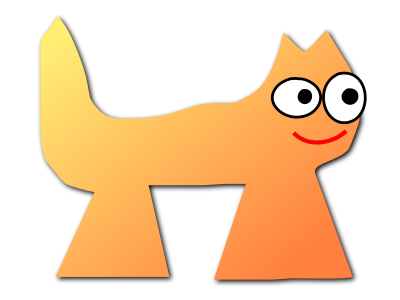Sortix 1.1dev ports manual
This manual documents Sortix 1.1dev ports. You can instead view this document in the latest official manual.
| GZIP(1) | General Commands Manual | GZIP(1) |
NAME
gzip, gunzip, zcat - compress or expand filesSYNOPSIS
gzip [ -acdfhlLnNrtvV19 ] [-S suffix] [ name ... ]DESCRIPTION
Gzip reduces the size of the named files using Lempel-Ziv coding (LZ77). Whenever possible, each file is replaced by one with the extension .gz, while keeping the same ownership modes, access and modification times. (The default extension is -gz for VMS, z for MSDOS, OS/2 FAT, Windows NT FAT and Atari.) If no files are specified, or if a file name is "-", the standard input is compressed to the standard output. Gzip will only attempt to compress regular files. In particular, it will ignore symbolic links. If the compressed file name is too long for its file system, gzip truncates it. Gzip attempts to truncate only the parts of the file name longer than 3 characters. (A part is delimited by dots.) If the name consists of small parts only, the longest parts are truncated. For example, if file names are limited to 14 characters, gzip.msdos.exe is compressed to gzi.msd.exe.gz. Names are not truncated on systems which do not have a limit on file name length. By default, gzip keeps the original file name and timestamp in the compressed file. These are used when decompressing the file with the -N option. This is useful when the compressed file name was truncated or when the time stamp was not preserved after a file transfer. Compressed files can be restored to their original form using gzip -d or gunzip or zcat. If the original name saved in the compressed file is not suitable for its file system, a new name is constructed from the original one to make it legal. gunzip takes a list of files on its command line and replaces each file whose name ends with .gz, -gz, .z, -z, or _z (ignoring case) and which begins with the correct magic number with an uncompressed file without the original extension. gunzip also recognizes the special extensions .tgz and .taz as shorthands for .tar.gz and .tar.Z respectively. When compressing, gzip uses the .tgz extension if necessary instead of truncating a file with a .tar extension. gunzip can currently decompress files created by gzip, zip, compress, compress -H or pack. The detection of the input format is automatic. When using the first two formats, gunzip checks a 32 bit CRC. For pack, gunzip checks the uncompressed length. The standard compress format was not designed to allow consistency checks. However gunzip is sometimes able to detect a bad .Z file. If you get an error when uncompressing a .Z file, do not assume that the .Z file is correct simply because the standard uncompress does not complain. This generally means that the standard uncompress does not check its input, and happily generates garbage output. The SCO compress -H format (lzh compression method) does not include a CRC but also allows some consistency checks. Files created by zip can be uncompressed by gzip only if they have a single member compressed with the 'deflation' method. This feature is only intended to help conversion of tar.zip files to the tar.gz format. To extract a zip file with a single member, use a command like gunzip <foo.zip or gunzip -S .zip foo.zip. To extract zip files with several members, use unzip instead of gunzip. zcat is identical to gunzip -c. (On some systems, zcat may be installed as gzcat to preserve the original link to compress.) zcat uncompresses either a list of files on the command line or its standard input and writes the uncompressed data on standard output. zcat will uncompress files that have the correct magic number whether they have a .gz suffix or not. Gzip uses the Lempel-Ziv algorithm used in zip and PKZIP. The amount of compression obtained depends on the size of the input and the distribution of common substrings. Typically, text such as source code or English is reduced by 60-70%. Compression is generally much better than that achieved by LZW (as used in compress), Huffman coding (as used in pack), or adaptive Huffman coding (compact). Compression is always performed, even if the compressed file is slightly larger than the original. The worst case expansion is a few bytes for the gzip file header, plus 5 bytes every 32K block, or an expansion ratio of 0.015% for large files. Note that the actual number of used disk blocks almost never increases. gzip preserves the mode, ownership and timestamps of files when compressing or decompressing. The gzip file format is specified in P. Deutsch, GZIP file format specification version 4.3, <ftp://ftp.isi.edu/in-notes/rfc1952.txt>, Internet RFC 1952 (May 1996). The zip deflation format is specified in P. Deutsch, DEFLATE Compressed Data Format Specification version 1.3, <ftp://ftp.isi.edu/in-notes/rfc1951.txt>, Internet RFC 1951 (May 1996).OPTIONS
- -a --ascii
- Ascii text mode: convert end-of-lines using local conventions. This option is supported only on some non-Unix systems. For MSDOS, CR LF is converted to LF when compressing, and LF is converted to CR LF when decompressing.
- -c --stdout --to-stdout
- Write output on standard output; keep original files unchanged. If there are several input files, the output consists of a sequence of independently compressed members. To obtain better compression, concatenate all input files before compressing them.
- -d --decompress --uncompress
- Decompress.
- -f --force
- Force compression or decompression even if the file has multiple links or the corresponding file already exists, or if the compressed data is read from or written to a terminal. If the input data is not in a format recognized by gzip, and if the option --stdout is also given, copy the input data without change to the standard output: let zcat behave as cat. If -f is not given, and when not running in the background, gzip prompts to verify whether an existing file should be overwritten.
- -h --help
- Display a help screen and quit.
- -l --list
- For each compressed file, list the following fields:
compressed size: size of the compressed file
uncompressed size: size of the uncompressed file
ratio: compression ratio (0.0% if unknown)
uncompressed_name: name of the uncompressed fileThe uncompressed size is given as -1 for files not in gzip format, such as compressed .Z files. To get the uncompressed size for such a file, you can use:
zcat file.Z | wc -cIn combination with the --verbose option, the following fields are also displayed:
method: compression method
crc: the 32-bit CRC of the uncompressed data
date & time: time stamp for the uncompressed fileThe compression methods currently supported are deflate, compress, lzh (SCO compress -H) and pack. The crc is given as ffffffff for a file not in gzip format.With --name, the uncompressed name, date and time are those stored within the compress file if present.With --verbose, the size totals and compression ratio for all files is also displayed, unless some sizes are unknown. With --quiet, the title and totals lines are not displayed.
- -L --license
- Display the gzip license and quit.
- -n --no-name
- When compressing, do not save the original file name and time stamp by default. (The original name is always saved if the name had to be truncated.) When decompressing, do not restore the original file name if present (remove only the gzip suffix from the compressed file name) and do not restore the original time stamp if present (copy it from the compressed file). This option is the default when decompressing.
- -N --name
- When compressing, always save the original file name and time stamp; this is the default. When decompressing, restore the original file name and time stamp if present. This option is useful on systems which have a limit on file name length or when the time stamp has been lost after a file transfer.
- -q --quiet
- Suppress all warnings.
- -r --recursive
- Travel the directory structure recursively. If any of the file names specified on the command line are directories, gzip will descend into the directory and compress all the files it finds there (or decompress them in the case of gunzip ).
- -S .suf --suffix .suf
- When compressing, use suffix .suf instead of .gz. Any
non-empty suffix can be given, but suffixes other than .z and .gz should
be avoided to avoid confusion when files are transferred to other systems.
When decompressing, add .suf to the beginning of the list of suffixes to try, when deriving an output file name from an input file name.pack(1).
- -t --test
- Test. Check the compressed file integrity.
- -v --verbose
- Verbose. Display the name and percentage reduction for each file compressed or decompressed.
- -V --version
- Version. Display the version number and compilation options then quit.
- -# --fast --best
- Regulate the speed of compression using the specified digit #, where -1 or --fast indicates the fastest compression method (less compression) and -9 or --best indicates the slowest compression method (best compression). The default compression level is -6 (that is, biased towards high compression at expense of speed).
ADVANCED USAGE
Multiple compressed files can be concatenated. In this case, gunzip will extract all members at once. For example:gzip -c file1 > foo.gz
gzip -c file2 >> foo.gz
gunzip -c foo
cat file1 file2
cat file1 file2 | gzip > foo.gz
gzip -c file1 file2 > foo.gz
gzip -cd old.gz | gzip > new.gz
gzip -cd file.gz | wc -c
ENVIRONMENT
The environment variable GZIP can hold a set of default options for gzip. These options are interpreted first and can be overwritten by explicit command line parameters. For example:for sh: GZIP="-8v --name"; export GZIP
for csh: setenv GZIP "-8v --name"
for MSDOS: set GZIP=-8v --name
SEE ALSO
znew(1), zcmp(1), zmore(1), zforce(1), gzexe(1), zip(1), unzip(1), compress(1), pack(1), compact(1) The gzip file format is specified in P. Deutsch, GZIP file format specification version 4.3, <ftp://ftp.isi.edu/in-notes/rfc1952.txt>, Internet RFC 1952 (May 1996). The zip deflation format is specified in P. Deutsch, DEFLATE Compressed Data Format Specification version 1.3, <ftp://ftp.isi.edu/in-notes/rfc1951.txt>, Internet RFC 1951 (May 1996).DIAGNOSTICS
Exit status is normally 0; if an error occurs, exit status is 1. If a warning occurs, exit status is 2.- Usage: gzip [-cdfhlLnNrtvV19] [-S suffix] [file ...]
- Invalid options were specified on the command line.
- file: not in gzip format
- The file specified to gunzip has not been compressed.
- file: Corrupt input. Use zcat to recover some data.
- The compressed file has been damaged. The data up to the
point of failure can be recovered using
zcat file > recover
- file: compressed with xx bits, can only handle yy bits
- File was compressed (using LZW) by a program that could deal with more bits than the decompress code on this machine. Recompress the file with gzip, which compresses better and uses less memory.
- file: already has .gz suffix -- no change
- The file is assumed to be already compressed. Rename the file and try again.
- file already exists; do you wish to overwrite (y or n)?
- Respond "y" if you want the output file to be replaced; "n" if not.
- gunzip: corrupt input
- A SIGSEGV violation was detected which usually means that the input file has been corrupted.
- xx.x% Percentage of the input saved by compression.
- (Relevant only for -v and -l.)
- -- not a regular file or directory: ignored
- When the input file is not a regular file or directory, (e.g. a symbolic link, socket, FIFO, device file), it is left unaltered.
- -- has xx other links: unchanged
- The input file has links; it is left unchanged. See ln(1) for more information. Use the -f flag to force compression of multiply-linked files.
CAVEATS
When writing compressed data to a tape, it is generally necessary to pad the output with zeroes up to a block boundary. When the data is read and the whole block is passed to gunzip for decompression, gunzip detects that there is extra trailing garbage after the compressed data and emits a warning by default. You have to use the --quiet option to suppress the warning. This option can be set in the GZIP environment variable as in:for sh: GZIP="-q" tar -xfz --block-compress /dev/rst0
for csh: (setenv GZIP -q; tar -xfz --block-compr /dev/rst0
BUGS
The gzip format represents the input size modulo 2^32, so the --list option reports incorrect uncompressed sizes and compression ratios for uncompressed files 4 GB and larger. To work around this problem, you can use the following command to discover a large uncompressed file's true size:zcat file.gz | wc -c
COPYRIGHT NOTICE
Copyright © 1998, 1999, 2001, 2002 Free Software Foundation, Inc.| local |